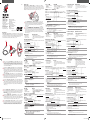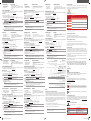Stránka se načítá ...

Notices
Federal Communications Commission Statement
This equipment has been tested and found to comply with the limits for a Class B digital device, pursuant
to Part 15 of the FCC Rules. These limits are designed to provide reasonable protection against harmful
interference in a residential installation. This equipment generates, uses and can radiate radio frequency
energy and, if not installed and used in accordance with manufacturer’s instructions, may cause harmful
interference to radio communications. However, there is no guarantee that interference will not occur in a
particular installation. If this equipment does cause harmful interference to radio or television reception,
which can be determined by turning the equipment o and on, the user is encouraged to try to correct the
interference by one or more of the following measures:
CAUTION!
Any changes or modications not expressly approved by the grantee of this device could void the
user’s authority to operate the equipment.
Canada, Industry Canada (IC) Notices
This Class B digital apparatus complies with Canadian ICES-003.
Operation is subject to the following two conditions: (1) this device may not cause interference, and (2)
this device must accept any interference, including interference that may cause undesired operation of the
device.
Canada, avis d’Industrie Canada (IC)
Cet appareil numérique de classe B est conforme aux normes canadiennes ICES-003.
Son fonctionnement est soumis aux deux conditions suivantes: (1) cet appareil ne doit pas causer
d’interférence et (2) cet appareil doit accepter toute interférence, notamment les interférences qui peuvent
aecter son fonctionnement.
Limitation of Liability
Circumstances may arise where because of a default on ASUS’ part or other liability, you are entitled to
recover damages from ASUS. In each such instance, regardless of the basis on which you are entitled to
claim damages from ASUS, ASUS is liable for no more than damages for bodily injury (including death) and
damage to real property and tangible personal property; or any other actual and direct damages resulted
from omission or failure of performing legal duties under this Warranty Statement, up to the listed contract
price of each product.
ASUS will only be responsible for or indemnify you for loss, damages or claims based in contract, tort or
infringement under this Warranty Statement.
This limit also applies to ASUS’ suppliers and its reseller. It is the maximum for which ASUS, its suppliers, and
your reseller are collectively responsible.
UNDER NO CIRCUMSTANCES IS ASUS LIABLE FOR ANY OF THE FOLLOWING: (1) THIRD-PARTY CLAIMS
AGAINST YOU FOR DAMAGES; (2) LOSS OF, OR DAMAGE TO, YOUR RECORDS OR DATA; OR (3) SPECIAL,
INCIDENTAL, OR INDIRECT DAMAGES OR FOR ANY ECONOMIC CONSEQUENTIAL DAMAGES (INCLUDING
LOST PROFITS OR SAVINGS), EVEN IF ASUS, ITS SUPPLIERS OR YOUR RESELLER IS INFORMED OF THEIR
POSSIBILITY.
CE Mark Warning
CE marking for devices without wireless LAN/Bluetooth
The shipped version of this device complies with the requirements of the EMC directives 2004/108/EC
“Electromagnetic compatibility” and 2006/95/EC “Low voltage directive”.
REACH
Complying with the REACH (Registration, Evaluation, Authorisation, and Restriction of Chemicals)
regulatory framework, we published the chemical substances in our products at ASUS REACH website at
http://csr.asus.com/english/REACH.htm.
Proper disposal
DO NOT throw the device in municipal waste. This product has been designed to enable
proper reuse of parts and recycling. The symbol of the crossed out wheeled bin indicates that
the product (electrical, electronic equipment and mercury-containing button cell battery)
should not be placed in municipal waste. Check local regulations for disposal of electronic
products.
DO NOT throw the device in re. DO NOT short circuit the contacts. DO NOT disassemble the
device.
ASUS Recycling/Takeback Services
ASUS recycling and takeback programs come from our commitment to the highest standards for protecting
our environment. We believe in providing solutions for you to be able to responsibly recycle our products,
batteries, other components as well as the packaging materials. Please go to http://csr.asus.com/english/
Takeback.htm for detailed recycling information in dierent regions.
KC: Korea Warning Statement
B 급 기기 ( 가정용 방송통신기자제 )
이 기기는 가정용 (B 급 ) 전자파적합기기로서 주로 가정에서 사용하는 것을 목적으로하며 , 모든 지역에서 사용할 수
있습니다
Manufacturer
ASUSTek COMPUTER INC.
Address, City
15 LI-TE ROAD, PEITOU, TAIPEI, TAIWAN 11259
Authorized Representative in Europe
ASUS COMPUTER GmbH
City Address
HARKORT STR. 21-23, 40880 RATINGEN
Country
GERMANY
DU
TR
UA
PO
CZ
RO
HUG
SW
Inhoud verpakking
Aan de slag
De SICA optische gamemuis instellen:
1. Sluit de USB-kabel aan op de USB-poort van de computer.
2. Download het stuurprogramma van http://www.asus.com en installeer het vervolgens in uw computer.
De switches vervangen
OPMERKING: Raadpleeg www.asus.com voor een lijst van compatibele switches.
Volg de onderstaande stappen als u de switches wilt vervangen:
1. Verwijder de twee (2) schroeven uit de onderzijde en leg ze aan de kant.
2. Verwijder de bovenklep.
3. Vervang de switches in de switchsleuf.
BELANGRIJK!
4. Plaats de klep terug en maak deze vast met de schroeven.
Aanpassen met ROG Armoury
Voor meer programmeerbare knoppen, prestatie-instellingen, verlichtingseecten en oppervlaktekalibratie,
kunt u de ROG Armoury downloaden en installeren van www.asus.com.
Systeemvereisten
software)
Coninutul pachetului
buc.
Noiuni introductive
Pentru a congura mouse-ul optic pentru jocuri SICA:
1. Conectaţi cablul USB la portul USB de pe computer.
2. Descărcați driverul de la adresa http://www.asus.com, apoi instalați-l în computer.
Înlocuirea comutatoarelor
NOTĂ: Consultați adresa www.asus.com pentru lista comutatoarelor compatibile.
Dacă doriți să înlocuiți comutatoarele, urmați pașii de mai jos:
1. Scoateți cele două (2) șuruburi de pe partea inferioară și puneți-le deoparte.
2. Scoateţi capacul superior.
3. Înlocuiți comutatoarele din fanta pentru comutatoare.
IMPORTANT!
4. Remontați capacul și xați-l cu ajutorul șuruburilor.
Particularizarea cu ROG Armoury
Pentru butoane cu o capacitate mai ridicată de programare, setări ale performanțelor, efecte de iluminare și
calibrare a suprafeței, descărcați și instalați aplicația ROG Armoury de la adresa www.asus.com.
Cerine de sistem
A csomag tartalma
Első lépések
A SICA játékhoz való optikai egér üzembe helyezéséhez:
1. Csatlakoztassa az USB-kábelt a számítógép USB portjához.
2. Töltse le az illesztőprogramot a http://www.asus.com oldalról, majd telepítse számítógépére.
A kapcsolók cseréje
MEGJEGYZÉS: A kompatibilis kapcsolók listáját megtalálja a www.asus.com oldalon.
Kapcsolók cseréjéhez kövesse az alábbi lépéseket:
1. Távolítsa el két (2) csavart az aljából, majd tegye félre.
2. Távolítsa el a felső fedelet.
3. Cserélje ki kapcsolókat a kapcsoló-foglalatban.
FONTOS!
4. Helyezze vissza a fedelet és rögzítse a csavarokkal.
Testreszabás ROG Armoury segítségével
További programozható gombokért, teljesítmény beállításokért, fényhatásokért és felület-kalibrációért töltse
le és telepítse a ROG Armoury alkalmazást a www.asus.com oldalról.
Rendszerkövetelmények
telepítéséhez)
Obsah balení
Začínáme
Pokyny pro zprovoznění SICA optické herní myši:
1. Připojte kabel USB k portu USB počítače.
2. Stáhněte ovladač z webu http://www.asus.com a potom jej nainstalujte do počítače.
Výměna spínačů
POZNÁMKA: Seznam kompatibilních spínačů najdete na webu www.asus.com.
Při výměně spínačů postupujte podle následujících kroků:
2. Sejměte horní kryt.
3. Vyjměte spínače z pozic.
4. Nasaďte kryt a zajistěte jej šroubky.
Přizpůsobení se softwarem ROG Armoury
povrch, stáhněte si a nainstalujte software ROG Armoury z webu www.asus.com.
Požadavky na systém
Zawartość opakowania
Wprowadzenie
Konguracja myszy optycznej SICA dla graczy:
1. Podłącz kabel USB myszy do gniazda USB komputera.
2. Pobierz sterownik ze strony http://www.asus.com, a następnie zainstaluj na komputerze.
Wymiana przełączników
UWAGA: Sprawdź www.asus.com w celu uzyskania listy zgodnych przełączników.
2. Zdejmij górną pokrywę.
3. Wymień przełączniki znajdujące się w szczelinie przełączników.
WAŻNE!
Dostosowanie z użyciem ROG Armoury
W celu uzyskania dostępu do większej liczby programowanych przycisków, ustawień charakterystyk, efektów
świetlnych oraz kalibracji powierzchni pobierz ze strony www.asus.com i zainstaluj oprogramowanie ROG
Armoury.
Wymagania systemowe
oprogramowania)
Förpackningens innehåll
logotypen
Komma igång
Kongurera din SICA optiska spelmus:
1. Anslut USB-kabeln till datorns USB-port.
2. Hämta drivrutinen på http://www.asus.com och installera den sedan på datorn.
Byta ut brytarna
OBS! Se www.asus.com för listan över kompatibla brytare.
Följ stegen nedan för att byta ut brytarna:
1. Ta bort de två (2) skruvarna från underdelen och sätt dem åt sidan.
2. Ta bort det övre höljet.
3. Byt ut brytarna på dess avsedda plats.
VIKTIGT!
4. Sätt tillbaka höljet och dra fast skruvarna.
Anpassa med ROG Armoury
För mer programmerbara knappar, prestandainställningar, ljuseekter och kalibreringsyta, hämta och installera
Rog Armoury på www.asus.com.
Systemkrav
Paket çerğ
Başlarken
2. Sürücüyü http://www.asus.com
Anahtarları değştrme
NOT:www.asus.com
2. Üst kapağı çıkarın.
3.
ROG Armoury le özelleştrme
www.asus.com
Sstem gereksnmler
Щоб налаштувати ігрову оптичну мишу SICA:
2. Завантажте драйвер з http://www.asus.com
http://www.asus.com список сумісних перемикачів.
Якщо ви бажаєте замінити перемикачі, виконуйте нижчеподані кроки:
ROG Armoury
www.asus.com.
ПЗ)
ПЗ)
FI
NW
Pakkauksen sisältö
Näin pääset alkuun
SICA-optisen pelihiiren asettaminen:
1. Liitä USB-kaapeli tietokoneen USB-porttiin.
2. Lataa ajuri osoitteesta http://www.asus.com ja asenna se tietokoneeseen.
Kytkinten vaihtaminen
HUOMAUTUS: Katso osoitteesta www.asus.com luettelo yhteensopivista kytkimistä.
Jos haluat vaihtaa kytkimiä, toimi seuraavasti:
1. Irrota (2) ruuvia pohjasta ja aseta ne sivuun.
2. Irrota yläkansi.
3. Vaihda kytkinpaikan kytkimet.
TÄRKEÄÄ!
4. Aseta kansi takaisin paikalleen ja kiinnitä ruuveilla.
Mukauttaminen ROG-arsenaalilla
Saadaksesi lisää ohjelmoitavia painikkeita, suorituskykyasetuksia, valaistustehosteita ja pintakalibrointeja,
lataa ja asenna ROG-arsenaali osoitteesta www.asus.com.
Järjestelmävaatimukset
varten)
Innholdet i pakken
Komme i gang
Slik setter du opp SICA optisk spillmus:
1. Koble USB-kabelen til datamaskinens USB-port.
2. Last ned driveren fra http://www.asus.com, og installer den på datamaskinen.
Bytte brytere
MERK: Se www.asus.com for listen over kompatible brytere.
Hvis du vil bytte brytere, følger du trinnene nedenfor:
1. Fjern de to (2) skruene fra undersiden, og sett dem til side.
2. Fjern det øvre dekslet.
3. Bytt bryterne fra brytersporet.
VIKTIG!
4. Sett på lokket, og fest det med skruene.
Tilpasse med ROG Armoury
Last ned og installer ROG Armoury fra www.asus.com
Systemkrav
programvare)
部件名称 有害物质或元素
铅 (Pb) 汞 (Hg) 镉 (Cd) 六价铬 (Cr (VI)) 多溴联苯
(PBB)
多溴二苯醚
(PBDE)
印刷电路板及其电
子组件
×
○ ○ ○ ○ ○
外壳
×
○ ○ ○ ○ ○
外部信号连接头及
线材
×
○ ○ ○ ○ ○
其它
×
○ ○ ○ ○ ○
○:表示该有毒有害物质在该部件所有均质材料中的含量均在SJ/T 11363-2006 标准规定的限量要求以下。
×:表示该有毒有害物质至少在该部件的某一均质材料中的含量超出SJ/T 11363-2006 标准规定的限量要求,然该部件仍符合欧盟指令2011/65/EU 的规范。
备注:此产品所标示之环保使用期限,系指在一般正常使用状况下。
有毒有害物质或元素的名称及含量说明标示:
Labeling requirements
This device complies with Part 15 of the FCC Rules. Operation is subject to the following two conditions: (1)
this device may not cause harmful interference, and (2) this device must accept any interference received,
including interference that may cause undesired operation.
ARB
:
:
ROG
Windows
®
/Windows
®
8/Windows
®
7
)
(
USB
ROG
wwwasuscom
USBUSB
.
Q9875_Sica_Optical_Gaming_Mouse.indd 2 3/6/2015 2:32:41 PM
-
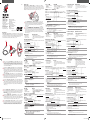 1
1
-
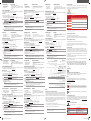 2
2
v jiných jazycích
- polski: Asus ROG Sica Instrukcja obsługi
- español: Asus ROG Sica El manual del propietario
- italiano: Asus ROG Sica Manuale del proprietario
- Deutsch: Asus ROG Sica Bedienungsanleitung
- eesti: Asus ROG Sica Omaniku manuaal
- svenska: Asus ROG Sica Bruksanvisning
- português: Asus ROG Sica Manual do proprietário
- français: Asus ROG Sica Le manuel du propriétaire
- 日本語: Asus ROG Sica 取扱説明書
- Türkçe: Asus ROG Sica El kitabı
- English: Asus ROG Sica Owner's manual
- русский: Asus ROG Sica Инструкция по применению
- suomi: Asus ROG Sica Omistajan opas
- Nederlands: Asus ROG Sica de handleiding
Související papíry
-
Asus L701 ROG SPATHA (90MP00A1-B0UA00) Uživatelský manuál
-
Asus UX300 Uživatelský manuál
-
Asus X82L Uživatelský manuál
-
Asus WX470 Rychlý návod
-
Asus KR External HDD Uživatelský manuál
-
Asus CM6870 Uživatelský manuál
-
Asus W4500 Uživatelský manuál
-
Asus TURBO-GTX1070-8G instalační příručka
-
Asus DUAL-RX580-8G Uživatelský manuál