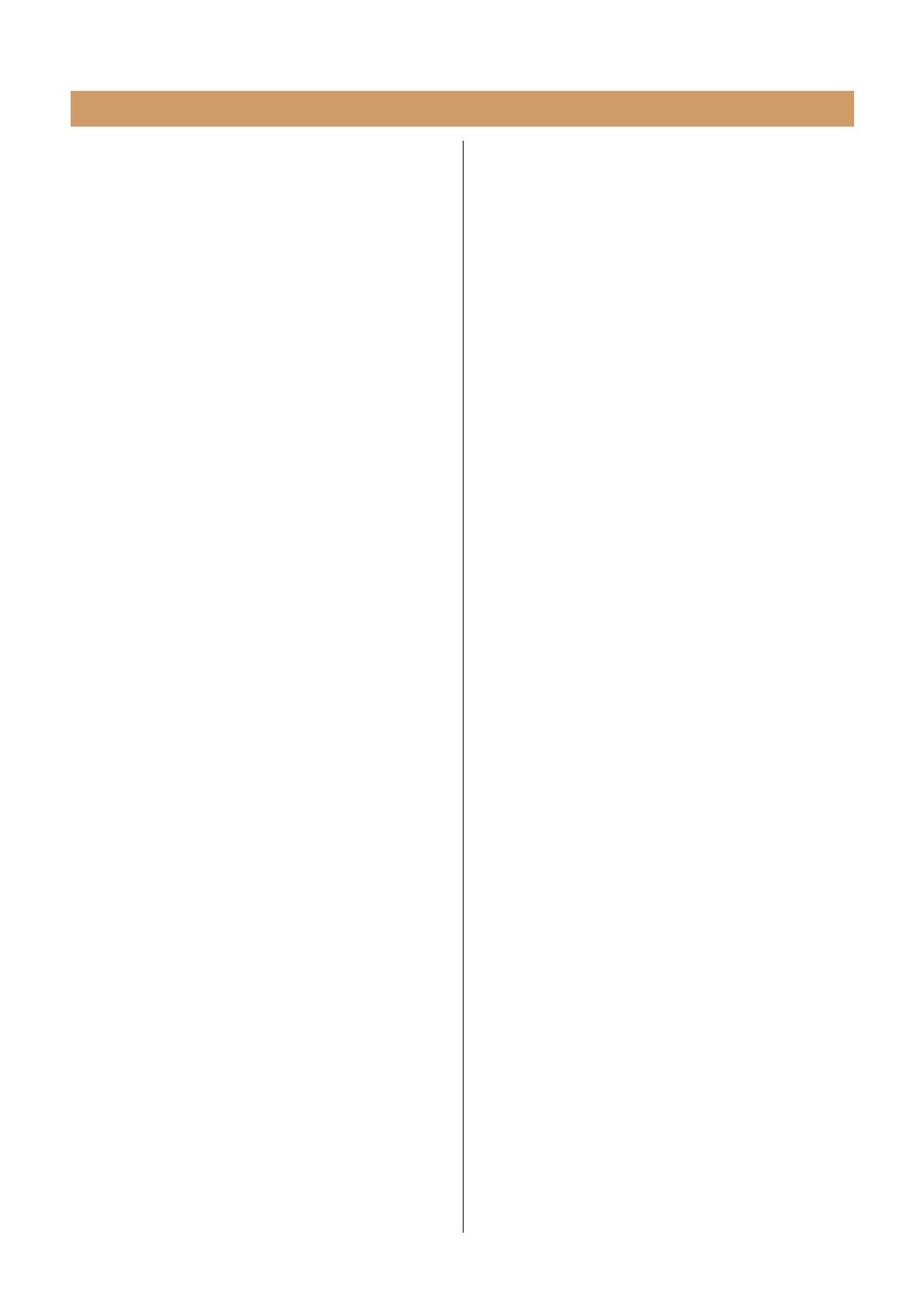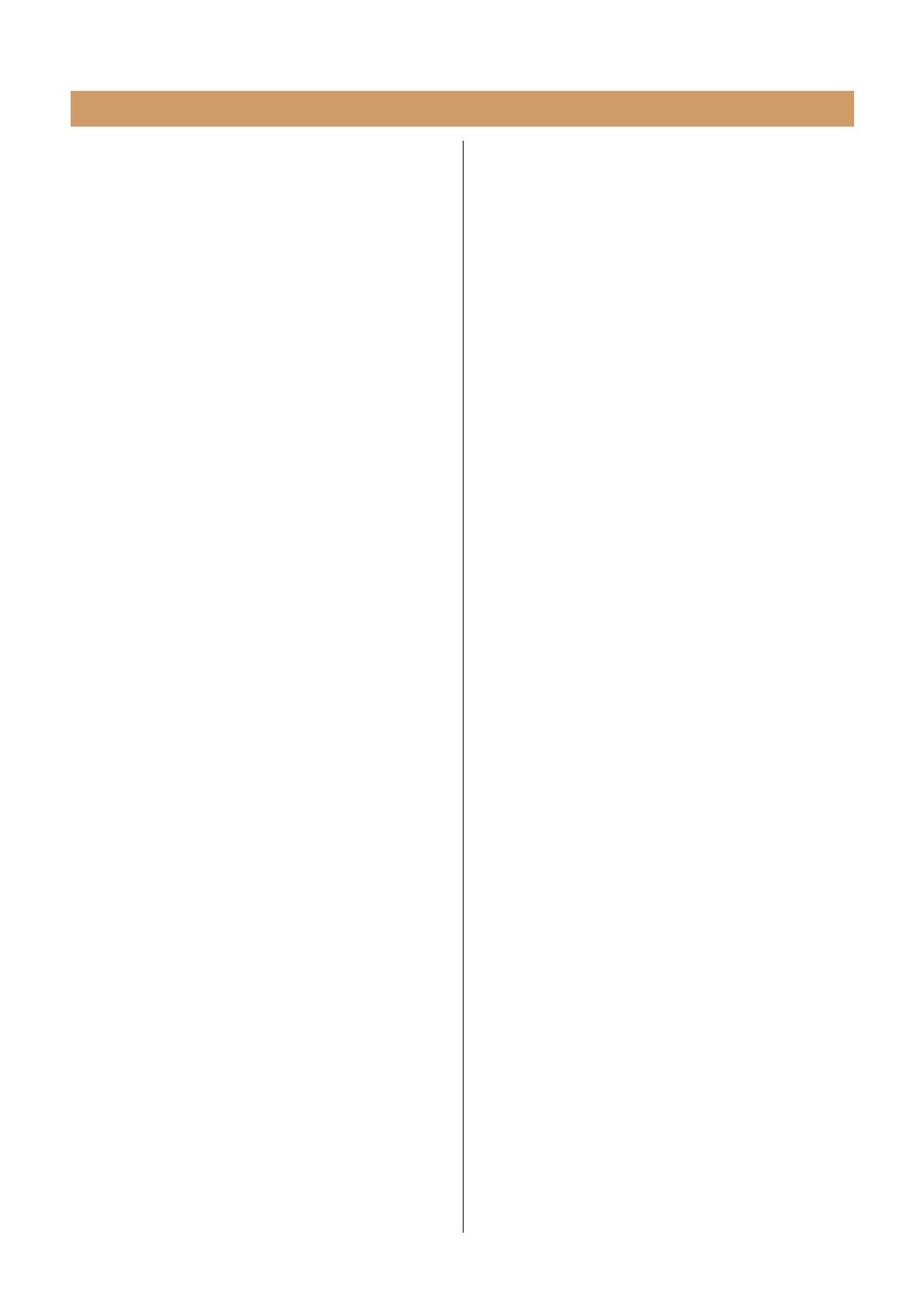
THR30IIA Wireless Reference Manual 14
No power
• Connect the power adaptor properly (see page 8).
• Make sure that the THR30IIA Wireless been
properly charged, when the power adapter is
disconnected (see page 8).
No sound
No guitar sound is output (wired connection)
• Properly connect the guitar to the [GUITAR] jack
(see page 7).
• Make sure that the volume control on the guitar
is turned up properly.
• Make sure that the [VOLUME] knob is not set to
the minimum (see pages 4, 5).
• When the [TONE SELECT] knob is set to FLAT,
make sure that the [TONE BLEND] knob is not
set to the minimum (see page 4).
• Make sure a set of headphones is not con-
nected to the [PHONES] jack; otherwise, sound
will not be output from the speaker on the
THR30IIA Wireless (see page 5).
• Make sure that the COMPRESSOR Level is not
set to 0 on the THR Remote app (see pages 11,
13).
• Set the Tuner function OFF (see page 3).
• Make sure that the cable connecting the guitar
is not damaged.
No guitar sound is output (wireless con-
nection)
• Use the Relay G10T. THR30IIA Wireless cannot
connect to any guitar wireless transmitter other
than the Relay G10T.
• Connect the Relay G10T to the [GUITAR] jack
located on the top of the THR30IIA Wireless for
at least 10 seconds. The appropriate channel is
set automatically.
• Make sure that the volume control on the guitar
is turned up.
• Set the Tuner function OFF (see page 3).
No sound is output from mic or electronic
musical instrument
• Properly connect the mic or electronic musical
instrument to the [MIC/INST] jack (see page 7).
• Make sure that the volume control on the elec-
tronic musical instrument is turned up properly.
• Use only a dynamic microphone; the THR30IIA
Wireless cannot supply phantom power if a con-
denser microphone is connected.
No audio from Bluetooth source
• Confirm the status of the LED display. When the
LED is unlit or flashing in green, the devices are
not connected via Bluetooth (see page 17).
• When the Bluetooth configuration on the smart
device is ON, turn it OFF once and configure
“Playing audio files on a smart device via Blue-
tooth” (see page 10).
• Delete the Bluetooth registration once on the
Bluetooth configuration screen on the smart
device and configure “Playing audio files on a
smart device via Bluetooth” (see page 10).
• Move the smart device and the THR30IIA Wire-
less closer together.
• Turn off the power of the THR30IIA Wireless
and turn on again (see page 8).
• Restart the smart device.
* For details on Bluetooth configuration, refer to the
manual of the smart device.
• Disconnect any other Wi-Fi and Bluetooth
devices. The connection may be disrupted due
to the influence of other nearby Wi-Fi or Blue-
tooth devices.
No audio sound is output from a computer
by USB connection
• Properly connect the USB cable (see page 12).
• Confirm the configuration of the audio output
port on the computer (see page 12).
• Confirm the configuration of the computer on
the computer or that audio is not muted on the
application.
• Make sure the USB cable connecting the
devices is not damaged.