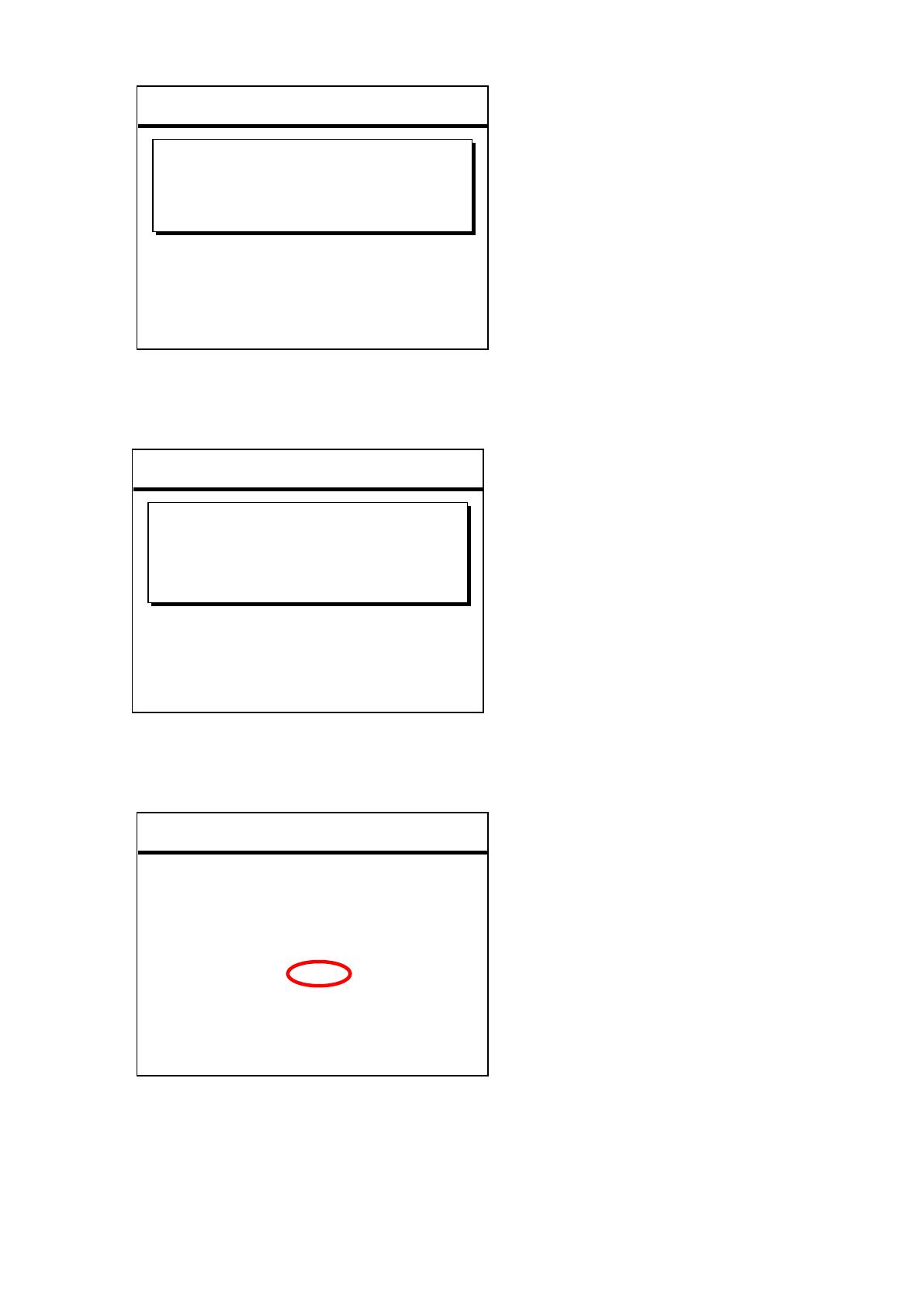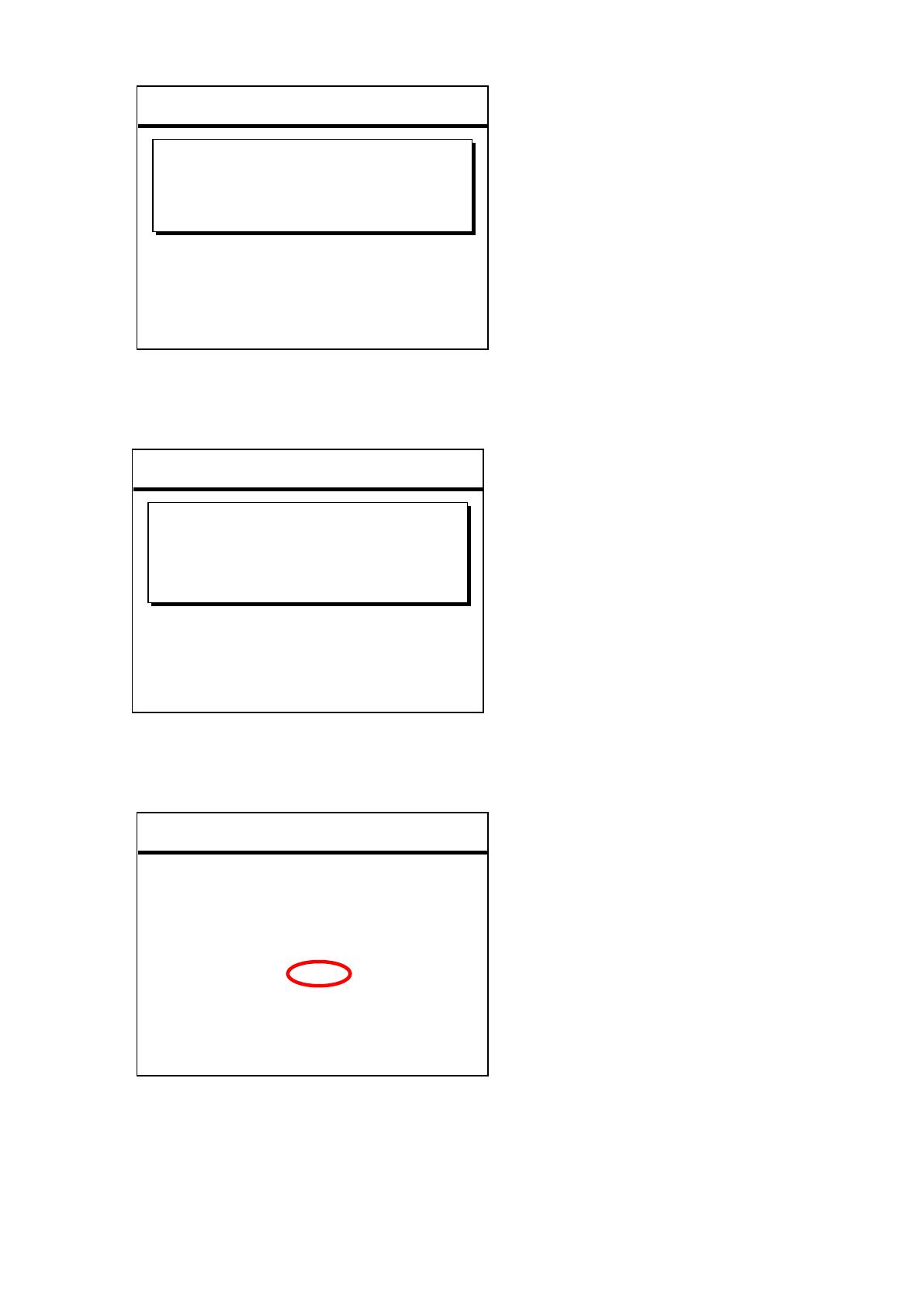
3) When the following message appears after a few moments, press the [START/STOP] button.
4) When the following message appears, press the [START/STOP] button to start firmware
installation. A progress bar for installation will appear.
5) When firmware installation is complete, the following message appears with the new firmware
version. Press the power button on the instrument to turn it off.
Program Installer ver.1.**
To start installation,
please press the [START/STOP] button.
To delete the update program,
please press the [BREAK] button.
Do not turn off the power until
all installations are finished.
Copyright(C) 20** Yamaha Corporation
Program Installer ver.1.**
The update program is “ver.1.**”.
Are you sure you want to update?
YES => Press the [START/STOP] button.
NO => Press the [BREAK] button.
Do not turn off the power until
all installations are finished.
Copyright(C) 20** Yamaha Corporation
Program Installer ver.1.**
Update has been completed.
Turn the power off.
The version of the installed program
is “1.**”.
Copyright(C) 20** Yamaha Corporation