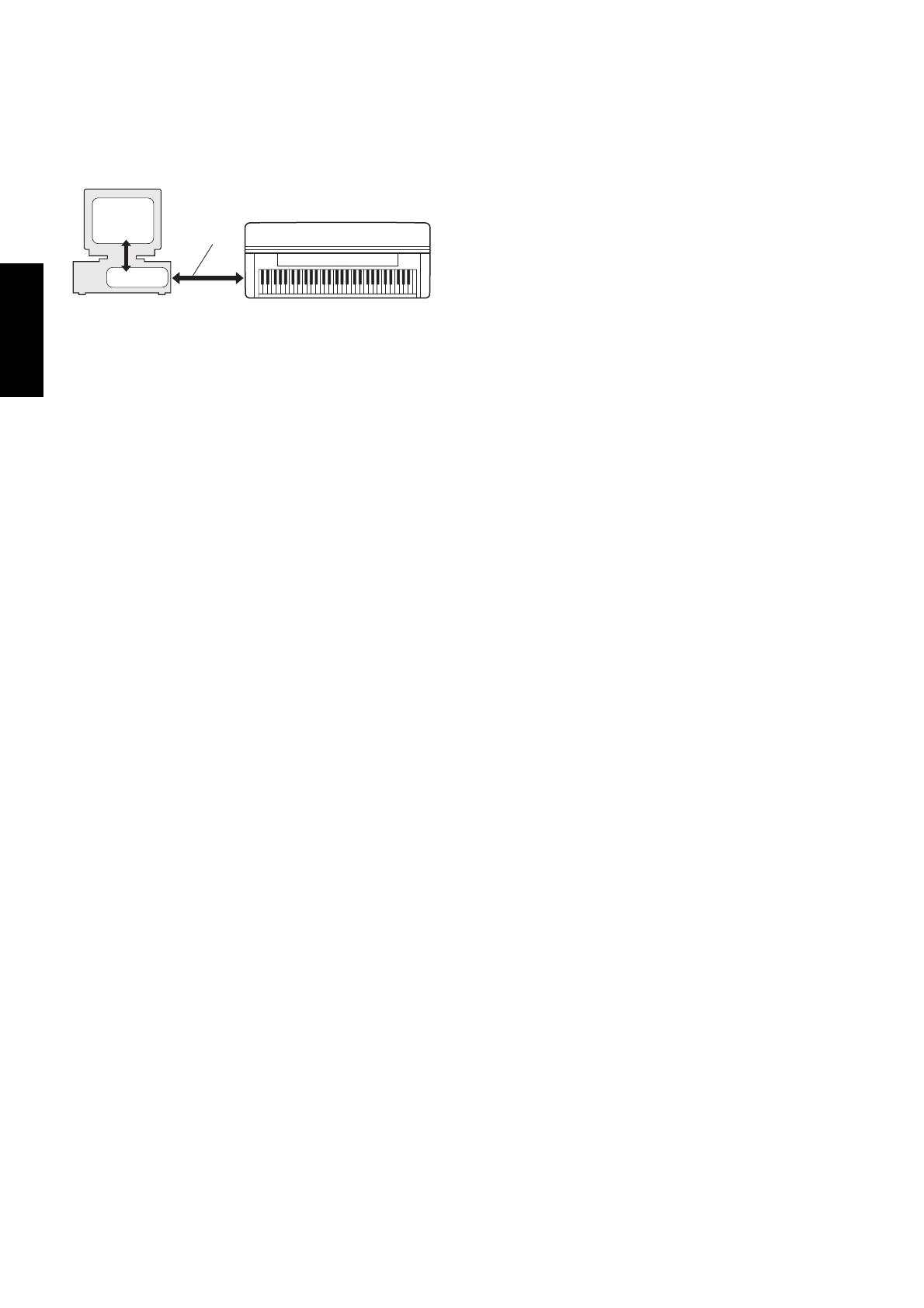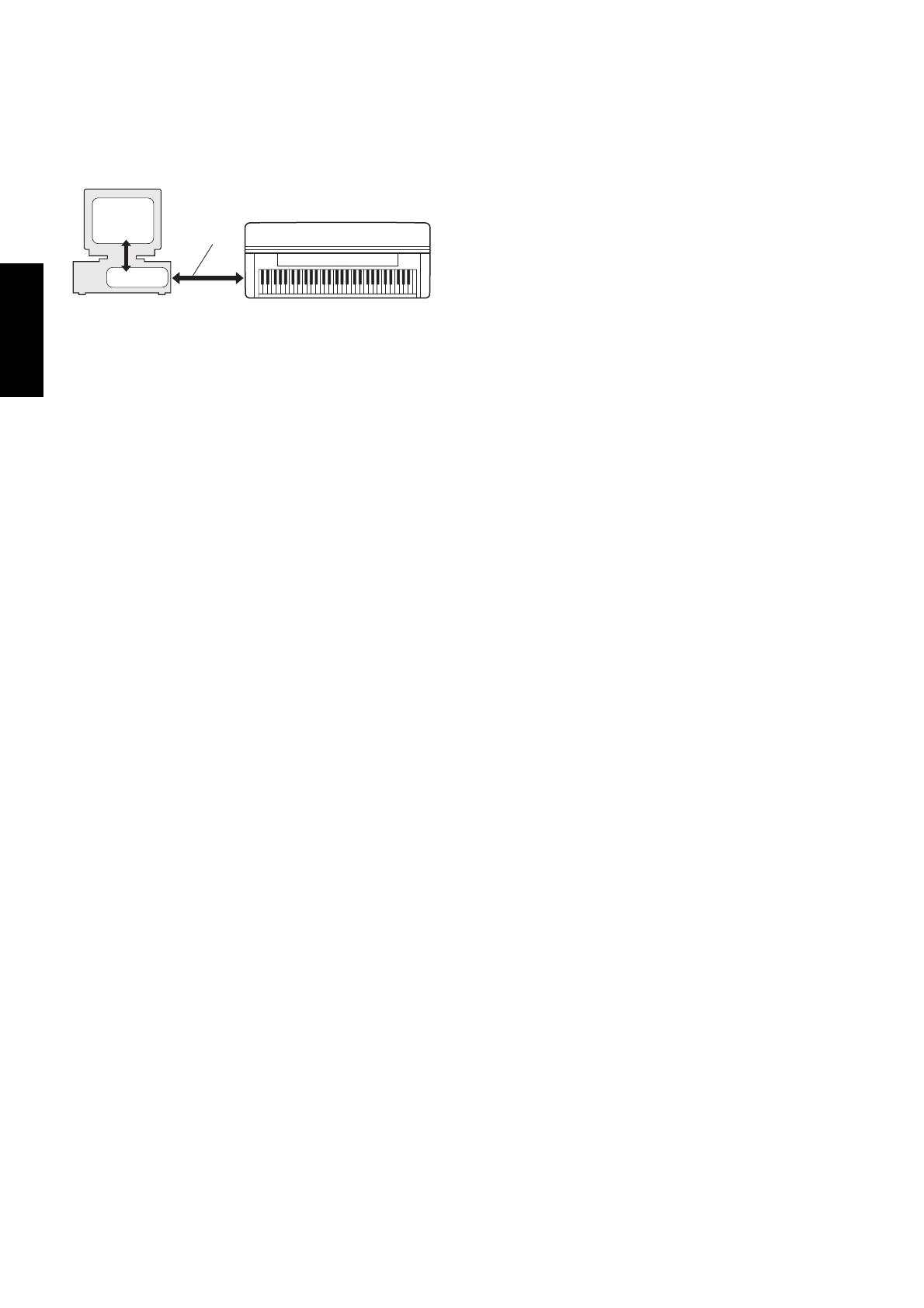
6 Accessory CD-ROM for Windows Installation Guide
USB MIDI Driver
To operate the instrument from your computer via USB, you’ll need to
install the appropriate driver software.
The USB-MIDI driver is software that transfers MIDI data back and forth
between sequence software and the instrument via a USB cable.
For Windows 98/Me: See below.
For Windows 2000: See page 6.
For Windows XP: See page 6.
Installing the driver on Windows 98/Me
1
Start the computer.
2 Insert the included CD-ROM into the CD-ROM drive.
3 First, make sure the POWER switch on the instrument is set to OFF,
then use a USB cable to connect the USB terminal of the computer (or
the USB hub) to the USB TO HOST connector of the instrument.
When the instrument is turned on, the computer automatically
displays the “Add New Hardware Wizard.” If the Add New Hardware
Wizard does not appear, click “Add New Hardware” in the Control
Panel.
n
For Windows Me users, check the radio button to the left of “Automatic
search for a better driver (Recommended)” and click [Next]. The system
automatically starts searching and installing the driver. Proceed to Step 8. If
the system does not detect the driver, select “Specify the location of the driver
(Advanced)” and specify the CD-ROM drive’s “USBdrv_” folder to install the
driver.
4 Click [Next].
The window enables you to select the search method.
5 Check the radio button to the left of “Search for the best driver for your
device. (Recommended).” Click [Next]. The window enables you to
select a location in which to install the driver.
6 When using Windows 98, check the “Specify a location” box, click
“Browse..”, then specify the USBdrv directory of the CD-ROM drive
(such as D:\USBdrv_\) and continue the installation.
When using Windows Me, check the “CD-ROM drive” box and
uncheck all other items. Click [Next].
n
When using Windows Me, the system may ask you to insert a Windows CD-
ROM while it checks for the driver. Specify the USBdrv directory of the CD-
ROM drive (such as D:\USBdrv_\) and continue the installation.
7 When the system detects the driver on the CD-ROM and is ready for
installation, it is shown as a message on the screen.
Make sure that the “YAMAHA USB MIDI Driver” is listed, and click
[Next]. The system starts the installation.
8 When installation is complete, a message indicating so appears.
Click [Finish].
n
Some computers may take about ten seconds to show this screen after the
installation is complete.
The driver has been installed.
Installing the driver on Windows 2000
1 Start the computer and use the “Administrator” account to log into
Windows 2000.
2 Select [My Computer | Control Panel | System | Hardware | Driver
Signing | File Signature Verification], and check the radio button to the
left of “Ignore -Install all files, regardless of file signature” and click
[OK].
3 Insert the included CD-ROM into the CD-ROM drive.
4 First, make sure the POWER switch on the instrument is set to OFF,
then use a USB cable to connect the USB connector of the computer (or
the USB hub) to the USB TO HOST connector of the instrument.
When the instrument is turned on, the computer automatically
displays the “Found New Hardware Wizard.” Click [Next].
5 Check the radio button to the left of “Search for a suitable driver for my
device. (Recommended).” Click [Next].
The window that appears enables you to select a location in which to
install the driver.
6 Check the “CD-ROM drives” box and uncheck all other items. Click
[Next].
n
The system may ask you to insert a Windows CD-ROM while it checks for the
driver. Specify the “USBdrv2k_” directory of the CD-ROM drive (such as
D:\USBdrv2k_\) and continue the installation.
7 When the installation is complete, the system displays “Completing the
Found New Hardware Wizard.” Click [Finish].
n
Some computers may take about ten seconds to show this screen after the
installation is complete.
8 Restart the computer.
The driver has been installed.
Installing the driver on Windows XP
1 Start the computer.
2 Select [Start] → [Control Panel].
If the control panel appears as “Pick a category”, click “Switch to
Classic View” in the upper left of the window.
All control panels and icons will be displayed.
3 Go to [System] → [Hardware] → [Driver Signing Options], and check
the radio button to the left of “Ignore” and click [OK].
4 Click the [OK] button to close System Properties, and then click “X” in
the upper right of the window to close the Control Panel.
5 Insert the included CD-ROM into the CD-ROM drive.
6 First, make sure the POWER switch on the instrument is set to OFF,
then use a USB cable to connect the USB connector of the computer (or
the USB hub) to the USB TO HOST connector of the instrument.
When the instrument is turned on, the computer automatically
displays the “Found New Hardware Wizard.”
n
Some computers may take a few minutes to show this screen.
7 Check the radio button to the left of “Install the software automatically.
(Recommended).” Click [Next].
The system starts the installation.
8 When the installation is complete, the system displays “Completing the
Found New Hardware Wizard.” Click [Finish].
n
Some computers may take about a few minutes to show this screen after the
installation is complete.
9 Restart the computer.
The driver has been installed.
Computer
MIDI instrument (Clavinova, etc.)
USB cable
Driver
Sequence
Software
English