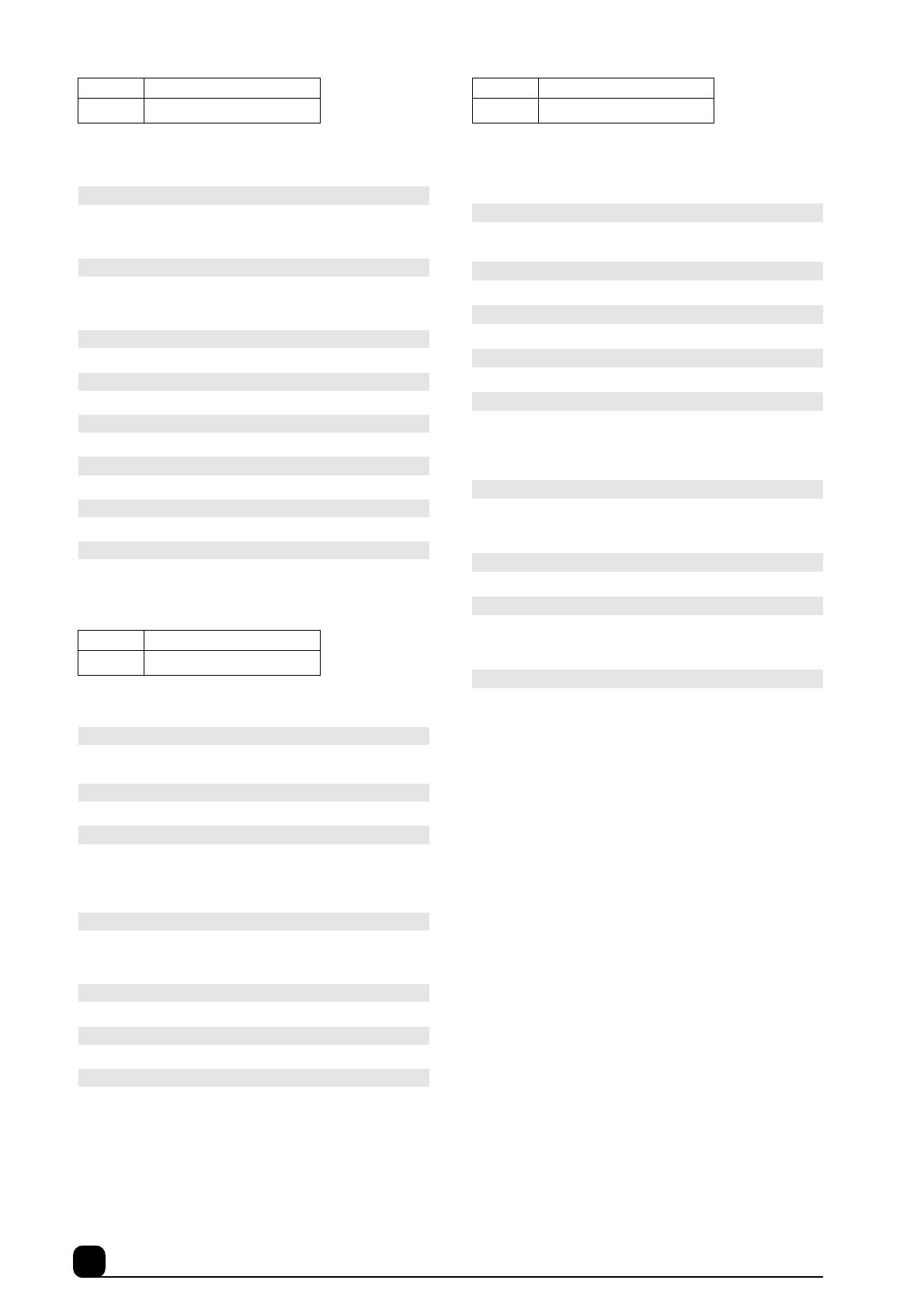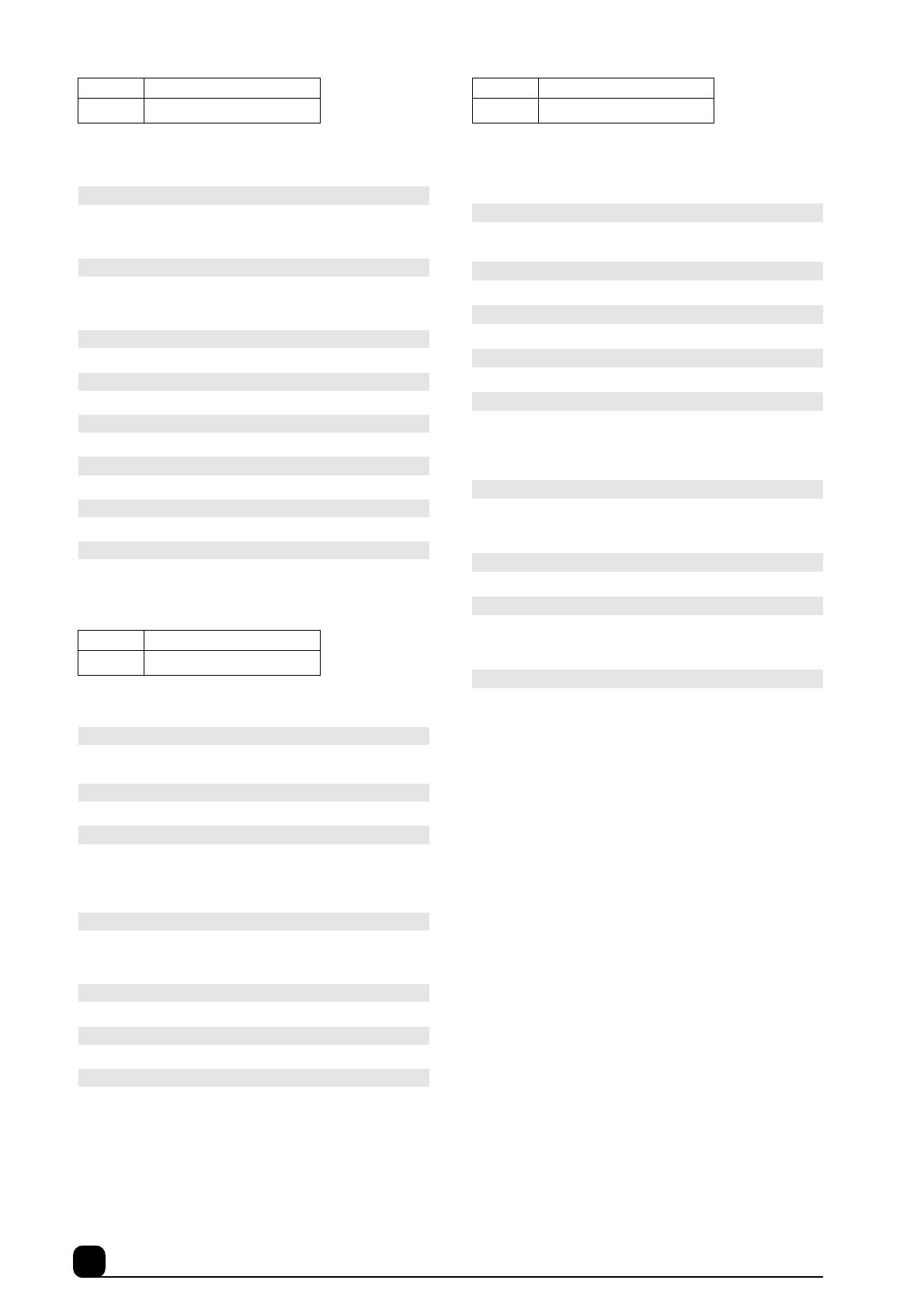
16 Appendix
This preset simulates an in-ear monitoring mix. It is a highly practical
preset, typical of the PM1D, with in-ear monitor and Wedge monitor
categorized into Output DCA for emergency use.
This preset simulates a musical mix scene. MIX1-12 are set to Fix, and
are designed to be used as buses.
This preset simulates a scene for an outside broadcasting truck or van.
It features the HPF setting that is very practical for broadcasting appli-
cation, and a MIX send setting that will simulate both internal and
external effect sends.
Scene # Title
00.4 In Ear Monitor
INPUT CH1-96
AT T: –10 dB, HPF ON—F: 50 Hz—SLOPE: 18 dB, EQ ON, COMP ON,
TO STEREO ON, MIX SEND ON, VARI PAN LINK ON, FIXED MIX
PAN ON, CH ON, LEVEL 0 dB
STEREO INPUT1-8: Internal EFFECT RETURN, 2-track Input
AT T: –10 dB, HPF ON—F: 50 Hz—SLOPE: 18 dB, EQ ON, COMP ON,
TO STEREO ON, MIX SEND ON, VARI PAN LINK ON, FIXED MIX
PAN ON, PAN MODE: BALANCE, CH ON
MIX1-24: In Ear Monitor
PAIR ON, EQ ON, DCA 11 ASSAIGN, MIX ON, LEVEL 0 dB
MIX25-36: Wedge Mix
GEQ INSERT, INSERT ON, DCA12 ASSIGN, MIX ON, LEVEL 0 dB
MIX45-48: Internal EFFECT SEND
EQ ON, DCA9 ASSIGN, MIX ON, LEVEL 0 dB
STEREO A-B
EQ ON, LEVEL 0 dB
GEQ1-24
GEQ ON, LINK ON (GEQ1-12)
DCA9, 11-12
DCA LEVEL 0 dB
Scene # Title
00.5 Musical
INPUT CH1-96
AT T: –3 dB, INSERT OFF—PRE DELAY, EQ ON, TO STEREO ON,
FIXED MIX PAN ON
STEREO INPUT1-8: Internal EFFECT RETURN, 2-track Input
EQ ON, FIXED MIX PAN ON
MIX1-12
FIX, PAIR ON (MIX5-6,11-12), EQ ON, TO MATRIX ON—LEVEL: 0 dB
(Even-numbered MIX bus sends from MIX 5 and 11, and odd-num-
bered MIX bus sends from MIX 6 and 12 are set to –∞ dB.), MIX ON,
LEVEL 0 dB
MIX13-48: Internal EFFECT SEND, etc.
VARI, PAIR ON (MIX13-24), EQ ON, DCA12 ASSIGN (MIX13-22),
DCA10 ASSIGN (MIX25-26), DCA11 ASSIGN (MIX33-35), MIX ON,
LEVEL 0 dB
STEREO A-B
EQ ON
MATRIX1-24
EQ ON, MATRIX ON, LEVEL 0 dB
EFFECT1-8
EFFECT1: MIX25, EFFECT2: MIX26, EFFECT3: MIX27, EFFECT5:
MIX33, EFFECT6: MIX34, EFFECT7: MIX35, EFFECT8: MIX36
Scene # Title
00.6 OB Truck
INPUT CH1-96
HPF ON—F: 95 Hz—SLOPE: 18 dB, EQ ON, COMP ON, MIX1-12
SEND ON, FIXED MIX PAN ON, CH ON
STEREO INPUT1-8: Playback, Internal EFFECT RETURN
MIX1-12 SEND ON (STIN1-4), FIXED MIX PAN ON, CH ON
MIX1-4: Internal EFFECT SEND
MIX ON, LEVEL 0 dB
MIX5-12: External EFFECT SEND
PAIR ON (MIX5-8), MIX ON, LEVEL 0 dB
MIX37-48: Wireless Camera Mix, Playback Mix, Mic Mix, etc.
FIX, INSERT ON (MIX45-48), PAIR ON (MIX45-48), DELAY ON—
86 msec@fs=48 kHz (MIX41), DCA11 ASSIGN (MIX45-46), DCA12
ASSIGN (MIX41, 47-48), TO STEREO ON (MIX41, 45-48), MIX ON
(MIX41, 45-48), LEVEL 0 dB (MIX41, 45-48)
STEREO A-B
INSERT ON—POST ON, TO MATRIX ON—MATRIX1-2 SEND LEVEL:
0 dB—MATRIX3 SEND LEVEL:–3.1 dB (STEREO A L/R), STEREO
ON, LEVEL 0 dB
MATRIX1-3
PAIR ON (MATRIX1-2), MATRIX ON, LEVEL 0 dB
EFFECT1-8
EFFECT1: MIX1, EFFECT2: MIX2, EFFECT3: MIX3, EFFECT4: MIX4,
EFFECT5: MIX45-46, EFFECT6: MIX47-48, EFFECT7: STEREO B L/
R, EFFECT8: STEREO A L/R, EFFECT5-8: MULTI BAND DYNA.
DCA11-12
DCA LEVEL 0 dB