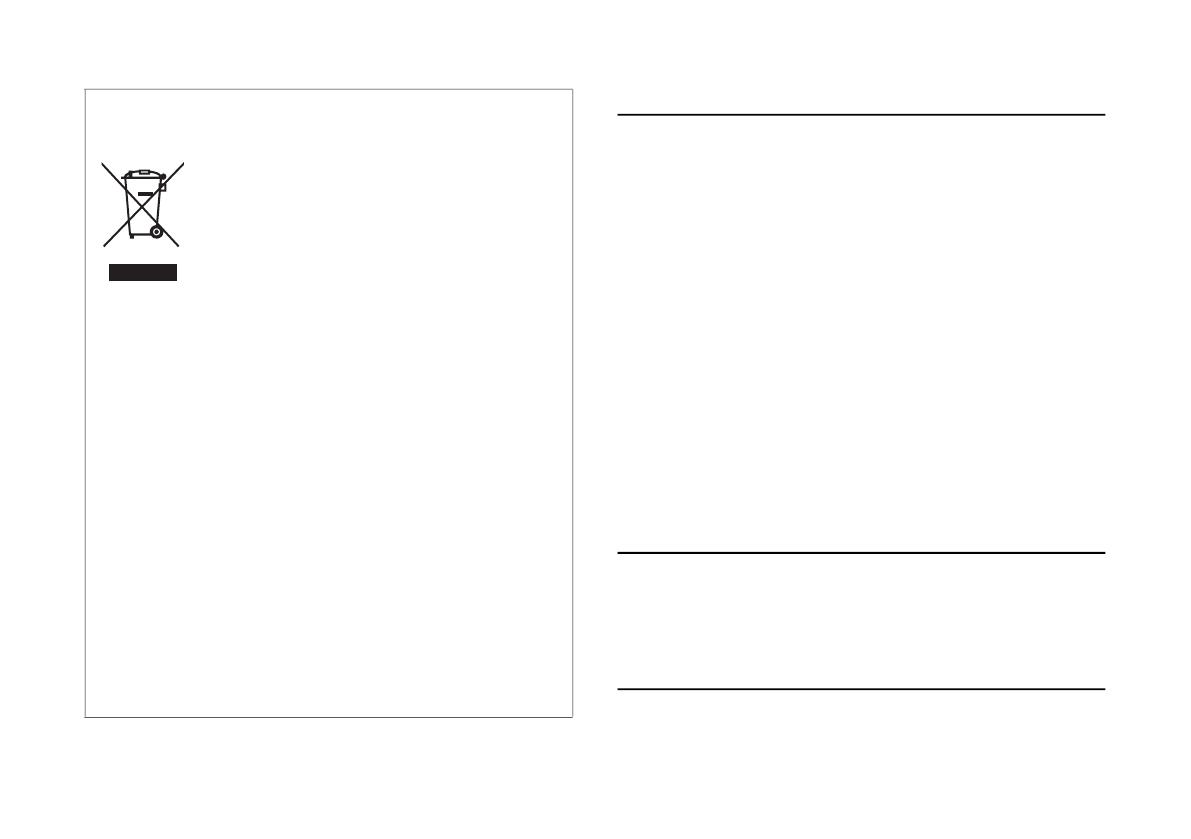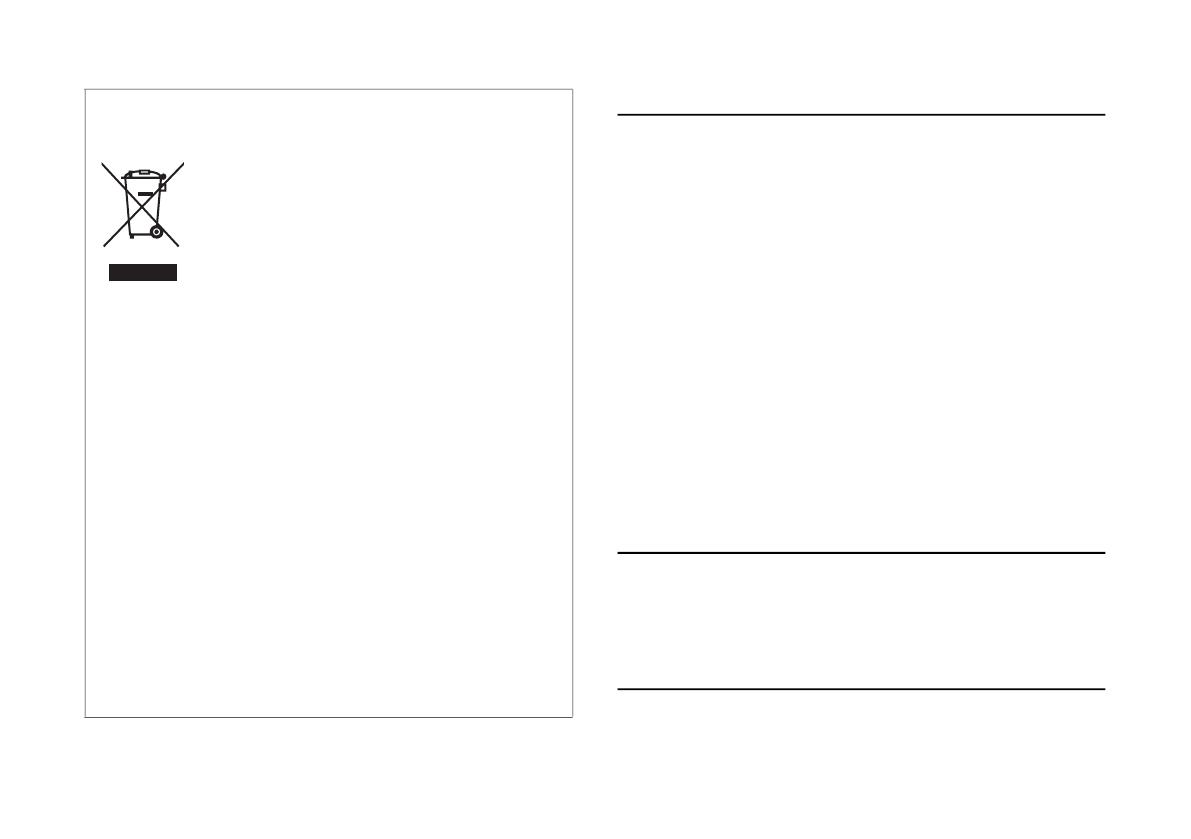
NOTICE
8FGDP-50 FGDP-30 Startup Guide
(58-M02 WEEE en 01)
Handling
•Do not use this product in the vicinity of a TV, radio, stereo
equipment, mobile phone, or other electric devices. Otherwise,
this product or the other device may generate noise.
•When you use the product along with an app on your smart
device, such as a smartphone or tablet, we recommend that
you enable “Airplane Mode” on the device to avoid noise
caused by communication.
•Depending on the condition of surrounding radio waves, the
product may possibly malfunction.
•Do not place vinyl, plastic or rubber objects on the product,
since this might discolor the product.
•Do not press the LCD screen on the FGDP-50 with your finger
because it is a sensitive, precision-made part. Doing so might
cause an appearance abnormality, such as a stripe on the LCD,
although this abnormality should disappear again within a
short time.
Maintenance
•When cleaning the product, use a soft and dry (or slightly
damp) cloth. Do not use paint thinners, solvents, alcohol,
cleaning fluids, or chemical-impregnated wiping cloths.
Storage
•Do not expose the product for a long time to excessive dust or
vibrations, or extreme cold or heat (such as in direct sunlight,
Information for users on collection and disposal of
old equipment:
This symbol on the products, packaging, and/or
accompanying documents means that used
electrical and electronic products should not be
mixed with general household waste.
For proper treatment, recovery and recycling of old
products, please take them to applicable collection
points, in accordance with your national legislation.
By disposing of these products correctly, you will
help to save valuable resources and prevent any
potential negative effects on human health and the
environment which could otherwise arise from
inappropriate waste handling.
For more information about collection and
recycling of old products, please contact your local
municipality, your waste disposal service or the
point of sale where you purchased the items.
For business users in the European Union:
If you wish to discard electrical and electronic
equipment, please contact your dealer or supplier
for further information.
Information on Disposal in other Countries
outside the European Union:
This symbol is only valid in the European Union. If
you wish to discard these items, please contact your
local authorities or dealer and ask for the correct
method of disposal.