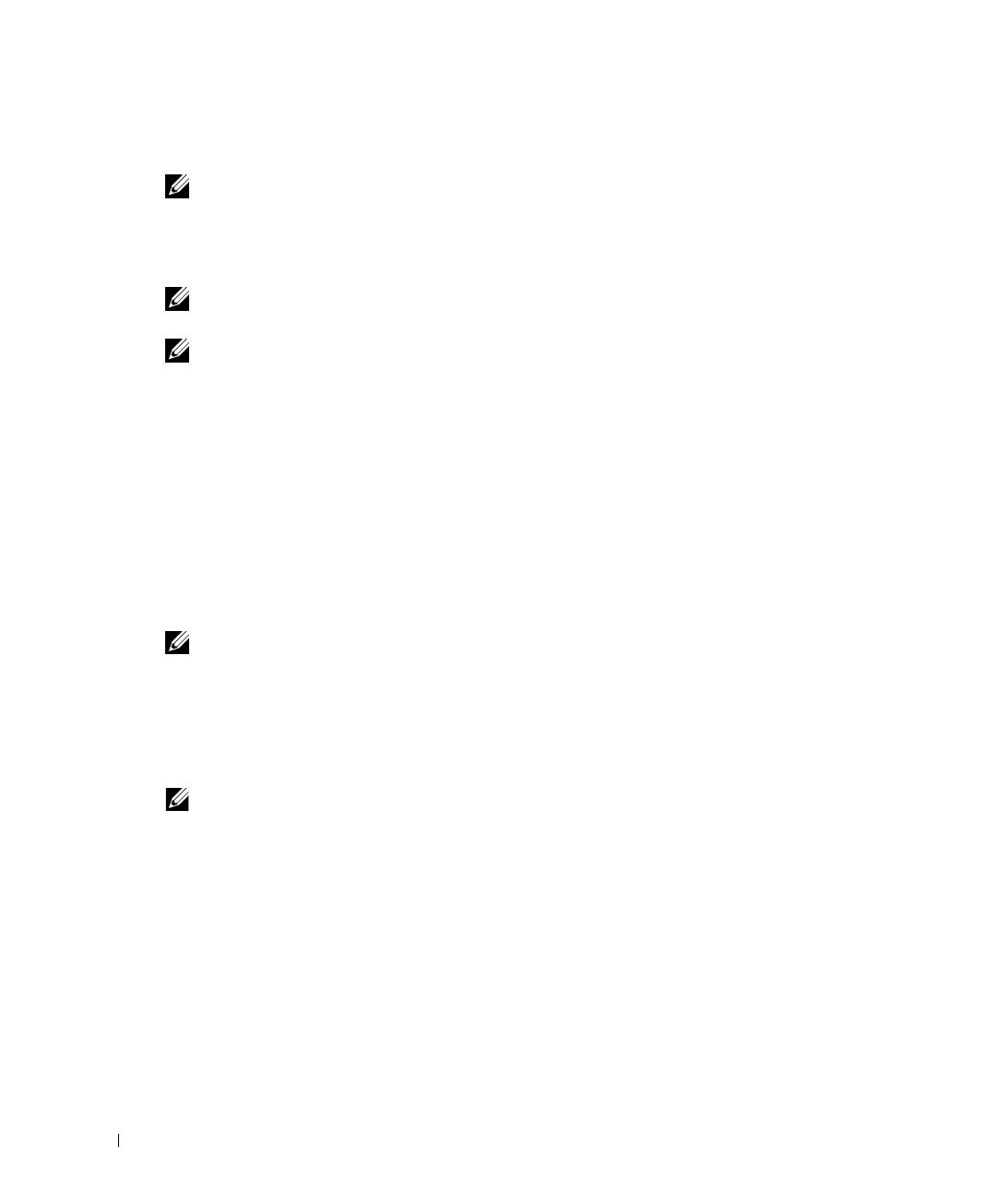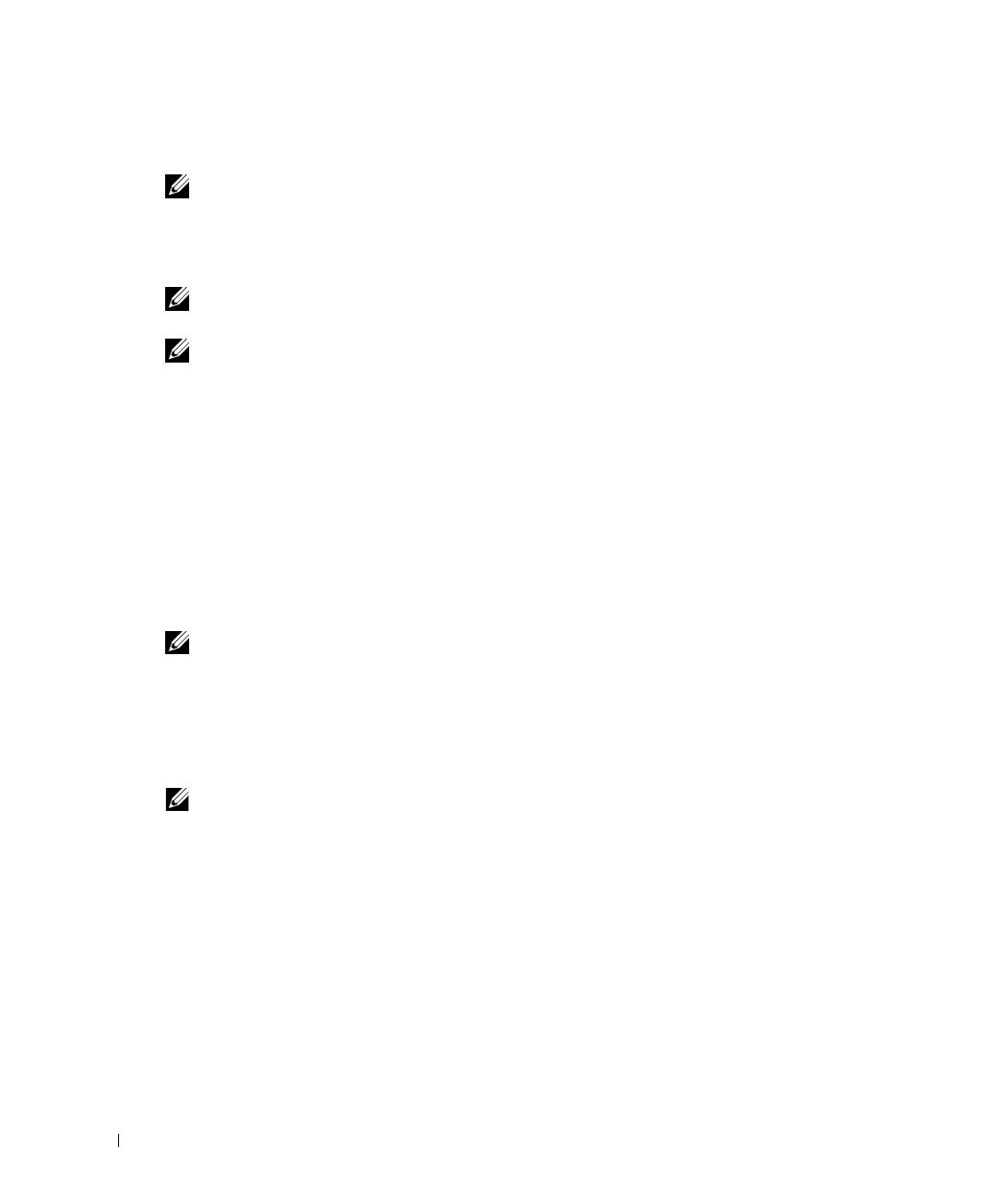
10 Getting Started Guide
Starting and Configuring the Device
NOTE: The device is designed to function as an unmanaged switch without any configuration of the
management interface. Setup of the management interface is not a requirement if the switch is deployed
as an unmanaged switch. To use the management functions, refer the configuration options and details
in the User's Guide on the enclosed CD. Without specific configuration, the device functions with the
default settings, as described in the User's Guide.
NOTE: Before proceeding, read the release notes for this product. You can download the release notes
from the Dell Support website at support.dell.com.
NOTE: It is recommended that you obtain the most recent revision of the user documentation from
the Dell Support website at support.dell.com.
Booting the Switch
When the device is connected to a power source, the device LEDs glow indicating that power
is being supplied to the device. A power-on self-test (POST) runs every time the device is
initialized and checks hardware components to determine if the device is fully operational
before completely booting. If POST passes successfully, the System and the Power LEDs glow
and a valid executable image is loaded into RAM.
The boot process runs approximately 90 seconds.
Initial Configuration
NOTE: The initial configuration uses the following assumptions:
• The PowerConnect device is configured with the pre configured default IP (192.168.2.1) and subnet
mask (255.255.255.0).
• The PowerConnect device booted successfully.
To begin using the device, it is advisable to configure the device with the system specific
configuration.
NOTE: Obtain the following information from the network administrator before configuring the device:
• The IP address to be assigned to the VLAN 1 interface through which the device is to be managed
• The IP subnet mask for the network
• The default gateway (next hop router) IP address for configuring the default route.
T9021bk2.book Page 10 Thursday, November 16, 2006 9:21 AM