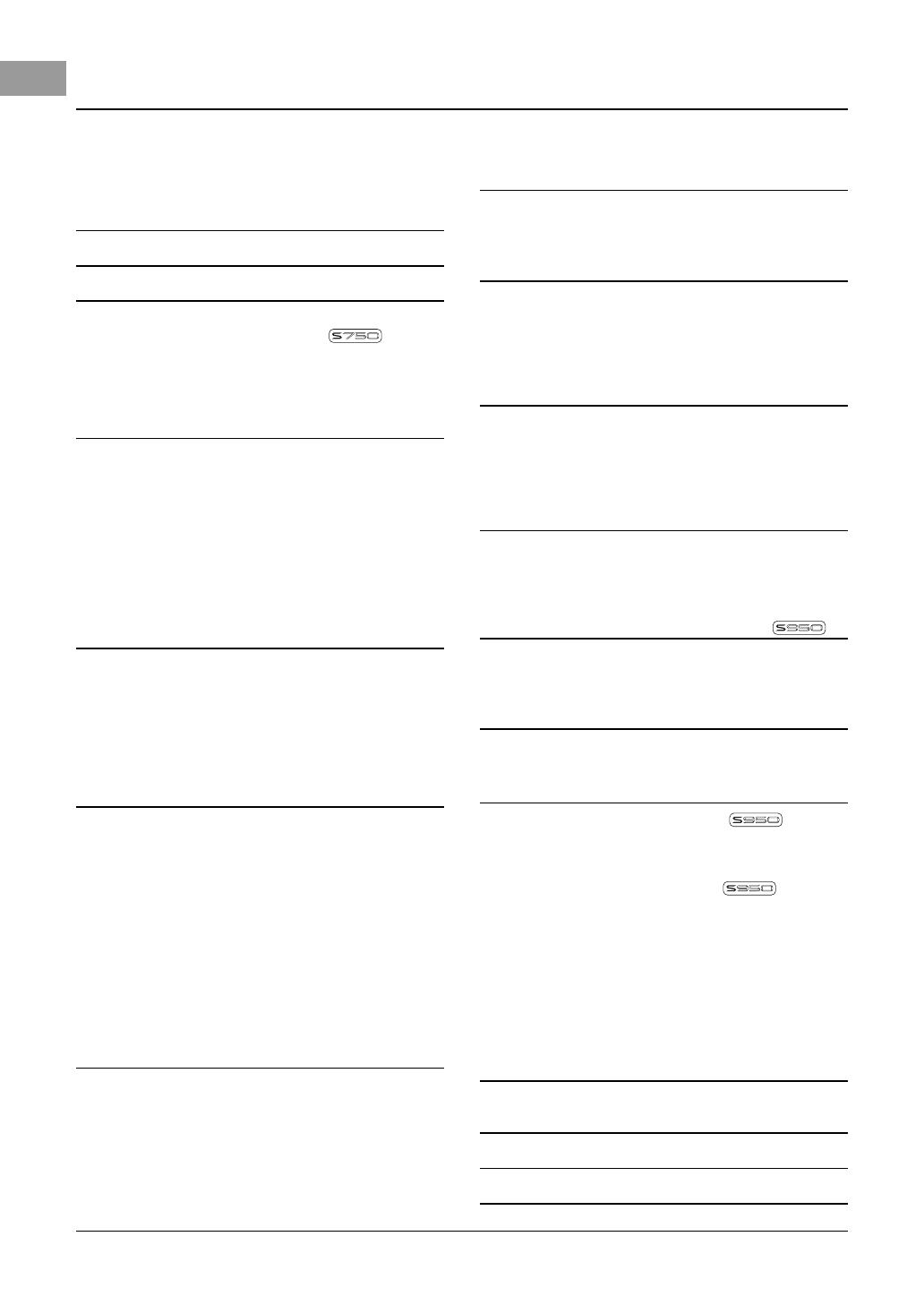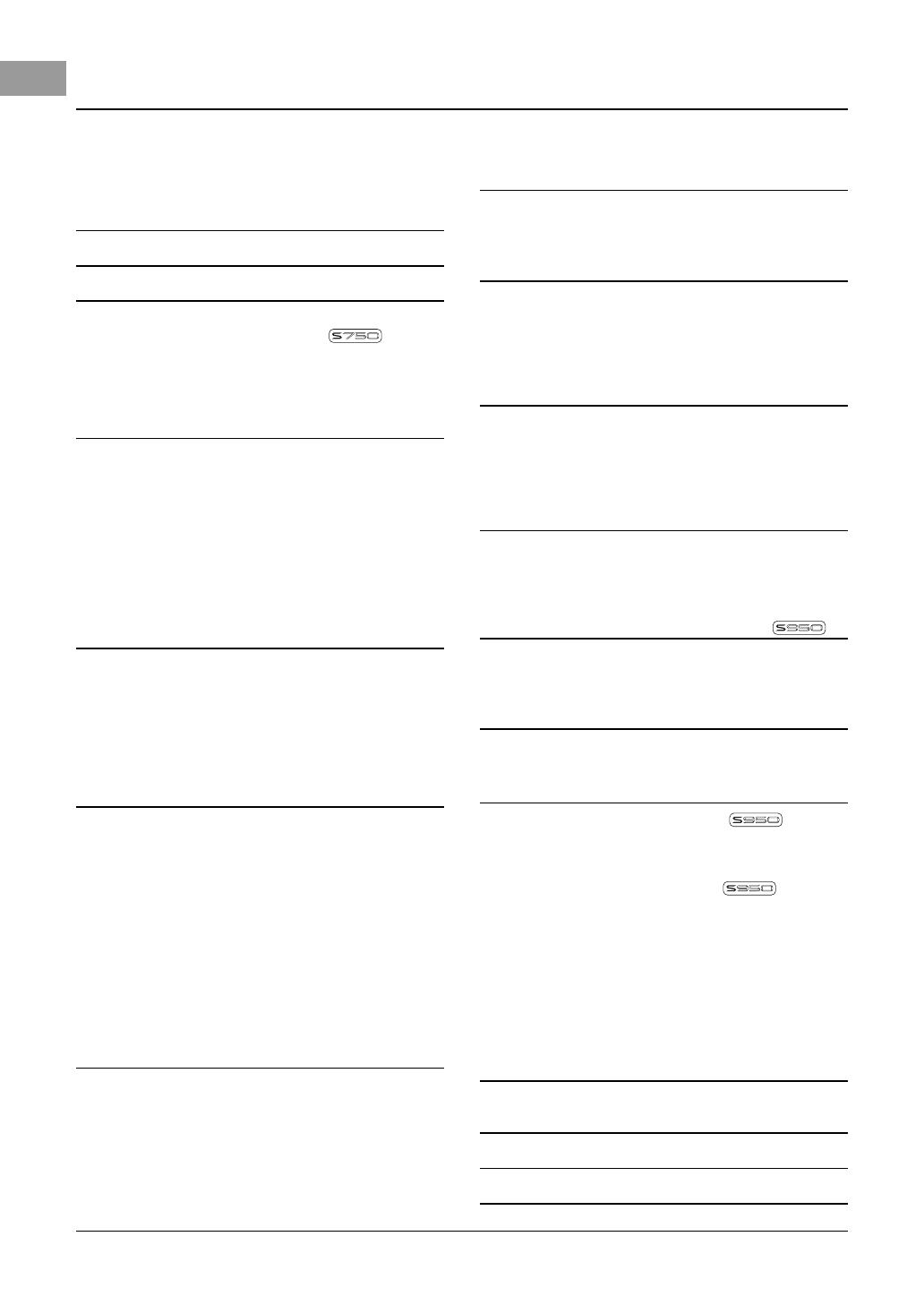
2 PSR-S950/S750 Owner’s Manual
Table of Contents
Included Accessories ......................................................6
Formats ............................................................................6
About the Manuals ...........................................................7
Welcome to Digital Workstation 8
Panel Controls and Terminals 10
Starting Up 14
Turning the Power On and Playing the Keyboard..........14
Adjusting the Contrast of the Display
(PSR-S750 only) .............................................................16
Changing the Display Language ...................................16
Displaying the Version Number .....................................17
Playing the Demos .........................................................17
Basic Operations 18
Display-based Controls..................................................18
Messages Shown in the Display ....................................21
Instant Selection of the Displays — Direct Access........21
Main Display Configuration............................................22
File Selection Display Configuration ..............................24
File Management ...........................................................26
Entering Characters .......................................................30
Resetting to the Factory-programmed Settings.............31
Data Backup ..................................................................31
1 Voices
– Playing the keyboard – 32
Playing Preset Voices ....................................................32
Expanding Voices ..........................................................36
Transposing the Pitch of the Keyboard..........................38
Using the Wheels ...........................................................39
Applying Voice Effects...................................................39
Creating Your Original Organ Flutes Voices..................41
2Styles
– Playing Rhythm and Accompaniment – 43
Playing a Style with the Auto Accompaniment...............43
Chords ...........................................................................45
Operating Style Playback...............................................46
Calling up Appropriate Panel Settings for the
Current Style (Repertoire) ..............................................48
Calling up Appropriate Panel Settings for the
Current Style (One Touch Setting) .................................49
Calling up Optimum Styles for Your Performance
(Style Recommender) ....................................................50
Turning Style Parts On/Off and Changing Voices..........52
Adjusting the Volume Balance Between the Style
and Keyboard ................................................................53
3 Songs
– Playing, Practicing and Recording Songs – 54
Playback of Songs .........................................................54
Displaying Music Notation (Score).................................56
Displaying Lyrics (Text)..................................................57
Turning Song Channels On/Off......................................57
Practicing the Right-hand Part with Guide Functions ....58
Repeat Playback............................................................59
Recording Your Performance.........................................60
4USB Audio
– Playback and Recording Audio Files – 64
Playing Back Audio Files ...............................................64
Recording Your Performance as Audio .........................67
5 Multi Pads
–
Adding Musical Phrases to Your Performance
–69
Playing the Multi Pads....................................................69
Using the Multi Pad Synchro Start Function ..................70
Using Chord Match........................................................70
Using WAVE Files for the Multi Pads .............................71
6 Music Finder
–
Calling Up Ideal Panel Setups for Your Performance
–73
Selecting a Record (Your Desired Music Genre) ..........75
Finding Your Desired Record (Panel Settings) via
Search............................................................................76
Registering a Song, Audio or Style File .........................77
7 Registration Memory
– Saving and Recalling Custom Panel Setups – 79
Registering Your Panel Setups ......................................79
Saving the Registration Memory as a Bank file .............80
Recalling a Registered Panel Setup ..............................81
8 Microphone
–
Adding Vocal Harmony Effects to Your Singing
–82
Connecting a Microphone .............................................82
Applying the Vocal Harmony Effects to Your Voice.......83
9 Mixing Console
– Editing the Volume and Tonal Balance – 86
Basic Procedure ............................................................86
10 Connections
– Using Your Instrument with Other Devices – 88
Connecting a Microphone or Guitar
([MIC/LINE IN] jack).......................................................88
Connecting Audio Devices
(OUTPUT [L/L+R]/[R] jacks, [AUX IN] jack) ..................89
Connecting a Separate TV Monitor
([VIDEO OUT] jack)........................................................90
Connecting a Footswitch/Foot Controller
([FOOT PEDAL] jacks)...................................................91
Connecting a USB Flash Memory
([USB TO DEVICE] terminal)..........................................92
Connecting to a Computer ([USB TO HOST] terminal) .93
Connecting External MIDI Devices
(MIDI [IN]/[OUT] terminals)............................................94
11 Utility
– Making Global Settings – 95
Basic Procedure ............................................................95
Troubleshooting 96
Specifications 99
Index 101