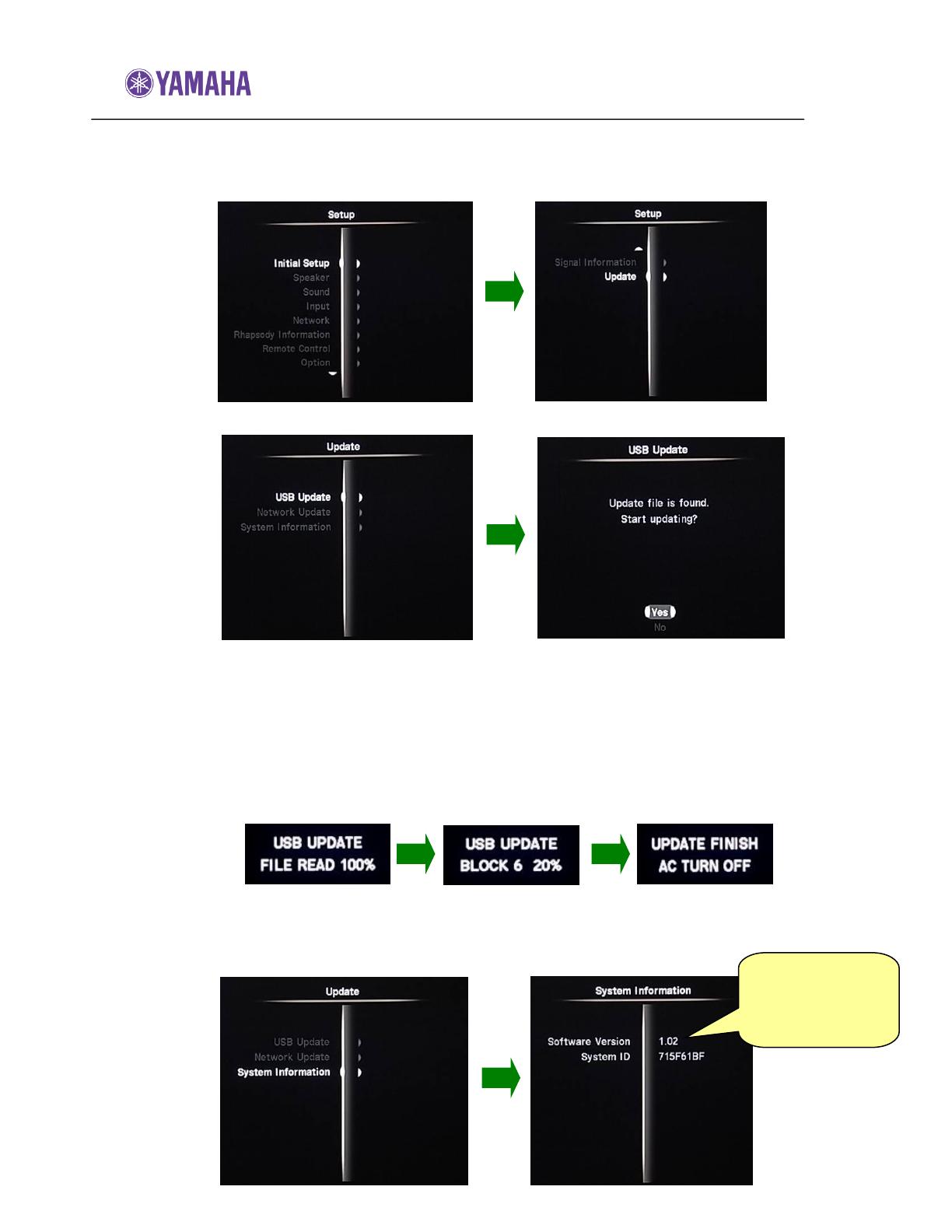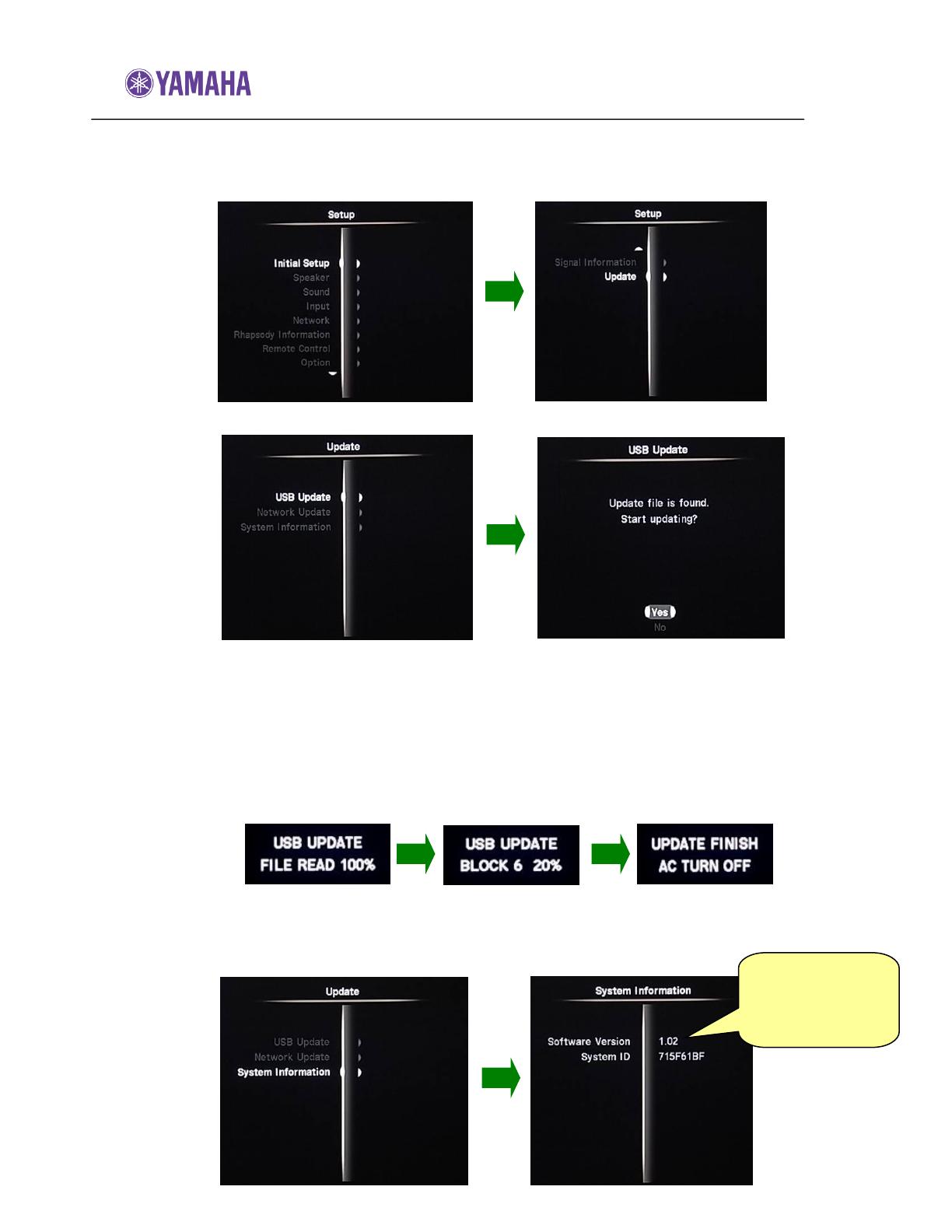
Software Update Procedure for YMC-700
Page.3 of 3
STEP3 Enter USB Update.
From the TOP MENU, select “Setup”. Move cursor down and select
“Update”.
Select “USB Update” and when “Start updating?” appears, select “Yes”.
Note: In case “Update file is not found” appears on your TV, the data in your USB
thumb drive may have some issue. Re-copy the software data (BIN file),
and retry. Make sure the software is stored in the root folder of your
thumb drive. If the software is stored in a folder, neoHD can’t detect it.
STEP4 NEOHD will start the update automatically.
Progress will be shown on TV. Allow about 3 minutes for the update.
When the update is completed, neoHD will turn itself off.
STEP5 Confirm updated software version.
Power ON and enter “Setup”. Move cursor down and select “Update”.
Then, select “System Information”