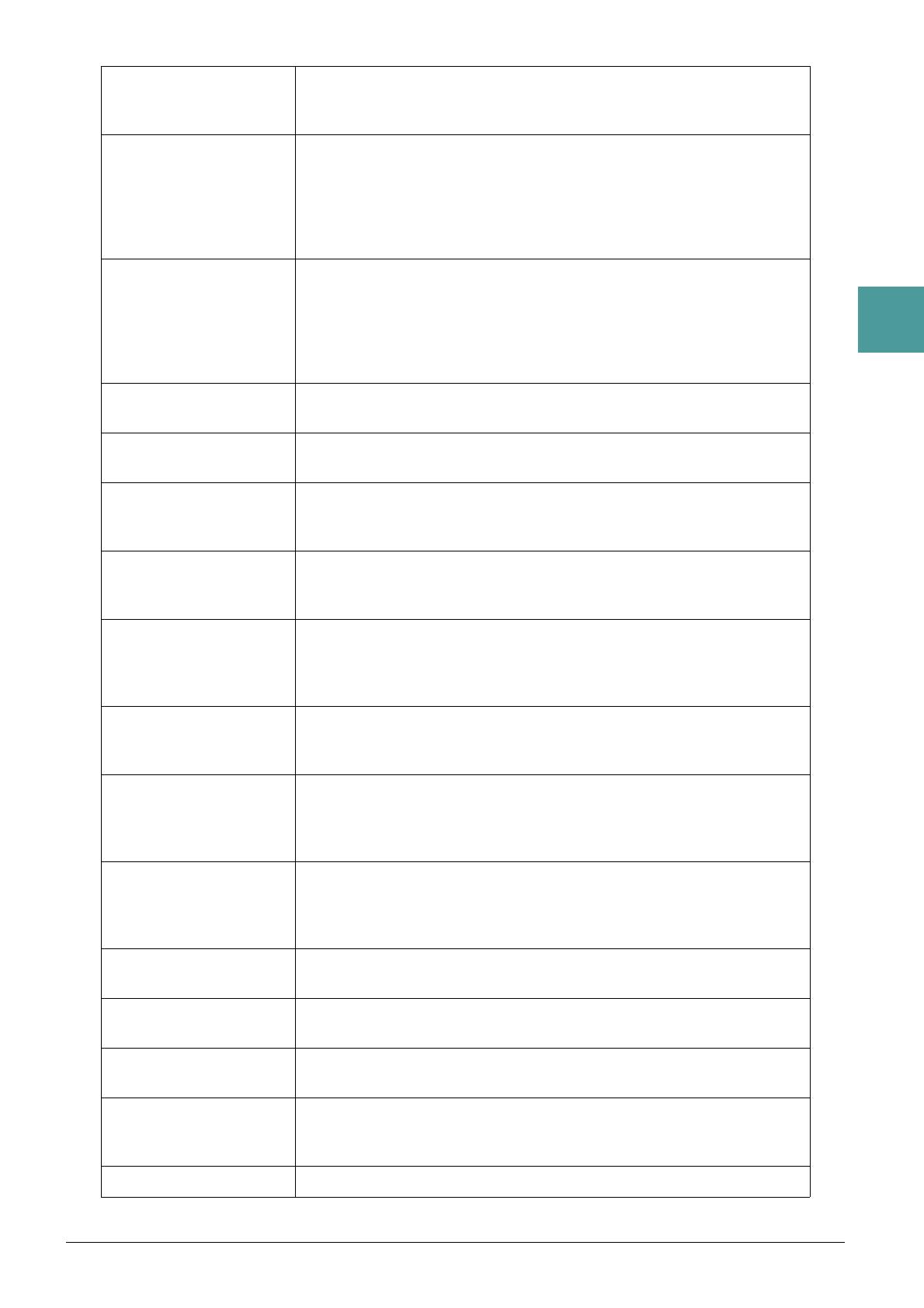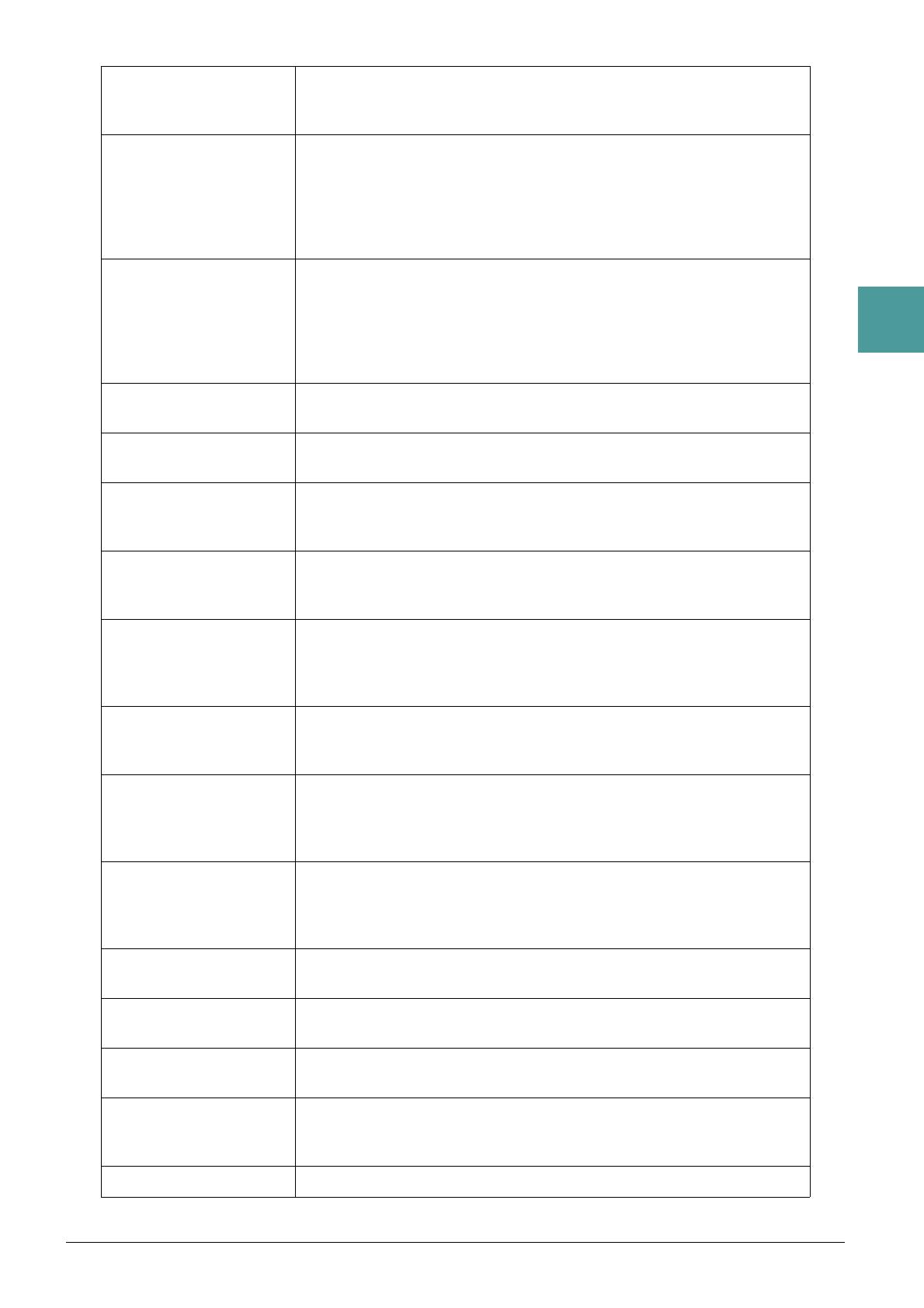
PSR-S670 Reference Manual 11
1
Voices
Style/Retrig/OnOff,Rate Turns the Style Retrigger function on/off and adjusts its length. Rotating the
knob to the left-most turns the function off; rotating it to the right turns the func-
tion on and decreases the length.
Style/Track-Mute A Turns playback of the Style channels on/off. Rotating the knob to the left-most
position turns on only the Rhythm 2 channel, and the other channels are turned
off. By rotating the knob clockwise from that position, channels are turned on in
the order of Rhythm 1, Bass, Chord 1, Chord 2, Pad, Phrase 1, Phrase 2, and all
channels are turned on when the knob reaches to the right-most position. Turn-
ing the channels on/off lets you easily change the rhythmic feel.
Style/Track-Mute B Turns playback of the Style channels on/off. Rotating the knob to the left-most
position turns on only the Chord 1 channel, and the other channels are turned
off. By rotating the knob clockwise from that position, channels are turned on in
the order of Chord 2, Pad, Bass, Phrase 1, Phrase 2, Rhythm 1, Rhythm 2, and
all channels are turned on when the knob reaches to the right-most position.
Turning on/off the channels lets you easily change the rhythmic feel.
Audio/Volume Controls the Audio playback volume. As you rotate the knob to the right, it
increases.
AUX/Volume Controls the input volume from the [AUX IN] jack. Rotating the knob to the
right increases it.
Balance/Voice,Style Adjusts the volume balance between the Voice and Style playback. Rotating the
knob to the left increases the Style volume, while rotating it to the right
increases the Voice volume.
Balance/Style,M.Pad Adjusts the volume balance between the Style and Multi Pad playback. Rotating
the knob to the left increases the Style volume, while rotating it to the right
increases the Multi Pad volume.
Balance/Audio,AUX Adjusts the volume balance between the Audio playback and sound input from
the [AUX IN] jack. Rotating the knob to the left increases the Audio playback
volume, while rotating it to the right increases the input volume from the [AUX
IN] jack.
Balance/Song,Audio Adjusts the volume balance between the Song and Audio playback. Rotating the
knob to the left increases the Song volume, while rotating it to the right
increases the Audio (USB Audio Player) volume.
Balance/Song,AUX Adjusts the volume balance between the Song playback and sound input from
the [AUX IN] jack. Rotating the knob to the left increases the Song playback
volume, while rotating it to the right increases the input volume from the [AUX
IN] jack.
Balance/MIDI,AudioAUX Adjusts the volume balance between the playback of MIDI data (Song, Style,
Multi Pad) and Audio (USB Audio Player and input from the [AUX IN] jack).
Rotating the knob to the left increases the MIDI volume, while rotating it to the
right increases the Audio volume.
Filter/Voice,Style Adjusts the cutoff frequency of the filter and the resonance for all keyboard
parts and the Style to change the timbre or tone of the sound.
Reverb/Voice,Style Adjusts the Reverb depth for all keyboard parts and the Style. Rotating the knob
to the right makes it deeper.
Chorus/Voice,Style Adjusts the Chorus depth for all keyboard parts and the Style. Rotating the knob
to the right makes it deeper.
Master Tempo Changes the tempo of the currently selected Style or Song. Rotating the knob to
the left makes it slower, while rotating it to the right makes it faster. Setting
range is from 50% of the default tempo value to 150%.
<No Assign> No function is assigned.