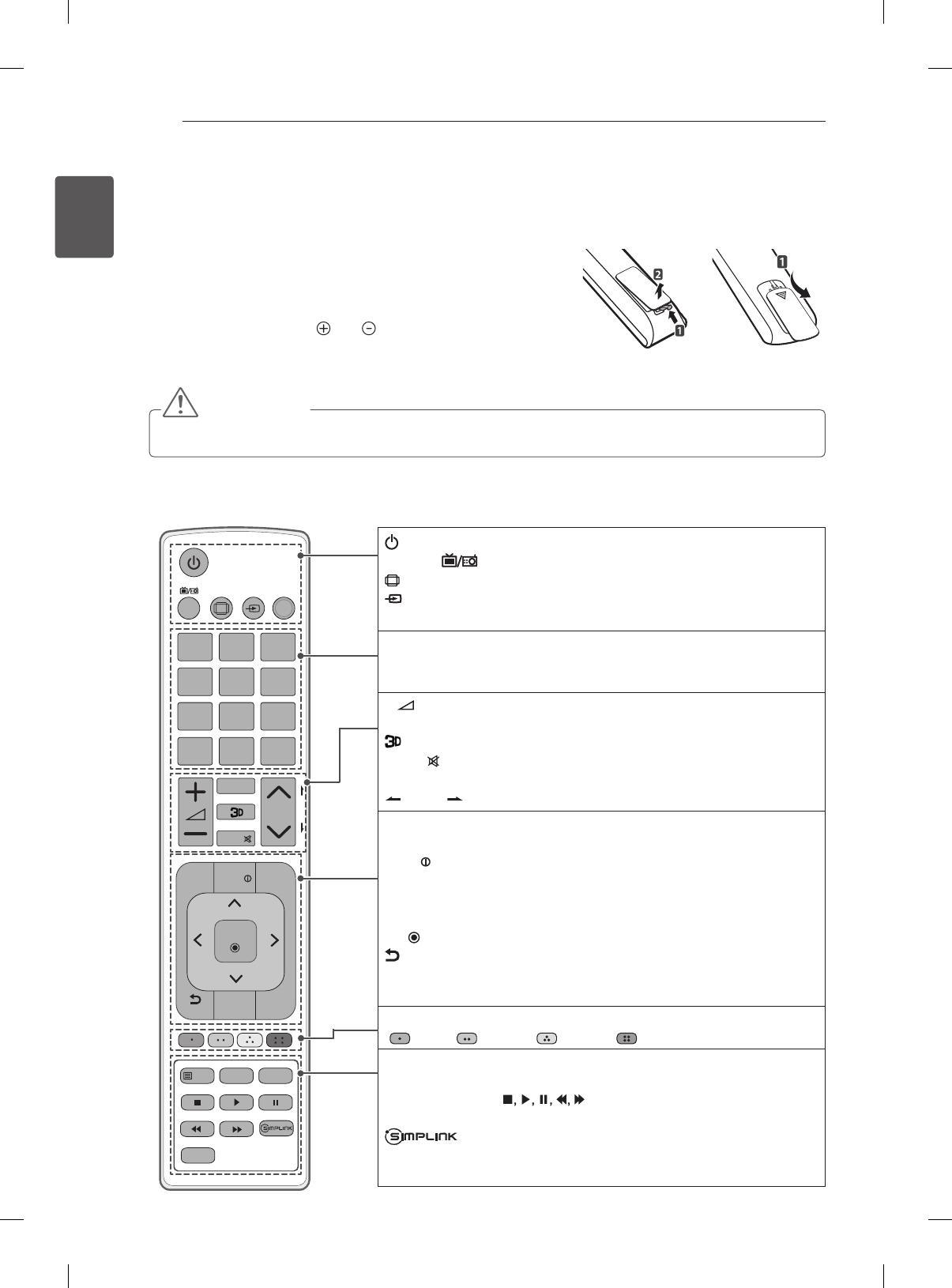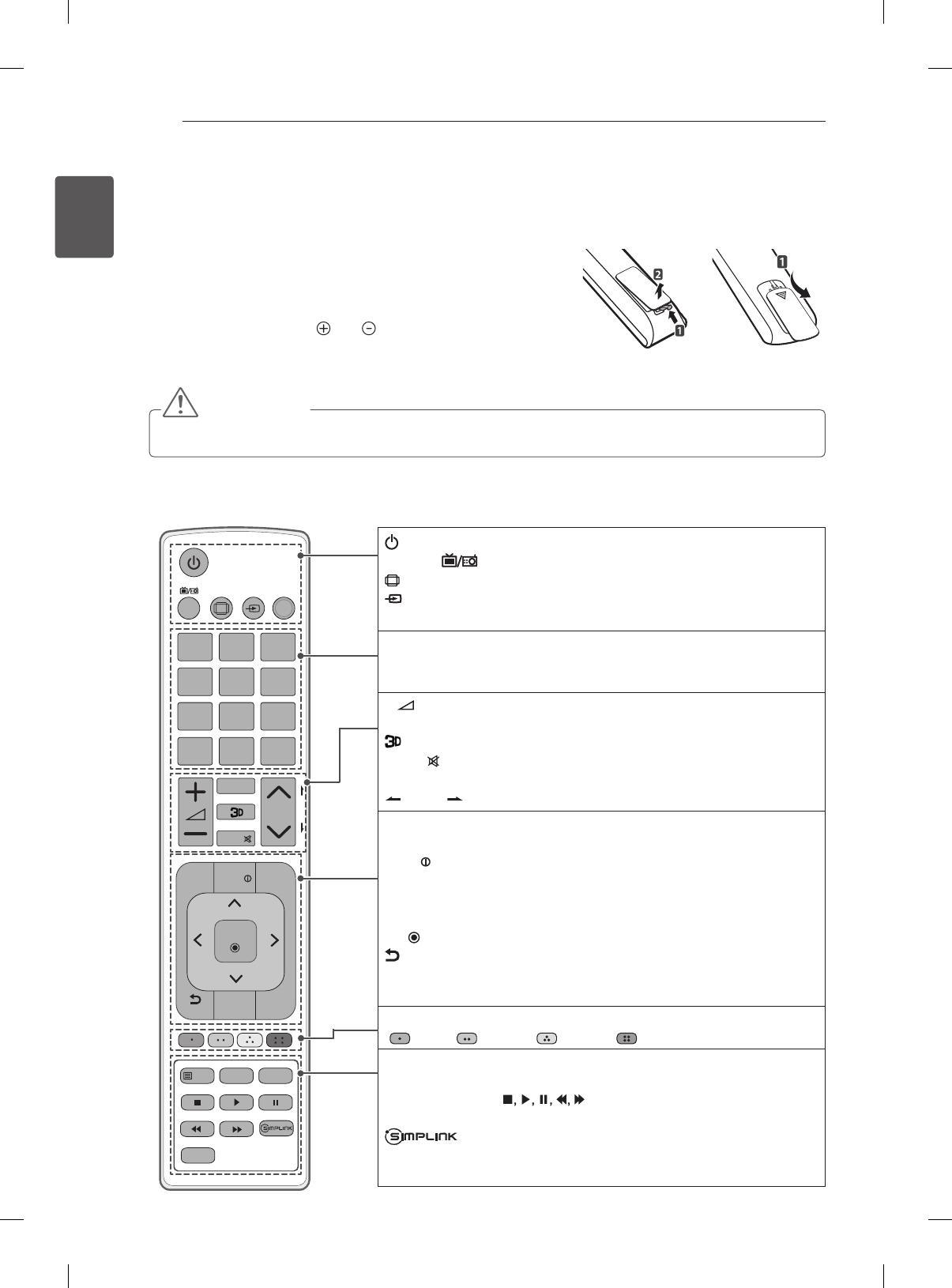
20
ENG
ENGLISH
REMOTE CONTROL
REMOTE CONTROL
The descriptions in this manual are based on the buttons on the
remote control.
Please read this manual carefully and use the TV correctly.
To replace batteries, open the battery cover, replace batteries
(1.5 V AAA) matching the and ends to the label inside the
compartment, and close the battery cover.
To remove the batteries, perform the installation actions in reverse.
or
CAUTION
Do not mix old and new batteries, as this may damage the remote control.
Make sure to point the remote control toward the remote control sensor on the TV.
(Only LA61**)
(POWER) Turns the TV on or off.
TV/RAD Selects Radio, TV and DTV programme.
RATIO Resizes an image.
INPUT Changes the input source.
AV MODE Selects an AV mode.
Number buttons Enters numbers.
LIST Accesses the saved programme list.
Q.VIEW Returns to the previously viewed programme.
+
-
Adjusts the volume level.
FAV Accesses your favourite programme list.
Used for viewing 3D video.
MUTE Mutes all sounds.
ꕌPꕍ
Scrolls through the saved programmes or channels.
PAGE Moves to the previous or next screen.
3D OPTION Use this to view 3D video.
SETTINGS Accesses the main menus.
INFO
Views the information of the current programme and screen.
Q.MENU Accesses the Quick menus.
Navigation buttons (up/down/left/right) Scrolls through menus or
options.
OK
Selects menus or options and conrms your input.
BACK Returns to the previous level.
GUIDE Shows programme guide.
EXIT Clears on-screen displays and return to TV viewing.
Coloured buttons These access special functions in some menus.
( : Red, : Green, : Yellow, : Blue)
Teletext buttons (TEXT/T.OPT)
These buttons are used for teletext.
SUBTITLE Recalls your preferred subtitle in digital mode.
Control buttons
( )
Controls the MY MEDIA menus, or
the SIMPLINK compatible devices (USB,SIMPLINK).
Accesses the AV devices connected with the HDMI
cable through HDMI-CEC. Opens the SIMPLINK menu.
AD Switches the Audio Description On or Off.
RATIO
INPUT
TV/
RAD
21 3
4 5 6
7 8 9
0
LIST
Q.VIEW
FAV
P
P
A
G
E
TEXT
OK
AD
GUIDE
AV MODE
INFO
SETTINGS
Q.MENU
EXIT
3D OPTION
BACK
T.OPT
SUBTITLE
MUTE