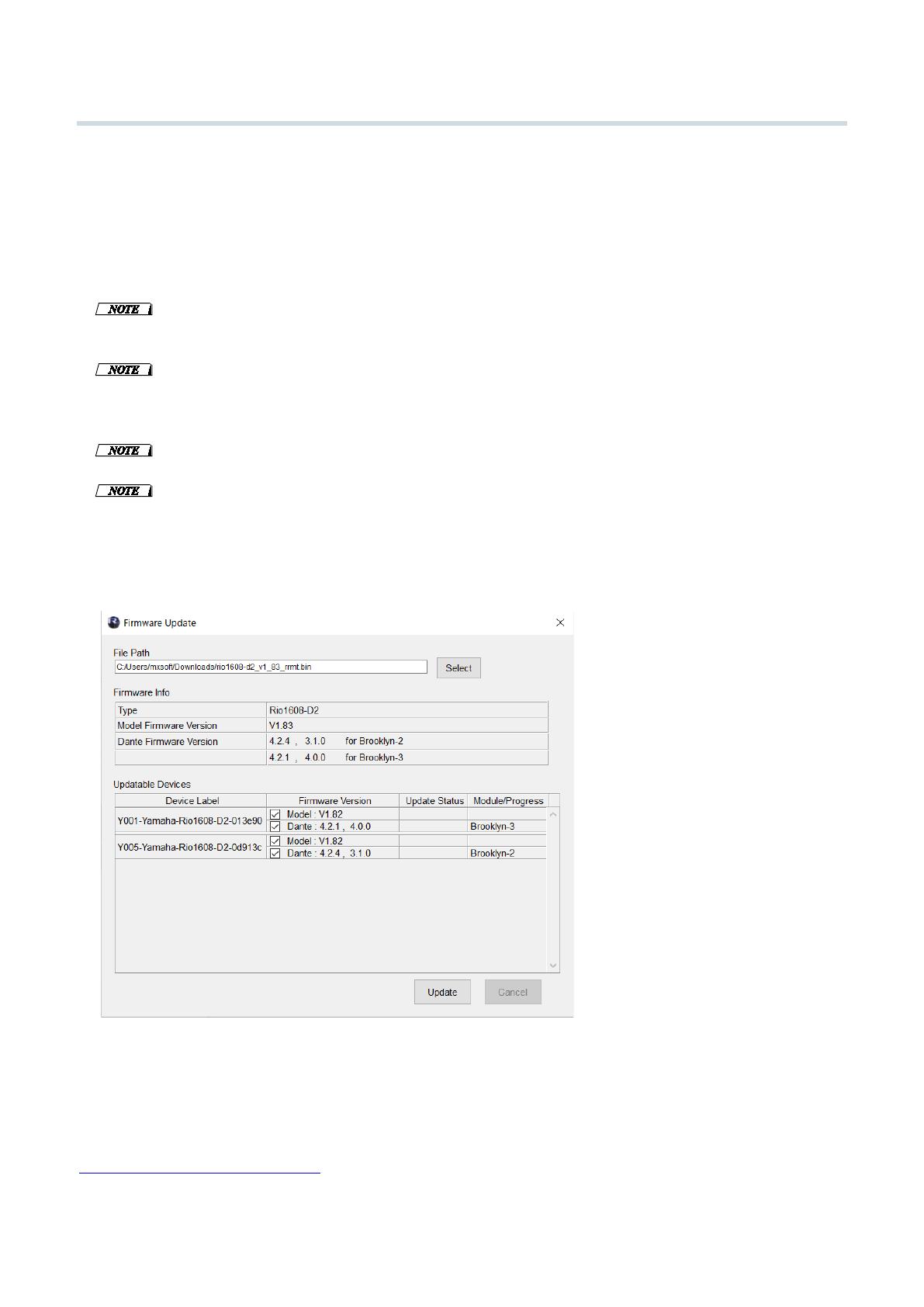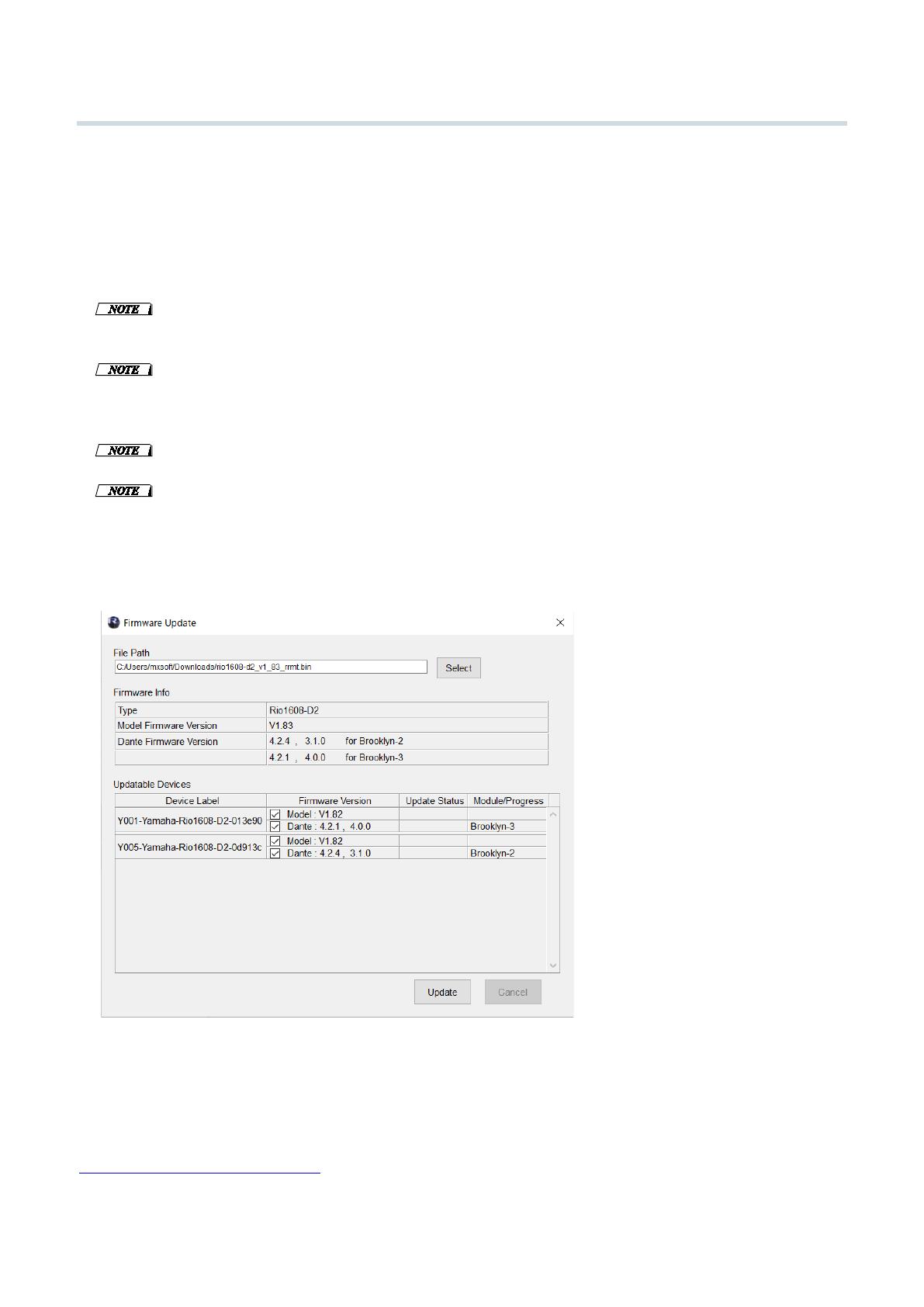
R Series Firmware Update Guide 2
Update operation
This section describes how to update the firmware.
1. Start R Remote. Choose “Tool” “Firmware Update” from the menu of R Remote.
Firmware Updater starts up.
2. (In the case of RMio64-D) Quit the NUAGE Workgroup Manager if it is running.
3. Press the “Select” button and select the firmware “xxxx_v*_**_rrmt.bin” to be updated.
Devices that can be updated appear in the device information area.
Set these three items to the same subnet: the device’s IP address, the device’s Dante module IP
address and the computer’s IP address. If you are using static IP addresses or IP addresses
assigned by the DHCP server, check the IP address setting.
The characters “xxxx” represent the product name. (Tio1608-D2 shares files with Tio1608-D.
Firmware prior to V2 cannot be written.) Also, “*_**” represents the firmware version number
(e.g., “rio3224-d_v4_10_rrmt.bin”).
When updating Tio1608-D2, make sure the Tio1608-D Compatibility Mode is disabled.
When you select an old firmware which is not supported by R Remote, “invalid file” appears and
the update cannot be started.
If the firmware of the device is an older version than the firmware file, the checkbox for its device
will be automatically checked.
If the firmware of the device is a newer version or a same version, you will need to check manually
to the checkbox of the firmware to update.
4. Press the “Update” button to start the update.
5. When the update is complete, a popup window appears. Press the "OK" button.
6. Turn the updated device off and then on again.
For details on updating the unit, refer to the “R Remote Version 5.9 User’s Guide” available on the website.
https://www.yamahaproaudio.com/
© 2016 Yamaha Corporation
Published 07/2023 YJET-F0