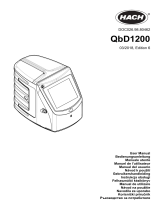Stránka se načítá...

DOC022.98.80344
DR 900
02/2013, Edition 1
User Manual
Bedienungsanleitung
Manuale d'uso
Manuel d'utilisation
Manual del usuario
Manual do utilizador
Uživatelská příručka
Brugsanvisning
Gebruikershandleiding
Podręcznik użytkownika
Bruksanvisning
Käyttäjän käsikirja
Ръководство на потребителя
Használati útmutató
Manual de utilizare
Naudotojo vadovas
Руководство пользователя
Kullanım Kılavuzu
Návod na obsluhu
Navodila za uporabo
Korisnički priručnik
Εγχειρίδιο χρήσης
Kasutusjuhend

English...................................................................................................................................................................................................3
Deutsch...............................................................................................................................................................................................18
Italiano.................................................................................................................................................................................................33
Français..............................................................................................................................................................................................48
Español...............................................................................................................................................................................................63
Português..........................................................................................................................................................................................78
Čeština................................................................................................................................................................................................93
Dansk.................................................................................................................................................................................................108
Nederlands......................................................................................................................................................................................123
Polski.................................................................................................................................................................................................138
Svenska............................................................................................................................................................................................154
Suomi.................................................................................................................................................................................................169
български.......................................................................................................................................................................................183
Magyar..............................................................................................................................................................................................199
Română............................................................................................................................................................................................215
lietuvių kalba...................................................................................................................................................................................230
Русский............................................................................................................................................................................................245
Türkçe................................................................................................................................................................................................262
Slovenský jazyk............................................................................................................................................................................276
Slovenski..........................................................................................................................................................................................291
Hrvatski.............................................................................................................................................................................................306
Ελληνικά...........................................................................................................................................................................................321
eesti keel..........................................................................................................................................................................................337
2

Table of contents
Specifications on page 3 Standard operation on page 10
General information on page 3 Advanced operation on page 12
Installation on page 6 Maintenance on page 15
User interface and navigation
on page 8
Troubleshooting on page 16
Startup on page 9 Replacement parts and accessories
on page 16
Specifications
Specifications are subject to change without notice.
Specification Details
Measurement mode Transmittance (%), Absorbance (Abs) and
Concentration (Conc)
Dimensions (W x D x H) 23.6 x 8.7 x 4.7 cm (9.3 x 3.4 x 1.9 in.)
Enclosure rating IP67
Weight 0.6 kg (1.3 Ib)
Power requirements (internal) AA Alkaline batteries (4x)
Battery life 6 months (typical) at 5 readings a day/5 day
week without the backlight
Interface USB mini
Operating temperature 0 to 50 °C (32 to 122 °F), maximum 90% relative
humidity non-condensing
Storage temperature –30 to 60 °C (–22 to 140 °F), maximum 90%
relative humidity non-condensing
Lamp source Light emitting diode (LED)
Detector Silicon photodiode
Specification Details
Wavelength range 420, 520, 560, 610 nm
Photometric measuring range 0–2 Abs
Wavelength accuracy ±1 nm
Photometric accuracy ±0.005 Abs at 1.0 Abs nominal
Photometric linearity ±0.002 Abs (0–1 Abs)
Wavelength selection Automatic, based on the method selection
Photometric repeatability ±0.002 Abs (0–1 Abs)
Data readout Graphical display, 240 x 160 pixel (backlit)
Sample cells 16 mm, 1 cm/10 mL, 1-inch (25 mm) round
Protection class Class III
Certifications CE certified
Warranty 2 years
General information
In no event will the manufacturer be liable for direct, indirect, special,
incidental or consequential damages resulting from any defect or
omission in this manual. The manufacturer reserves the right to make
changes in this manual and the products it describes at any time, without
notice or obligation. Revised editions are found on the manufacturer’s
website.
Safety information
N O T I C E
The manufacturer is not responsible for any damages due to misapplication or
misuse of this product including, without limitation, direct, incidental and
consequential damages, and disclaims such damages to the full extent permitted
under applicable law. The user is solely responsible to identify critical application
risks and install appropriate mechanisms to protect processes during a possible
equipment malfunction.
English 3

Please read this entire manual before unpacking, setting up or operating
this equipment. Pay attention to all danger and caution statements.
Failure to do so could result in serious injury to the operator or damage
to the equipment.
Make sure that the protection provided by this equipment is not impaired.
Do not use or install this equipment in any manner other than that
specified in this manual.
Use of hazard information
D A N G E R
Indicates a potentially or imminently hazardous situation which, if not avoided, will
result in death or serious injury.
W A R N I N G
Indicates a potentially or imminently hazardous situation which, if not avoided,
could result in death or serious injury.
C A U T I O N
Indicates a potentially hazardous situation that may result in minor or moderate
injury.
N O T I C E
Indicates a situation which, if not avoided, may cause damage to the instrument.
Information that requires special emphasis.
Precautionary labels
Read all labels and tags attached to the instrument. Personal injury or
damage to the instrument could occur if not observed. A symbol on the
instrument is referenced in the manual with a precautionary statement.
This symbol, if noted on the instrument, references the instruction
manual for operation and/or safety information.
This symbol indicates that a risk of explosion is present.
Electrical equipment marked with this symbol may not be disposed of
in European public disposal systems after 12 August of 2005. In
conformity with European local and national regulations (EU Directive
2002/96/EC), European electrical equipment users must now return
old or end-of-life equipment to the Producer for disposal at no charge
to the user.
Note: For return for recycling, please contact the equipment producer or supplier
for instructions on how to return end-of-life equipment, producer-supplied
electrical accessories, and all auxiliary items for proper disposal.
Certification
Canadian Radio Interference-Causing Equipment Regulation,
IECS-003, Class A:
Supporting test records reside with the manufacturer.
This Class A digital apparatus meets all requirements of the Canadian
Interference-Causing Equipment Regulations.
Cet appareil numèrique de classe A répond à toutes les exigences de la
réglementation canadienne sur les équipements provoquant des
interférences.
FCC Part 15, Class "A" Limits
Supporting test records reside with the manufacturer. The device
complies with Part 15 of the FCC Rules. Operation is subject to the
following conditions:
1. The equipment may not cause harmful interference.
4
English

2. The equipment must accept any interference received, including
interference that may cause undesired operation.
Changes or modifications to this equipment not expressly approved by
the party responsible for compliance could void the user's authority to
operate the equipment. This equipment has been tested and found to
comply with the limits for a Class A digital device, pursuant to Part 15 of
the FCC rules. These limits are designed to provide reasonable
protection against harmful interference when the equipment is operated
in a commercial environment. This equipment generates, uses and can
radiate radio frequency energy and, if not installed and used in
accordance with the instruction manual, may cause harmful interference
to radio communications. Operation of this equipment in a residential
area is likely to cause harmful interference, in which case the user will be
required to correct the interference at their expense. The following
techniques can be used to reduce interference problems:
1. Disconnect the equipment from its power source to verify that it is or
is not the source of the interference.
2. If the equipment is connected to the same outlet as the device
experiencing interference, connect the equipment to a different
outlet.
3. Move the equipment away from the device receiving the interference.
4. Reposition the receiving antenna for the device receiving the
interference.
5. Try combinations of the above.
Product overview
The DR 900 is a portable, LED-sourced colorimeter that measures at
wavelengths of 420, 520, 560 and 610 nm. The instrument is used to
measure various parameters in drinking water, wastewater and industrial
applications. The instrument comes with a complete set of stored
programs (pre-installed methods) and the availability of user program
storage and favorite program selection. Refer to Figure 1.
Figure 1 Instrument overview
1 USB port 4 Vent
2 Instrument cap 5 Battery compartment
3 Cell compartment 6 Power key
Product components
Make sure that all components have been received. Refer to Figure 2. If
any items are missing or damaged, contact the instrument supplier or a
sales representative immediately.
English
5

Figure 2 Product components
1 DR 900 4 Glass sample cell, 1-inch (25 mm)
round, 10, 20, 25-mL marks (2x)
2 USB cable with mini-USB connector 5 Sample cell, 1 cm/10 mL (2x)
3 AA alkaline batteries (4x) 6 Sample cell adapter
Installation
D A N G E R
Multiple hazards. Only qualified personnel must conduct the tasks
described in this section of the document.
N O T I C E
Make sure that the instrument is not exposed to direct sunlight and that no vent
blockage is caused during use or storage.
Install the batteries
W A R N I N G
Explosion hazard. Incorrect battery installation can cause the release
of explosive gases. Be sure that the batteries are of the same
approved chemical type and are inserted in the correct orientation. Do
not mix new and used batteries.
W A R N I N G
Fire hazard. Battery substitution is not permitted. Use only alkaline
batteries.
N O T I C E
Make sure to tighten the screws to 11 N·m (8 ft·lb) for a correct seal fit and to
maintain the enclosure environmental rating.
The instrument is powered with four AA alkaline batteries. Make sure
that the batteries are installed in the correct orientation. Refer to Figure 3
for the battery installation.
Figure 3 Battery installation
6 English

Install the sample cell and cell adapter
The instrument has one cell compartment which can use one adapter for
different sample cell types. Make sure to install the sample cell in the
correct orientation and in a consistent orientation so that the results are
more repeatable and precise. Refer to Figure 4. Close the instrument
cap before the instrument zero is set or a measurement is made to
prevent light interferences. Refer to Figure 5.
Figure 4 Sample cell orientation
1 1-cm/10-mL plastic sample cell 4 Orientation mark
2 1-inch (25 mm) glass sample cell 5 Orientation position (clockwise)
3 16-mm glass test vial 6 Sample cell adapter
English 7

Figure 5 Sample cell and instrument cap installation
User interface and navigation
Keypad description
Refer to Figure 6 for the keypad description and navigation information.
Figure 6 Keypad description
1 BACKLIGHT: set the display
illumination to on or off
4 RIGHT selection key (contextual):
read sample, selects or confirms
options, opens sub-menus
2 SETTINGS: setup options
1
5 Navigation keys UP, DOWN,
RIGHT, LEFT: scroll through
menus, enter numbers and letters
2
3 LEFT selection key (contextual):
access for options, cancels or exits
the current menu screen to the
previous one
6 HOME/Options: go to the main
reading screen
1
, select program,
data management
1
While in an edit mode, the key does not operate.
2
When an UP or DOWN key is held, it scrolls fast. When a LEFT or RIGHT key
is pushed, it scrolls by page.
Display description
The reading screen shows the selected mode, unit, date and time,
operator ID and sample ID. Refer to Figure 7.
8
English

Figure 7 Single screen display
1 Program name and number 7 Time and date
2 Reading value, unit, and chemical
form
8 Read (contextual: done, select,
start, ok)
3 Standard adjust icon 9 Zero (contextual: navigation key UP
arrow)
4 Battery status 10 Options (contextual: back, cancel)
5 Reagent blank icon 11 Operator identification
6 Timer 12 Sample identification
Navigation
The instrument contains menus to change various options. Use the
navigation keys (UP, DOWN, RIGHT and LEFT arrows) to highlight
different options. Push the RIGHT selection key to select an option.
Enter an option value with the navigation keys. Push the navigation keys
(UP, DOWN, RIGHT and LEFT arrows) to enter or change a value. Push
the RIGHT arrow to advance to the next space. Push the RIGHT
selection key under Done to accept the value. Push the LEFT selection
key to exit the current menu screen to the previous one.
Startup
Set the instrument to on or off
Push the POWER key to set the instrument to on or off. If the instrument
does not power on, make sure that the batteries are correctly installed.
Set the language
There are two options to set the language:
• Set the display language when the instrument is set to on for the first
time.
• Set the language from the SETTINGS menu.
1. Push SETTINGS>Setup>Language.
2. Select a language from the list.
Set the date and time
There are two options to set the date and time:
• Set the date and time when the instrument is set to on for the first
time.
• Set the date and time from the Date & Time menu.
1. Push SETTINGS>Setup>Date & Time.
2. Push Date Format and select a format for the date and time.
3. Push Date & Time.
4. Use the navigation keys to enter the current date and time, then push
Done.
English
9

Standard operation
Program list
The instrument is delivered with a complete series of application
programs. Refer to Table 1 for the program descriptions.
Table 1 Program options
Program option Description
Stored programs Stored programs are factory-installed, pre-programmed
methods. Refer to Select a stored program on page 10.
User programs Methods can be developed and can be saved as a user
program.
1
Refer to User programs on page 12.
Favorites Methods which are often used can be saved in the favorite
list.
1
1
A maximum of ten methods (user programs and/or favorites) can be saved.
Select a stored program
1. Push HOME>Options>All Programs.
2. Select the applicable method and push Start.
3. Select Options>Add to Favorites to add the selected method to
favorites for faster access.
Select basic program options
When a program is selected, additional parameter options are available.
1. Push Options to access the option menu.
2. Select the applicable options.
Option Description
Start Timer Select a pre-set timer or set a manual timer to make
sure that the steps of an analysis are correctly timed
(e.g., reaction times or wait times can be exactly
specified). When the timer is on, the timer icon is shown
on the display. The instrument makes an audible sound
when the time is over. Pre-set timer—Select the
applicable pre-set timer for one or more stored
procedure steps and push Start. Timer Manual—Enter
the applicable time with the navigation keys and push
Done. Default = 00:00
Favorites/User
Programs
Select from the stored favorites or user programs list.
Refer to Select a favorite or a user program
on page 12 for more information.
All Programs Select a pre-programmed method from the list.
Data Log Show all saved readings. Refer to Data log
on page 12 for more information.
Add to Favorites Save stored programs and user programs methods
which are often used in the favorites list. Refer to Add a
program to favorites on page 12.
%T/Abs/Conc Switch to % transmittance, absorbance or concentration
readings. Transmittance reading (%)—Reads the
percent of the original light that passes through the
sample and reaches the detector. Absorbance
readings—The light absorbed by the sample is read in
absorbance units. Concentration readings—The
measured absorbance values are converted into
concentration values with the program-specific stored
equation.
Advanced
Options
Use the advanced options to specify more parameters.
Refer to Select advanced program options
on page 11.
Save Save the last reading manually when the auto save
option is set to Off.
10 English

Select advanced program options
Every program has various additional advanced options from which to
select.
1. Push Options to access Options>Advanced Options.
2. Use the advanced options to specify more parameters.
Option Description
Auto Save Toggle between On and Off. Every reading is automatically
saved when the option is set to On. The reading can be
saved manually when the option is set to Off.
Chemical
Form
Select the alternate chemical form and the associated
measuring range on some factory-installed methods.
Reagent
Blank
The Reagent Blank correction can be used with some of the
factory-installed methods. Enter the result of a completed
test using deionized water as the sample. The blank value is
subtracted from every result to correct for any background
color due to reagents. Enter the blank correction before the
Standard Adjust option is used. Complete this correction for
each new lot of test reagents.
Standard
Adjust
Change stored calibration. Complete a test on a known
standard at a concentration near the top of the test range.
Use this function to adjust the result to align the standard
concentration.
Sort Program Select an alphabetical or numerical program order for the
stored program list.
Use an operator ID
The operator ID tag associates readings with an individual operator. All
stored data will include this ID.
1. Push SETTINGS>Operator ID in the reading screen.
2. Select, create or delete an operator ID:
Option Description
Current ID Select an ID from a list. The current ID will be associated
with the sample data until a different ID is selected.
Option Description
Create New ID Enter a name for a new operator ID. A maximum of
10 names can be entered.
Delete ID Erase an existing operator ID.
Use a sample ID
The sample ID tag is used to associate readings with a particular sample
or with a location. If assigned, stored data will include this ID.
1. Push SETTINGS>Sample ID in the reading screen.
2. Select, create or delete an operator ID:
Option Description
Current ID Select an ID from a list. The current ID will be associated
with the sample data until a different ID is selected.
Create New ID Enter a name for a new sample ID. A maximum of
10 names can be entered. The samples are numbered in
sequence for each measurement until a different ID is
selected (e.g., Pond 1, Pond 2).
Delete ID Erase an existing sample ID.
How to do a measurement
Basic measurement steps are necessary to complete a measurement.
Every method has a step-by-step procedure. Refer to the applicable
method to run a specific test. The example that follows is a basic
procedure to complete a measurement.
1. Select the applicable program from the programs menu (e.g., Stored
Programs, User Programs, Favorites).
2. Install the cell adapter, if necessary.
3. Push Start to start the program.
4. Prepare the blank according to the method document. Close the
sample cell and clean the optical faces of the sample cell with a lint-
free cloth.
English
11

5. Insert the blank sample cell into the cell compartment. Make sure to
install the blank sample cell in the correct and in a consistent
orientation so that the results are more repeatable and precise. Refer
to Figure 4 on page 7.
6. Close the instrument cap to prevent light interferences. Refer to
Figure 5 on page 8.
7. Push Zero. The display shows a concentration of zero (e.g., mg/L,
ABS, µg/L).
8. Prepare the sample. Add reagents as specified by the method
document.
9. Select Options>Start Timer to use the stored timers within the
program.
10. Close the sample cell and clean the optical surfaces of the cell with a
lint-free cloth
11. Insert the sample into the cell compartment. Make sure to install the
sample cell in the correct and in a consistent orientation so that the
results are more repeatable and precise. Refer to Figure 4
on page 7.
12. Close the instrument cap to prevent light interferences. Refer to
Figure 5 on page 8.
13. Push Read. The display shows the results in the selected units.
Data log
The data log shows all saved readings. Push HOME>Options>Data
Log to see the readings. Refer to Export the data log on page 15 for
information about the data log export.
Advanced operation
Select a favorite or a user program
The favorite and user programs database is empty when the instrument
is started for the first time. A method can be saved in the favorites for
faster access. A user program can be programmed for specific needs.
1. Push HOME>Options>Favorites/User Programs.
2. Push New Program to make a new user program. Refer to User
programs on page 12.
Add a program to favorites
Stored programs and user programs methods which are often used can
be saved in the favorites list.
• Select HOME>Options>Favorites/User Programs.
• Highlight the applicable program and push Options>Delete and obey
the screen prompts.
User programs
The user programs database is empty when the instrument is started for
the first time. Use New Program to make new programs for specific
needs. To make a new user program, do the steps that follow.
1. Push HOME>Options>Favorites/User Programs>New Program.
2. Select an available program number from 1001 to 1010.
Note: A maximum of ten programs (user programs and/or favorites) can be
saved.
3. Enter a method name (up to 12 characters).
4. Select the wavelength: 420, 520, 560 or 610 nm.
5. Select the unit: None, µg/L, mg/L or g/L.
6. Select the resolution: 0000, 000.0, 00.00 or 0.000.
12
English

7. Add the calibration points: a minimum of 2 and a maximum of
12 calibration points.
*
Select Edit Std 1 and enter the first standard
concentration value. Push Done.
Note: A beep means that the concentration is a duplicate of a previously
entered standard or the concentration is too high for the selected resolution.
Enter a different value and continue.
8. Enter the absorbance value:
Option Description
Edit ABS Manual Use the navigation keys to enter the absorbance value
manually.
Edit ABS Auto
1. Put the blank into the cell holder and push Zero.
2. Put the prepared sample into the cell holder and
push Read.
3. Push Done.
Note: A beep means that the absorbance is a duplicate of a previously entered
standard or that it falls between two previous standards. Enter a different value
and continue.
9. Push Done.
10. Select Add Cal Point.
11. Enter additional calibration points as described in steps 7–9.
12. Select Save User Program.
Edit a user program
To edit a stored user program:
1. Select HOME>Favorites/User Programs.
2. Select the applicable program and push Options.
3. Push Edit.
4. Obey the screen prompts to edit the procedure.
Delete a user program
Delete a stored user program if the program is not used anymore.
1. Select HOME>Options>Favorites/User Programs.
2. Highlight the applicable program and push Options>Delete and
obey the screen prompts.
Instrument information
The instrument information menu shows specific information such as the
instrument name, serial number, software version, database version,
memory used and program availability. Push
SETTINGS>Setup>Instrument Information.
Set the password
The password settings options are used to prevent access to restricted
menus.
Note: If the specified password is forgotten and Security Options is set to on, the
operator is locked out of the restricted menus. Contact technical support if the
password is forgotten.
1. Push SETTINGS>Setup>Password Settings.
2. Select an option.
Option Description
Password
Settings
Select On or Off to set the password protection to on or
off.
Protected Items Shows the list of protected items: edit operator ID, edit
sample ID, edit user programs, date & time, upgrade
firmware, upgrade methods, language and edit favorites
list.
*
If the curve is known to be linear, only two concentration data points (e.g., a standard with zero absorbance and another known standard) are
necessary. Use additional data points to confirm linearity or define a nonlinear curve.
English 13

Set the display and sound
Use the display options to change the display contrast, the battery auto-
shutoff options or the backlight option. Use the sound options for an
audible sound when a key is pushed or a reading is complete.
1. Push SETTINGS>Setup>Display & Sound>Display Options.
2. Select an option.
Option Description
Contrast Adjust the display contrast. The lightest setting is 0 and the
darkest setting is 9. Default: 5
Auto-Shutoff To maximize battery life, set a time period after which the
instrument will automatically set the power to off if no key is
pushed (5, 10, 15, 20, 30 minutes, 1 hour, 2 hours or
Disable). Default: 10 minutes
Backlight The display backlight is set to on when BACKLIGHT is
pushed. Set a time period after which the backlight will
automatically power off if no key is pushed (10, 20,
30 seconds, 1, 2, 5, 10 minutes or Disable). Default: 1 minute
3. Push SETTINGS>Setup>Display & Sound>Sounds.
4. Select an option.
Option Description
Keystroke The instrument will make an audible sound whenever a
key is pushed. Default: off
Reading
Complete
The instrument will make an audible sound whenever a
reading is complete. Default: on
USB main menu
When the instrument is connected with a USB cable to a computer, the
USB Main Menu opens. Update the software, export or import programs
or export the data log and event log from the USB Main Menu.
Update the firmware
Find the firmware upgrade file on the product website or contact the
instrument supplier. Save the file from the website to the computer.
1. Set the instrument to on and connect the USB cable to the
instrument and to the computer.
The USB Main Menu prompts.
2. Select Update DR900.
The instrument shows as a USB drive on the computer. Open the
folder.
3. Copy the file DR900.bin to the open folder.
4. Push Ok.
5. When the update is done, push Ok.
6. Select Disconnect USB, push Ok and disconnect the USB cable.
7. Push Ok.
8. Restart the instrument.
Manage programs
With the Manage Programs function, user programs can be exported
and/or imported and new factory programs can be imported.
1. Set the instrument to on and connect the USB cable to the
instrument and to the computer.
The USB Main Menu prompts.
2. Select Manage Programs and select an option:
Option Description
Export User
Programs
Export all user programs to the computer for storage
or to move the user programs to another DR 900.
Import User
Programs
Replace all user programs with the user programs
from another DR 900 via computer.
Import Factory
Programs
Import new factory programs from the manufacturer
website.
The instrument shows as a USB drive on the computer. Open the
folder.
14
English

3. Copy the export file from drive to the computer or copy the import file
from the computer to the drive.
4. Push Ok.
5. When the transfer is done, select Disconnect USB and disconnect
the USB cable.
6. Push Ok.
Export the data log
The event log and the data log can be exported to the computer. The
event log contains the date, time, event number, parameter and the
description of a configuration related action. Sample measurements are
stored manually or automatically in the data log. Refer to Select
advanced program options on page 11.
1. Set the instrument to on and connect the USB cable to the
instrument and to the computer.
The USB Main Menu prompts.
2. Select Export Datalog.
The instrument shows as a USB drive on the computer. Open the
folder.
3. Copy and save the export files (DR900_DataLog.csv and
DR900_EventLog.csv) to the computer.
4. Push Ok.
5. When the files are copied to the computer, select Disconnect USB
and disconnect the USB cable.
6. Push Ok.
Maintenance
W A R N I N G
Multiple hazards. Only qualified personnel must conduct the tasks
described in this section of the document.
Clean the instrument
Clean the exterior of the instrument with a moist cloth and a mild soap
solution and then wipe the instrument dry.
Clean the sample cells
C A U T I O N
Chemical exposure hazard. Obey laboratory safety procedures and
wear all of the personal protective equipment appropriate to the
chemicals that are handled. Refer to the current safety data sheets
(MSDS/SDS) for safety protocols.
C A U T I O N
Chemical exposure hazard. Dispose of chemicals and wastes in
accordance with local, regional and national regulations.
Most laboratory detergents are used at recommended concentrations.
Neutral detergents, such as Liquinox, are safer when regular cleaning is
necessary. To reduce the cleaning times, increase the temperature or
use an ultrasonic bath. To finish the cleaning, rinse a few times with
deionized water and let the sample cell air dry.
Cells may also be cleaned with acid, followed by a thorough rinse with
deionized water.
Note: Always use acid to clean cells that were used for low-level metal tests.
Special cleaning methods are necessary for individual procedures.
When a brush is used to clean cells, take extra care to avoid scratches
on the inner surfaces of the cells.
Replace the batteries
W A R N I N G
Explosion hazard. Expired batteries can cause hydrogen gas buildup
inside the instrument. Replace the batteries before they expire and do
not store the instrument for long periods with the batteries installed.
English 15

W A R N I N G
Fire hazard. Battery substitution is not permitted. Use only alkaline
batteries.
N O T I C E
Make sure to tighten the screws to 11 N·m (8 ft·lb) for a correct seal fit and to
maintain the enclosure environmental rating.
Refer to Install the batteries on page 6 for battery replacement.
Troubleshooting
Error
code
Possible cause Solution
1 Instrument is not configured. Contact technical support.
2 Could not read program data
3 Could not write program
data
4 Battery error Replace the batteries.
5 A/D error during a
measurement
Contact technical support.
6 Offset error during a
measurement
Make sure that the instrument cap is
correctly installed.
Error
code
Possible cause Solution
7 Low light error during a
measurement
• Make sure that there is no light
path blockage.
• Zero is out of instrument range
• Contact technical support.
8 Over range error during a
measurement, a potential
light blockage or the
concentration is too high
• Make sure that there is no light
path blockage and that the
concentration is not too high for
the program.
• Make sure that the instrument cap
is correctly installed.
• Contact technical support.
Replacement parts and accessories
W A R N I N G
Personal injury hazard. Use of non-approved parts may cause
personal injury, damage to the instrument or equipment malfunction.
The replacement parts in this section are approved by the
manufacturer.
Note: Product and Article numbers may vary for some selling regions. Contact the
appropriate distributor or refer to the company website for contact information.
Replacement parts
Description Item no.
Adapter, assembly, COD 4846400
Battery set, AA alkaline batteries (4x) 1938004
Sample cell with cap, 25 x 95 mm, 10-20-25 mL (6x) 2401906
Sample cell with cap, 1 cm/10 mL (2x) 4864302
USB cable LZV818
16 English

Accessories
Description Item no.
Cap, sample cell, for 25 x 95 mL cell 2401812
Carrying case, hard-sided 4942500
Carrying case, soft-sided with shoulder strap 2722000
Carrying case, portable laboratory 4943000
DR/Check
™
ABS standards 2763900
Instrument cap 9390500
English 17

Inhaltsverzeichnis
Technische Daten auf Seite 18 Standardbetrieb auf Seite 25
Allgemeine Informationen auf Seite 18 Fortgeschrittener Betrieb
auf Seite 28
Installation auf Seite 21 Wartung auf Seite 31
Benutzerschnittstelle und Navigation
auf Seite 23
Fehlerbehebung auf Seite 32
Inbetriebnahme auf Seite 24 Ersatzteile und Zubehör
auf Seite 32
Technische Daten
Änderungen vorbehalten.
Technische Daten Details
Messmodus Transmission (%), Absorption (Abs.) und
Konzentration (Konz.)
Abmessungen (B x T x H) 23,6 x 8,7 x 4,7 cm (9,3 x 3,4 x 1,9 Zoll)
Gehäuseschutzart IP67
Gewicht 0,6 kg (1,3 Ib)
Spannungsversorgung (intern) Alkali-Batterien 4 x Größe AA
Akkulebensdauer 6 Monate (typischer Wert) bei 5 Messwerten
pro Tag und 5 Tagen pro Woche, ohne
Hintergrundbeleuchtung
Schnittstelle USB-Mini
Betriebstemperatur 0 bis 50 °C (32 bis 122 °F), maximal 90 %
relative Luftfeuchtigkeit, nicht-
kondensierend
Lagertemperatur –30 bis 60 °C (22 bis 140 °F), maximal
90 % relative Luftfeuchtigkeit, nicht-
kondensierend
Lichtquelle Leuchtdiode (LED)
Technische Daten Details
Detektor Silizium-Photodiode
Wellenlängenbereich 420, 520, 560, 610 nm
Photometrischer Messbereich 0–2 Abs
Wellenlängengenauigkeit ±1 nm
Photometrische Genauigkeit ±0,005 Abs. bei 1,0 Abs. nominal
Photometrische Linearität ±0,002 Abs. (0–1 Abs)
Wellenlängen-Auswahl Automatisch, basierend auf der
Methodenauswahl
Photometrische
Wiederholgenauigkeit
±0,002 Abs. (0–1 Abs)
Datenanzeige Grafikfähige Anzeige, 240 x 160 Pixel
(beleuchtet)
Küvetten 16 mm, 1/cm/10 mL, 25 mm (1 Zoll) rund
Schutzklasse Klasse III
Zertifizierungen CE-zertifiziert
Garantie 2 Jahre
Allgemeine Informationen
Der Hersteller ist nicht verantwortlich für direkte, indirekte,
versehentliche oder Folgeschäden, die aus Fehlern oder
Unterlassungen in diesem Handbuch entstanden. Der Hersteller behält
sich jederzeit und ohne vorherige Ankündigung oder Verpflichtung das
Recht auf Verbesserungen an diesem Handbuch und den hierin
beschriebenen Produkten vor. Überarbeitete Ausgaben der
Bedienungsanleitung sind auf der Hersteller-Webseite erhältlich.
18
Deutsch

Sicherheitshinweise
H I N W E I S
Der Hersteller ist nicht für Schäden verantwortlich, die durch Fehlanwendung
oder Missbrauch dieses Produkts entstehen, einschließlich, aber ohne
Beschränkung auf direkte, zufällige oder Folgeschäden, und lehnt jegliche
Haftung im gesetzlich zulässigen Umfang ab. Der Benutzer ist selbst dafür
verantwortlich, schwerwiegende Anwendungsrisiken zu erkennen und
erforderliche Maßnahmen durchzuführen, um die Prozesse im Fall von möglichen
Gerätefehlern zu schützen.
Bitte lesen Sie dieses Handbuch komplett durch, bevor Sie dieses Gerät
auspacken, aufstellen oder bedienen. Beachten Sie alle Gefahren- und
Warnhinweise. Nichtbeachtung kann zu schweren Verletzungen des
Bedieners oder Schäden am Gerät führen.
Stellen Sie sicher, dass die durch dieses Messgerät bereitgestellte
Sicherheit nicht beeinträchtigt wird. Verwenden bzw. installieren Sie das
Messsystem nur wie in diesem Handbuch beschrieben.
Bedeutung von Gefahrenhinweisen
G E F A H R
Kennzeichnet eine mögliche oder drohende Gefahrensituation, die, wenn sie
nicht vermieden wird, zum Tod oder zu schweren Verletzungen führt.
W A R N U N G
Kennzeichnet eine mögliche oder drohende Gefahrensituation, die, wenn sie
nicht vermieden wird, zum Tod oder zu schweren Verletzungen führen kann.
V O R S I C H T
Kennzeichnet eine mögliche Gefahrensituation, die zu geringeren oder
moderaten Verletzungen führen kann.
H I N W E I S
Kennzeichnet eine Situation, die, wenn sie nicht vermieden wird, das Gerät
beschädigen kann. Informationen, die besonders beachtet werden müssen.
Warnhinweise
Lesen Sie alle am Gerät angebrachten Aufkleber und Hinweise.
Nichtbeachtung kann Verletzungen oder Beschädigungen des Geräts
zur Folge haben. Im Handbuch wird in Form von Warnhinweisen auf die
am Gerät angebrachten Symbole verwiesen.
Dieses Symbol am Gerät weist auf Betriebs- und/oder
Sicherheitsinformationen im Handbuch hin.
Dieses Symbol weist auf eine Explosionsgefahr hin.
Elektrogeräte, die mit diesem Symbol gekennzeichnet sind, dürfen ab
12. August 2005 nicht in öffentlichen europäischen Abfallsystemen
entsorgt werden. Benutzer von Elektrogeräten müssen in Europa in
Einklang mit lokalen und nationalen europäischen Regelungen (EU-
Richtlinie 2002/96/EG) Altgeräte kostenfrei dem Hersteller zur
Entsorgung zurückgeben.
Hinweis: Mit der Wiederverwertung, der stofflichen Verwertung oder anderen
Formen der Verwertung von Altgeräten leisten Sie einen wichtigen Beitrag zum
Schutz unserer Umwelt.
Zertifizierung
Kanadische Vorschriften zu Störungen verursachenden
Einrichtungen, IECS-003, Klasse A:
Entsprechende Prüfprotokolle hält der Hersteller bereit.
Dieses digitale Gerät der Klasse A erfüllt alle Vorgaben der kanadischen
Normen für Interferenz verursachende Geräte.
Cet appareil numèrique de classe A répond à toutes les exigences de la
réglementation canadienne sur les équipements provoquant des
interférences.
FCC Teil 15, Beschränkungen der Klasse "A"
Entsprechende Prüfprotokolle hält der Hersteller bereit. Das Gerät
entspricht Teil 15 der FCC-Vorschriften. Der Betrieb unterliegt den
folgenden Bedingungen:
Deutsch
19

1. Das Gerät darf keine Störungen verursachen.
2. Das Gerät muss jegliche Störung, die es erhält, einschließlich jener
Störungen, die zu unerwünschtem Betrieb führen, annehmen.
Änderungen oder Modifizierungen an diesem Gerät, die nicht
ausdrücklich durch die für die Einhaltung der Standards verantwortliche
Stelle bestätigt wurden, können zur Aufhebung der
Nutzungsberechtigung für dieses Gerät führen. Dieses Gerät wurde
geprüft, und es wurde festgestellt, dass es die Grenzwerte für digitale
Geräte der Klasse A entsprechend Teil 15 der FCC-Vorschriften einhält.
Diese Grenzwerte sollen einen angemessenen Schutz gegen
gesundheitsschädliche Störungen gewährleisten, wenn dieses Gerät in
einer gewerblichen Umgebung betrieben wird. Dieses Gerät erzeugt und
nutzt hochfrequente Energie und kann diese auch abstrahlen, und es
kann, wenn es nicht in Übereinstimmung mit der Bedienungsanleitung
installiert und eingesetzt wird, schädliche Störungen der
Funkkommunikation verursachen. Der Betrieb dieses Geräts in
Wohngebieten kann schädliche Störungen verursachen. In diesem Fall
muss der Benutzer die Störungen auf eigene Kosten beseitigen.
Probleme mit Interferenzen lassen sich durch folgende Methoden
mindern:
1. Trennen Sie das Gerät von der Stromversorgung, um
sicherzugehen, dass dieser die Störungen nicht selbst verursacht.
2. Wenn das Gerät an die gleiche Steckdose angeschlossen ist wie das
gestörte Gerät, schließen Sie das störende Gerät an eine andere
Steckdose an.
3. Vergrößern Sie den Abstand zwischen diesem Gerät und dem
gestörten Gerät.
4. Ändern Sie die Position der Empfangsantenne des gestörten Geräts.
5. Versuchen Sie auch, die beschriebenen Maßnahmen miteinander zu
kombinieren.
Produktübersicht
Der DR 900 ist ein tragbares Kolorimeter mit LED-Lichtquellen zur
Messung bei den Wellenlängen 420, 520, 560 und 610 nm. Das Gerät
wird zur Messung verschiedener Messgrößen in Trinkwasser, Abwasser
und industriellen Anwendungen eingesetzt. Das Gerät wird mit einem
Satz gespeicherter Programme (vorinstallierten Methoden) ausgeliefert.
Weiterhin sind Speicherplätze für Anwenderprogramme und Favoriten
vorhanden. Siehe Abbildung 1.
Abbildung 1 Messgerät
1 USB-Port 4 Entlüftung
2 Geräteabdeckkappe 5 Akkufach/Batteriefach
3 Messschacht 6 Ein/Aus-Taste
Produktkomponenten
Stellen Sie sicher, dass Sie alle Teile erhalten haben. Siehe
Abbildung 2. Wenn irgendwelche Komponenten fehlen oder beschädigt
sind, kontaktieren Sie bitte den Gerätelieferanten oder Verkäufer.
20
Deutsch
/