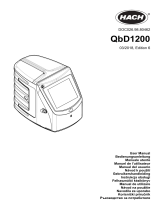Stránka se načítá...

Owner’s Manual
EN

AW1600 Owner’s Manual
2
* This applies only to products distributed by YAMAHA CORPORATION OF AMERICA. (class B)
• This applies only to products distributed by Yamaha-Kemble Music (U.K.) Ltd. (2 wires)
FCC INFORMATION (U.S.A.)
1. IMPORTANT NOTICE: DO NOT MODIFY THIS
UNIT!
This product, when installed as indicated in the instruc-
tions contained in this manual, meets FCC requirements.
Modifications not expressly approved by Yamaha may
void your authority, granted by the FCC, to use the prod-
uct.
2. IMPORTANT: When connecting this product to acces-
sories and/or another product use only high quality
shielded cables. Cable/s supplied with this product MUST
be used. Follow all installation instructions. Failure to fol-
low instructions could void your FCC authorization to use
this product in the USA.
3. NOTE: This product has been tested and found to com-
ply with the requirements listed in FCC Regulations, Part
15 for Class “B” digital devices. Compliance with these
requirements provides a reasonable level of assurance
that your use of this product in a residential environment
will not result in harmful interference with other electronic
devices. This equipment generates/uses radio frequen-
cies and, if not installed and used according to the
instructions found in the users manual, may cause inter-
ference harmful to the operation of other electronic
devices. Compliance with FCC regulations does not guar-
antee that interference will not occur in all installations. If
this product is found to be the source of interference,
which can be determined by turning the unit “OFF” and
“ON”, please try to eliminate the problem by using one of
the following measures:
Relocate either this product or the device that is being
affected by the interference.
Utilize power outlets that are on different branch (circuit
breaker or fuse) circuits or install AC line filter/s.
In the case of radio or TV interference, relocate/reorient
the antenna. If the antenna lead-in is 300 ohm ribbon
lead, change the lead-in to co-axial type cable.
If these corrective measures do not produce satisfactory
results, please contact the local retailer authorized to dis-
tribute this type of product. If you can not locate the
appropriate retailer, please contact Yamaha Corporation
of America, Electronic Service Division, 6600 Orangetho-
rpe Ave, Buena Park, CA90620
The above statements apply ONLY to those products dis-
tributed by Yamaha Corporation of America or its subsid-
iaries.
* This applies only to products distributed by
YAMAHA CORPORATION OF AMERICA.
(FCC DoC)
COMPLIANCE INFORMATION STATEMENT
(DECLARATION OF CONFORMITY PROCEDURE)
Responsible Party : Yamaha Corporation of America
Address : 6600 Orangethorpe Ave., Buena Park, Calif. 90620
Telephone : 714-522-9011
Type of Equipment : Professional Audio Workstation
Model Name : AW1600
This device complies with Part 15 of the FCC Rules.
Operation is subject to the following conditions:
1) this device may not cause harmful interference, and
2) this device must accept any interference received including interference
that may cause undesired operation.
See user manual instructions if interference to radio reception is sus-
pected.
IMPORTANT NOTICE FOR THE UNITED KINGDOM
Connecting the Plug and Cord
IMPORTANT. The wires in this mains lead are coloured in accordance with
the following code:
BLUE : NEUTRAL
BROWN : LIVE
As the colours of the wires in the mains lead of this apparatus may not cor-
respond with the coloured makings identifying the terminals in your plug
proceed as follows:
The wire which is coloured BLUE must be connected to the terminal which
is marked with the letter N or coloured BLACK.
The wire which is coloured BROWN must be connected to the terminal
which is marked with the letter L or coloured RED.
Making sure that neither core is connected to the earth terminal of the
three pin plug.

3
AW1600 Owner’s Manual
PLEASE READ CAREFULLY BEFORE PROCEEDING
* Please keep this manual in a safe place for future reference.
WARNING
Always follow the basic precautions listed below to avoid the possibility of serious injury or even death from
electrical shock, short-circuiting, damages, fire or other hazards. These precautions include, but are not
limited to, the following:
• Only use the voltage specified as correct for the device. The required
voltage is printed on the name plate of the device.
• Use only the specified AC power adaptor (PA-300 or an equivalent
recommended by Yamaha).
• Do not place the power cord near heat sources such as heaters or
radiators, and do not excessively bend or otherwise damage the cord,
place heavy objects on it, or place it in a position where anyone could
walk on, trip over, or roll anything over it.
• Do not open the device or attempt to disassemble the internal parts or
modify them in any way. The device contains no user-serviceable parts. If
it should appear to be malfunctioning, discontinue use immediately and
have it inspected by qualified Yamaha service personnel.
• Do not expose the device to rain, use it near water or in damp or wet
conditions, or place containers on it containing liquids which might spill
into any openings.
• Never insert or remove an electric plug with wet hands.
• If the power cord or plug becomes frayed or damaged, or if there is a
sudden loss of sound during use of the device, or if any unusual smells
or smoke should appear to be caused by it, immediately turn off the
power switch, disconnect the electric plug from the outlet, and have the
device inspected by qualified Yamaha service personnel.
• If this device or the AC power adaptor should be dropped or damaged,
immediately turn off the power switch, disconnect the electric plug from
the outlet, and have the device inspected by qualified Yamaha service
personnel.
CAUTION
Always follow the basic precautions listed below to avoid the possibility of physical injury to you or others, or
damage to the device or other property. These precautions include, but are not limited to, the following:
• Remove the electric plug from the outlet when the device is not to be
used for extended periods of time, or during electrical storms.
• When removing the electric plug from the device or an outlet, always
hold the plug itself and not the cord. Pulling by the cord can damage it.
•To avoid generating unwanted noise, make sure there is adequate
distance between the AC power adaptor and the device.
• Do not cover or wrap the AC power adaptor with a cloth or blanket.
• Before moving the device, remove all connected cables.
• When setting up the device, make sure that the AC outlet you are using is
easily accessible. If some trouble or malfunction occurs, immediately
turn off the power switch and disconnect the plug from the outlet.
•Avoid setting all equalizer controls and faders to their maximum.
Depending on the condition of the connected devices, doing so may
cause feedback and may damage the speakers.
• Do not expose the device to excessive dust or vibrations, or extreme cold
or heat (such as in direct sunlight, near a heater, or in a car during the
day) to prevent the possibility of panel disfiguration or damage to the
internal components.
• Do not place the device in an unstable position where it might
accidentally fall over.
PRECAUTIONS
Power supply/Power cord
Do not open
Water warning
If you notice any abnormality
Power supply/Power cord
Location
(5)-4 1/2

AW1600 Owner’s Manual
4
•Avoid locations where the unit will be subject to strong vibration.
Excessive vibration can damage the internal hard disk and CD-RW drive.
• Do not block the vents. This device has ventilation holes at the top to
prevent the internal temperature from becoming too high. In particular,
do not place the device on its side or upside down. Inadequate
ventilation can result in overheating, possibly causing damage to the
device(s), or even fire.
• Do not use the device in the vicinity of a TV, radio, stereo equipment,
mobile phone, or other electric devices. Doing so may result in noise,
both in the device itself and in the TV or radio next to it.
• Before connecting the device to other devices, turn off the power for all
devices. Before turning the power on or off for all devices, set all volume
levels to minimum.
• Be sure to connect to a properly grounded power source. A ground screw
is provided on the rear panel of this device for maximum safety and
shock prevention. Be sure to connect the ground screw to a confirmed
ground point before plugging the device into the mains. Improper
grounding can result in electrical shock.
• When turning on the AC power in your audio system, always turn on the
power amplifier LAST, to avoid speaker damage. When turning the power
off, the power amplifier should be turned off FIRST for the same reason.
• Do not insert your fingers or hands in any gaps or openings on the
device (vents, disc slots, etc.).
•Avoid inserting or dropping foreign objects (paper, plastic, metal, etc.)
into any gaps or openings on the device (vents, disc slots, etc.) If this
happens, turn off the power immediately and unplug the power cord from
the AC outlet. Then have the device inspected by qualified Yamaha
service personnel.
• Do not use headphones for a long period of time at a high or
uncomfortable volume level, since this can cause permanent hearing
loss. If you experience any hearing loss or ringing in the ears, consult a
physician.
• Do not rest your weight on the device or place heavy objects on it, and
avoid use excessive force on the buttons, switches or connectors.
Always turn the power off when the device is not in use.
Even when the power switch is in the “STANDBY” position, electricity is still flowing to the device at the minimum level. When you are not using the device for
a long time, make sure you unplug the power cord from the wall AC outlet.
The performance of components with moving contacts, such as switches, volume controls, and connectors, deteriorates over time. Consult qualified Yamaha
service personnel about replacing defective components.
Connections
Handling caution
XLR-type connectors are wired as follows (IEC60268 standard): pin 1: ground, pin 2: hot (+), and pin 3: cold (-).
Yamaha cannot be held responsible for damage caused by improper use or modifications to the device, or data that is lost or destroyed.
(5)-4 2/2

5
AW1600 Owner’s Manual
This product utilizes a laser.
Use of control, adjustment or performance of procedures other than those specified herein may result in haz-
ardous radiation exposure.
Do not open covers and do not repair yourself. Refer servicing to qualified personnel.
The label shown below is located on the bottom of this product.
The label shown below is located on the top of the internal CD-RW drive.
Please observe the following points when handling the disc.
Failure to do so may cause problems such as the recorded data being lost, the drive to malfunction, or the
printed label to become blurred.
• Do not place the disc in locations of direct sunlight, high temperature, or high humidity.
• Do not touch the recording surface of the disc.
Hold the disc at the edges.
• Gently wipe dust or dirt off of the recording surface of the disc.
Use an air duster or cleaner to remove dust. Vigorously rubbing the surface of the disc with a dry cloth may
scratch the disc.
• If the disk surface needs cleaning, wipe gently from the center to the outside of the disk with a soft damp
cloth, then gently wipe off remaining moisture in the same way with a clean dry cloth.
• Do not write on the disc or affix labels to it.
• Do not wipe the disc with chemicals or detergents.
• Do not bend or drop the disc.
Caution for Laser
Laser properties of the Drive
Laser Class : Class 1 (HHS and IEC 825-1)
Wavelength : for CD 784 nm
for DVD 662 nm
Handling the CD-R/RW media
CLASS 1 LASER PRODUCT
CAUTION
CLASS 3B VISIBLE AND INVISIBLE LASER RADIATION WHEN OPEN. AVOID EXPOSURE TO BEAM.
ATTENTION
CLASSE 3B RAYONNEMENT LASER VISIBLE ET INVISIBLE EN CAS D’OUVERTURE.
EXPOSITION DANGEREUSE AU FAISCEAU.
VORSICHT
KLASSE 3B SICHTBARE UND UNSICHTBARE LASERSTRAHLUNG, WENN ABDECKUNG GEÖFFNET.
NICHT DEM STRAHL AUSSETZEN.
ADVARSEL
KLASSE 3B SYNLIG OG USYNLIG LASERSTRÅLING VED ÅBNING. UNDGÅ UDS/ETTELSE FOR STRÅLING.
ADVARSEL
KLASSE 3B SYNLIG OG USYNLIG LASERSTRÅLING NÅR DEKSEL ÅPNES. UNNGÅ EKSPONERING FOR STRÅLEN.
VARNING
KLASS 3B SYNLIG OCH OSYNLIG LASERSTRÅLNING NÄR DENNA DEL ÄR ÖPPNAD. STRÅLEN ÄR FARLIG.
VARO!
KURSSI 3B NÄKYVÄ JA NÄKYMÄTÖN AVATTAESSA OLET ALTTIINA LASERSÄTEILYLLE, ÄLÄ KATSO SÄTEESEN.
CAUTION: CLASS 3B VISIBLE AND INVISIBLE LASER RADIATION WHEN OPEN. AVOID EXPOSURE TO BEAM.

AW1600 Owner’s Manual
6
• During some hard disk operations a small amount of vibration might be felt at the control panel and you
might hear some mechanical noises. This is normal.
• Do not subject the unit to strong physical shock. Excessive physical shock can damage the internal hard
disk.
•Always turn the power off when moving the unit from one location to another. Data on the internal hard disk
can be lost or corrupted if the unit is moved while the power is on.
Copyright and other intellectual property laws in various countries permit reproduction of copyrighted materi-
als under certain requirements. The observance of applicable laws for use of this product, however, is your
responsibility. Yamaha disclaims any liability for violation of such laws in association with the use of this
product.
Although this product is designed for original music production, it can be utilized to make reproduction of
copyrighted music and other sound products. While certain reproduction and use of reproduced materials are
permitted under applicable laws, such reproduction and use without license may constitute copyright infringe-
ment and other violation of laws. Since violation of such laws can have serious consequences, you may wish
to consult a legal expert about your planned use of this product.
This product incorporates and bundles computer programs and contents in which Yamaha owns copyrights or
with respect to which it has license to use others’ copyrights. Such copyrighted materials include, without lim-
itation, all computer software, styles files, MIDI files, WAVE data and sound recordings. Any unauthorized use
of such programs and contents outside of personal use is not permitted under relevant laws. Any violation of
copyright has legal consequences. DON’T MAKE, DISTRIBUTE OR USE ILLEGAL COPIES.
Internal Hard Disk Precautions
Copyright Notice
The illustrations and LCD screens as shown in this owner’s manual are for instructional purposes only, and may
appear somewhat different from those on your instrument.

7
AW1600 Owner’s Manual
Contents
1. Before you start 9
Introduction................................................................... 9
Remember to back up your data .................................. 9
About the built-in CD-RW drive ..................................10
Using the CD-RW drive .............................................. 10
Connecting the AC adaptor ........................................ 11
Turning the power on/off ............................................11
2. Introducing the AW1600 13
Features of the AW1600 ............................................13
AW1600 terminology .................................................. 15
Recorder section....................................................15
Mixer section..........................................................15
Quick Loop Sampler section ..................................16
Overall.................................................................... 16
Parts of the AW1600 and what they do...................... 17
Top panel ...............................................................17
Rear panel ............................................................. 21
Front panel.............................................................23
Basic operation on the AW1600................................. 24
Viewing the display ................................................24
Accessing a screen/page/channel ......................... 24
Switching a button on/off........................................ 25
Editing a value in the display ................................. 25
Inputting text .......................................................... 25
Using the Selected Channel section ......................26
3. Listening to the demo song 27
Connect external devices and turn on the power ....... 27
Loading the demo song.............................................. 28
Playing the demo song............................................... 29
Mixing the demo song ................................................30
4. Recording to a sound clip 33
Connecting your instrument or mic............................. 33
Adjusting the input level .............................................34
Recording/playing a sound clip ..................................35
5. Track recording 39
Creating a new song ..................................................39
Direct recording and Bus recording............................ 40
Assigning input signals to tracks (Direct recording)....42
Assigning input signals to tracks (Bus recording)....... 45
Enabling the metronome ............................................47
Recording on a track ..................................................48
Pairing input channels/track channels........................ 49
Using the input library................................................. 50
Using the EQ library ...................................................52
Using the dynamics library .........................................53
6. Overdubbing 55
About overdubbing .....................................................55
Assigning the input signal to a track........................... 56
Instantly recalling an EQ library.................................. 56
Instantly recalling a dynamics library.......................... 57
Setting the mix balance and pan ................................ 57
Overdubbing ...............................................................58
Punch-in/out................................................................59
Manual punch-in/out...............................................59
Auto punch-in/out ...................................................59
Using the Undo List ....................................................61
Switching virtual tracks ...............................................62
Saving the current song..............................................63
Loading an existing song ............................................64
7. Various types of playback 65
Using the locator.........................................................65
Using markers.............................................................67
Adjusting the position of a locate point or marker.......68
Erasing a locate point or marker.................................69
Repeatedly playing a specific region
(the A-B Repeat function) ...........................................70
Finding a location while you listen to the sound
(the Nudge function) ...................................................71
Finding a location while you view the waveform.........72
8. Using libraries and scene memories 73
About the libraries.......................................................73
About scene memories ...............................................73
Basic operation for libraries and scene memories......74
Storing library or scene data ..................................74
Recalling library or scene data ...............................75
Deleting library or scene data.................................75
Naming library or scene data .................................76
Details on libraries and scene memory.......................77
Input library.............................................................77
EQ library ...............................................................77
Dynamics library.....................................................78
Effect library ...........................................................78
Mastering library.....................................................78
Sample library ........................................................78
Channel library .......................................................79
Scene memories ....................................................79
Using the Recall Safe function....................................80
9. Mixdown and bounce operations 81
About mixdown and bouncing.....................................81
Preparing for mixdown................................................83
Using the internal effects via send/return ...................85
Recording on the stereo track.....................................87
Bounce (ping-pong) recording procedure ...................88
Correcting a Vocal Track (Pitch Fix) ...........................89
Convenient functions during
mixdown/bounce operations .......................................92
Adding input signals or pad
performances during mixdown...........................92
Using meters to check
the level of each channel ...................................93
Viewing all parameters for a certain channel .........93
Initializing a channel...............................................94
Editing the EQ parameters.....................................95
Editing the dynamics parameters...........................96
Editing the parameters of an internal effect............97
Inserting an effect into a track channel...................99

AW1600 Owner’s Manual
8
Contents
10. Creating an audio CD 101
Creating an audio CD............................................... 101
Types of media that
you can use with the CD-RW drive...........................101
Methods of writing an audio CD ...............................102
Basic settings for the CD-RW drive.......................... 103
Writing audio data (Track At Once) .......................... 104
Writing audio data (Disc At Once) ............................ 106
Finalizing CD-R/RW media.......................................108
Erasing CD-RW media ............................................. 109
Playing an audio CD................................................. 110
11. Quick loop sampler 111
About the quick loop sampler ................................... 111
Using sample libraries .............................................. 113
Recording/playing a pad performance .....................114
Grid Recording (Step Recording) the Pads.............. 116
Importing from an audio CD/WAV file to a pad ........117
Importing from an audio track/stereo track to a pad. 119
Importing From a Computer To the Pads................. 120
Editing the sample name.......................................... 121
Trimming the playback region ..................................122
Switching the playback mode for each pad.............. 123
Using the Slice function............................................ 124
Deleting an unwanted sample .................................. 126
12. Track editing 127
What you can do using editing commands............... 127
Basic procedure for track editing ......................... 128
List of editing commands.......................................... 130
ERASE................................................................. 130
DELETE ............................................................... 131
INSERT................................................................ 131
COPY................................................................... 132
MOVE .................................................................. 133
EXCHANGE......................................................... 134
TIME COMP/EXP
(Time Compression/Expansion) ...................... 134
PITCH CHANGE.................................................. 135
EXPORT ..............................................................135
MERGE................................................................ 135
Exporting WAV files and
importing audio CD or WAV files.............................. 136
Importing and Exporting Audio Data
From and To a Computer ................................ 136
Exporting WAV files .............................................136
Transferring WAV Files To and
From a Computer ............................................ 137
Importing WAV Files ............................................139
Importing from the CD-RW drive.......................... 140
13. Song management 143
About songs .............................................................143
Editing the song name.............................................. 145
Editing various settings for the song ........................146
Copying or deleting a song....................................... 147
Optimizing a song..................................................... 148
Creating a tempo map ..............................................149
Importing data from an existing song........................151
Backing up songs and sample libraries ....................152
Restoring songs or sample libraries .........................154
Exchanging Song Data
With Other AW-series Audio Workstations ...............155
14. MIDI and utility functions 157
What you can do using MIDI.....................................157
Basic MIDI Settings ..................................................158
Setting MIDI messages.............................................158
Using the MIDI Remote function...............................163
About the MIDI Remote function ..........................163
Using the MIDI Remote function presets..............163
Using the user-defined Remote function ..............165
Using the test tone oscillator.....................................167
Digital input settings and
Initializing the internal hard disk................................168
Overall settings for the AW1600 ...............................169
15. Using the AW1600 with external devices 171
Using the AW1600 with a “workstation synth” ..........171
Synchronizing the AW1600
with the workstation’s sequencer.....................171
Recording/playing AW1600 mix
operations on the workstation’s sequencer .....172
Switching AW1600 scenes from
the workstation’s sequencer ............................173
Remotely controlling a tone generator module .........174
Using external effects ...............................................175
Connecting a digital recorder such as MD or DAT ...177
Mixing down to a digital recorder..........................177
Recording audio data from a digital recorder .......178
Appendix 179
Input library list..........................................................179
Mastering library list..................................................180
EQ library list ............................................................181
Dynamics Parameters ..............................................182
Dynamics library list..................................................185
Effects library list.......................................................186
Effects Parameters ...................................................188
Sample library list .....................................................200
Troubleshooting ........................................................202
Display message list .................................................206
About the CD-ROM included with the AW1600 ........209
MIDI data format .......................................................215
MIDI Implementation Chart.......................................219
Specifications............................................................220
Dimensions ...............................................................222
Index .........................................................................223
Block diagram ...........................................................227

1
9
AW1600 Owner’s Manual
Before you start
Chapter 1
Before you start
This chapter explains what you should know before you begin using the
AW1600.
The AW1600 package contains the following items. If any
are missing, please contact your dealer.
• The AW1600
•AC adaptor (PA-300)
• Owner’s manual (this book)
• CD-ROM
Copying of commercially available music sequence data
and/or digital audio files for any purpose other than your
own personal use is strictly prohibited.
• Macintosh is a registered trademark of Apple Computer,
Inc. USA in the United States and other countries.
• Windows is a registered trademark of Microsoft Corpora-
tion USA in the United States and other countries.
• Cubase SX and Nuendo are trademarks of Steinberg
Media Technologies AG.
• Logic is a registered trademark of Apple Computer, Inc.
USA in the United States and other countries.
• SONAR is a registered trademark of Twelve Tone Sys-
tems, Inc.
• ProTools is a trademark or registered trademark of Avid
Technology, Inc. and affiliated companies.
• Other company names and product names in this docu-
ment are the trademarks or registered trademarks of
their respective owners.
http://www.yamahasynth.com/
http://www.yamaha.co.jp/manual/english/
Produced data can be lost due to breakdown or mistaken
operation. We recommend that you store all important
data on your computer, CD-R/CD-RW discs, or other
external storage medium.
Yamaha will accept no responsibility for any damages
(including consequential or incidental) incurred by the
customer or any third party as a result of loss or impair-
ment of the data stored on the hard disk or CD-R media,
regardless of whether such loss could have been or actu-
ally was foreseen by Yamaha.
Nor does Yamaha guarantee the media against any defect
that may render it unusable.
Introduction
■ Check the included items
■ Copyright
■ Trademarks
■ Yamaha Website (English only)
■ Yamaha Manual Library
Remember to back up your data
■ Storing produced data
■ Responsibility for loss of data, etc.

AW1600 Owner’s Manual
1
Before you start
10
A built-in CD-RW drive is a device that lets you create or
play audio CDs, backup and restore data from the internal
hard disk, and read data from a CD-ROM.
1 Never touch the objective lens.
B Be careful that the objective lens does not become
dusty or dirty.
C If the objective lens becomes dusty, use a commer-
cially available blower etc. to blow the dust off with
clean air.
D Since the inside of the drive contains powerful mag-
netic circuitry, do not allow any magnetic material to
come near the drive. (In particular, any metallic frag-
ments, screws, or pins that enter the drive mechanism
will cause operation to fail.)
To insert a disc into the CD-RW drive, press the eject
switch. The disc tray will open. Place the disc on the tray,
and gently push the disc tray in.
If you are unable to remove the disc by pressing the eject
switch, insert a wire of less than 2 mm diameter (such as a
straightened paper clip) into the eject hole, and push gen-
tly. However, pressing the eject switch will not eject the
disc when the AW1600 is in the following states, so do not
use this method in such cases.
• When the AW1600’s power is “STANDBY”
• When the disc is being accessed (data is being read,
written, or erased)
• While in CD PLAY mode
About the built-in CD-RW drive
• Even if a CD-RW drive is operating normally, it may fail a read
or write operation approximately once in five hundred times.
•Yamaha will take no responsibility for any damages, direct or
consequential, that may result from the use of the above CD-
RW drive.
IMPORTANT
■ Handling
Using the CD-RW drive
• The disc tray is ejected electrically. If the disc tray is not ejected
when you press the eject switch, turn on the power of the AW1600
and press the eject switch once again.
NOTE
Eject switchEject hole
■ Removing a CD in an emergency
• This removal method is for use in emergencies such as when
you cannot remove the disc due to a malfunction of the disc
tray or a power failure. Do not use this method unnecessarily,
since doing so will damage the CD-RW drive.
CAUTION
About the built-in CD-RW drive • Using the CD-RW drive

1
Before you start
11
AW1600 Owner’s Manual
When connecting the included AC adaptor (PA-300), you
must first connect it to the DC IN jack of the AW1600, and
then to the AC wall outlet. After connecting the AC adap-
tor to the AW1600, wrap the cable around the hook as
shown in the diagram. This will prevent the cable from
being accidentally pulled out, causing the AW1600 to
unexpectedly lose power.
You must use the following procedure to switch the power
of the AW1600 between ON and STANDBY. If you fail to
follow this procedure, the internal hard disk or your exter-
nal monitor system may be damaged.
In a system that includes the AW1600, turn the power of
each device on in the following order.
1 External devices such as audio sources and effect
processors connected to the input/output jacks of
the AW1600
B The AW1600 itself
C The monitor system connected to the AW1600’s out-
put jacks
When you turn on the power of the AW1600, an opening
screen will appear, and then the following screen will
appear.
In a system that includes the AW1600, turn the power of
each device off in the following order.
1 The monitor system connected to the AW1600’s out-
put jacks
B The AW1600 itself
C External devices such as audio sources and effect
processors connected to the input/output jacks of
the AW1600
When turning off the power of the AW1600, you must
perform the following “shut-down” procedure.
1
In the Work Navigate section located in the
upper left of the top panel, press the
[SONG] key several times to access the fol-
lowing SHUTDOWN page.
2
Press the [ENTER] key located in the mid-
dle right of the top panel.
A popup window will ask you whether you want to
save the current song.
3
Using the CURSOR [ ]/[ ] keys located
in the upper right of the top panel, move the
cursor (the blinking area in the screen) to
the YES button if you want to save the cur-
rent song, or to the NO button if you do not
want to save it. Then press the [ENTER] key.
4
When the “Now safe to turn off...” message
appears, turn off the [POWER] switch
located on the rear panel.
Connecting the AC adaptor
Turning the power on/off
■ Turning the power on
• Before you turn on the power, make sure that the AC adaptor is
firmly connected to the AW1600 and to the AC outlet. If the
power is disconnected while the AW1600 is being used, the
AW1600 itself or the hard disk may be damaged.
CAUTION
■ Turning the power off (shut down)
• If you turn off the power of the AW1600 without perform-
ing the above shutdown procedure, not only will any
unsaved changes be lost, but you also risk damaging the
data on the hard disk, and damaging or drastically short-
ening the lifespan of the hard disk itself and the internal
CD-RW drive. Please use caution.
IMPORTANT
•A small amount of electrical current is flowing even when
the power is in STANDBY mode. If you will not be using
the AW1600 for an extended period of time, be sure to dis-
connect the AC adaptor from your AC outlet.
CAUTION
Connecting the AC adaptor • Turning the power on/off

AW1600 Owner’s Manual
1
Before you start
12

2
13
AW1600 Owner’s Manual
Introducing the AW1600
Chapter 2
Introducing the AW1600
This chapter describes the features of the AW1600, the name of each part
and its function, and introduces terminology you need to know when using
the AW1600.
The AW1600 is an audio workstation that combines a digital mixer, multi-effect processor, hard
disk recorder, sampler, and CD-RW drive.
The following diagram shows the signal flow within the AW1600.
Now let’s take a more detailed look at each section of the AW1600.
● Full-fledged mixer with 36 input channels
The AW1600 contains a digital mixer with a total of 36
input channels, including analog inputs x 8, stereo digital
input x 1, recorder tracks x 16, and effect returns x 2.
Audio quality is guaranteed by 24-bit AD/DA and 32-bit
internal processing. A Hi-Z input jack for directly con-
necting an electric guitar or bass is also provided.
● Totally redesigned operation
The AW1600 is designed to be operated directly by the
musician (guitarist, vocalist, drummer etc.). With a mini-
mum number of steps, you can assign input signals to
tracks, switch the monitor signal, and record with effects,
EQ, and dynamics processing applied.
● Four-band EQ and dynamics processors on
each channel
Four-band full-parametric EQ and dynamics processing is
provided on virtually every channel. You can recall the
desired preset from the library, and use the panel knobs
and keys to quickly adjust the settings.
● Two high-quality multi-effect units are
built-in
The two built-in effect units deliver a wide variety of
effects including spatial-type effects such as reverb and
delay, modulation type effects such as chorus and flanger,
and guitar-type effects such as distortion and amp simula-
tion. These effects can be used either via send/return, or
inserted into a desired channel.
Features of the AW1600
Input channels 1–8
Track channels 1–16
Return channels 1/2
Pad channels 1–4
Buses L/R
AUX buses 1/2
Effect buses 1/2
Stereo buses L/R
Stereo output channel
Mixer
Recorder
Quick loop sampler
CD-RW drive
CD Write
CD Play
Data Backup/
Restore
WAV File Import
INPUT jacks 1–8
DIGITAL
STEREO IN jack
Metronome
Recorder input
patching
Internal effects
Effect 1
Effect 2
1 2 3 4
×
8
×2
×2
×2
×2
×2
×2
Sound clip
×
2
×2
×2
×2
×2
×8
×2
×2 ×16 ×16
STEREO/AUX OUT jacks
DIGITAL STEREO OUT jack
MONITOR OUT jacks
PHONES jack
■ Mixer section

AW1600 Owner’s Manual
Features of the AW1600
2
Introducing the AW1600
14
● 8-track Simultaneous Recording & 16-track
Simultaneous Playback (16-bit songs)
You can record multiple tracks of instruments one by one,
or set up multiple mics to record a drum set or a live per-
formance by an entire band. A stereo track for direct mix-
down of all 16 tracks is also provided, letting you manage
the multi-track audio and the two-track mix as a single
package of data.
For the multi-tracks as well as the stereo track, you can
use eight virtual tracks for each track. When recording
parts or during mixdown, you can switch virtual tracks to
record multiple takes, and select the best take later.
The “bit depth” (number of quantization bits) of the audio
data recorded on each track can be set to 16 or 24 bits for
each individual song. 16-bit songs allow simultaneous
recording of up to 8 tracks, and simultaneous playback of
up to 16 tracks. A maximum of eight 24-bit song tracks
can be recorded or played simultaneously (→ p. 143).
● Versatile editing functionality
Audio data recorded on a track can be copied, moved, or
edited using a variety of commands. You can make
detailed edits, or even make radical changes to the struc-
ture of the song by using the same riff repeatedly or
increasing the number of choruses.
“Time Compression” lets you compress or expand the
time axis of the audio data in a range of 50%–200%.
“Pitch Change” lets you modify the pitch in a range of one
octave upward or downward. You can use the Undo func-
tion to reverse the results of as many as the last fifteen
editing operations.
● A variety of Locate methods, and auto
punch-in/out
Seven locate points (start/end, relative zero, A/B, in/out)
and 99 markers can be assigned at any desired point in the
song, for quick access via Locate operations. Auto punch-
in/out and A-B repeat playback functions are also pro-
vided. The AW1600 also has a metronome that follows the
tempo map.
● Sound Clip function
The Sound Clip function lets you record and play back an
input signal without affecting the recorder tracks. You can
use this as a sketch for your ideas for a song or arrange-
ment.
● Vocal Editing with Pitch Fix
A Pitch Fix function is provided to allow precise adjust-
ment of the pitch of a vocal track as well as the generation
of chorus parts from a main vocal line. This feature can
also be used to change the character of a vocal sound.
The AW1600 has a built-in pad-type sampler. You can
assign sixteen stereo waveforms to the four pads with
sample banks. Audio tracks from the hard disk, or WAV
files from a CD-ROM disc or computer can be loaded.
The timing at which each pad is pressed can be recorded
on a dedicated pad track, and edited later. Drum phrases
from the sample library can be assigned to pads, and you
can then record pad operations to use this function as a
simple rhythm machine.
The maximum polyphony is four stereo notes, and the
maximum playback time is a total of approximately 47
seconds (approximately 29 seconds in 24-bit songs) of ste-
reo for the entire Quick Loop Sampler.
A dedicated CD-RW drive is installed in the AW1600. You
can produce an audio CD from the stereo tracks of the
songs recorded on the hard disk. Markers assigned within
a song can also be used as the track numbers of the CD.
You can even use advanced techniques such as assigning
more than one track number within a single song.
The CD-RW drive can also be used to backup/restore
songs, to play back audio CDs, and to load WAV data
from a CD-ROM.
The AW1600 can be directly connected to a computer via
the built-in USB interface. This allows WAV-format audio
files to be copied between the AW1600 and computer for
convenient management and processing in computerbased
applications, and “backup” song files can be stored on the
computer’s memory media.
■ Recorder section ■ Quick Loop Sampler section
■ CD-RW drive
■ Connecting to a Computer

AW1600 terminology
2
Introducing the AW1600
15
AW1600 Owner’s Manual
A location where data is recorded is called a “track.” The
AW1600’s recorder section uses the following types of
track.
● Audio tracks
The physical tracks used to record and play back audio
data are called “audio tracks,” or simply “tracks.” The
AW1600 has sixteen audio tracks. You can record eight
tracks simultaneously, and play back 16 tracks simulta-
neously (16-bit songs).
● Stereo track
Independently from audio tracks 1–16, the AW1600 has a
“stereo track” that records and plays a stereo audio signal.
The stereo track is used mainly as a dedicated mixdown
track for recording the final mix.
● Virtual tracks
Each audio track 1–16 and the stereo track consists of
eight tracks. Each of these eight tracks is called a “virtual
track.” For the audio tracks and the stereo track, only one
virtual track can be recorded or played at any time. How-
ever, you can switch virtual tracks to continue recording
other takes while preserving the previously-recorded con-
tent.
The diagram below shows the concept of virtual tracks.
The horizontal rows indicate audio tracks 1–16, and the
vertical columns correspond to virtual tracks 1–8. The
shaded areas indicate the virtual track that is currently
selected for recording or playback.
For audio tracks 9/10–15/16, adjacent pairs of tracks are
handled by the mixer as a single unit. These pairs of tracks
are referred to as “paired tracks.” A paired track can be
used to record a stereo source, or a dual-guitar perfor-
mance, etc.
Locations within a song that you specified in order to exe-
cute a function such as auto punch-in/out or A-B repeat
playback are called “locate points.” Locate points include
the in/out points and the A/B points, and you can use the
keys of the Locate section to move instantly to these
points.
Independently of the locate points, you can assign “mark-
ers” at desired locations within a song so that you will be
able to find these locations quickly. The AW1600 lets you
set up to ninety-nine markers (1–99). By using the keys of
the Locate section you can move instantly to the previous
or next marker.
A signal route that processes a single signal within the
mixer and sends it to various sections is called a “chan-
nel.” The mixer section of the AW1600 lets you use the
following channels.
● Input channels 1–8
These apply EQ and dynamics processing to the signals
that are input from MIC/LINE INPUT jacks 1–8, and send
them to the recorder tracks or to the STEREO OUT jacks.
● Track channels 1–16
These channels apply EQ and dynamics processing to the
audio playback signals from audio tracks 1–16 of the
recorder, and send the signals to the stereo track and the
STEREO OUT jacks. You can also perform “bounce
recording” by sending these channels to different tracks.
● Return channels 1/2
These channels send the return signals from the internal
effects to the stereo track and the STEREO OUT jacks.
● Pad channels 1–4
These channels apply EQ and dynamics processing to the
playback of Quick Loop Sampler pads 1–4, and send the
signals to the stereo track and the STEREO OUT jacks.
● Stereo output channel
This applies EQ and dynamics processing to the signal of
the stereo bus (which combines the signals of the various
channels), and sends it to the stereo track or to the STE-
REO OUT jacks. The same signal is also output from the
MONITOR OUT jacks and from the PHONES jack.
AW1600 terminology
Recorder section
■ Tracks
1
2
3
4
5
6
7
8
1
2 3 4 5 6 7 8 9 10 11 12 13 14 15 16
1
2
3
4
5
6
7
8
Audio tracks
Stereo track
Virtual tracksVirtual tracks
■ Paired tracks
■ Locate points/markers
Mixer section
■ Channels

AW1600 Owner’s Manual
AW1600 terminology
2
Introducing the AW1600
16
For track channels 9/10–15/16, pad channels 1–4, and
return channels 1/2, the parameters (except for pan and
phase) are always linked for adjacent pairs of channels.
These are called “paired channels.”
For input channels 1–8 and track channels 1–8, you can
also switch two adjacent odd-numbered/even-numbered
channels to function as paired channels. The parameters
(except for pan and phase) of paired channels will be
linked, so that adjusting one parameter will cause the
same parameter of the other channel to follow.
A signal route that mixes the signals from multiple chan-
nels and send them to an output jack or recorder track
input is called a “bus.”
Unlike channels, which handle only a single signal, a bus
can combine multiple signals into one or two, and send
them to a destination. (The term “bus” comes from the
vehicle that carries numerous people simultaneously.)
The AW1600’s mixer section lets you use the following
buses.
● Stereo bus
This mixes the input signals to stereo, and sends them via
the stereo output channel to the stereo track of the
recorder or to the STEREO OUT jacks.
● AUX buses 1/2
These combine the signals from the various track, input,
return, and pad channels, and output them via the STE-
REO/AUX OUT jacks to an external device. Use these
when you will use an external effect processor, or to create
a mix differing from the stereo channel for musicians to
monitor.
● Effect buses 1/2
These combine the signals from the track, input, return,
and pad channels, and input them to built-in effects 1 and
2. (However, it is not possible for the return channel 1/2
signals to be returned to the input of the same effect.)
● Buses L/R
These combine the signals of track, input channels, and
send them to recorder track inputs.
In the Quick Loop Sampler section you can assign stereo
waveforms to the four pads, and strike the pads to play
them back. These stereo waveforms are called “samples.”
The memories to which the samples are assigned are
called “sample banks,” and each pad provides four sample
banks (A–D).
The AW1600 can realtime-record and play back your
strikes on the pads. The memory that records these pad
operations is called the “pad track.” Unlike the tracks that
record audio, the pad track simply records the timing at
which you “pressed a pad” or “released a pad.”
The smallest unit by which the AW1600 manages a com-
position is called a “song.” When you save a song on the
hard disk, all data necessary for reproducing that song will
be saved; i.e., not just the audio data, but also mixer set-
tings and the samples used by the quick loop sampler. You
can return to the original state at any time by loading the
saved song.
A “scene” is a stored set of settings for the mixer section
and effects. The area of memory that holds the scenes is
called “scene memory,” and 96 scenes can be stored for
each song. Scene memories are saved on the hard disk as
part of the song.
A “library” is an area of memory that stores individual set-
tings such as for EQ or dynamics. The AW1600 has sepa-
rate libraries for EQ, dynamics, effect, channel, input, and
mastering settings. Each library is saved on the hard disk
as part of the song.
The “tempo map” records changes in tempo and time sig-
nature that occur during the course of a song. The tempo
map is saved on the hard disk as part of the song.
Various global settings that apply to all songs are collec-
tively referred to as “system data.” System data is stored
on the hard disk independently of the individual songs.
■ Paired channels
■ Buses
Quick Loop Sampler section
■ Sample banks and samples
■ Pad track
Overall
■ Songs
■ Scenes and scene memories
■ Libraries
■ Tempo map
■ System data

Parts of the AW1600 and what they do
2
Introducing the AW1600
17
AW1600 Owner’s Manual
This section explains the names and functions of the various items on the AW1600’s top panel,
rear panel, and front panel.
1 [GAIN] knobs 1–8
These adjust the sensitivity of the signals that are input
from the rear panel MIC/LINE INPUT jacks 1–8.
B [INPUT SEL] keys 1–8
These keys select the mixer input channel that you will
operate.
C [MONITOR/PHONES] knob
This knob adjusts the level of the signal that is output from
the MONITOR OUT jacks and the PHONES jack.
Parts of the AW1600 and what they do
Top panel
Locate section
(P. 20)
Transport section
(P. 21)
Data entry/control
section (P. 20)
Selected Channel section (P. 19)Input/output section (P. 17)Work Navigate section (P. 18)
Quick Navigate section
(P. 18)
Display (P. 18)
Mixer section
(P. 19)
Quick Loop Sampler section
(P. 18)
■ Input/output section
1
2
3
• Pressing and holding an [INPUT SEL] key will display the INPUT
SETTING popup window, allowing you to make settings for the
corresponding input channel.
HINT

AW1600 Owner’s Manual
Parts of the AW1600 and what they do
2
Introducing the AW1600
18
1 [SONG] key
This key accesses the SONG screen, where you can save
or load songs, and perform the shut-down procedure.
B [CD] key
This key accesses the CD screen, where you can write or
play an audio CD, and backup or restore data.
C [TRACK] key
This key accesses the TRACK screen, where you can
check whether each track contains data, and switch the
virtual tracks that will be used for recording and playback.
D [EDIT] key
This key accesses the EDIT screen, where you can copy or
erase tracks.
E [REMOTE] key
This key accesses the REMOTE screen, where you can
use the front panel faders and [TRACK SEL] keys to con-
trol an external MIDI device or sequencer software on
your computer.
F [UTILITY] key
This key accesses the UTILITY screen, where you can
make MIDI, oscillator, and digital input settings, and for-
mat the hard disk.
1 [RECORD] key
This key accesses the RECORD screen, where you can
quickly assign the signal to be recorded to the input of
each track, and make settings for recording.
B [MONITOR] key
This key accesses the MONITOR screen, where you can
quickly select the signal to be monitored, or switch the
stereo track playback on/off.
This is a backlit liquid crystal display that indicates the
current operating status or the settings of the various
parameters. The screens that are displayed will depend on
the front panel keys and knobs that are operated.
1 Access indicator
This indicator indicates the access status of the internal
hard disk. When the hard disk is being read or written, this
indicator will light.
B Contrast
Adjusts the brightness of the display.
■ Work Navigate section
2
4
6
1
3
5
■ Quick Navigate section
2
1
■ Display
1
2
•Never turn off the power of the AW1600 when the access indi-
cator is lit. Doing so will not only damage the data on the inter-
nal hard disk, but may also damage the hard disk itself. When
you want to turn off the power of the AW1600, you must per-
form the shutdown procedure (
→
p. 11).
CAUTION
■ Quick Loop Sampler section
1 32
1 [SELECT] key
Hold down this key and press a pad 1–4 to select a
pad for operations.
B Pads 1–4
Each of these pads plays back the sample that has
been assigned to it.
C [SAMPLE EDIT] key
This key accesses the SAMPLE screen, where
you can make settings and perform operations for
the quick loop sampler.

Parts of the AW1600 and what they do
2
Introducing the AW1600
19
AW1600 Owner’s Manual
1 [TRACK SEL] keys 1–8
B [TRACK SEL] keys 9/10–15/16
C [STEREO SEL] key
Use these keys to select the mixer track channels or
recorder tracks that you want to control.
D Faders 1–8
E Faders 9/10–15/16
Normally, these faders adjust the playback level of each
recorder track. By changing the internal settings, you can
also use these faders to control the input levels of input
channels 1–8 and pads 1–4.
F [STEREO] fader
This adjusts the output level of the stereo bus.
1 [EQ] knob
Turning this knob will adjust the EQ (equalizer) gain for
the currently selected channel. You can press this knob to
access the EQ screen, where you can adjust all of the EQ
settings.
B [DYN] knob
Turning this knob will adjust the dynamics depth for the
currently selected channel. You can press this knob to
access the DYN screen, where you can adjust all of the
dynamics settings.
C [EFFECT 1] knob
D [EFFECT 2] knob
Turning these knobs will adjust the amount of signal that
is sent from the currently selected channel to the internal
effects 1 and 2 (i.e., effect send levels 1 and 2). You can
press these knobs to access the EFF1 or EFF2 screens,
where you can adjust the parameters of the internal
effects.
E [PAN/BAL] knob
Turning this knob will adjust the pan of the currently
selected channel (or the balance of the stereo output chan-
nel). You can press this knob to access the PAN screen,
where you can adjust pan for multiple channels.
F [HIGH] key
G [HI-MID] key
H [LO-MID] key
I [LOW] key
These keys select one of the four EQ bands (HIGH, HI-
MID, LO-MID, LOW) to be adjusted.
J [VIEW] key
This key accesses the VIEW screen, where you can check
the level of each channel, or perform on-screen adjust-
ments to the faders and other mix parameters of each
channel.
■ Mixer section
456
123
■ Selected Channel section
6
7
8
9
1
2
3
4
5
J

AW1600 Owner’s Manual
Parts of the AW1600 and what they do
2
Introducing the AW1600
20
1 [UNDO/REDO] key
This key cancels the results of a recording or track editing
operation (Undo), or re-executes a cancelled operation
(Redo).
B [SCENE] key
This key accesses the SCENE screen, where you can save
or recall scene memories.
C [JOG ON] key
This key is an on/off switch for the Nudge function (→
p. 71) which uses the [DATA/JOG] dial (
5). When this
function is on, the key will light.
D [CURSOR] keys ([ ]/[ ]/[ ]/[ ] keys)
These keys move the cursor in the screen (the blinking
frame) to select a specific item.
E [DATA/JOG] dial
Use this dial to change the value of a parameter. If the
[JOG ON] key (
3) is on, this dial operates the Nudge
function.
F [ENTER] key
Use this key to operate a button displayed in the screen, or
to execute a specific function.
1 [SOUND CLIP] key
This key accesses the CLIP screen, where you can record
or play sound clips.
B [AUTO PUNCH] key
This key switches the audio punch-in/out function on/off,
letting you automate recording.
C [REPEAT] key
This key switches the A-B repeat function on/off, letting
you repeatedly play a specified region.
D MARK SEARCH [ ]/[ ] keys
These keys search for markers placed within the song.
E [IN]/[OUT] keys
These keys specify the points at which auto punch-in/out
recording will begin (the In point) and end (the Out point).
These keys can also be used as locate keys to move
directly to the In point or Out point.
F [A]/[B] keys
These keys specify the points at which the Repeat function
will begin (point A) and end (point B). These keys can
also be used as locate keys to move directly to point A or
point B.
G [MARK] key
This key places a mark at the current location of the song.
H [SET] key
Use this key in conjunction with the [IN]/[OUT] keys or
the [A]/[B] keys to register the current location as a loca-
ter.
I [CANCEL] key
Use this key in conjunction with the [IN]/[OUT] keys or
the [A]/[B] keys to cancel a locater that you registered.
■ Data entry/control section
4
1
2
3
5
6
• This key will light if Undo can be performed.
• If you press and hold this key, the UNDO LIST screen will appear.
Here you can turn the [DATA/JOG] dial to revert as many as the
last fifteen operations (
→
p. 61).
HINT
■ Locate section
1 7
8
9
2
3
4
65
/