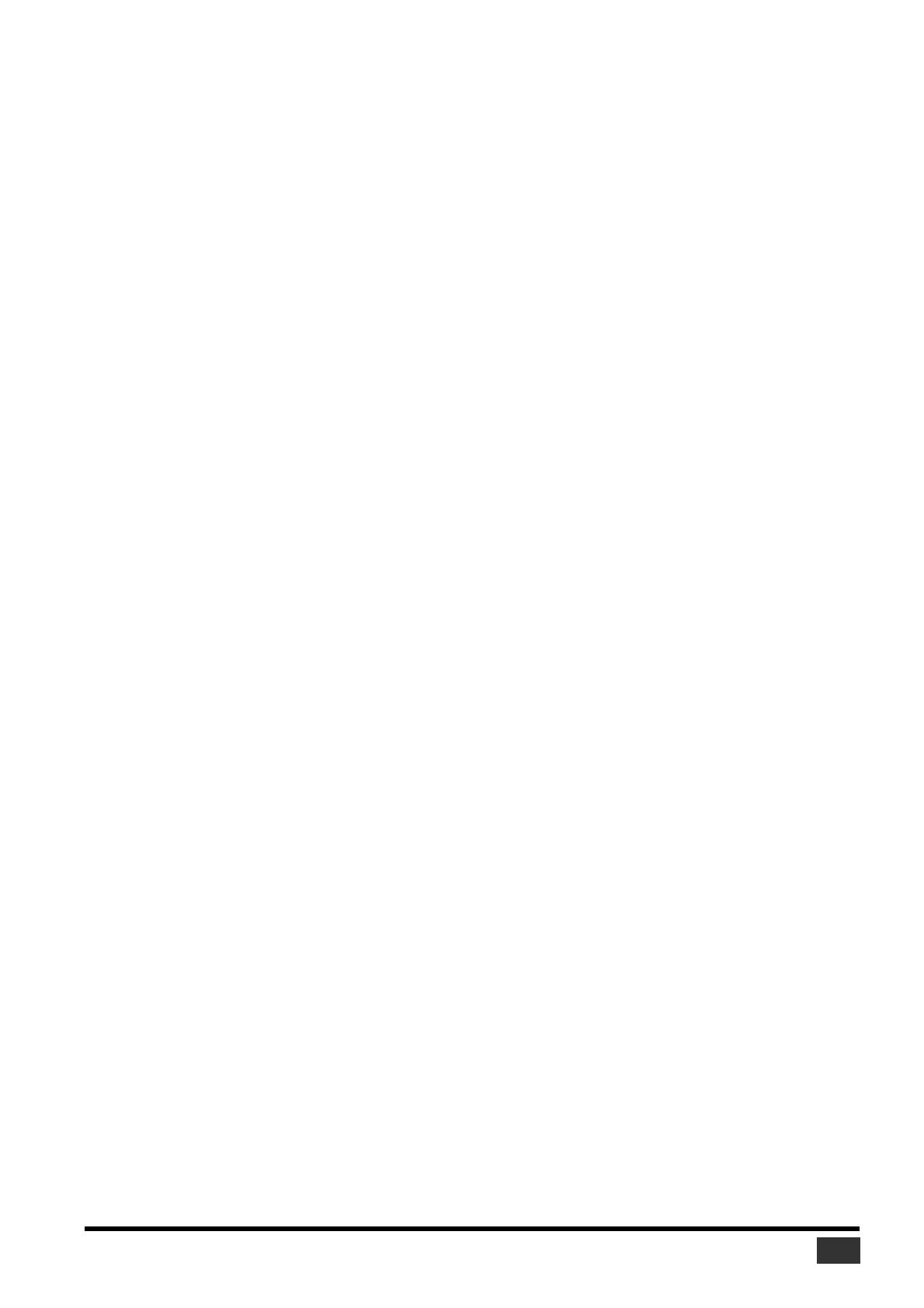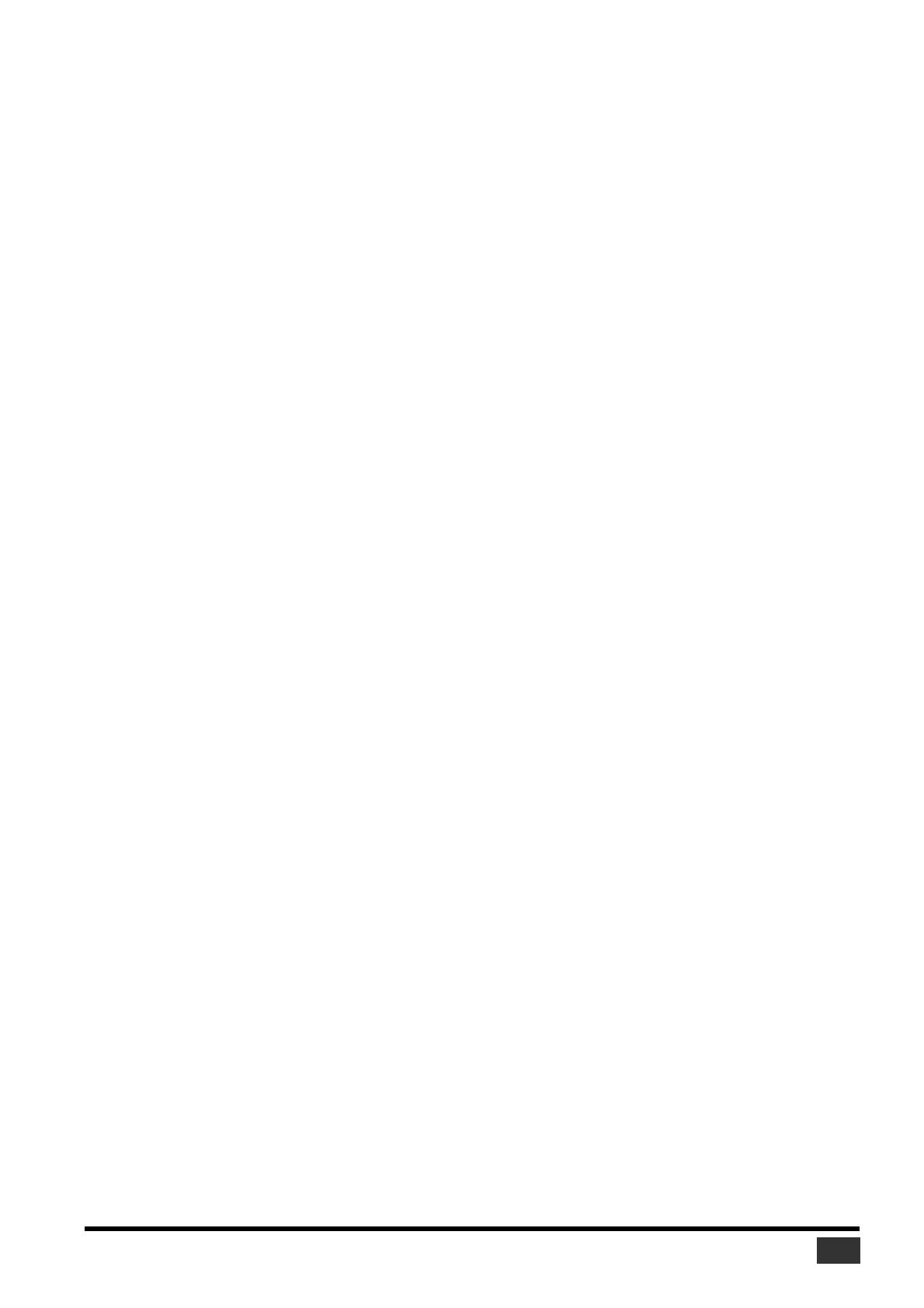
PM1D V2 System Software Installation Guide
15
SOFTWARE LICENSE AGREEMENT
PLEASE READ THIS SOFTWARE LICENSE AGREEMENT
("AGREEMENT") CAREFULLY BEFORE USING THIS SOFT-
WARE. YOU ARE ONLY PERMITTED TO USE THIS SOFTWARE
PURSUANT TO THE TERMS AND CONDITIONS OF THIS
AGREEMENT. THIS AGREEMENT IS BETWEEN YOU (AS AN
INDIVIDUAL OR LEGAL ENTITY) AND YAMAHA CORPORA-
TION ("YAMAHA").
BY breaking the seal of this package YOU ARE AGREEING TO BE
BOUND BY THE TERMS OF THIS LICENSE. If you do not agree
with the terms, do not install, copy, or otherwise use this software.
1. GRANT OF LICENSE AND COPYRIGHT
Yamaha hereby grants you the right to use one copy of the software
program(s) and data (“SOFTWARE”) accompanying this Agree-
ment. The term SOFTWARE shall encompass any updates to the
accompanying software and data. The SOFTWARE is owned by
Yamaha and/or Yamaha’s licensor(s), and is protected by relevant
copyright laws and all applicable treaty provisions. While you are
entitled to claim ownership of the data created with the use of
SOFTWARE, the SOFTWARE will continue to be protected under
relevant copyrights.
• You may use the SOFTWARE on a single console.
• You may make one copy of the SOFTWARE in machine-readable
form for backup purposes only, if the SOFTWARE is on media
where such backup copy is permitted. On the backup copy, you
must reproduce Yamaha’s copyright notice and any other propri-
etary legends that were on the original copy of the SOFTWARE.
• You may permanently transfer to a third party all your rights in
the SOFTWARE, provided that you do not retain any copies and
the recipient reads and agrees to the terms of this Agreement.
2. RESTRICTIONS
• You may not engage in reverse engineering, disassembly, decom-
pilation or otherwise deriving a source code form of the
SOFTWARE by any method whatsoever.
• You may not reproduce, modify, change, rent, lease, or distribute
the SOFTWARE in whole or in part, or create derivative works of
the SOFTWARE.
• You may not electronically transmit the SOFTWARE from one
computer to another or share the SOFTWARE in a network with
other computers.
• You may not use the SOFTWARE to distribute illegal data or data
that violates public policy.
• You may not initiate services based on the use of the SOFTWARE
without permission by Yamaha Corporation.
Copyrighted data, including but not limited to MIDI data for
songs, obtained by means of the SOFTWARE, are subject to the
following restrictions which you must observe.
• Data received by means of the SOFTWARE may not be used for
any commercial purposes without permission of the copyright
owner.
• Data received by means of the SOFTWARE may not be dupli-
cated, transferred, or distributed, or played back or performed for
listeners in public without permission of the copyright owner.
• The encryption of data received by means of the SOFTWARE may
not be removed nor may the electronic watermark be modified
without permission of the copyright owner.
3. TERMINATION
This Agreement becomes effective on the day that you receive the
SOFTWARE and remains effective until terminated. If any copy-
right law or provisions of this Agreement is violated, the Agreement
shall terminate automatically and immediately without notice from
Yamaha. Upon such termination, you must immediately destroy the
licensed SOFTWARE, any accompanying written documents and all
copies thereof.
4. LIMITED WARRANTY ON MEDIA
As to SOFTWARE sold on tangible media, Yamaha warrants that the
tangible media on which the SOFTWARE is recorded will be free
from defects in materials and workmanship under normal use for a
period of fourteen (14) days from the date of receipt, as evidenced
by a copy of the receipt. Yamaha’s entire liability and your exclusive
remedy will be replacement of the defective media if it is returned to
Yamaha or an authorized Yamaha dealer within fourteen days with a
copy of the receipt. Yamaha is not responsible for replacing media
damaged by accident, abuse or misapplication. TO THE FULLEST
EXTENT PERMITTED BY LAW, YAMAHA EXPRESSLY DIS-
CLAIMS ANY IMPLIED WARRANTIES ON THE TANGIBLE
MEDIA, INCLUDING THE IMPLIED WARRANTIES OF MER-
CHANTABILITY AND FITNESS FOR A PARTICULAR PURPOSE.
5. DISCLAIMER OF WARRANTY ON SOFTWARE
You expressly acknowledge and agree that use of the SOFTWARE is
at your sole risk. The SOFTWARE and related documentation are
provided "AS IS" and without warranty of any kind. NOTWITH-
STANDING ANY OTHER PROVISION OF THIS AGREEMENT,
YAMAHA EXPRESSLY DISCLAIMS ALL WARRANTIES AS TO
THE SOFTWARE, EXPRESS, AND IMPLIED, INCLUDING BUT
NOT LIMITED TO THE IMPLIED WARRANTIES OF MER-
CHANTABILITY, FITNESS FOR A PARTICULAR PURPOSE AND
NON-INFRINGEMENT OF THIRD PARTY RIGHTS. SPECIFI-
CALLY, BUT WITHOUT LIMITING THE FOREGOING,
YAMAHA DOES NOT WARRANT THAT THE SOFTWARE WILL
MEET YOUR REQUIREMENTS, THAT THE OPERATION OF
THE SOFTWARE WILL BE UNINTERRUPTED OR ERROR-FREE,
OR THAT DEFECTS IN THE SOFTWARE WILL BE CORRECTED.
6. LIMITATION OF LIABILITY
YAMAHA’S ENTIRE OBLIGATION HEREUNDER SHALL BE TO
PERMIT USE OF THE SOFTWARE UNDER THE TERMS
HEREOF. IN NO EVENT SHALL YAMAHA BE LIABLE TO YOU
OR ANY OTHER PERSON FOR ANY DAMAGES, INCLUDING,
WITHOUT LIMITATION, ANY DIRECT, INDIRECT, INCIDEN-
TAL OR CONSEQUENTIAL DAMAGES, EXPENSES, LOST
PROFITS, LOST DATA OR OTHER DAMAGES ARISING OUT OF
THE USE, MISUSE OR INABILITY TO USE THE SOFTWARE,
EVEN IF YAMAHA OR AN AUTHORIZED DEALER HAS BEEN
ADVISED OF THE POSSIBILITY OF SUCH DAMAGES. In no
event shall Yamaha’s total liability to you for all damages, losses and
causes of action (whether in contract, tort or otherwise) exceed the
amount paid for the SOFTWARE.
7. THIRD PARTY SOFTWARE
Third party software and data ("THIRD PARTY SOFTWARE") may
be attached to the SOFTWARE. If, in the written materials or the
electronic data accompanying the Software, Yamaha identifies any
software and data as THIRD PARTY SOFTWARE, you acknowl-
edge and agree that you must abide by the provisions of any
Agreement provided with the THIRD PARTY SOFTWARE and that
the party providing the THIRD PARTY SOFTWARE is responsible
for any warranty or liability related to or arising from the THIRD
PARTY SOFTWARE. Yamaha is not responsible in any way for the
THIRD PARTY SOFTWARE or your use thereof.
• Yamaha provides no express warranties as to the THIRD PARTY
SOFTWARE. IN ADDITION, YAMAHA EXPRESSLY DIS-
CLAIMS ALL IMPLIED WARRANTIES, INCLUDING BUT
NOT LIMITED TO THE IMPLIED WARRANTIES OF MER-
CHANTABILITY AND FITNESS FOR A PARTICULAR
PURPOSE, as to the THIRD PARTY SOFTWARE.
• Yamaha shall not provide you with any service or maintenance as
to the THIRD PARTY SOFTWARE.
• Yamaha is not liable to you or any other person for any damages,
including, without limitation, any direct, indirect, incidental or
consequential damages, expenses, lost profits, lost data or other
damages arising out of the use, misuse or inability to use the
THIRD PARTY SOFTWARE.
8. GENERAL
This Agreement shall be interpreted according to and governed by
Japanese law without reference to principles of conflict of laws. Any
dispute or procedure shall be heard before the Tokyo District Court
in Japan. If for any reason a court of competent jurisdiction finds
any portion of this Agreement to be unenforceable, the remainder of
this Agreement shall continue in full force and effect.
9. COMPLETE AGREEMENT
This Agreement constitutes the entire agreement between the par-
ties with respect to use of the SOFTWARE and any accompanying
written materials and supersedes all prior or contemporaneous
understandings or agreements, written or oral, regarding the subject
matter of this Agreement. No amendment or revision of this Agree-
ment will be binding unless in writing and signed by a fully
authorized representative of Yamaha.