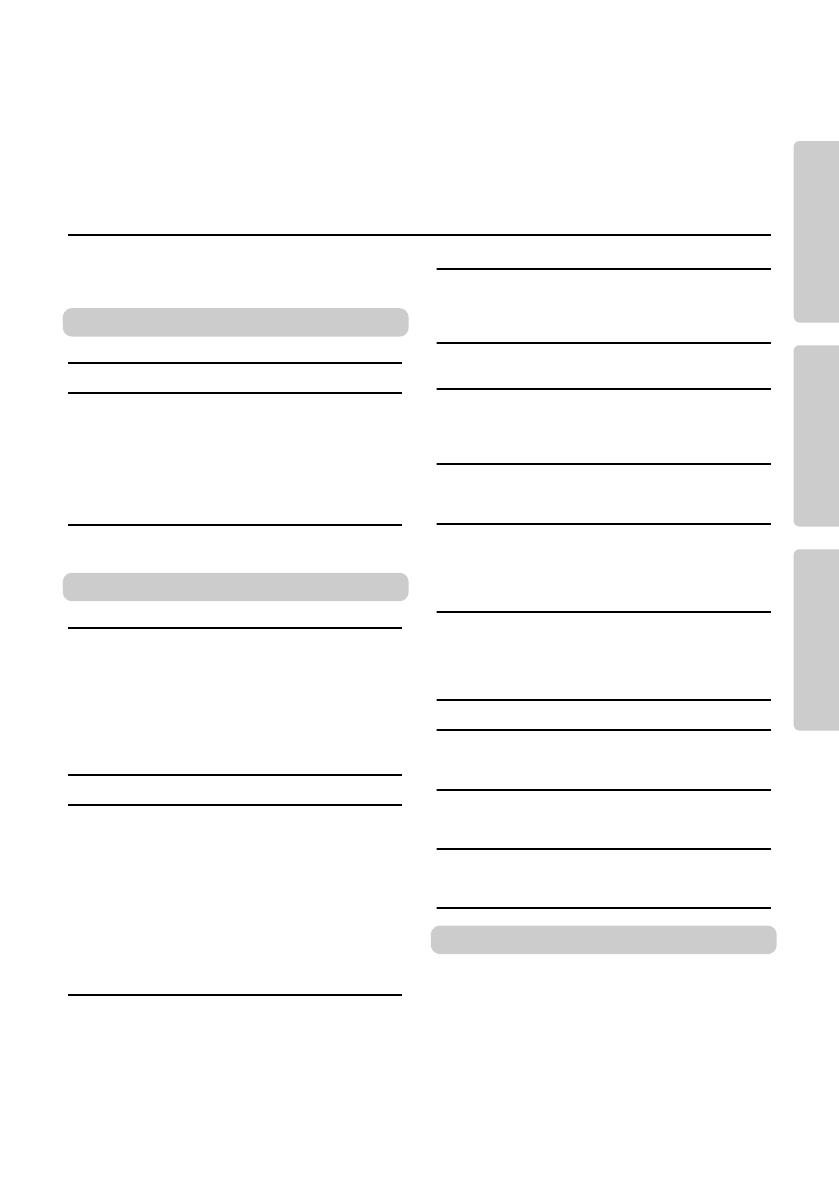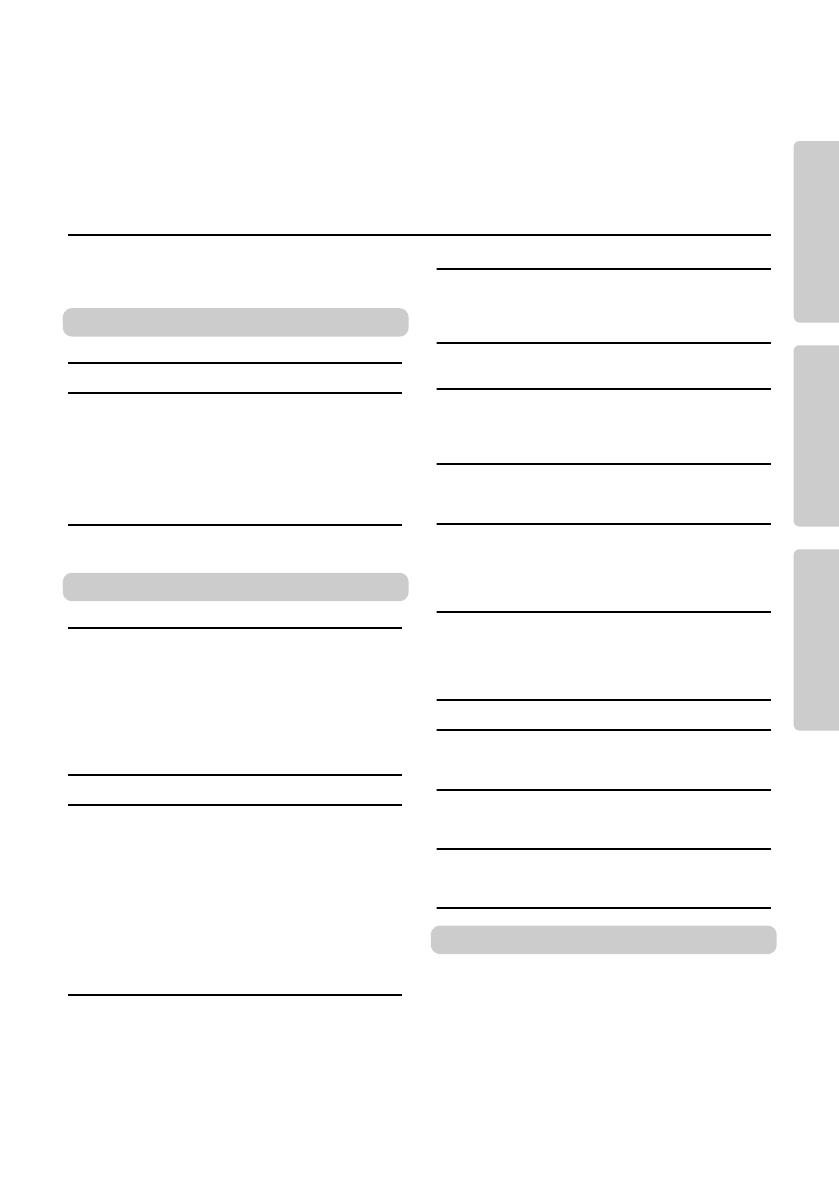
PSR-E373, PSR-EW310, YPT-370 Owner’s Manual
9
Setting UpAppendix Reference
About the Manuals................................................ 8
Included Accessories............................................ 8
Formats and functions .......................................... 8
Setting Up
Panel Controls and Terminals 10
Setting Up 12
Power Requirements .......................................... 12
Turning the Power On......................................... 13
Setting the Auto Power Off function.................... 13
Adjusting the Master Volume.............................. 14
Connecting Headphones or External Speaker ... 14
Using a Pedal ..................................................... 14
Using the music rest ........................................... 14
Display Items and Basic Operations 15
Display Items ...................................................... 15
Basic Operations ................................................ 15
Reference
Playing a Variety of Instrument Voices 16
Selecting a Main Voice ....................................... 16
Playing the “Grand Piano” .................................. 16
Using the Metronome ......................................... 16
Layering a Dual Voice......................................... 17
Playing a Split Voice in the Left Hand area ........ 17
Changing the Touch Response of the Keyboard
.... 18
Applying Effects to the Sound............................. 18
Adding Harmony or Arpeggio ............................. 20
Playing the keyboard with two persons (Duo mode)
22
Playing Rhythm and Accompaniment (Style)
23
Fingering Type.................................................... 23
Setting the Fingering Type.................................. 23
Setting the Smart Chord Key.............................. 23
Playing Styles ..................................................... 24
Style Variations................................................... 25
Chord Types for Style Playback ......................... 26
Chords Heard When Smart Chord is Selected... 27
Looking Up Chords Using the Chord Dictionary
... 28
Using the Music Database.................................. 29
Registering a Style File....................................... 29
Changing the Tempo .......................................... 30
Playing Songs31
Listening to a Demo Song .................................. 31
Selecting and Playing Back a Song.................... 31
BGM Playback.................................................... 32
Song Fast Forward, Fast Reverse, and Pause... 32
Changing the Melody Voice................................ 32
A-B Repeat ......................................................... 33
Turning Each Part On/Off ................................... 33
Playing songs loaded from a computer
to this instrument............................................ 33
Using the Song Lesson Feature 34
Keys To Success.................................................35
Phrase Repeat.....................................................37
Listening, Timing and Waiting .............................38
Learning How to Use “Touch” Control (Touch Tutor)
40
Hearing and Experiencing the Sound of
the Chords (Chord Study) 41
Hear and experience a sound of a single chord..41
Hear and experience basic chord progressions ..41
Playing Chords along with
Chord Progressions of a Song 42
Play the chords in combination with
“Waiting” of the Lesson function .....................42
Recording Your Performance 43
Track Structure of a Song....................................43
Quick Recording ..................................................43
Recording to a Specified Track ...........................44
Clearing a User Song ..........................................44
Memorizing Your Favorite Panel Settings45
Recalling Panel Settings from the Registration Memory
..45
Memorizing Panel Settings to the Registration Memory
...46
Deleting the Registration Memory .......................46
Disabling Recall of Specific Items (Freeze).........46
Selecting an EQ Setting for your Favorite Sound
47
Playing an Device with the Built-in Speakers
48
Lowering the volume of a melody part
(Melody Suppressor function).........................49
Using with a Computer or Smart Device 50
Connecting to a computer ...................................50
Connecting a Smart Device.................................50
Backup and Initialization 51
Backup Parameters .............................................51
Initialization..........................................................51
The Functions 52
Appendix
Troubleshooting .............................................56
Song Book Sample.........................................58
Voice List ........................................................68
Standard Kit 1 List..........................................74
Song List .........................................................75
Style List .........................................................76
Music Database List.......................................78
Effect Type List...............................................80
Specifications.................................................84
Index ................................................................86
Contents
Thank you for purchasing this Yamaha Digital Keyboard!
This instrument is loaded with various sounds, preset Songs and may convenient functions—
so that even beginners can enjoy playing it right away.
We recommend that you read this manual carefully so that you can fully take advantage of the
advanced and convenient functions of the instrument.
We also recommend that you keep this manual in a safe and handy place for future reference.