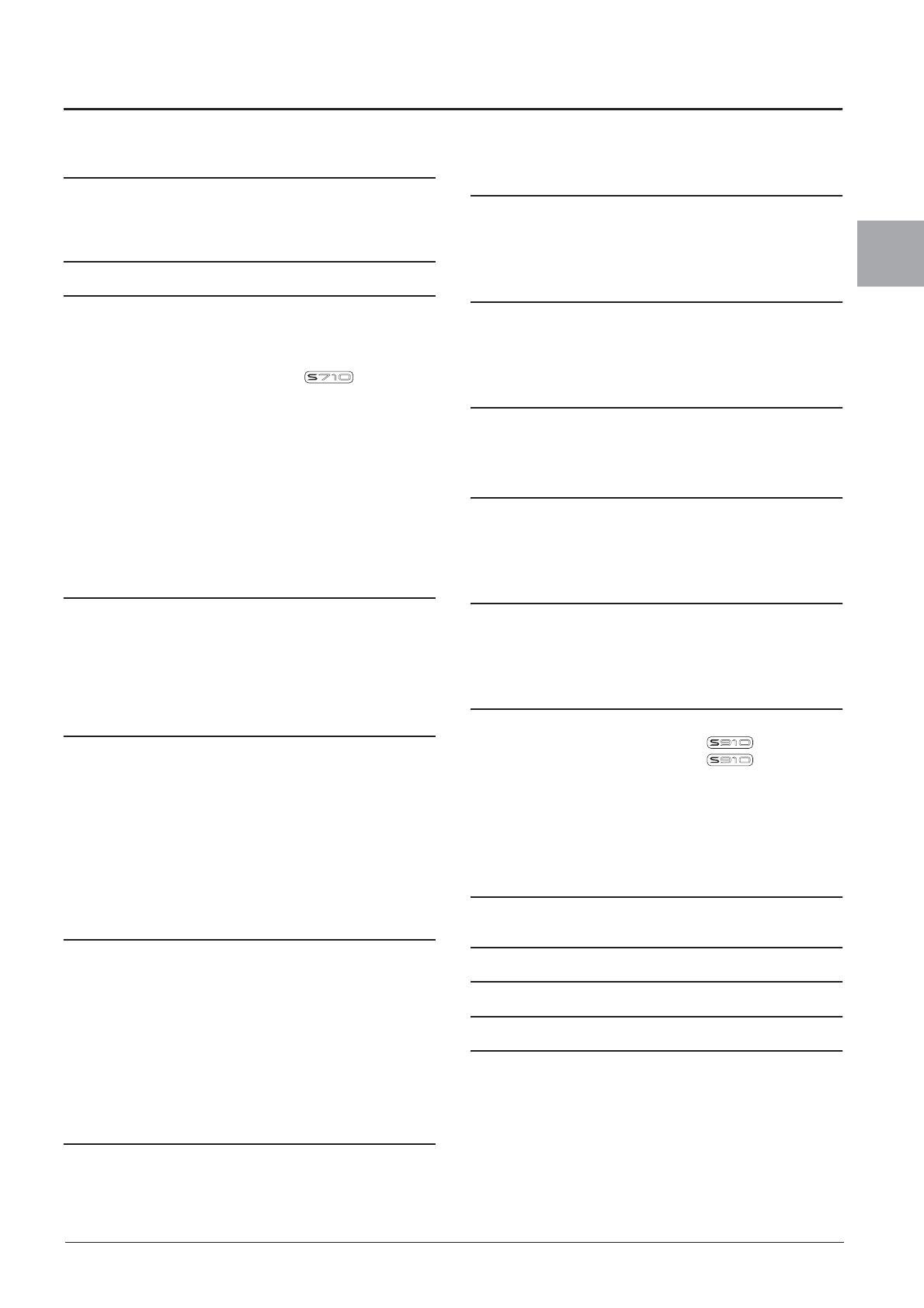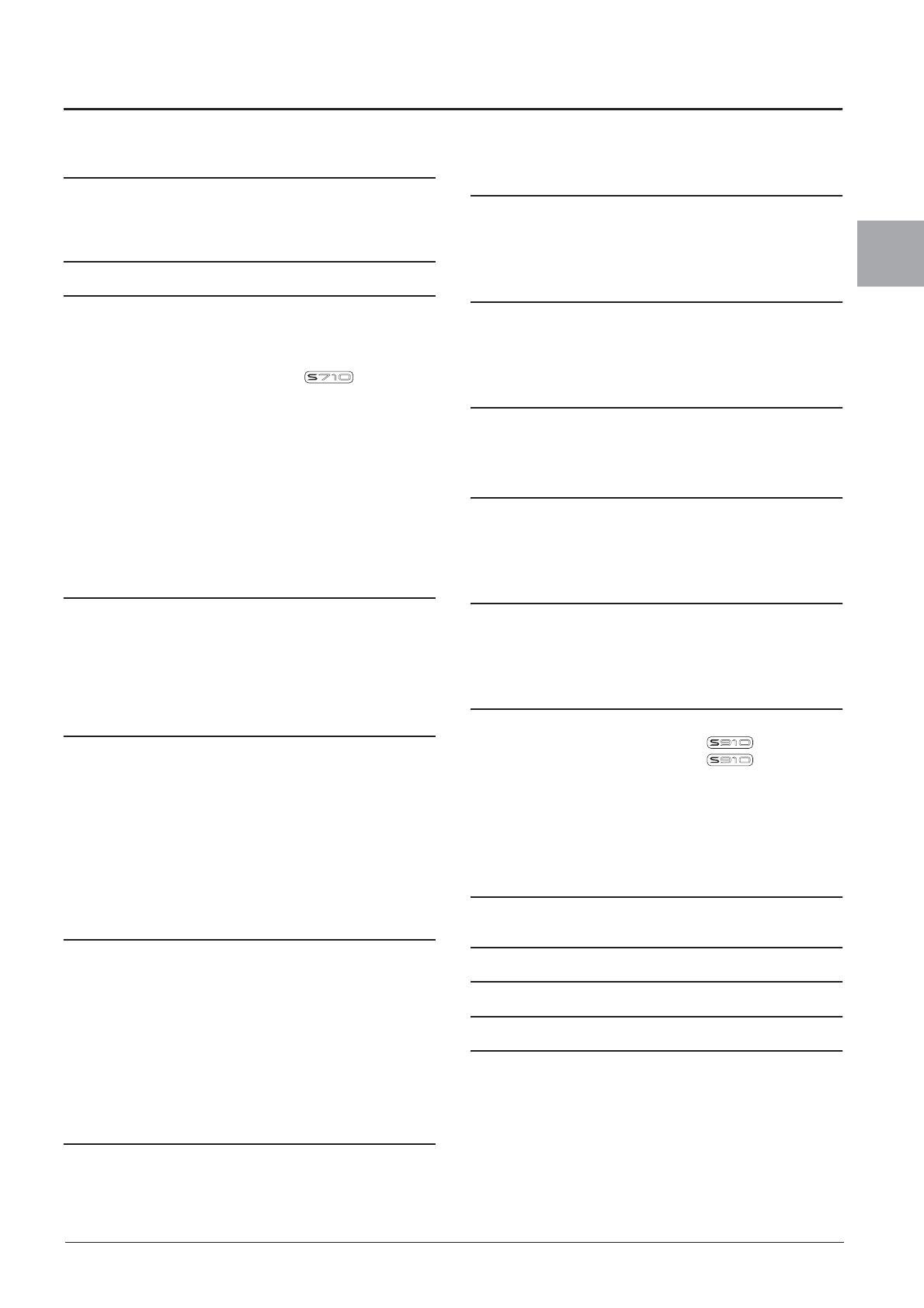
PSR-S910/S710 Owner’s Manual 11
Contents
Contents
Welcome to Digital Workstation 4
Notices and Information ..................................................... 8
Included Accessories ......................................................... 9
About the Manuals ........................................................... 10
Panel Controls 12
Starting Up 14
Powering Up .................................................................... 14
Attaching the Music Rest ................................................. 15
Using Headphones .......................................................... 16
Changing the Display Language...................................... 16
Adjusting the Contrast of the Display ............... 17
Entering the Owner Name in the Opening Display .......... 17
Playing the Demos........................................................... 18
Display-based Controls.................................................... 19
The Messages Shown in the Display............................... 22
Instant Selection of the Displays — Direct Access .......... 22
Main Display Configuration .............................................. 23
File Selection Display Configuration ................................ 25
Entering Characters ......................................................... 26
Restoring the Factory-programmed Settings ................... 27
Data Backup .................................................................... 28
1 Voices
– Playing the keyboard – 29
Playing Preset Voices ...................................................... 29
Transposing the Pitch of the Keyboard............................ 34
Using the Wheels............................................................. 34
Applying Voice Effects ..................................................... 35
Creating Your Original Organ Flutes Voices.................... 37
2 Styles
– Playing Rhythm and Accompaniment – 39
Playing a Style with the Auto Accompaniment................. 39
Operating Style Playback................................................. 42
Calling up the Panel Settings to Match the Style
(Repertoire)...................................................................... 44
Appropriate Panel Settings for the Selected Style
(One Touch Setting)......................................................... 45
Turning Style Parts On/Off and Changing Voices............ 47
Adjusting the Volume Balance Between the Style and
Keyboard.......................................................................... 48
3 Songs
– Playing, Practice and Recording Songs – 49
Playback of Songs ........................................................... 49
Displaying Music Notation (Score)................................... 52
Displaying Lyrics (Text).................................................... 53
Turning Song Channels On/Off........................................ 54
Practicing the Right-hand Part (Guide Function) ............. 54
Repeat Playback.............................................................. 55
Recording Your Performance (Quick Recording) ............ 56
Saving Files ..................................................................... 58
File Management ............................................................. 59
4 Multi Pads
– Adding Musical Phrases to Your Performance –
63
Playing the Multi Pads ..................................................... 63
Using the Multi Pad Synchro Start Function .................... 64
Using Chord Match .......................................................... 64
5 Music Finder
– Calling Up Ideal Setups (Voice, Style, etc.) for Each Song –
65
Selecting the Desired Song from among the Panel Settings
... 67
Searching the Panel Settings........................................... 67
Registering the Song/Audio data (SONG/AUDIO)........... 68
6 Registration Memory
– Saving and Recalling Custom Panel Setups –71
Registering Your Panel Setups........................................ 71
Saving the Registration Memory as a Bank file ............... 72
Confirming the Registration Memory Information ............ 74
7 USB Audio
– Playback and Recording Audio Files – 75
Playing Back Audio Files ................................................. 75
Recording Your Performance as Audio ........................... 77
8 Mixing Console
– Editing the Volume and Tonal Balance – 79
Basic Procedure............................................................... 79
Changing Voices and Adjusting Panning/Volume for Each Part
... 81
Applying Effects to Each Part .......................................... 83
9 Internet Direct Connection
– Connecting the PSR-S910/S710 Directly to the Internet –
84
Entering the Internet Direct Connection Function ............ 84
Connecting the Instrument to the Internet........................ 84
Operations in the Special Website................................... 86
10 Connections
– Using Your Instrument with Other Devices – 88
Connecting Audio Devices............................................... 88
Connecting a Separate TV Monitor ................. 89
Connecting a Microphone or Guitar ................. 90
Connecting a Footswitch/Foot Controller......................... 93
Connecting a USB Storage Device.................................. 94
Connecting to the Internet................................................ 95
Connecting to a Computer ............................................... 96
Connecting External MIDI Devices .................................. 97
11 Utility
– Making Global Settings – 98
Basic Procedure............................................................... 98
Troubleshooting 99
Panel Button Chart 102
Specifications 104
Index 106