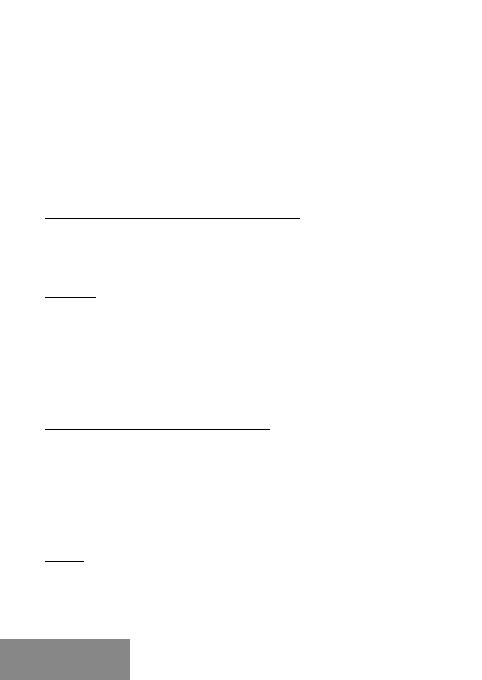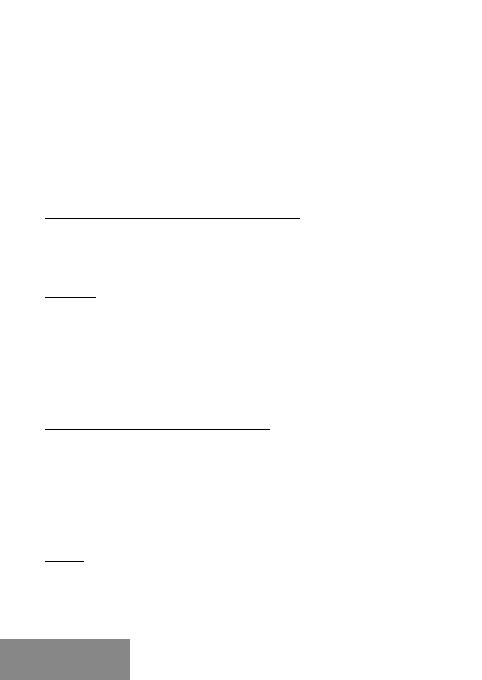
18
|
i-tec USB-C Travel Dock 4K HDMI/VGA
pour l'affichage de vos images. Connectez le moniteur à la station d'accueil à
l'aide d'un câble VGA. Lors de l'installation d'un moniteur supplémentaire, l'écran
du portable ou de la tablette peut scintiller, ce qui est normal.
Il est impossible d'utiliser simultanément les deux sorties graphiques, un seul
moniteur peut être connecté à la station d'accueil (HDMI ou VGA).
BRANCHEMENT SUR LE RÉSEAU LAN
Vous pouvez utiliser le port GLAN RJ-45 pour assurer le branchement sur le
réseau Ethernet / router / switch (commutateur réseau), ainsi que sur l'Internet,
avec un supporte de la vitesse de 10 / 100 / 1000 Mbps.
BRANCHEMENT DES PÉRIPHÉRIQUES USB
Les ports USB-A 3.0 peuvent être utilisé pour la connexion d‘un clavier,
d‘une souris, d‘un lecteur externe, d‘une imprimante et d‘autres
périphériques ou peuvent être utilisés pour connecter un concentrateur
et ainsi obtenir plus de ports USB libres.
CHARGE
La station d‘accueil supporte la charge des dispositifs USB portables
y branchés, tels que des téléphones intelligents, lecteurs d‘e-livres,
lecteurs multimédias, navigations et tablettes tactiles. Vous n‘avez qu‘à
brancher le dispositif que vous voulez faire charger, par l‘intermédiaire
du câble original, sur le port USB de la station d‘accueil. Dans l‘hypothèse
où le dispositif n‘est pas en train d‘être chargé, veuillez brancher, s‘il
vous plaît, l‘adaptateur d‘alimentation original USB-C sur le port USB-C
Power Delivery de la station d‘accueil.
CHARGEMENT PAR POWER DELIVERY
HP Folio G1, Dell XPS13, Acer UX390, MacBook Pro 2016, Chromebook
Pixels ou périphériques Windows 10 avec port USB-C supporte Power
Delivery supporte avec puissance 60W.
La station d‘accueil vous offre un port d‘alimentation USB-C Power
qui est destiné à l‘alimentation du dispositif « mère » ainsi qu‘à
l‘alimentation des périphériques connectés via les ports USB. Si vous
n‘avez pas besoin de recharger des appareils à l‘aide de Power delivery,
vous pouvez utiliser ce port pour le transfert de données.
AUDIO
En ce qui concerne le dispositif de sortie audio pour l‘écoute à travers la
sortie graphique, il est nécessaire de l‘ajuster / vérifier ici : Présélections
du système – Son – Sortie – ajuster USB Audio Device.
En ce qui concerne le dispositif de sortie audio, il est possible de choisir
FRANÇAIS