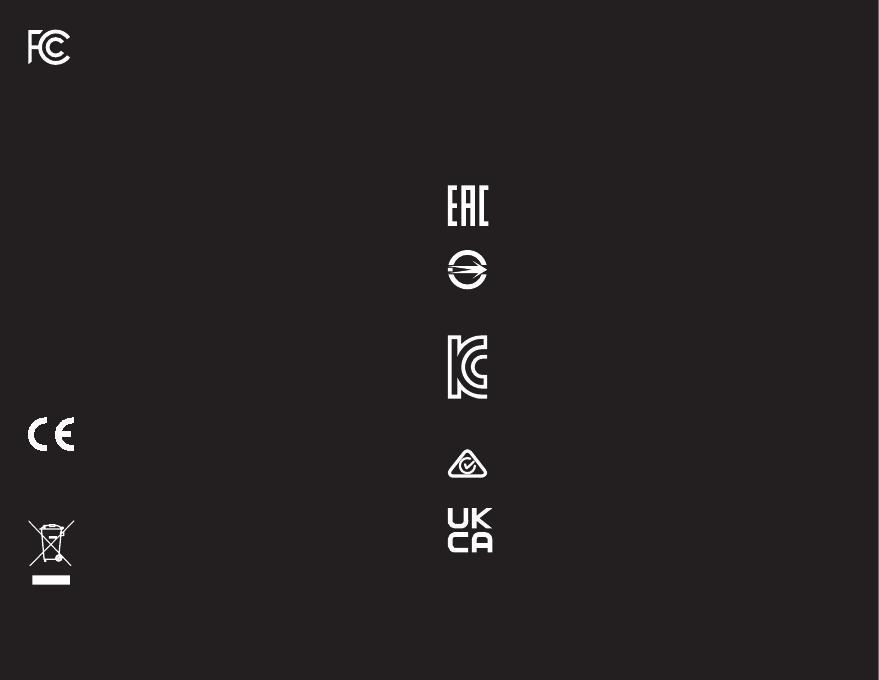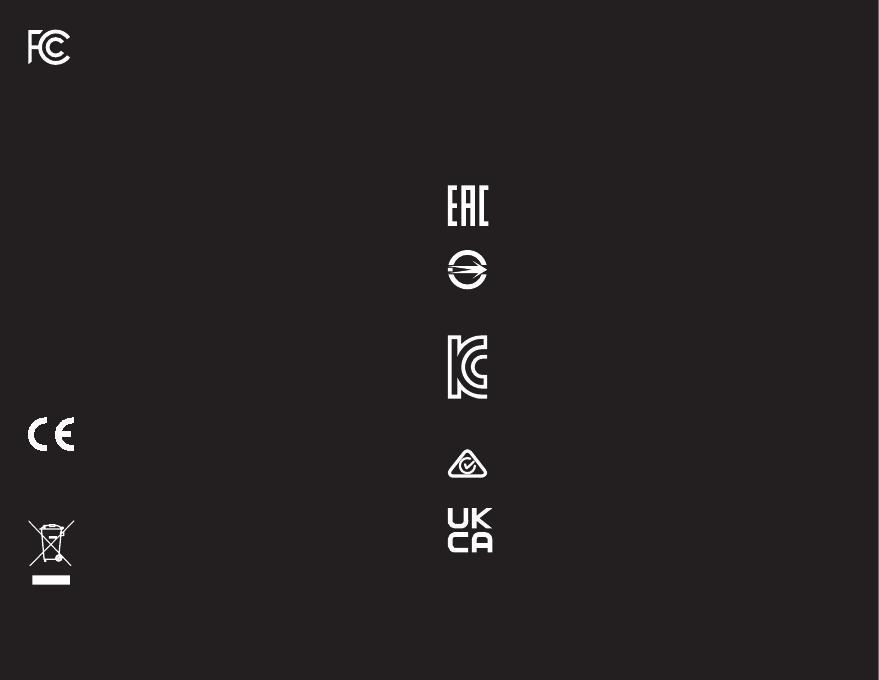
300AGC570EBW
GC570D
Live Gamer DUO
Capture Card/
擷取卡
/
易录卡
Made in Taiwan/
台灣製造
/
台湾制造
Federal Communications Commission Statement
Class B
This device complies with Part 15 of the FCC Rules. Operation is subject to the
following two conditions: (1) this device may not cause harmful interference, and (2)
this device must accept any interference received, including interference that may
cause undesired operation.
NOTE - This equipment has been tested and found to comply with the limits for
a Class B digital device, pursuant to Part 15 of the FCC Rules. These limits are
designed to provide reasonable protection against harmful interference in a
residential installation. This equipment generates, uses and can radiate radio
frequency energy and, if not installed and used in accordance with the instructions,
may cause harmful interference to radio communications. However, there is
no guarantee that interference will not occur in a particular installation. If this
equipment does cause harmful interference to radio or television reception, which
can be determined by tuning the equipment off and on, the user is encouraged to try
to correct the interference by one or more of the following measures:
•Reorient or relocate the receiving antenna.
•Increase the separation between the equipment and receiver.
•Connect the equipment into an outlet on a circuit different from that to which the
receiver is connected.
•Consult the dealer or an experienced radio/television technician for help.
CAUTION ON MODIFICATIONS
To comply with the limits for the Class B digital device, pursuant to Part 15 of the
FCC Rules, this device must be installed in computer equipment certified to comply
with the Class B limits. All cables used to connect the computer and peripherals
must be shielded and grounded. Operation with non-certified computers or non-
shielded cables may result in interference to radio or television reception.
Changes and modifications not expressly approved by the manufacturer or
registrant of the equipment can void your authority to operate the equipment under
Federal Communications Commission rules.
European Community Compliance Statement
Class B
This product is herewith confirmed to comply with the requirements set out in the
Council Directives on the approximation of the laws of the Member States relating
to Electromagnetic Compatibility Directive (EMC) 2014/30/EU
Waste Electrical and Electronic Equipment Directive
The mark of crossed-out wheeled bin indicates that this product must not be
disposed of with your other household waste. Instead, you need to dispose of the
waste equipment by handing it over to a designated collection point for the recycling
of waste electrical and electronic equipment. For more information about where to
drop off your waste equipment for recycling, please contact your household waste
disposal service or the shop where you purchased the product.
CAN ICES-3 (B)/NMB-3(B)
Canada - Canada Industry Canada (IC) Labelling Requirements
Every manufacturer or importer shall ensure import or before offering for sale, as
appropriate, that each unit of the type that they offer for sale bears, in alocation
convenient for inspection, a permanent label or marking containing (in French and
English), the following statement:
ICES-003 (Interference - Causing Equipment Standards)
"This class B digital apparatus complies with Canadian ICES-003.
Cet appareil numérique de la classe B est conforme à la norme NMB-003 du
Canada."
Technical Regulations of the Customs Union
TR CU 020/2011
TR CU 004/2011
BSMI Registration of Product Certification (Taiwan)
【圓剛
BSMI
限用物質及其化學符號】放置於公司企業社會責任專頁
網址
http://www.avermedia.com/tw/responsibility
D33183
RoHS
Regulatory Compliance Mark
MSIP Class B Statement (Korea)
R-R-AVM-
GC570D