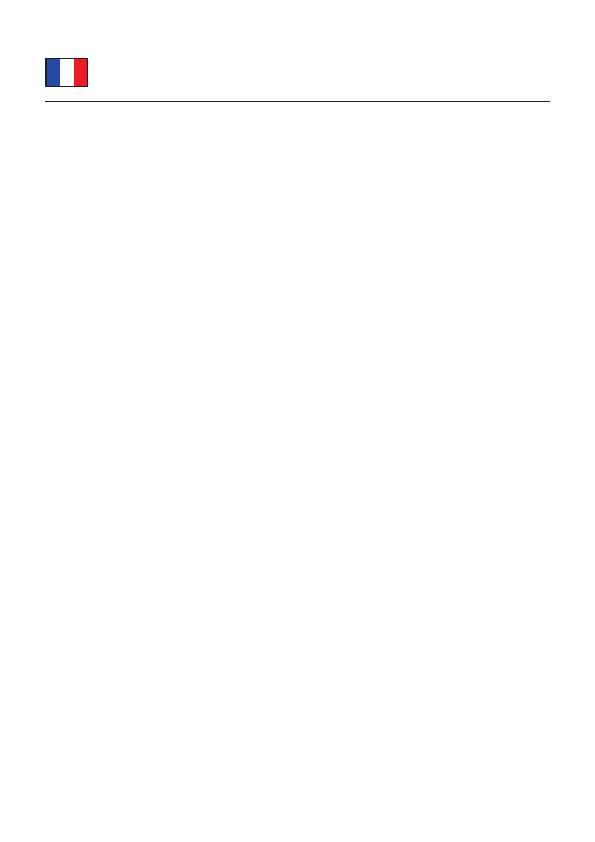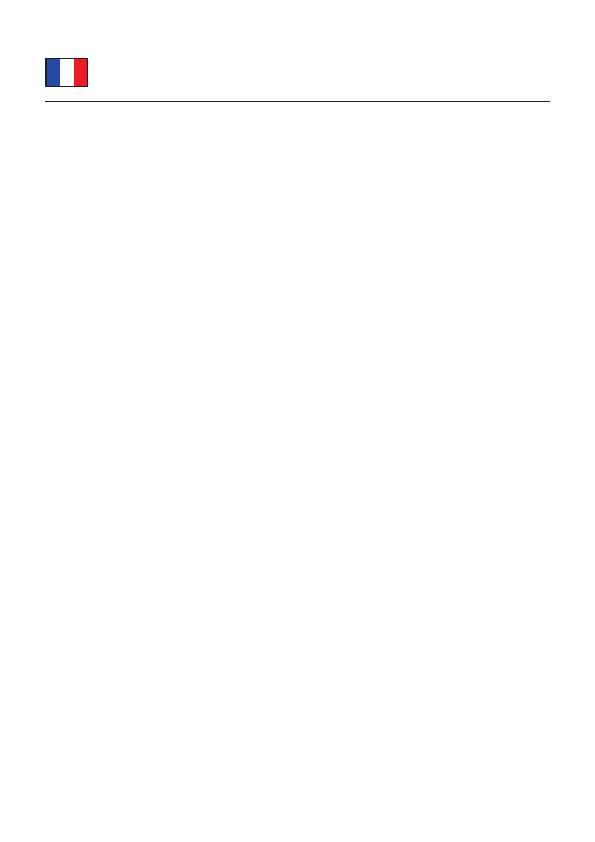
-
6
-
Description
A l’aide du récepteur TNT Delock, vous pouvez recevoir la télévision et la radio
sur votre PC ou portable. Il vous suft d’être dans une zone déjà couverte par la
diffusion TNT. Le récepteur est spécialement adapté aux portables nomades car
aucune alimentation supplémentaire n’est requise.
Spécications techniques
• Fonction TNT Radio et FM Radio
• Fonctions TimeShift
• Electronic Program Guide (EPG)
• Prise en charge du MPEG4 et du H.264
• Enregistrement des émissions TV au format MPEG2
• Programmation de l’enregistrement automatique
• Logiciel à interface multilingue: GB, D, I, PL, F, E, P, NL, S, RUS, KO, CN
Conguration système requise
• Windows 2000/XP/XP-64/Vista/Vista-64/7/7-64 à l'aide du logiciel Total Media
Software ou Windows Media Center
• PC ou portable avec un port USB 2.0 disponible
• Pentium 4, 1.7 GHz CPU ou supérieur pour HDTV
• 512Mo RAM pour HDTV
• Carte graphique au minimum 32Mo
• Microsoft Direct X9.0 ou supérieur
Contenu de l’emballage*
• Dongle TNT, Antenne, télécommande, câble USB 2.0
• CD ROM avec pilote et logiciel, Mode d’emploi
*Assurez-vous que l'emballage du produit contient tous les éléments avant de
procéder. Si un quelconque élément venait à manquer ou était endommagé,
veuillez contacter immédiatement votre revendeur.
Note:
Suivez les instructions générales pour l'installation de récepteur TNT. Si néces-
saire, consultez le manuel de votre ordinateur, ou demander l'aide d'un spéciali-
ste.
Installation du pilote
1. Allumez votre ordinateur.
2.
Branchez l'antenne sur le récepteur TNT.
3.
Connectez le récepteur TNT sur un port USB disponible de votre ordinateur.