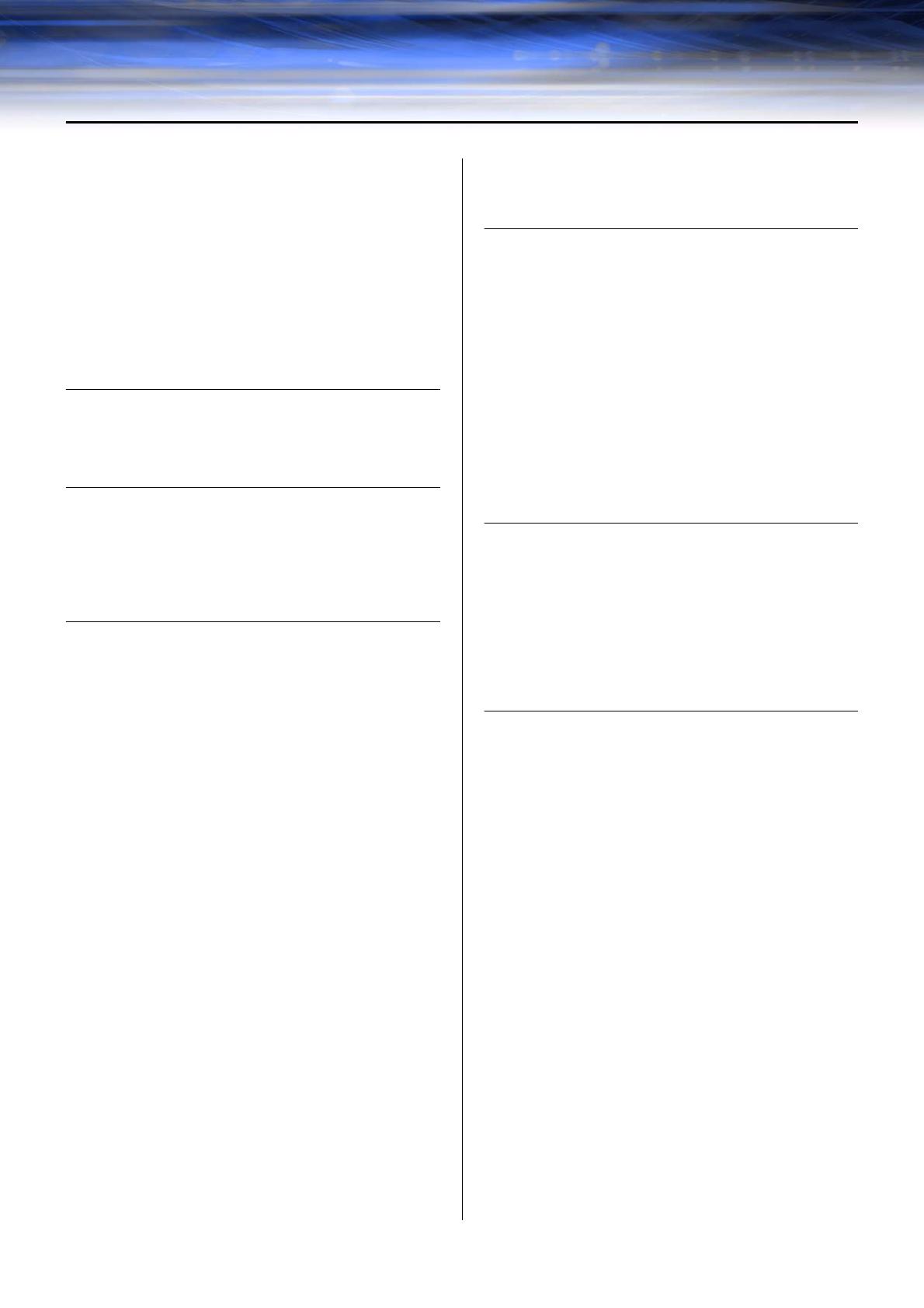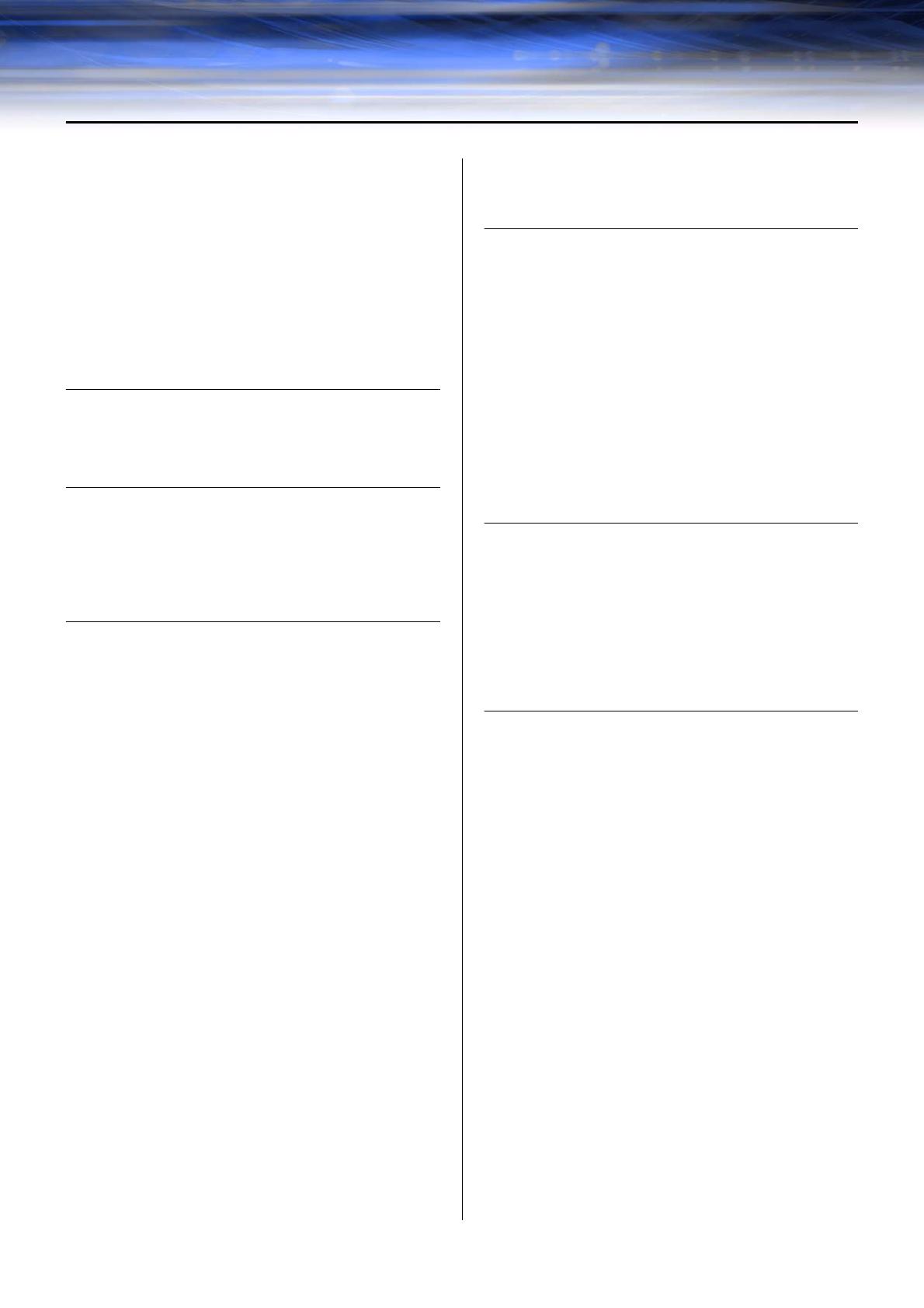
DME Designer Owner’s Manual
20
Contents
Getting Started with DME Designer .......................................... 2
SPECIAL NOTICES.................................................................... 2
The DME Audio System Network .............................................. 3
The DME Designer Software Application.................................. 4
Data Handled by a DME Audio System .................................... 6
Main Changes from V1.0 to V1.1............................................. 10
Changes from V1.1 to V1.2 ..................................................... 11
Changes from V1.2 to V2.0 ..................................................... 14
Changes from V2.0 to V3.0 ..................................................... 16
Changes from V3.0 to V3.5 ..................................................... 18
Changes from V3.5 to V3.8 ..................................................... 19
Chapter 1 Before Using 22
Installing DME Designer.......................................................... 22
Starting DME Designer............................................................ 22
Closing DME Designer............................................................ 24
Chapter 2 DME Designer Overview 25
Names and Functions of the Windows.................................... 25
Users and Security .................................................................. 30
Files Used by the DME DESIGNER......................................... 33
Configuration Creation Procedure........................................... 48
Online ...................................................................................... 49
Chapter 3 Main Panel Window 53
Names and Functions of the Windows.................................... 53
Main Panel Window Menu....................................................... 59
DME File Storage..................................................................... 69
Preferences ............................................................................. 71
Event Logger ........................................................................... 74
Scene Manager....................................................................... 81
User Control ............................................................................ 88
Parameter Link ........................................................................ 91
Synchronization
(DME Designer and Unit Synchronization).............................. 93
Event Scheduler ...................................................................... 97
Wav File Manager.................................................................. 104
GPI......................................................................................... 108
MIDI ....................................................................................... 121
User Defined Button (User Defined Parameters) .................. 128
DAW Control.......................................................................... 132
Remote Control Setup List..................................................... 135
Internal HA Control................................................................ 137
Parameter List ....................................................................... 143
Component Lock ................................................................... 146
Scene Link Manager ............................................................. 147
SP2060 Library Manager....................................................... 149
Communication Port Setup.................................................... 151
Shortcut Keys ........................................................................ 152
Security (Creating Users and Making User Settings) ........... 153
Network Setup ....................................................................... 161
Utility...................................................................................... 163
Word Clock............................................................................ 176
Monitor Out............................................................................ 178
Clock ..................................................................................... 179
Language Settings ................................................................ 181
Backup .................................................................................. 182
SP2060 Backup..................................................................... 183
DME Firmware Update .......................................................... 185
Device Information ................................................................ 188
Chapter 4 Designer 190
Editing Configurations ........................................................... 190
Designer Window .................................................................. 191
Toolkit Window ...................................................................... 196
Designer Window Menu ........................................................ 201
Objects .................................................................................. 208
Design Window Shared Settings and Operations................. 266
Drawing and Editing Wires.................................................... 277
Adding, Deleting, and Renaming a Zone.............................. 289
Changing Device Groups...................................................... 291
Adding, Deleting, and Renaming a Configuration ................ 293
Area Window ......................................................................... 295
Zone Window......................................................................... 296
Configuration Window ........................................................... 299
User Module .......................................................................... 307
Chapter 5 Editor Window 317
Component Editor Window.................................................... 317
User Control Editor/User Module Editor ................................ 323
Operation Mode and Design Mode....................................... 356
Context Menu ........................................................................ 357
Snap ...................................................................................... 360
Library ................................................................................... 362
Creating Parameter Links...................................................... 366
Creating Component Links.................................................... 368
Chapter 6 Component Guide 369
Types of Components ........................................................... 369
Ambient Noise Compensator ................................................ 377
Audio Detector ...................................................................... 379
Auto Gain Control .................................................................. 380
Crossover .............................................................................. 381
Crossover Processor............................................................. 385
Delay ..................................................................................... 397
Dynamics............................................................................... 400
Equalizer (EQ) ....................................................................... 412
Fader ..................................................................................... 416
Feedback Suppressor........................................................... 417
Filters ..................................................................................... 418
Meter ..................................................................................... 426
Miscellaneous........................................................................ 427
Mixer...................................................................................... 429
Pan ........................................................................................ 451
Room Combiner .................................................................... 458
Router .................................................................................... 459
Source Selector ..................................................................... 461
Speaker Processor................................................................ 462
SPX ........................................................................................ 469
Slot......................................................................................... 480
Cascade (DME64N only)....................................................... 482
Analog Input and Output....................................................... 485
SP2060 Input and Output...................................................... 487
CobraNet Input and Output................................................... 488
EtherSound Input and Output ............................................... 490
MY-Card ................................................................................ 491