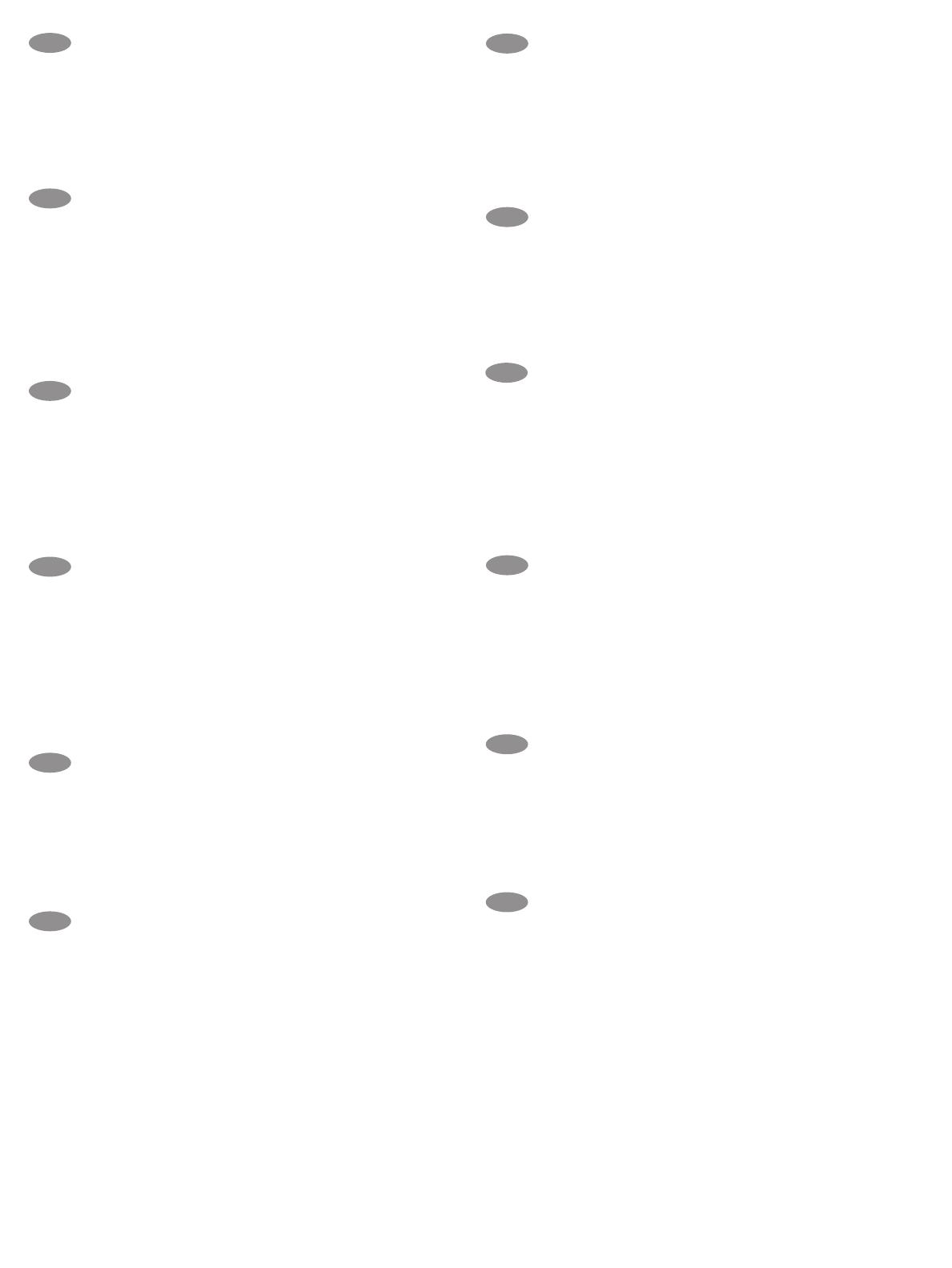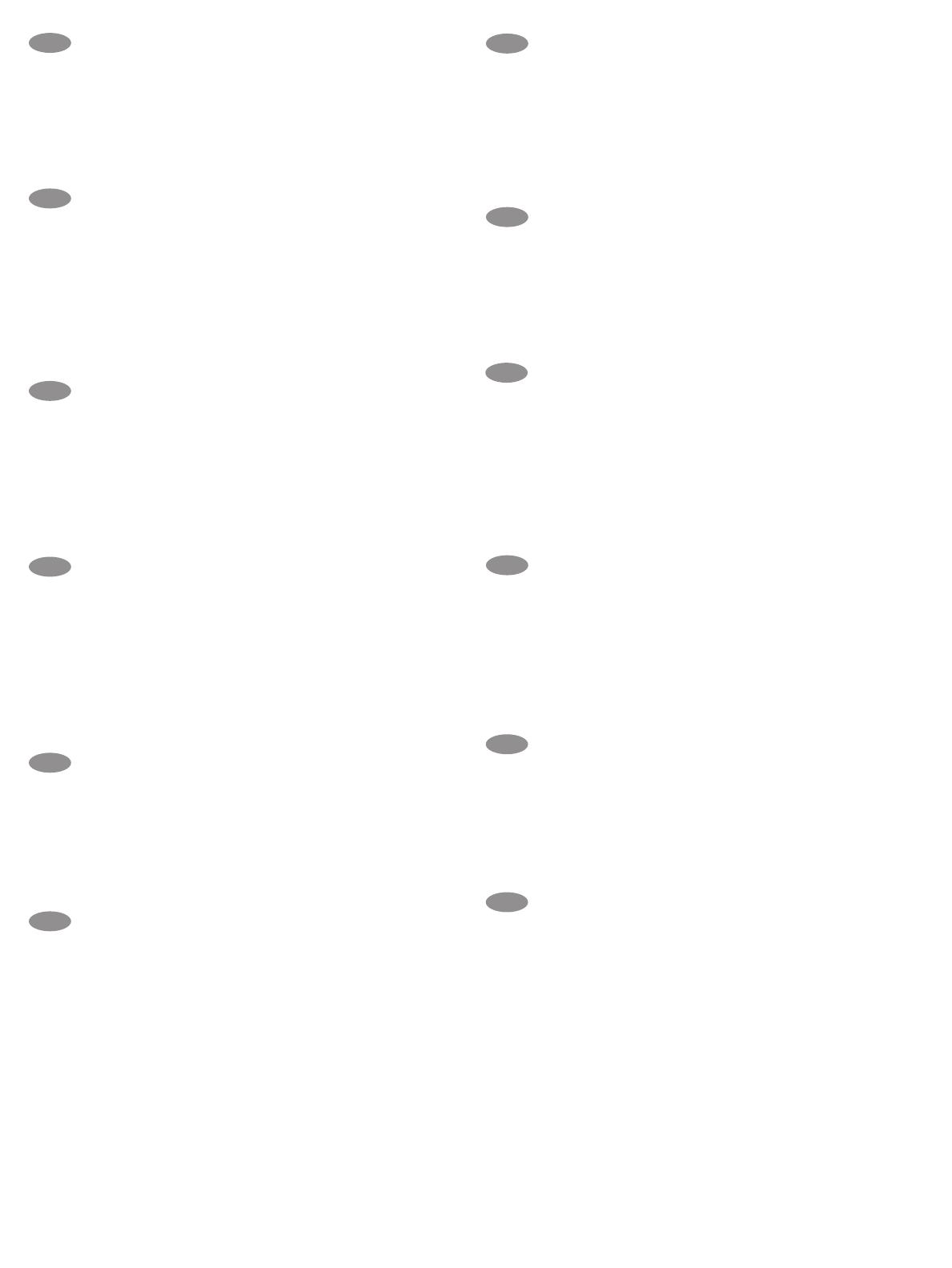
13
FI
Asetukset
valitse sitten Yleiset > Ota laitteen USB käyttöön > Käytössä.
Windows:
Mac:
HUOM.
EL
.
Windows:
Mac:
HU
BeállításokÁltalános > USB-eszköz
.
Windows:
Mac:
MEGJEGYZÉS:
KK
Settings
General > Enable Device USB >
Enabled
Windows:
Mac:
NO
Innstillinger-menyen,
og velg deretter Generelt > Aktiver enhets-USB > Aktivert.
Windows:
det under programvareinstallasjonen i neste trinn. Hvis
Mac:
MERK:
PL
Ustawienia,
.
System Windows:
System Mac:
UWAGA:
PT
ser habilitada no painel de controle da impressora. Abra o menu
, e depois selecione Geral > Habilitar dispositivo
USB > Habilitado.
Windows: não conecte o cabo USB até que seja solicitado a fazê-lo
durante a instalação do software na próxima etapa. Se o cabo de
rede tiver sido conectado na etapa 6, prossiga para a etapa 9.
Mac: conecte o cabo USB agora.
OBSERVAÇÃO: Os cabos não são fornecidos com a impressora.
RO
General > Activare dispozitiv USB > Activat.
Windows:
Mac:
Cablurile nu sunt incluse cu imprimanta.
RU
.
Windows:
Mac:
SK
Nastavenia
Zapnuté.
Windows:
Mac:
POZNÁMKA:
SL
meni Nastavitve in
nato izberite.
Windows:
Mac:
OPOMBA:
SV
Inställningar
Allmänt > Aktivera enhets-USB > Aktiverad.
Windows:
Mac:
OBS!