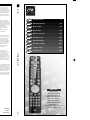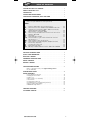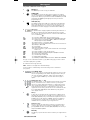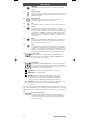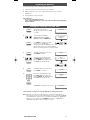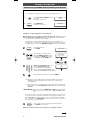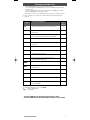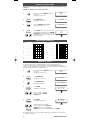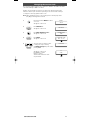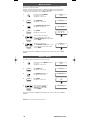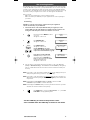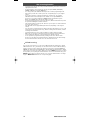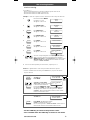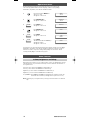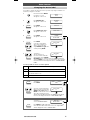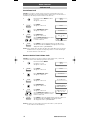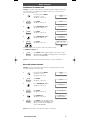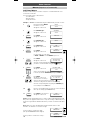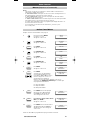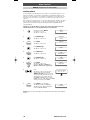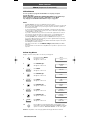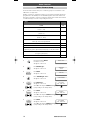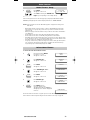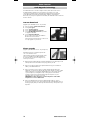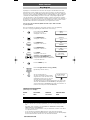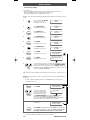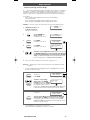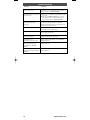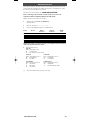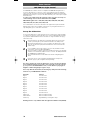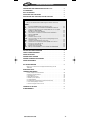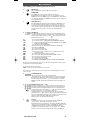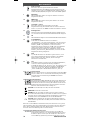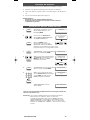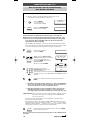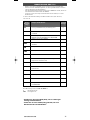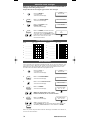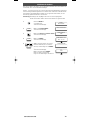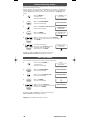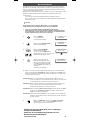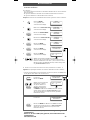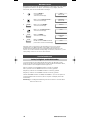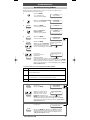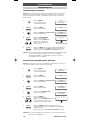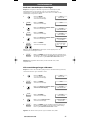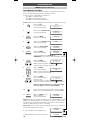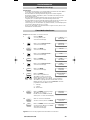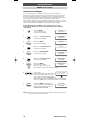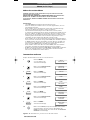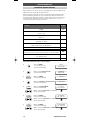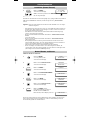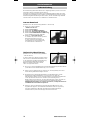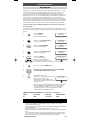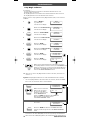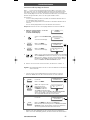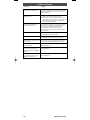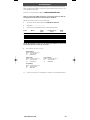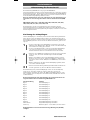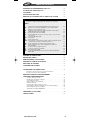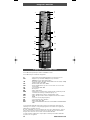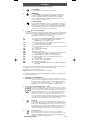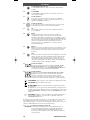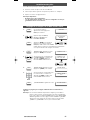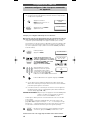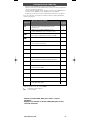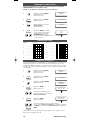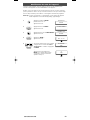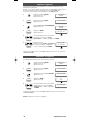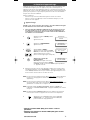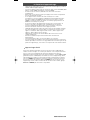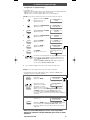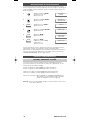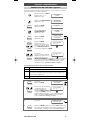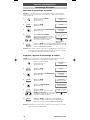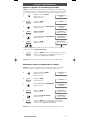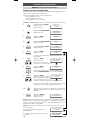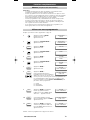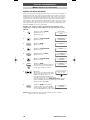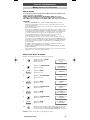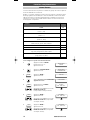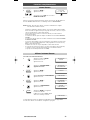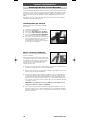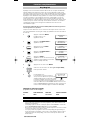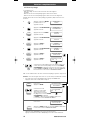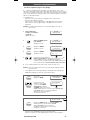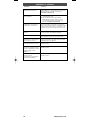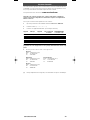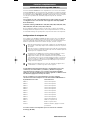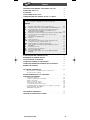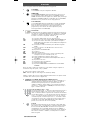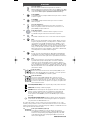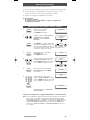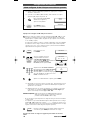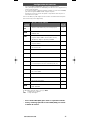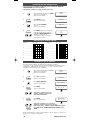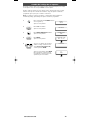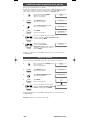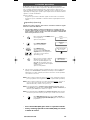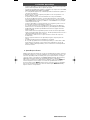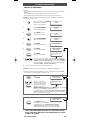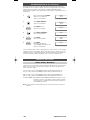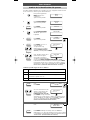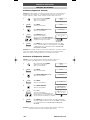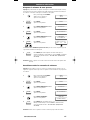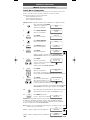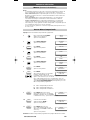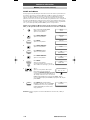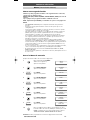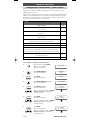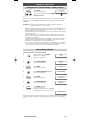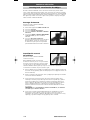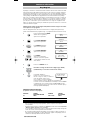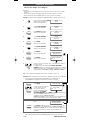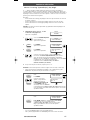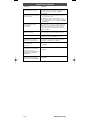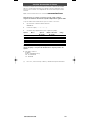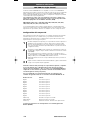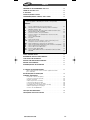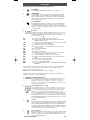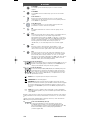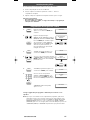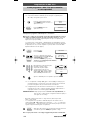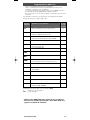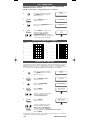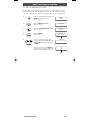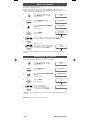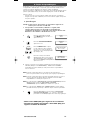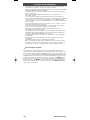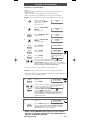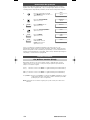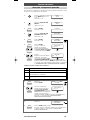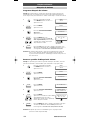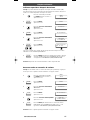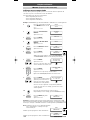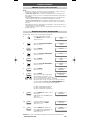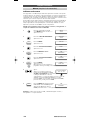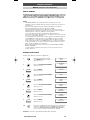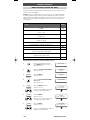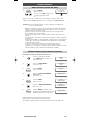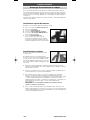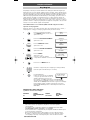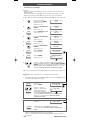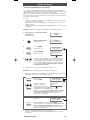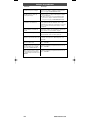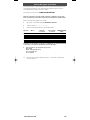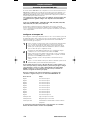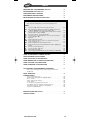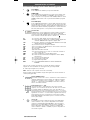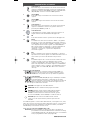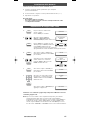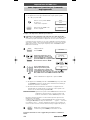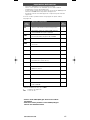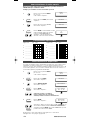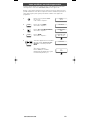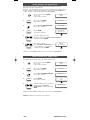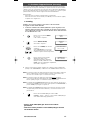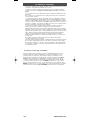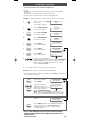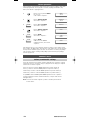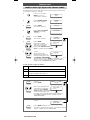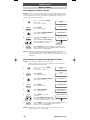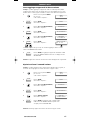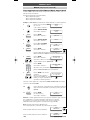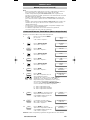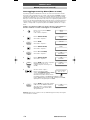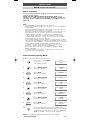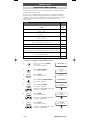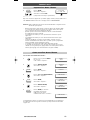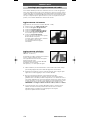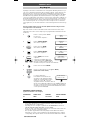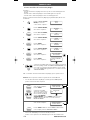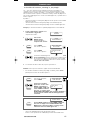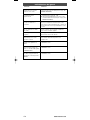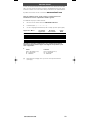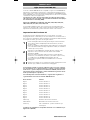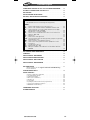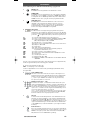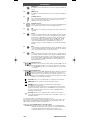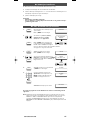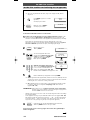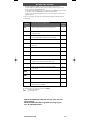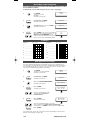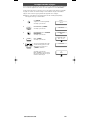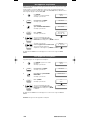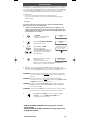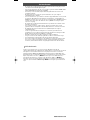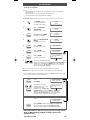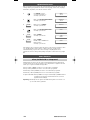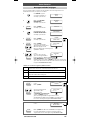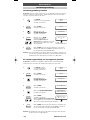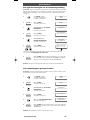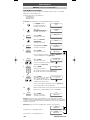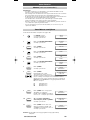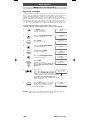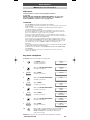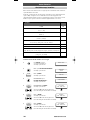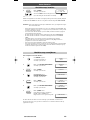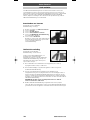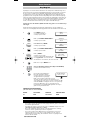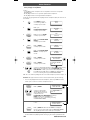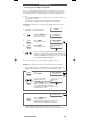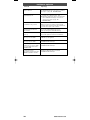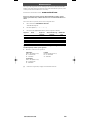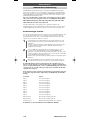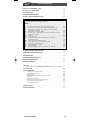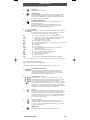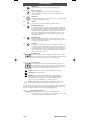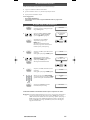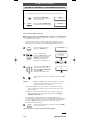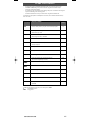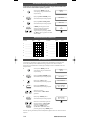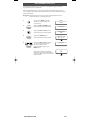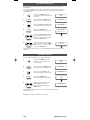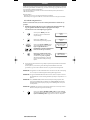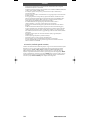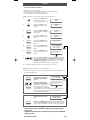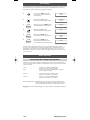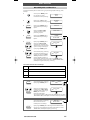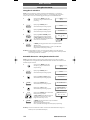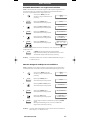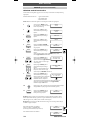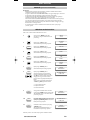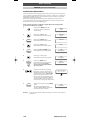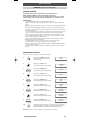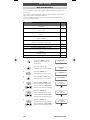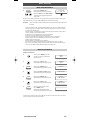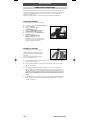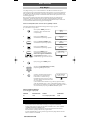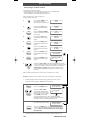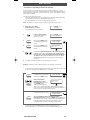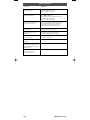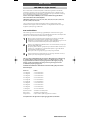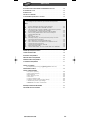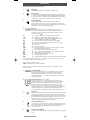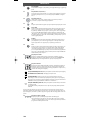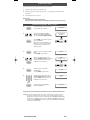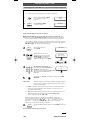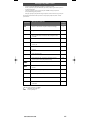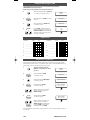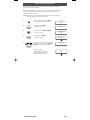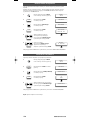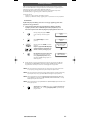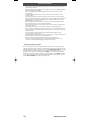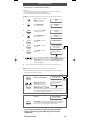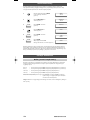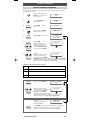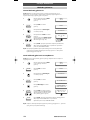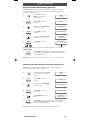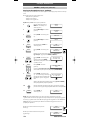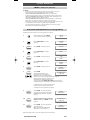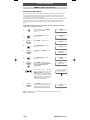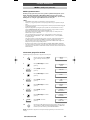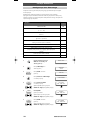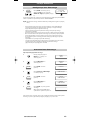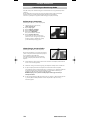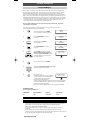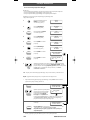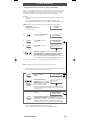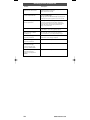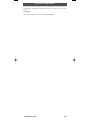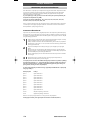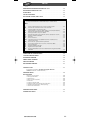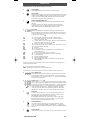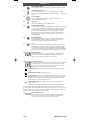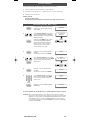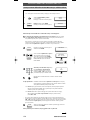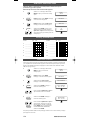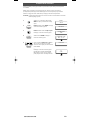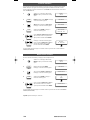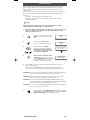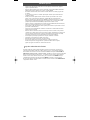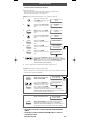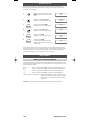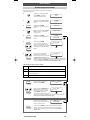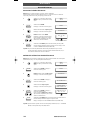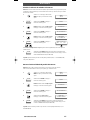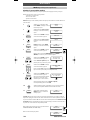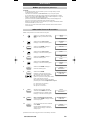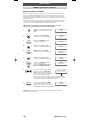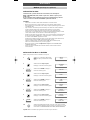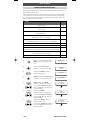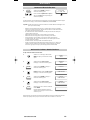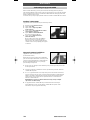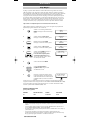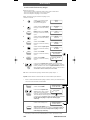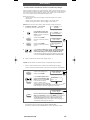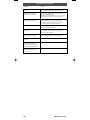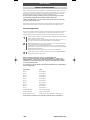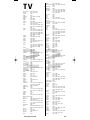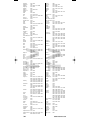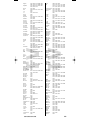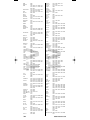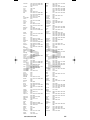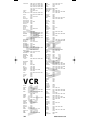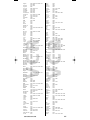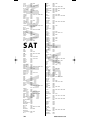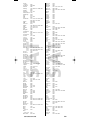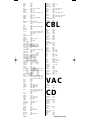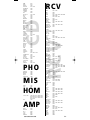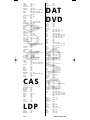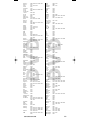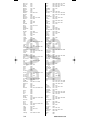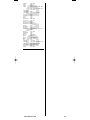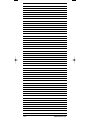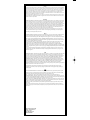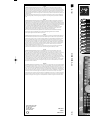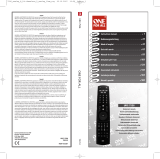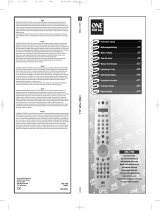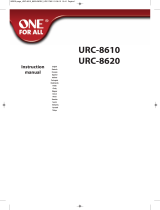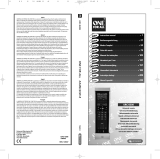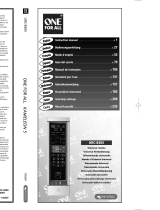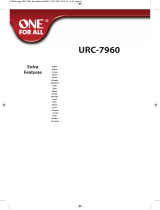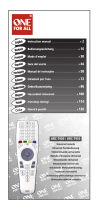URC-7781
706159
ONE FOR ALL
Universal remote
Universal Fernbedienung
Télécommande universelle
Mando a Distancia Universal
Telecomando Universal
Telecomando Universale
Universele Afstandsbediening
Univerzális távvezérlő
Uniwersalny pilot zdalnego sterowania
Univerzální dálkové ovládání
URC-7781
RDN-1160707
Universal Electronics BV
Europe & International
P.O. Box 3332
7500 DH, Enschede
The Netherlands
URC-7781
706159
English
UNIVERSAL ELECTRONICS INC./ONE FOR ALL warrants to the original purchaser that this product will be free from defects in
materials and workmanship under normal and correct use for a period of one (1) year from the date of original purchase. This
product will be replaced free of charge if it has been proven to be defective within the one (1) year warranty period. This warranty
does not cover cartons, carrying cases, batteries, broken or marred cabinets or any other item used in connection with the product.
Any further obligation than listed above is excluded. To obtain warranty service during the warranty period, please call us at the
number mentioned on the Customer Service page. Please notice that we need your purchase receipt so that we may establish your
eligibility for service.
If you have bought this product for purposes which are not related to your trade, business or profession, please remind that you
may have legal rights under your national legislation governing the sale of consumer goods. This guarantee does not affect those
rights.
Deutsch
UNIVERSAL ELECTRONICS INC./ONE FOR ALL garantiert dem Kunden, dass dieses Produkt bei sachgemässem und ordentlichem
Gebrauch für die dauer eines Jahres volkommen frei von Defekten materieller oder technischer Art bleiben wird, gerechnet ab
Kaufdatum. Falls erwiesen werden kann, dass innerhalb der Garantiezeit eines Jahres ein Defekt entstanden ist, wird dieses Produkt
gebührenfrei ersetzt, falls besagtes Produkt innerhalb der Garantiezeit auf Kosten des Kunden zurückgeschickt wird. Diese Garantie
erstreckt sich nicht auf Verpackungen, Transportbehältnisse, Batterien, zerbrochene oder beschädigte Gehäuse oder ander Objekte,
die in Verbindung mit dem Produkt verwendet werden. Jegliche weitere Verpflichtung als die oben aufgeführte wird
ausgeschlossen. Um unseren Garantiesevice innerhalb der Garantiezeit in Anspruch nehmen zu können, wählen Sie bitte die
Nummer die Sie auf der Kundendienstseite finden um weitere Instruktionen zu erhalten. Bitte beachten Sie, dass wir Ihren
Kaufbeleg brauchen um fest zu stellen ob Sie Anspruch auf unseren Garantieservice erheben können.
Wenn Sie dieses Produkt nicht für den Zweck gekauft haben, die mit Ihrem Handel, Geschäft oder Beruf zusammenhängen,
beachten Sie bitte, dass es verbriefte Rechte unter Ihrer staatlichen Gesetzgebung geben kann, die den Verkauf der
Verbrauchsgüter regelt. Diese Garantie beeinflusst nicht jene Rechte.
Français
UNIVERSAL ELECTRONICS INC./ONE FOR ALL garantit à l’acheteur d’origine que ce produit est certifié franc de défauts matériels et
de main d’œuvre durant une période d’un (1) an à partir de la date d’achat original à la condition exclusive que ce produit ait été
utilisé de manière normale et correcte. Ce produit sera remplacé gratuitement s’il s’estrévélé défectueux pendant ladite période
d’un (1) an, produit devant être retourné à la charge du client durant la période de garantie. Cette garantie ne saurait couvrir
d’aucune manière que ce soit emballages en carton, coffrets portables quelconques, piles, corps d`appareil cassé ou endommagé
ou tout autre article utilisé en combinaison avec ce produit. Nous nous réservons le droit de rejeter tout autre engagement que
ceux cités plus haut. Pour pouvoir obtenir le service de garantie durant la période de garantie, veuillez nous contacter au numèro
mentionné sur la page ”Service Consommateurs”pour les instructions nécessaires. Veuillez noter que la preuve d’achat est
obligatoire afin de pouvoir déterminer votre droit à ce service.
Si vous avez acheté ce produit sans raison commerciale ni professionnelle, veuillez noter qu’il est possible que la législation de
protection des consommateurs de votre pays vous donne certains droits. Cette garantie n’affectera pas ces droits.
Español
UNIVERSAL ELECTRONICS/ONE FOR ALL garantiza al comprador que este producto estará libre de defectos materiales o de
fabrcación, al menos durate 1 año desde la fecha actual de su adquisición ,y en caso de que se utilice de un modo normal y
correcto. Este producto será sustituido de forma gratuita siempre y cuando se pueda demostrar que es defectuoso y que esto haya
sucedido dentro del año de garantía, corriendo a cuenta del comprador los gastos de su devolución. Esta garantia no cubre
embalajes, maletines, envoltorios, pilas, armarios u otros objetos utilizados en conexión con este producto. Se excluyen otras
obligciones, cualesquiera que sean, además de las mencionadas más arriba. Para obtener servicio de garantía dentro del período
correspondiente a ésta, por favor, llámenos al número de teléfono que se menciona en la página de Servicio de Atención al Cliente.
Por favor, asegúrese de tener su recibo o ticket de compra para que podamos establecer su legitimidad a este servicio.
Si ha adquirido este producto con propósitos que no estén relacionados con su comercio, negocio o profesión, por favor recuerde
que es posible que según la legislación de su país tenga derechos legales en cuanto a la venta de productos para el consumidor.
Esta garantía no afecta a esos derechos.
Português
A UNIVERSAL ELECTRONICS INC>/ONE FOR ALL garante ao cliente a a protecção deste produto no que respeita a defeitos de fabrico
de material, dentro de um período de uso correcto e normal de 1 ano a partir da data da compra do mesmo produto. Este produto
será substituido sem qualquer encargo no caso de ter sido comprovada qualquer avaria dentro do período de 1 ano e após o seu
retorno ( custos de envio da responsabilidade do consumidor ) dentro deste mesmo prazo. Esta garantia não cobre embalagens de
cartão , caixas , pilhas, ou outros items usados em conjunto com este produto. Qualquer outra obrigação para além daquela acima
descrita não será tida em consideração. Para obter o serviço de garantia durante o período a este destinado, para mais informações
contacte-nos no número mencionado na página do Serviço de Apoio ao Cliente. Por favor tome nota que ser-lhe á pedido o
comprovativo de compra, de forma a que possamos confirmar a sua legitimidade para este serviço. Se você comprou este produto
para propósitos que não estejam relacionados ao seu negócio ou profissão, por favor tenha em conta que você pode ter direitos
legais baixo a sua legislação nacional que governa a venda de produtos de consumidores. Esta garantia não afecta esses direitos.
Instruction manual . . . . . . . . . . . . . . . . . . . . . . . . . . . . . . . . . . . . . .P. 1
Bedienungsanleitung . . . . . . . . . . . . . . . . . . . . . . . . . . . . . . . . . .S. 31
Mode d’emploi . . . . . . . . . . . . . . . . . . . . . . . . . . . . . . . . . . . . . . . . . .P. 61
Guía del usario . . . . . . . . . . . . . . . . . . . . . . . . . . . . . . . . . . . . . . . . . .P. 91
Manual de instruções . . . . . . . . . . . . . . . . . . . . . . . . . . . . . . . .P. 121
Istruzioni per l’uso . . . . . . . . . . . . . . . . . . . . . . . . . . . . . . . . . . .P. 151
Gebruiksaanwijzing . . . . . . . . . . . . . . . . . . . . . . . . . . . . . . . . . .P. 181
Használati útmutató
. . . . . . . . . . . . . . . . . . . . . . . . . . . . . . .P. 211
Instrukcja obsługi
. . . . . . . . . . . . . . . . . . . . . . . . . . . . . . . . . . . . .P. 241
Návod k použití
. . . . . . . . . . . . . . . . . . . . . . . . . . . . . . . . . . . . . . . .P. 271
English
Deutsch
Français
Español
Português
Italiano
Nederlands
Magyar
Polski
Česky
12_Device_7781_omslag_Euro_10T:12_Device_7780_omslag 17-07-2007 15:42 Pagina 1

WWW.ONEF ORALL .COM 1
Table of Contents
Englis
h
P
ICTURE OF URC-7781 REMOTE
. . . . . . . . . . . . . . . . . . . . . . . . . . . . . . . . . .
2
ABOUT YOUR URC-7781 .
. . . . . . . . . . . . . . . . . . . . . . . . . . . . . . . . . . . . . . . . .
2
T
HE KEYPAD
.
. . . . . . . . . . . . . . . . . . . . . . . . . . . . . . . . . . . . . . . . . . . . . . . . . . . .
3
I
NSTALLING THE BATTERIES
.
. . . . . . . . . . . . . . . . . . . . . . . . . . . . . . . . . . . . .
5
SETTING THE LANGUAGE, DAY AND TIME .
. . . . . . . . . . . . . . . . . . . . . .
5
S
ETTING UP THE URC-7781
.
. . . . . . . . . . . . . . . . . . . . . . . . . . . . . . . . . . . .
6
(
How to set up the URC-7781 to control your devices)
CODES
TV : Television / LCD / Plasma / Projector / Rear Projector
.
. . . . . . . . . . . . . . .
301
V
CR : Video Cassette Recorder / TV/VCR Combi / DVD/VCR Combi / PVR
. . . . . .
3
06
SAT : Satellite Receiver / Set-Top-Box / DVB-S / DVB-T / Freeview (UK)
/ TNT (F) / Digitenne (NL) / SAT/HDD
.
. . . . . . . . . . . . . . . . . . . . . . . . . . . .
308
C
BL : Cable Converter / Set-Top-Box / DVB-C
.
. . . . . . . . . . . . . . . . . . . . . . . . .
3
10
V
AC : Video Accessory like Media Centres / AV Accessories / AV Selectors
. . . . .
3
10
C
D : CD Player / CD-R / MD
. . . . . . . . . . . . . . . . . . . . . . . . . . . . . . . . . . . . . . . .
3
10
PHO : Phonograph
. . . . . . . . . . . . . . . . . . . . . . . . . . . . . . . . . . . . . . . . . . . . . . .
311
MIS : Audio / Miscellaneous Audio
. . . . . . . . . . . . . . . . . . . . . . . . . . . . . . . . . .
311
H
OM : Home Automation (e.g. IR controlled curtains / IR controlled
l
ight switches etc.)
. . . . . . . . . . . . . . . . . . . . . . . . . . . . . . . . . . . . . . . . . .
3
11
AMP : Audio / Amplifier / Active Speaker System
. . . . . . . . . . . . . . . . . . . . . . . .
311
RCV : Audio / Audio Receiver/Tuner/Amplifier / (DVD) Home Cinema
. . . . . . . .
311
C
AS : Cassette Player (Tape Deck)
.
. . . . . . . . . . . . . . . . . . . . . . . . . . . . . . . . . .
3
12
L
DP : Laser Disc Player / Video CD
.
. . . . . . . . . . . . . . . . . . . . . . . . . . . . . . . . . .
3
12
DAT : Digital Audio Tape / DCC
. . . . . . . . . . . . . . . . . . . . . . . . . . . . . . . . . . . . .
312
D
VD : DVD Player / DVD-R / DVD Home Cinema / DVD Combi / DVD/HDD
. . . . .
3
12
V
IEW THE CURRENT CODE
. . . . . . . . . . . . . . . . . . . . . . . . . . . . . . . . . . . . . . .
8
Q
UICK CODE REFERENCE
. . . . . . . . . . . . . . . . . . . . . . . . . . . . . . . . . . . . . . . . .
8
REPLACE A DEVICE . . . . . . . . . . . . . . . . . . . . . . . . . . . . . . . . . . . . . . . . . . . . . . .
8
CHANGING A DEVICE CODE . . . . . . . . . . . . . . . . . . . . . . . . . . . . . . . . . . . . . .
9
MOVE A DEVICE . . . . . . . . . . . . . . . . . . . . . . . . . . . . . . . . . . . . . . . . . . . . . . . . .
10
DELETE A DEVICE . . . . . . . . . . . . . . . . . . . . . . . . . . . . . . . . . . . . . . . . . . . . . . .
10
THE LEARNING FEATURE . . . . . . . . . . . . . . . . . . . . . . . . . . . . . . . . . . . . . . . .
11
(How to copy functions from your original working remote
onto the URC-7781)
OPERATIONAL RESET . . . . . . . . . . . . . . . . . . . . . . . . . . . . . . . . . . . . . . . . . . . .
14
EXTRA FEATURES
• Colour, Brightness and Sleep
. . . . . . . . . . . . . . . . . . . . . . . . . . . . . . . . . . . . .
14
• Changing the device label
. . . . . . . . . . . . . . . . . . . . . . . . . . . . . . . . . . . . . . .
15
• Volume Lock
. . . . . . . . . . . . . . . . . . . . . . . . . . . . . . . . . . . . . . . . . . . . . . . . .
16
• Macro (sequence of commands)
. . . . . . . . . . . . . . . . . . . . . . . . . . . . . . . . . .
18
• Home Theatre
. . . . . . . . . . . . . . . . . . . . . . . . . . . . . . . . . . . . . . . . . . . . . . . .
22
• Code upgrade technology
. . . . . . . . . . . . . . . . . . . . . . . . . . . . . . . . . . . . . . .
24
• Key Magic® (How to program missing functions)
. . . . . . . . . . . . . . . . . . . . .
25
• Delete Learning and Key Magic
. . . . . . . . . . . . . . . . . . . . . . . . . . . . . . . . . .
27
• ONE FOR ALL Light Control
. . . . . . . . . . . . . . . . . . . . . . . . . . . . . . . . . . . . . .
30
TROUBLE-SHOOTING . . . . . . . . . . . . . . . . . . . . . . . . . . . . . . . . . . . . . . . . . . . . .
28
CUSTOMER SERVICE . . . . . . . . . . . . . . . . . . . . . . . . . . . . . . . . . . . . . . . . . . . . .
29
706159_7781_E_10t:12_Device_7780_Euro_10_Talen 18-07-2007 11:01 Pagina 1

2 WWW.ONEF ORALL.COM
Picture of URC-7781
Your URC-7781 requires 4 new “AAA/LR03” alkaline batteries.
Your URC-7781 can operate 12 devices:
TV : Television / LCD / Plasma / Projector / Rear Projector
VCR : Video Cassette Recorder / TV/VCR Combi / DVD/VCR Combi / PVR
SAT : Satellite Receiver / Set-Top-Box / DVB-S / DVB-T / Freeview (UK) / TNT
(F) / Digitenne (NL) / SAT/HDD
CBL : Cable Converter / Set-Top-Box / DVB-C
VAC : Video Accessory like Media Centres / AV Accessories / AV Selectors
CD : CD Player / CD-R / MD
PHO : Phonograph
MIS : Audio / Miscellaneous Audio
HOM : Home Automation (e.g. IR controlled curtains / IR controlled light
switches etc.)
AMP : Audio / Amplifier / Active Speaker System
RCV : Audio / Audio Receiver/Tuner/Amplifier / (DVD) Home Cinema
CAS : Cassette Player (Tape Deck)
LDP : Laser Disc Player / Video CD
DAT : Digital Audio Tape / DCC
DVD : DVD Player / DVD-R / DVD Home Cinema / DVD Combi / DVD/HDD
The URC-7781 universal remote comes with a built in modem which allows you
to download codes that may not be pre-programmed in the memory. This means
that the URC-7781 will never become obsolete.
Also, what makes the URC-7781 even more unique is the „Learning“ feature, which
allows you to customise any of the special functions of your original remote control onto
the keypad of your new URC-7781. The following pages explain in simple steps how to
customise the URC-7781 to your devices.
About Your URC-7781
11
1
2
4
6
8
5
10
1
3
1
4
17/18
9
2
1
19
15
7
16
3
706159_7781_E_10t:12_Device_7780_Euro_10_Talen 18-07-2007 11:01 Pagina 2

WW W.ONEFORALL.COM 3
The Keypad
See picture of URC-7781 remote on page 2.
1 MAGIC Key
The MAGIC key is used to set up your URC-7781.
2 POWER (LED)
The POWER key operates the same function it did on your original
remote control. When pressing MAGIC then POWER you will obtain the
Sleep function. When you press and hold down the MAGIC key the LED
underneath the POWER key will light up twice and you will enter
programming mode.
3 LIGHT (ESC) Key
The LIGHT key lights up the LCD screen and keypad of the URC-7781.
This key will also allow you to return (escape) to the previous screen
within programming mode. If you want to exit programming mode
and return to user mode simply press and hold down the LIGHT key.
4 LCD screen
The URC-7781 can be simply programmed following the indications on
the LCD screen. During set-up the URC-7781 will list the 12 possible
device groups. The currently active device is shown in the middle of the
screen – indicated by: .
TV : (T) - Television / LCD / Plasma / Projector / Rear Projector
VCR : (V) - Video Cassette Recorder / TV/VCR Combi / DVD/VCR Combi / PVR
SAT : (S) - Satellite Receiver / Set-Top-Box / DVB-S / DVB-T / Freeview (UK) /
TNT (F) / Digitenne (NL) / SAT/HDD
CBL : (C) - Cable Converter / Set-Top-Box / DVB-C
VAC : (N) - Video Accessory like Media Centres / AV Accessories / AV Selectors
CD : (D) - CD Player / CD-R / MD
PHO : (P) - Phonograph
MIS : (M)- Audio / Miscellaneous Audio
HOM : (H) - Home Automation (e.g. IR controlled curtains / IR controlled light
switches etc.)
AMP : (A) - Audio / Amplifier / Active Speaker System
RCV : (R) - Audio / Audio Receiver/Tuner/Amplifier / (DVD) Home Cinema
CAS : (K) - Cassette Player (Tape Deck)
LDP : (L) - Laser Disc Player / Video CD
DAT : (J) - Digital Audio Tape / DCC
DVD : (Y) - DVD Player / DVD-R / DVD Home Cinema / DVD Combi / DVD/HDD
The type of code is indicated in brackets e.g. (T). When setting up your device a device
code will be displayed as e.g. T0556.
T - indicates the device type (TV code)
0556 – indicates a four-digit-code found under Philips.
It is also possible to rename/change a device label using a max of 4 characters
(see page 15).
5 Left / ENTER / Right
These keys allow you to scroll through and confirm your choices in the
remote’s “Programming menu”. When changing the device label you
can scroll through the “alphabet“, “digits” and “special symbols”
(. _ ^<) pressing the ENTER key to select the desired letter, digit or
symbol.
6 Number Keys (0-9, -/- -, AV)
The Number keys (0-9, -/—, AV) provide functions just like your original
remote, such as direct access to channel selection. If your original
remote uses one/two digit input switching (-/— symbol), this function
can be obtained by pressing the -/— key. If your original remote has a
10 key, this function can also be found under the -/— key. If your
original remote has a 20 key, this function can be found under the AV
key. In Audio (RCV, AMP, MIS) mode the Number keys may provide
source (input) selection.
7 AV key
In TV mode you will obtain the AV / Input function. In VCR mode you
will obtain the “AV” function, if available on your original remote. In
Audio (RCV, AMP, MIS) mode you will obtain the input/source function.
In DVD mode you will obtain the “TV/DVD” function, if available on
your original remote. In SAT mode you will obtain the “TV/SAT” or
“TV/DTV” function, if available on your original remote.
8 Channel +/- Keys
These keys operate the same function it did on your original remote
control. In TV mode these keys provide you the Brightness +/- when
pressing MAGIC then CH+/-. In Audio (RCV, AMP, MIS) mode these keys
will provide PRESET Up/Down.
9 MUTE Key
The Mute key operates the same function it did on your original remote
control.
706159_7781_E_10t:12_Device_7780_Euro_10_Talen 18-07-2007 11:01 Pagina 3

4 WWW. ONEFORALL.COM
The Keypad
10 MENU Key
The MENU key controls the same function as it did on your original
remote.
11 Volume +/- Keys
These keys operate the same function it did on your original remote
control. In TV mode these keys provide you the Color +/- when pressing
MAGIC then VOL+/-.
12 Directional Keys
If available on your original remote, these keys will allow you to
navigate through the menu mode of your device.
13 OK
The OK key will confirm your choice in menu operation of your device.
14 Guide
In TV and/or SAT mode you will obtain the “Guide” or “Previous
Program” function, if available on your original remote. In VCR mode
you will obtain the “TV/VCR” or “Eject” function, if available on your
original remote. In AMP, RCV or MIS mode you will obtain the “Tune
Down” function, if available on your original remote. In CD mode you
will obtain the “Eject” or “Open/Close” function, if available on your
original remote.
15 Exit
In all modes you will obtain the “Menu Exit” function, if available on
your original remote. In SAT menu mode you may obtain the “back”
key to go to the previous menu screen.
16 16:9
In TV mode this key provides you the (16:9) wide screen view function,
if available on your original remote. In SAT mode you will obtain the
“Favorite” or “Info” function, if available on your original remote. In
DVD mode you will obtain “Zoom” or “Random”. In VCR mode you will
obtain “SP/LP”. In AMP, RCV or MIS mode you will obtain “Tune Up”.
17 Transport keys
These keys operate the transport functions (PLAY, FF, REW etc.) of
your device. To prevent accidental recording, the RECORD key must
be pressed twice to start recording.
18 Teletext Keys
The transport keys (REW, STOP, REC, FF) are used to operate the main
Teletext functions. The symbols below the keys are for Teletext. The text
keys are used to access the Teletext functions of your device. Of course,
your device must have Teletext capability.
TEXT ON: Puts the device (TV and/or SAT) in the Teletext mode.
HOLD/STOP: Stops changing pages.
EXPAND: Shows the top half of the Teletext page in larger letters.
By pressing again, you can see the bottom half of the Teletext page
enlarged. To return to regular Teletext viewing, press the EXPAND
key again, or press the TEXT ON key, depending on your television.
TEXT OFF: Switches the device (TV and/or SAT) back to regular viewing mode.
On some devices, this may be done by pressing the TEXT ON key
several times.
In TV mode when in text mode, the keys marked red, green, yellow and blue, allow you
to access the Fastext functions of your television. If on your original remote control these
keys are used for Menu navigation, the URC-7781 Fastext keys may operate in the same
way.
19 Custom keys (A, B, C, D)
The Custom Keys are spare keys which give you the possibility to
customise the URC-7781 remote using the learning and Key Magic®
features (page 11 and 25). These keys can also be used to program
Macros (see page 18).
706159_7781_E_10t:12_Device_7780_Euro_10_Talen 18-07-2007 11:01 Pagina 4

SET DAY
SUN MON TUE
ENTER
ENTER
ENTER
ENTER
ENTER
ENTER
ENTER
WW W.ONEFORALL.COM
5
Installing the Batteries
Setting the Language, Day and Time
Your URC-7781 requires 4 new “AAA/LR03” alkaline batteries.
1 Remove the battery cover from the back of your URC-7781.
2 Match the batteries to the + and - marks inside the battery case, then insert
the batteries.
3 Press the battery cover back in place.
Important notes:
- Do not use rechargeable batteries.
- Upon changing the batteries, your set-up codes and advanced programming
will be retained.
1. After inserting the batteries...
will appear on the screen. Press ENTER
to confirm.
2. Set the language to ENGLISH,
GERMAN (DEUTSCH) or FRENCH
(FRANÇAIS) using the ARROW keys.
Press ENTER to confirm the language
of your choice (e.g. ENGLISH).
The LED underneath the POWER Key will
light up twice. From now on all programming
features will be displayed in the selected language.
3. “SET DAY” will appear on the screen.
Press ENTER to confirm.
4. Select the corresponding day using
the ARROW keys and confirm by
pressing ENTER. The LED underneath
the POWER key will light up twice.
5. “SET TIME” will appear on the screen.
Press “ENTER” to confirm.
6. Enter the corresponding time using
the number keys and confirm by
pressing “ENTER”. The LED underneath
the POWER key will light up twice.
“ADD DEVICE” will appear on the screen.
Please continue on page 6 to set up the URC-7781 to control your devices.
Note: After the remote has been completely setup, to change the Language, Day or
Time again you need to enter programming mode. To do so press and hold MAGIC
until “INITIAL SETUP” appears on the screen. Next press ENTER, and “DEVICE” will
appear on the screen. Next use the ARROW keys to scroll to “LANGUAGE” or
“DAY/TIME” depending on what you require to change.
LANGUAGE
SET DAY
SET TIME
SET TIME
00:00
ADD DEVICE
SET LANGUAGE
ENGLISH
ENTER
706159_7781_E_10t:12_Device_7780_Euro_10_Talen 18-07-2007 11:01 Pagina 5

ADD DEVICE
PHO TV VCR
TV
T0556
6 WWW. ONEFORALL.COM
Setting up the URC-7781
How to set up the URC-7781 to control your devices
Example: To set up the URC-7781 for your Television:
Find the code for your device in the Code list (page 301 - 315). Codes are list-
ed by device type and brand name. The most popular code is listed first. Make
sure your device is switched on (not on standby).
If your brand is not listed at all, the URC-7781 gives you the possibility to scan
through all the codes contained in the memory for your specific device (in that case,
as explained in see step 4, use the ARROW Left / Right keys instead of the digits).
The display will read...
Press ENTER.
Select the device you wish to set up
using the ARROW left/right keys and
confirm pressing ENTER. Now you will
see CODE SET UP. Press ENTER again.
Simply use the number keys to enter
the first four-digit device code
corresponding to your brand listed
in the code list (pages 301 - 315). The LED
underneath the POWER key will light up twice.
Aim the URC-7781 at your device and press POWER.
—> IF your device switches OFF, switch your device back ON (e.g. press CH+ to
switch ON your TV) and try all the remote’s functions to ensure they are
working properly.
—> IF some functions do not work properly or if your device does not respond at
all, please try the next four-digit device code listed under your brand (pages
301 - 315).
SEARCH METHOD: Each time you press the ARROW Left of Right key, this will display
the previous or next code in the memory and send POWER of that
code.
- Do not use the digits to test if the code works as this will change the current code.
- If your device does not respond to the URC-7781 after you have tried all the codes
(page 301 - 315) listed for your brand………or…….if your brand is not listed at
all…….simply press the “ARROW right” key to scroll to the next code contained in
the memory (for your specific device).
As soon as all the remote’s functions are working properly
press ENTER to store this code.
Make sure to write down your code on page 8 for easy future reference.
—> When setting up the URC-7781 for the first time please follow steps 1 – 6.
—> If already in User Mode you need to follow steps a and b then 1 - 6.
a Press and hold down MAGIC for about
3 sec. and...
will appear on the screen.
b Press ENTER twice...
will appear on the screen.
ENTER
ADD DEVICE
ENTER
ENTER
ENTER
INITIAL
SETUP
ADD DEVICE
ENTER
1
2
3
4
5
6
x2
706159_7781_E_10t:12_Device_7780_Euro_10_Talen 18-07-2007 11:01 Pagina 6

WWW.ONEF ORALL .COM 7
Setting up the URC-7781
The URC-7781 will display a code as e.g. T0556.
T = Device Type Indicator
0556 = 4-digit-code
- Use the LIGHT key to return to the previous screen.
- Press and hold down the LIGHT key to return to user mode.
-
Use the LIGHT (ESC) key to return to the previous screen.
- Press and hold down the LIGHT (ESC) key to exit programming mode and return
to the user mode.
-
If your device’s original remote control does not have a POWER key, press PLAY
i
nstead of POWER when setting up your device.
- Remember to select the corresponding device mode before operating your device.
F
or your convenience it is possible to rename the Device Label (max 4 characters)
s
ee page 15.
Device
Label
T
V
VCR
S
AT
CBL
VAC
CD
PHO
MIS
HOM
AMP
RCV
CAS
LDP
DAT
DVD
Device
type
indicator
T
V
S
C
N
D
P
M
H
A
R
K
L
J
Y
Corresponding Devices
T
elevision / LCD / Plasma / Projector / Rear Projector
V
ideo Cassette Recorder / TV/VCR Combi / DVD/VCR
C
ombi / PVR
Satellite Receiver / Set-Top-Box / DVB-S / DVB-T /
F
reeview (UK) / TNT (F) / Digitenne (NL) / SAT/HDD
Cable Converter / Set-Top-Box / DVB-C
Video Accessory like Media Centres / AV Accessories /
A
V Selectors
CD Player / CD-R / MD
P
honograph
A
udio / Miscellaneous Audio
Home Automation (e.g. IR controlled curtains /
IR controlled light switches etc.)
Audio / Amplifier / Active Speaker System
Audio / Audio Receiver/Tuner/Amplifier / (DVD)
Home Cinema
Cassette Player (Tape Deck)
Laser Disc Player / Video CD
Digital Audio Tape / DCC
DVD Player / DVD-R / DVD Home Cinema / DVD
Combi / DVD/HDD
706159_7781_E_10t:12_Device_7780_Euro_10_Talen 18-07-2007 11:01 Pagina 7

ENTER
TV
T0556
DEV TO REPLACE
PHO TV VCR
REPLACE WITH
PHO TV VCR
INITIAL
SETUP
ADD DEVICE
VIEW CODE
INITIAL
SETUP
ADD DEVICE
REPLACE DEVICE
8 WWW. ONEFORALL.COM
View the current code
Quick Code Reference
Replace a device
Once you have Set-Up your URC-7781, you can view your SET-UP CODE for future
reference.
Example: To view the code saved for your TV:
1 Press and hold down MAGIC for about
3 sec. and...
will appear on the screen.
2 Press ENTER twice...
will appear on the screen.
3 Press the ARROW Left key twice...
will appear on the screen.
4 Press ENTER and the code for your current
device will be displayed. Press the ARROW
LEFT/RIGHT keys to view the codes of your
other devices. Please write down your codes
in the boxes below.
To prevent having a device programmed that you are not using anymore it is
possible to replace this e.g. if you just bought a new TV and DVD player/recorder to
replace your old TV and Video Recorder it is not necessary to have your old TV and Video
Recorder still programmed on your URC-7781.
1 Press and hold down MAGIC for about
3 sec. and...
will appear on the screen.
2 Press ENTER twice...
will appear on the screen.
3 Press ARROW Right...
will appear on the screen.
4 Press ENTER...
will appear on the screen.
Select the “Device you wish
replace” using the ARROW
left/right keys.
5 Press ENTER...
will appear on the screen.
Select the “Device you wish to
replace it with” using the ARROW
left/right keys and confirm pressing
ENTER. Now you will see “CODE SETUP”. Press ENTER.
From here enter the codes corresponding to “device type” and “brand “ of your device
as explained on page 6.
Device
Type Code
1. _____________
2. _____________
3. _____________
4. _____________
5. _____________
6. _____________
Device
Type Code
7. _____________
8. _____________
9. _____________
10. _____________
11. _____________
12. _____________
ENTER
ENTER
ENTER
ENTER
ENTER
x2
x2
x2
706159_7781_E_10t:12_Device_7780_Euro_10_Talen 18-07-2007 11:01 Pagina 8

WW W.ONEFORALL.COM 9
CHANGE DEV CODE
DVD TV SAT
TV
T0556
INITIAL
SETUP
ADD DEVICE
CHANGE DEVICE
CODE
Changing the Device Code
The following example explains how to replace the old device code with a new device
code without having to ADD a new device.
Example: You just bought a new TV for your living room. This TV may be using a
different code than your current TV in your living room. Just follow the next steps
to change the current programmed device code.
Note: When changing the device code, all settings of the currently setup device
(Key Magic, Learning) will be retained.
1 Press and hold down MAGIC for about
3 sec. and...
will appear on the screen.
2 Press ENTER twice...
will appear on the screen.
3 Press RIGHT ARROW key twice...
will appear on the screen.
4 Press ENTER...
will appear on the screen.
5 Select the mode for which you want
to change the setup code using
the ARROW left/right keys and confirm
pressing ENTER.
…
will appear on the screen.
Press ENTER to confirm.
Next go to page 6
and follow the instructions from
step 4 onwards.
ENTER
x2
ENTER
ENTER
CODE SETUP
x2
706159_7781_E_10t:12_Device_7780_Euro_10_Talen 18-07-2007 11:01 Pagina 9

10 WWW. ONEFORALL.COM
INITIAL
SETUP
ADD DEVICE
MOVE DEVICE
Move a device
Once you programmed several devices it is possible to determine the order of
appearance of the device labels.
Example: If you programmed a Television, DVD-player, Video Recorder and Satellite
Receiver the sequence of appearance may be TV, DVD, VCR, SAT. You may want to
change the order of appearance into TV, VCR, DVD, SAT.
1 Press and hold down MAGIC
for about 3 sec. and...
will appear on the screen.
2 Press ENTER twice...
will appear on the screen.
3 Press ARROW Right three times...
will appear on the screen.
4 Press ENTER...
will appear on the screen.
5 Select the Device you wish to
move to a different location using
the ARROW left/right keys and confirm
pressing ENTER.
…
6 will appear on the screen.
Use the ARROW left/right keys to move
the corresponding device and confirm
pressing ENTER.
The LED underneath the POWER key will light up twice and you will return to MOVE
DEVICE.
ENTER
x2
ENTER
ENTER
ENTER
Delete a device
To delete a certain device please follow the next steps.
1 Press and hold down MAGIC for about
3 sec. and...
will appear on the screen.
2 Press ENTER twice...
will appear on the screen.
3 Press ARROW Left key once...
will appear on the screen.
4 Press ENTER...
will appear on the screen.
5 Select the Device you wish to
delete using the ARROW
left/right keys and confirm
pressing ENTER.
The LED underneath the POWER key will light up twice and you will return to DELETE
DEVICE.
Result: The selected device has been deleted.
x3
INITIAL
SETUP
ADD DEVICE
DELETE DEVICE
ENTER
x2
ENTER
ENTER
DELETE DEVICE
MOVE TO
TV VCR DVD
TV
T0556
DEV TO MOVE
DVD VCR SAT
706159_7781_E_10t:12_Device_7780_Euro_10_Talen 18-07-2007 11:01 Pagina 10

WW W.ONEFORALL.COM 11
INITIAL
SETUP
ADVANCED
SETUP
LEARNING NOW!
PRESS ORIG.KEY
The Learning Feature
The URC-7781 comes with a complete library of pre-programmed codes. After you have
set up the URC-7781 for your device, you may find that there are one or more keys that
you had on your original remote, which do not have a place on the URC-7781 keypad.
As a convenience, the URC-7781 offers a special Learning feature that allows you to copy
any function from your original remote control onto the keypad of the URC-7781.
Before you start:
- Make sure your original remote control is working correctly.
- Make sure neither your URC-7781, nor your original remote control is pointing at
your device.
Learning
Example: To copy the “mono/stereo” function from your original TV
remote onto the A-key of your URC-7781.
1 Place both remote controls (the URC-7781 and your original) on a flat
surface. Make sure the ends which you normally point at your device are
facing each other. Keep the remotes at a distance of 2 to 5 cm.
2 Press and hold down MAGIC for about
3 sec. and...
will appear on the screen.
3 Press ARROW Right...
will appear on the screen.
4 Press ENTER 4 times…
will appear on the screen.
Use the ARROW keys to scroll
to the device mode in which you want
to place the learned function (e.g. TV).
5 Press the key (on the URC-7781
remote) where you want to place
the learned function (Example: A
key). The LED underneath the POWER
key will flash rapidly and...
will appear on the screen.
6 Press the key (on your original remote) that you want to copy on the URC-7781.
(Example: “mono/stereo” key). The LED underneath the POWER key will light up
twice to confirm that the function mono/stereo has been learned successfully onto
the A key.
NOTE: If you want to copy other functions within the same
mode, simply repeat steps 5
and 6 pressing the next key you want to copy by learning.
NOTE: If you want to copy other functions in a different
device mode, in step 4 select a
different device mode by using the ARROW Left / Right keys and continue with
steps 5 and 6.
NOTE: If the display reads LEARNING FAILED, press ENTER to start from “ADD
LEARNING” and press ENTER to continue with step 4.
NOTE: If the display reads MEMORY FULL you need to prioritise the functions you want
and delete the functions with the lowest priority
7 Press LIGHT once to go back to ADD LEARNING….or…. press and
hold LIGHT to exit programming mode.
- Use the LIGHT key to return to the previous screen.
- Press and hold down the LIGHT key to return to user mode.
ENTER
x4
SELECT MODE & KEY
RCV TV DVD
706159_7781_E_10t:12_Device_7780_Euro_10_Talen 18-07-2007 11:01 Pagina 11

12 WWW.ONEF ORALL.COM
The Learning Feature
-
Learning is mode specific. To access your learned function, you need to scroll to the
a
ppropriate device first.
- A learned function can be assigned to any key except the ENTER, LIGHT (ESC),
ARROW Left/Right keys and the MAGIC key.
-
If no key is pressed, the URC-7781 will stay for 30 seconds in programming mode.
-
After step 5 you have 15 seconds to press the corresponding key on your original
remote.
- If you learn a function on another key than the „custom keys“, the original
U
RC-7781 function automatically becomes shifted. You can press MAGIC then
t
he key to access it (this excludes the POWER, Channel and Volume keys and
Digits – Press MAGIC twice and then the digit to access it).
- If a Shifted Learned function is placed on the Power, Channel and Volume keys then
S
leep and Colour/Brightness will be sacrificed.
-
The Learning feature is mode specific. Therefore you can place one learned function
per mode on the same key.
- The URC-7781 can learn approximately 50 functions (depending on the original
r
emote).
-
You can replace a learned function by placing another learned function on top or by
using “Delete Learning from One Key”, “Delete Learning from One Mode”, “Delete
Learning from All Modes”.
-
Learning should not be done in direct sunlight or under incandescent lights.
-
Make sure you are using new batteries before following the learning instructions.
-
Upon changing the batteries, your learned functions will be retained.
- It’s not possible to program functions by learning in the Home Theatre mode.
H
owever, if a key has been programmed in the original device mode with learning
t
hen this function will be carried over to the Home Theatre mode.
Shifted Learning
Y
ou can also learn a function on a key of the URC-7781 without sacrificing the original
U
RC-7781 function. The „custom keys“ are an ideal location for this. A Shifted Learning
f
unction can also be put on almost any other key except for the following: MAGIC key,
ARROW Left / Right, Enter and LIGHT (ESC). To install a Shifted Learning function, simply
f
ollow steps 1-7 on the previous page. During step 5, press MAGIC once before you press
the key where you are placing the learned function. To access the shifted function, press
M
AGIC and then the key you have learned on. To access the shifted function on a digit
k
ey press MAGIC twice and then the corresponding digit.
706159_7781_E_10t:12_Device_7780_Euro_10_Talen 18-07-2007 11:01 Pagina 12

SELECT MODE &KEY
RCV TV
SELECT MODE &KEY
RCV TV
WW W.ONEFORALL.COM
13
The Learning Feature
Delete Learning
It is possible to…..
- delete a learned function from a specific key within a specific device mode.
- delete all learned functions within a specific mode.
- delete all learned functions within all device modes.
Example: to delete the copied mono/stereo function from the A key in the TV mode:
1 Press and hold down MAGIC
for about 3 sec. and...
will appear on the screen.
2 Press ARROW Right...
will appear on the screen.
3 Press ENTER twice...
will appear on the screen.
4 Press ARROW Right..
will appear on the screen.
5 Press ENTER...
will appear on the screen.
6 Press ENTER...
will appear on the screen.
7 Press ENTER...
will appear on the screen.
8 Select the corresponding device mode (Example: TV mode) in
which you want to delete the learned function by using the
ARROW left / right keys and press the key * you wish to delete
(Example: A key). The LED will blink twice and the screen will
go back to “DELETE LEARNING”.
9 If there is another key which you wish to delete, repeat steps 6 - 8.
Result: The original function on the A key in TV mode will now be present.
* To delete a Shifted Learned feature, press MAGIC before you press the learned
key to be deleted.
6 You will see…
Press ENTER.
7 Select the corresponding
device mode in which you want
to delete all learned functions
by using the ARROW left / right
keys and press ENTER. The LED underneath the POWER key
will light up twice and the screen will go back to ”DELETE
LEARNING”. All the learned functions have now been cleared
from the selected device mode.
6 You will see…
7 Press ENTER. The LED underneath the
POWER key will light up twice and
the screen will go back to ”DELETE LEARNING”. All the learned
functions have now been cleared from all device modes.
- Use the LIGHT key to return to the previous screen.
- Press and hold down the LIGHT key to return to user mode.
INITIAL
SETUP
ADVANCED
SETUP
ADD
FUNCTION
DELETE
FUNCTION
DELETE LEARNING
DELETE LEARNING
FROM ONE KEY
DELETE LEARNING
FROM ONE MODE
DELETE LEARNING
FROM ALL MODES
ENTER
ENTER
ENTER
ENTER
ENTER
ENTER
x2
ENTER
706159_7781_E_10t:12_Device_7780_Euro_10_Talen 18-07-2007 11:01 Pagina 13

14 WWW. ONEFORALL.COM
Operational Reset
Extra Features
The Operational Reset will erase all learned functions across all modes and
some other programmed functions like Language, Volume Lock, Key Magic,
Timed Macro, Key Macro, Home Theatre and Device Labels.
1 Press and hold down MAGIC for
about 3 sec. and...
will appear on the screen.
2 Press ARROW Right ...
will appear on the screen.
3 Press ENTER once...
will appear on the screen.
4 Press ARROW Left...
will appear on the screen.
5 Press ENTER...
will appear on the screen.
6 Press ENTER.
The LED underneath the POWER key
will light up 4 times...
will appear on the screen.
All your devices are still setup, but all features like Language, Volume Lock, Key Magic,
Timed Macro, Key Macro, Home Theatre and Device Label have either been reset to
default or cleared. To only clear Learning and Key Magic use the feature “Delete
Learning and Key Magic” as described on page 27.
INITIAL
SETUP
ADVANCED
SETUP
FUNCTION
RESET
USER
RESET
RESET
ENTER
ENTER
ENTER
Depending on the functions of your original remote control, the URC-7781 may operate
following functions of your television and sleep for devices that have this function on
the original remote.
Colour (+) = Press and release MAGIC then hold Volume (+)
Colour (-) = Press and release MAGIC then hold Volume (-)
Brightness (+) = Press and release MAGIC then hold Channel (+)
Brightness (-) = Press and release MAGIC then hold Channel (-)
Sleep ON/OFF = Press MAGIC then POWER repeatedly until the sleeptimer reaches the
desired amount of minutes (or disappears from your device screen).
Note: depending on your original remote you may operate this function in a different
way.
Colour, Brightness and Sleep
706159_7781_E_10t:12_Device_7780_Euro_10_Talen 18-07-2007 11:01 Pagina 14

NEW LABEL
RCV TV
WW W.ONEFORALL.COM
15
Extra Features
Changing the Device label
It is possible to change the label of the devices you have setup using a maximum of 4
characters (or digits) for each label.
1 Press and hold down MAGIC
for about 3 sec. and...
will appear on the screen.
2 Press ARROW Right...
will appear on the screen.
3 Press ENTER...
will appear on the screen.
4 Press ‘ARROW Left’ twice...
will appear on the screen.
5 Press ENTER...
will appear on the screen.
6 Press ENTER.
Select the corresponding
device mode of which you
want to change the label
using ARROW left / right and
confirm pressing ENTER.
7 You will see…
The first character of
the selected device label will
start to blink. Use the ARROW
LEFT/RIGHT keys to change the label to a max. of 4 characters
and press ENTER to store each selected character. After entering
the fourth character the display will return to ”CHANGE DEVICE
LABEL”.
5 You will see...
Press ENTER.
6 Select the corresponding device
label you wish to reset by using
ARROW left / right and press
ENTER. You will see the selected
device label change back to the
default label. The LED underneath the POWER key will light up
twice and the display will return to “RESET DEVICE LABEL”.
5 You will see…
To reset ALL DEVICE LABELS...
6 Press ENTER. The LED underneath the POWER key will light up
twice. All device labels will now be reset to the original label
and the display will return to ”DEVICE LABEL”.
INITIAL
SETUP
ADVANCED
SETUP
FUNCTION
DEVICE LABEL
CHANGE
DEVICE LABEL
RESET DEVICE
LABEL
RESET ALL
DEVICE LABELS
SELECT MODE
RCV TV
SELECT MODE
RCV TV
_ e.g. TV 1 (blank space between two characters/digits)
< To return to the previous character and reset the previous character to A.
^ To store a label of less than 4 characters e.g. when you want
to label the device as “T”.
. (dot) e.g. TV.1
It is also possible to choose one of the symbols:
ENTER
ENTER
x2
ENTER
ENTER
ENTER
ENTER
ENTER
ENTER
706159_7781_E_10t:12_Device_7780_Euro_10_Talen 18-07-2007 11:01 Pagina 15

RCV TV VCR
UL
REMOVE VOL LOCK
RCV TV VCR
16 WWW. ONEFORALL.COM
Extra Features
Set Volume Lock
Example: It is possible to lock the volume to be from one particular mode e.g. TV.
Doing this will result in the fact that independent in what mode you are the volume +/-
and Mute keys will always send the volume from the TV mode.
1 Press and hold down MAGIC for about
3 sec. and...
will appear on the screen.
2 Press ENTER...
will appear on the screen.
3 Press ”ARROW Right” twice...
will appear on the screen.
4 Press ENTER twice...
will appear on the screen.
Use the ARROW left/right keys to select
the device (e.g. TV) you want
to lock the volume to.
5 Press ENTER to select the displayed device as the SRC (source).
The LED underneath the POWER key will light up twice and the
display will return to „VOLUME LOCK“.
Result: In the example above the TV mode will be the volume SRC (Source) for all other
installed devices. In any device mode pressing volume +/- or mute this will give
the volume functions of the TV mode.
Remove Device from Volume Lock
Example: If you want you can remove 1 device from the Volume Lock, so that it will
not send the volume of the SRC any longer but its own volume.
1 Press and hold down MAGIC
for about 3 sec. and...
will appear on the screen.
2 Press ENTER...
will appear on the screen.
3 Press ”ARROW Right” twice...
will appear on the screen.
4 Press ENTER...
will appear on the screen.
5 Press ARROW Right...
will appear on the screen.
6 Press ENTER...
will appear on the screen.
Use the ARROW left / right keys to select
the device (e.g. TV) you want to remove
from the volume lock.
7 Press ENTER to remove the displayed device from the volume lock.
The LED underneath the POWER key will light up 4 times.
The display will return to „VOLUME LOCK“.
Result: the device you selected will now send its own volume +/-, mute (instead
of the volume from the SRC device).
INITIAL
SETUP
INITIAL
SETUP
DEVICE
VOLUME LOCK
SET VOLUME LOCK
REMOVE DEVICE
FROM VOLUME LOCK
DEVICE
VOLUME LOCK
Volume Lock
L: Lock,
UL: Unlock, SRC: Source
ENTER
ENTER
x2
ENTER
ENTER
ENTER
ENTER
ENTER
x2
x2
706159_7781_E_10t:12_Device_7780_Euro_10_Talen 18-07-2007 11:01 Pagina 16

ADD TO VOL LOCK
RCV TV VCR
WW W.ONEFORALL.COM
17
INITIAL
SETUP
DEVICE
VOLUME LOCK
SET VOLUME LOCK
ADD DEVICE
TO VOLUME LOCK
Extra Features
Add Device To Volume Lock
Example: It is possible to add a device to the installed volume lock (SRC). You may want
to do this for devices you added after installing the volume lock, or if you removed a
device from the volume lock.
1 Press and hold down MAGIC
for about 3 sec. and...
will appear on the screen.
2 Press ENTER...
will appear on the screen.
3 Press ”ARROW Right” twice...
will appear on the screen.
4 Press ENTER...
will appear on the screen.
5 Press ”ARROW Right” twice...
will appear on the screen.
6 Press ENTER...
will appear on the screen.
Select the device (e.g. TV) you want to add to the volume lock using
the ARROW Left / Right keys.
7 Press ENTER to add the displayed device to the volume lock. The
LED underneath the POWER key will light up twice and the display
will return to VOLUME LOCK.
Result: The selected device will now send the volume +/-, mute of the SRC device.
Reset All Volume Controls
Example: You can reset all volume controls back to their original setting, so that all
devices will send their own volume again.
1 Press and hold down MAGIC
for about 3 sec. and...
will appear on the screen.
2 Press ENTER...
will appear on the screen.
3 Press ”ARROW Right” twice...
will appear on the screen.
4 Press ENTER...
will appear on the screen.
5 Press ARROW Left...
will appear on the screen.
6 Press ENTER to reset all volume controls.
The LED underneath the POWER key will
light up four times and the display will
return to VOLUME LOCK.
Result: All devices will now send their own volume +/-, mute again.
INITIAL
SETUP
DEVICE
VOLUME LOCK
SET VOLUME LOCK
RESET ALL
VOLUME CONTROLS
ENTER
ENTER
ENTER
ENTER
ENTER
ENTER
ENTER
x2
x2
x2
706159_7781_E_10t:12_Device_7780_Euro_10_Talen 18-07-2007 11:01 Pagina 17

PROG SEQ & ENTER
TV VCR RCV
DAILY
TIMED MACRO
WEEKLY
TIMED MACRO
SEL MACRO DAY
TUE WED THU
18 WWW. ONEFORALL.COM
SEL MACRO TIME
20:45
INITIAL
SETUP
ADVANCED
SETUP
FUNCTION
MACRO
ADD
TIMED MACRO
ONCE
TIMED MACRO
Extra Features
Add Timed Macro
The Macro feature allows you to define a sequence of commands that have to be
executed at a certain time.
You can program 3 types of timed macros:
- once timed macro
- daily timed macro
- weekly timed macro
Example: To RECORD a football match using the URC-7781 with your video recorder.
1 Press and hold down MAGIC
for about 3 sec. and...
will appear on the screen.
2 Press ARROW Right...
will appear on the screen.
3 Press ENTER...
will appear on the screen.
4 Press ARROW Right...
will appear on the screen.
5 Press ENTER twice...
will appear on the screen.
6 Press ENTER...
will appear on the screen.
It is also possible to set the macro
to DAILY or WEEKLY. Use the ARROW keys to do so.
7 Press ENTER...
will appear on the screen.
Select the corresponding day when
you want to execute the Macro using the ARROW keys.
8 Press ENTER...
will appear on the screen.
Set the corresponding time when you want the macro
to execute (to start the RECORDING) using the number keys.
9 Press ENTER...
will appear on the screen.
You now have to record key
strokes in the device modes as you would
do when recording from the Video Recorder manually.
Select the corresponding device key (using the ARROW keys).
In our example scroll to VCR mode.
10 Press the corresponding key(s) you want to be sent in the timed
macro (in our exemple, press RECORD twice).
11 Press ENTER to save the macro...
will appear on the screen.
Result: you have programmed a macro to start recording today Wednesday at 20:45.
Now you need to program another macro to stop the recording on Wednesday at e.g.
22:35 so the signal that the URC-7781 will send to your video recorder at 22:35 will be
STOP.
Note: Make sure to place the URC-7781 pointed towards the video recorder
and make sure that there is a clean line of sight.
It is also possible to set the macro daily…
(the step SEL MACRO DAY will be skipped)
It is also possible to set the macro weekly…
Macros (Sequence of commands)
ADD
TIMED MACRO
ENTER
ENTER
ENTER
ENTER
ENTER
ENTER
ENTER
x2
x2
706159_7781_E_10t:12_Device_7780_Euro_10_Talen 18-07-2007 11:01 Pagina 18

WW W.ONEFORALL.COM 19
INITIAL
SETUP
ADVANCED
SETUP
FUNCTION
MACRO
ADD
MACRO
DELETE
MACRO
DEL TIMED MACRO
O WED 20:45
DELETE
TIMED MACRO
DELETE
TIMED MACRO
DEL TIMED MACRO
O WED 22:35
DELETE
TIMED MACRO
Example: To delete the Timed Macro from page 18:
1 Press and hold down MAGIC
for about 3 sec. and...
will appear on the screen.
2 Press ARROW Right...
will appear on the screen.
3 Press ENTER...
will appear on the screen.
4 Press ARROW Right...
will appear on the screen.
5 Press ENTER...
will appear on the screen.
6 Press ARROW Right...
will appear on the screen.
7 Press ENTER...
will appear on the screen.
8 Press ENTER...
You will now see the Timed Macros
you programmed displayed on the
screen. Next to O, D, or W you will see
the macro day (in case of a once or
weekly timed macro) displayed.
Next to it the macro time will be displayed on the screen.
You may use the ARROW LEFT / RIGHT keys to scroll through
the programmed Timed Macros.
O : Once Timed Macro
D : Daily Timed Macro
W : Weekly Timed Macro
9 Press ENTER to delete the displayed
timed macro. The LED underneath
the POWER key will light up twice
and…will appear on the screen.
10 If you want to delete another Timed
Macro press ENTER...
will appear on the screen.
11 Press ENTER to delete this timed macro.
The LED underneath the POWER key
will light up twice and…will appear
on the screen.
Result: the Timed Macros programmed from page 18 have been deleted.
Notes:
- The amount of keystrokes in a timed macro and the number of timed macros is
limited by the available memory space.
- A ”ONCE TIMED MACRO” will only be executed once. After executing this macro it
will automatically be erased from the remote’s memory.
- A ”DAILY TIMED MACRO” will be executed every day at the same time until its
removed from the remote’s memory.
- A ”WEEKLY TIMED MACRO” will be executed every week on the same day and same
time until the macro is removed from the remote’s memory.
- To indicate that a Timed Macro has been programmed, the display will show a * at
the left from the time in user mode.
- If you include the record function in the timed macro, you have to press
the record key twice.
Delete Timed Macro
ENTER
ENTER
ENTER
ENTER
ENTER
ENTER
ENTER
Extra Features
Macros (Sequence of commands)
706159_7781_E_10t:12_Device_7780_Euro_10_Talen 18-07-2007 11:01 Pagina 19
Stránka se načítá ...
Stránka se načítá ...
Stránka se načítá ...
Stránka se načítá ...
Stránka se načítá ...
Stránka se načítá ...
Stránka se načítá ...
Stránka se načítá ...
Stránka se načítá ...
Stránka se načítá ...
Stránka se načítá ...
Stránka se načítá ...
Stránka se načítá ...
Stránka se načítá ...
Stránka se načítá ...
Stránka se načítá ...
Stránka se načítá ...
Stránka se načítá ...
Stránka se načítá ...
Stránka se načítá ...
Stránka se načítá ...
Stránka se načítá ...
Stránka se načítá ...
Stránka se načítá ...
Stránka se načítá ...
Stránka se načítá ...
Stránka se načítá ...
Stránka se načítá ...
Stránka se načítá ...
Stránka se načítá ...
Stránka se načítá ...
Stránka se načítá ...
Stránka se načítá ...
Stránka se načítá ...
Stránka se načítá ...
Stránka se načítá ...
Stránka se načítá ...
Stránka se načítá ...
Stránka se načítá ...
Stránka se načítá ...
Stránka se načítá ...
Stránka se načítá ...
Stránka se načítá ...
Stránka se načítá ...
Stránka se načítá ...
Stránka se načítá ...
Stránka se načítá ...
Stránka se načítá ...
Stránka se načítá ...
Stránka se načítá ...
Stránka se načítá ...
Stránka se načítá ...
Stránka se načítá ...
Stránka se načítá ...
Stránka se načítá ...
Stránka se načítá ...
Stránka se načítá ...
Stránka se načítá ...
Stránka se načítá ...
Stránka se načítá ...
Stránka se načítá ...
Stránka se načítá ...
Stránka se načítá ...
Stránka se načítá ...
Stránka se načítá ...
Stránka se načítá ...
Stránka se načítá ...
Stránka se načítá ...
Stránka se načítá ...
Stránka se načítá ...
Stránka se načítá ...
Stránka se načítá ...
Stránka se načítá ...
Stránka se načítá ...
Stránka se načítá ...
Stránka se načítá ...
Stránka se načítá ...
Stránka se načítá ...
Stránka se načítá ...
Stránka se načítá ...
Stránka se načítá ...
Stránka se načítá ...
Stránka se načítá ...
Stránka se načítá ...
Stránka se načítá ...
Stránka se načítá ...
Stránka se načítá ...
Stránka se načítá ...
Stránka se načítá ...
Stránka se načítá ...
Stránka se načítá ...
Stránka se načítá ...
Stránka se načítá ...
Stránka se načítá ...
Stránka se načítá ...
Stránka se načítá ...
Stránka se načítá ...
Stránka se načítá ...
Stránka se načítá ...
Stránka se načítá ...
Stránka se načítá ...
Stránka se načítá ...
Stránka se načítá ...
Stránka se načítá ...
Stránka se načítá ...
Stránka se načítá ...
Stránka se načítá ...
Stránka se načítá ...
Stránka se načítá ...
Stránka se načítá ...
Stránka se načítá ...
Stránka se načítá ...
Stránka se načítá ...
Stránka se načítá ...
Stránka se načítá ...
Stránka se načítá ...
Stránka se načítá ...
Stránka se načítá ...
Stránka se načítá ...
Stránka se načítá ...
Stránka se načítá ...
Stránka se načítá ...
Stránka se načítá ...
Stránka se načítá ...
Stránka se načítá ...
Stránka se načítá ...
Stránka se načítá ...
Stránka se načítá ...
Stránka se načítá ...
Stránka se načítá ...
Stránka se načítá ...
Stránka se načítá ...
Stránka se načítá ...
Stránka se načítá ...
Stránka se načítá ...
Stránka se načítá ...
Stránka se načítá ...
Stránka se načítá ...
Stránka se načítá ...
Stránka se načítá ...
Stránka se načítá ...
Stránka se načítá ...
Stránka se načítá ...
Stránka se načítá ...
Stránka se načítá ...
Stránka se načítá ...
Stránka se načítá ...
Stránka se načítá ...
Stránka se načítá ...
Stránka se načítá ...
Stránka se načítá ...
Stránka se načítá ...
Stránka se načítá ...
Stránka se načítá ...
Stránka se načítá ...
Stránka se načítá ...
Stránka se načítá ...
Stránka se načítá ...
Stránka se načítá ...
Stránka se načítá ...
Stránka se načítá ...
Stránka se načítá ...
Stránka se načítá ...
Stránka se načítá ...
Stránka se načítá ...
Stránka se načítá ...
Stránka se načítá ...
Stránka se načítá ...
Stránka se načítá ...
Stránka se načítá ...
Stránka se načítá ...
Stránka se načítá ...
Stránka se načítá ...
Stránka se načítá ...
Stránka se načítá ...
Stránka se načítá ...
Stránka se načítá ...
Stránka se načítá ...
Stránka se načítá ...
Stránka se načítá ...
Stránka se načítá ...
Stránka se načítá ...
Stránka se načítá ...
Stránka se načítá ...
Stránka se načítá ...
Stránka se načítá ...
Stránka se načítá ...
Stránka se načítá ...
Stránka se načítá ...
Stránka se načítá ...
Stránka se načítá ...
Stránka se načítá ...
Stránka se načítá ...
Stránka se načítá ...
Stránka se načítá ...
Stránka se načítá ...
Stránka se načítá ...
Stránka se načítá ...
Stránka se načítá ...
Stránka se načítá ...
Stránka se načítá ...
Stránka se načítá ...
Stránka se načítá ...
Stránka se načítá ...
Stránka se načítá ...
Stránka se načítá ...
Stránka se načítá ...
Stránka se načítá ...
Stránka se načítá ...
Stránka se načítá ...
Stránka se načítá ...
Stránka se načítá ...
Stránka se načítá ...
Stránka se načítá ...
Stránka se načítá ...
Stránka se načítá ...
Stránka se načítá ...
Stránka se načítá ...
Stránka se načítá ...
Stránka se načítá ...
Stránka se načítá ...
Stránka se načítá ...
Stránka se načítá ...
Stránka se načítá ...
Stránka se načítá ...
Stránka se načítá ...
Stránka se načítá ...
Stránka se načítá ...
Stránka se načítá ...
Stránka se načítá ...
Stránka se načítá ...
Stránka se načítá ...
Stránka se načítá ...
Stránka se načítá ...
Stránka se načítá ...
Stránka se načítá ...
Stránka se načítá ...
Stránka se načítá ...
Stránka se načítá ...
Stránka se načítá ...
Stránka se načítá ...
Stránka se načítá ...
Stránka se načítá ...
Stránka se načítá ...
Stránka se načítá ...
Stránka se načítá ...
Stránka se načítá ...
Stránka se načítá ...
Stránka se načítá ...
Stránka se načítá ...
Stránka se načítá ...
Stránka se načítá ...
Stránka se načítá ...
Stránka se načítá ...
Stránka se načítá ...
Stránka se načítá ...
Stránka se načítá ...
Stránka se načítá ...
Stránka se načítá ...
Stránka se načítá ...
Stránka se načítá ...
Stránka se načítá ...
Stránka se načítá ...
Stránka se načítá ...
Stránka se načítá ...
Stránka se načítá ...
Stránka se načítá ...
Stránka se načítá ...
Stránka se načítá ...
Stránka se načítá ...
Stránka se načítá ...
Stránka se načítá ...
Stránka se načítá ...
Stránka se načítá ...
Stránka se načítá ...
Stránka se načítá ...
Stránka se načítá ...
Stránka se načítá ...
Stránka se načítá ...
Stránka se načítá ...
Stránka se načítá ...
Stránka se načítá ...
Stránka se načítá ...
Stránka se načítá ...
Stránka se načítá ...
Stránka se načítá ...
Stránka se načítá ...
Stránka se načítá ...
Stránka se načítá ...
Stránka se načítá ...
Stránka se načítá ...
Stránka se načítá ...
Stránka se načítá ...
Stránka se načítá ...
Stránka se načítá ...
Stránka se načítá ...
Stránka se načítá ...
Stránka se načítá ...
Stránka se načítá ...
-
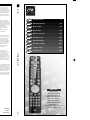 1
1
-
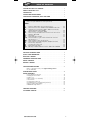 2
2
-
 3
3
-
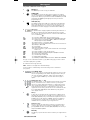 4
4
-
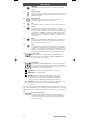 5
5
-
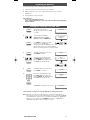 6
6
-
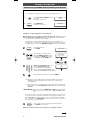 7
7
-
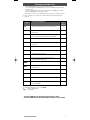 8
8
-
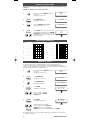 9
9
-
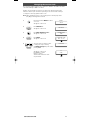 10
10
-
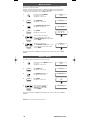 11
11
-
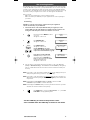 12
12
-
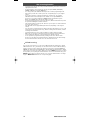 13
13
-
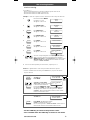 14
14
-
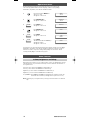 15
15
-
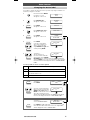 16
16
-
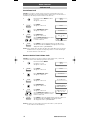 17
17
-
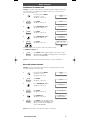 18
18
-
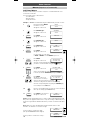 19
19
-
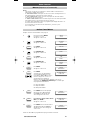 20
20
-
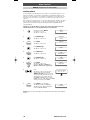 21
21
-
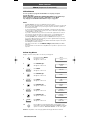 22
22
-
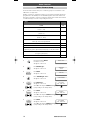 23
23
-
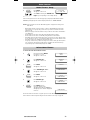 24
24
-
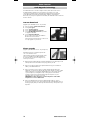 25
25
-
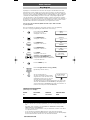 26
26
-
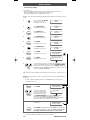 27
27
-
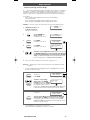 28
28
-
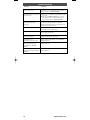 29
29
-
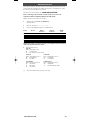 30
30
-
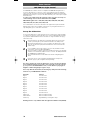 31
31
-
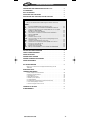 32
32
-
 33
33
-
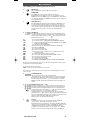 34
34
-
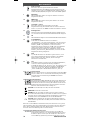 35
35
-
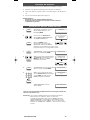 36
36
-
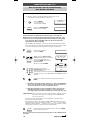 37
37
-
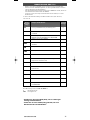 38
38
-
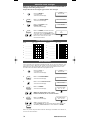 39
39
-
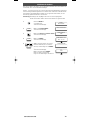 40
40
-
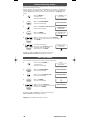 41
41
-
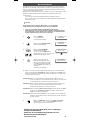 42
42
-
 43
43
-
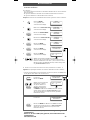 44
44
-
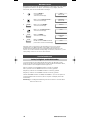 45
45
-
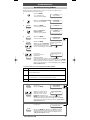 46
46
-
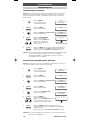 47
47
-
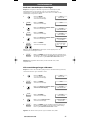 48
48
-
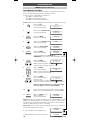 49
49
-
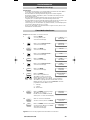 50
50
-
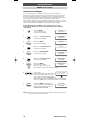 51
51
-
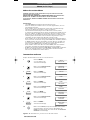 52
52
-
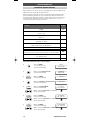 53
53
-
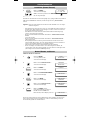 54
54
-
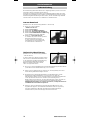 55
55
-
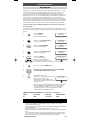 56
56
-
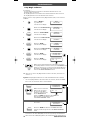 57
57
-
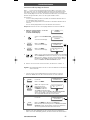 58
58
-
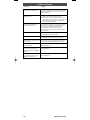 59
59
-
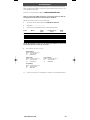 60
60
-
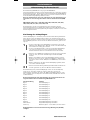 61
61
-
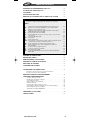 62
62
-
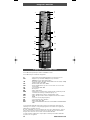 63
63
-
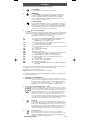 64
64
-
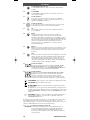 65
65
-
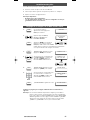 66
66
-
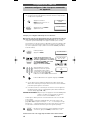 67
67
-
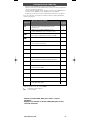 68
68
-
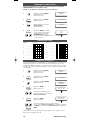 69
69
-
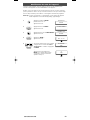 70
70
-
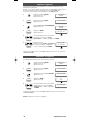 71
71
-
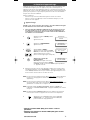 72
72
-
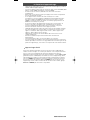 73
73
-
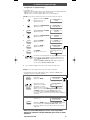 74
74
-
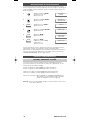 75
75
-
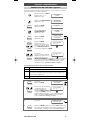 76
76
-
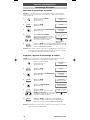 77
77
-
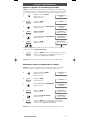 78
78
-
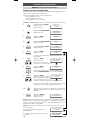 79
79
-
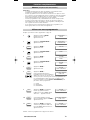 80
80
-
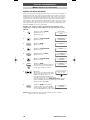 81
81
-
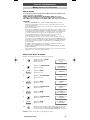 82
82
-
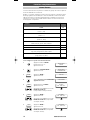 83
83
-
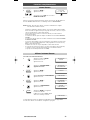 84
84
-
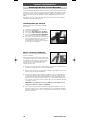 85
85
-
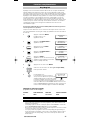 86
86
-
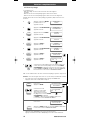 87
87
-
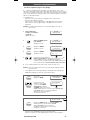 88
88
-
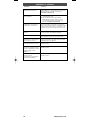 89
89
-
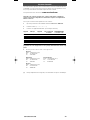 90
90
-
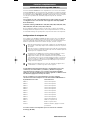 91
91
-
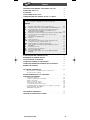 92
92
-
 93
93
-
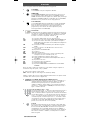 94
94
-
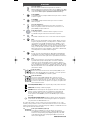 95
95
-
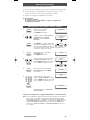 96
96
-
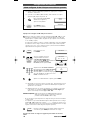 97
97
-
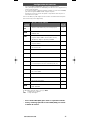 98
98
-
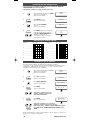 99
99
-
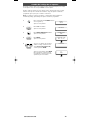 100
100
-
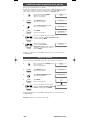 101
101
-
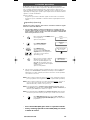 102
102
-
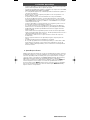 103
103
-
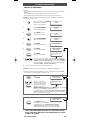 104
104
-
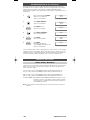 105
105
-
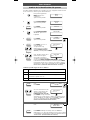 106
106
-
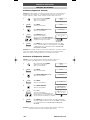 107
107
-
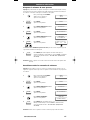 108
108
-
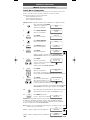 109
109
-
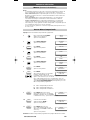 110
110
-
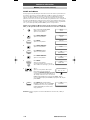 111
111
-
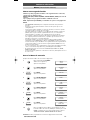 112
112
-
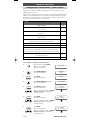 113
113
-
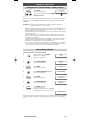 114
114
-
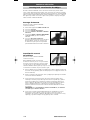 115
115
-
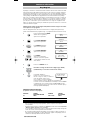 116
116
-
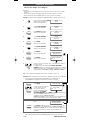 117
117
-
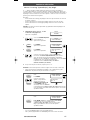 118
118
-
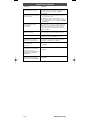 119
119
-
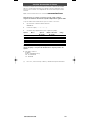 120
120
-
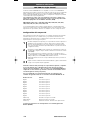 121
121
-
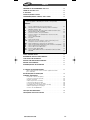 122
122
-
 123
123
-
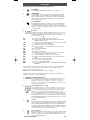 124
124
-
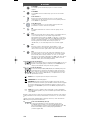 125
125
-
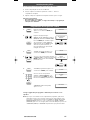 126
126
-
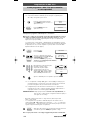 127
127
-
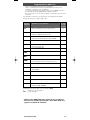 128
128
-
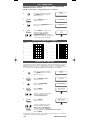 129
129
-
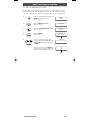 130
130
-
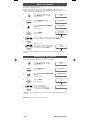 131
131
-
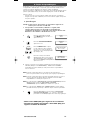 132
132
-
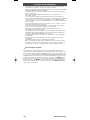 133
133
-
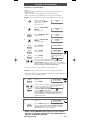 134
134
-
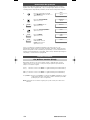 135
135
-
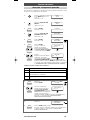 136
136
-
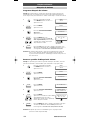 137
137
-
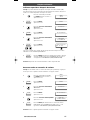 138
138
-
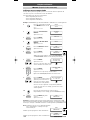 139
139
-
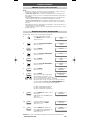 140
140
-
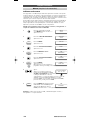 141
141
-
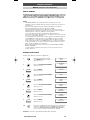 142
142
-
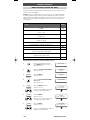 143
143
-
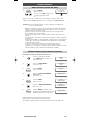 144
144
-
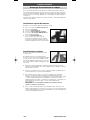 145
145
-
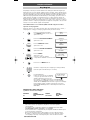 146
146
-
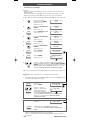 147
147
-
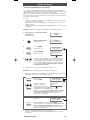 148
148
-
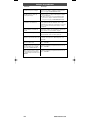 149
149
-
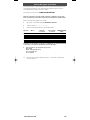 150
150
-
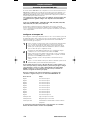 151
151
-
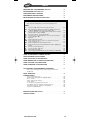 152
152
-
 153
153
-
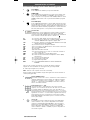 154
154
-
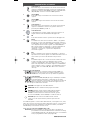 155
155
-
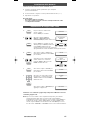 156
156
-
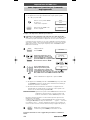 157
157
-
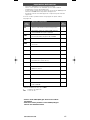 158
158
-
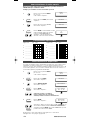 159
159
-
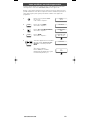 160
160
-
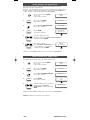 161
161
-
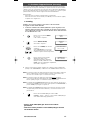 162
162
-
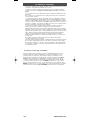 163
163
-
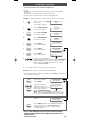 164
164
-
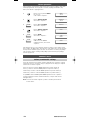 165
165
-
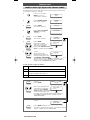 166
166
-
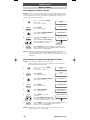 167
167
-
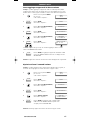 168
168
-
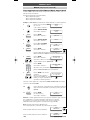 169
169
-
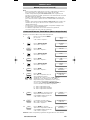 170
170
-
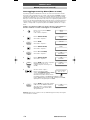 171
171
-
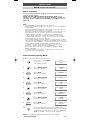 172
172
-
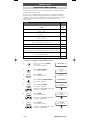 173
173
-
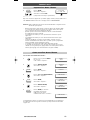 174
174
-
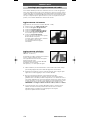 175
175
-
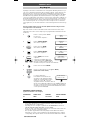 176
176
-
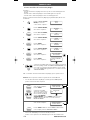 177
177
-
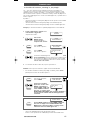 178
178
-
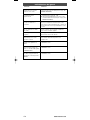 179
179
-
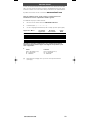 180
180
-
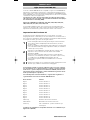 181
181
-
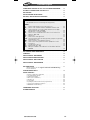 182
182
-
 183
183
-
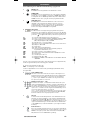 184
184
-
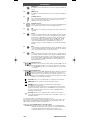 185
185
-
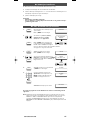 186
186
-
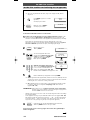 187
187
-
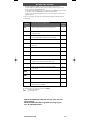 188
188
-
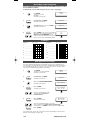 189
189
-
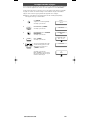 190
190
-
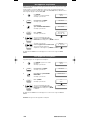 191
191
-
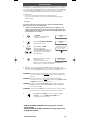 192
192
-
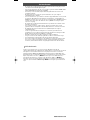 193
193
-
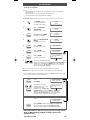 194
194
-
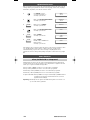 195
195
-
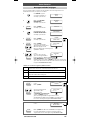 196
196
-
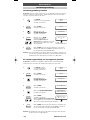 197
197
-
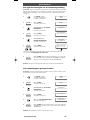 198
198
-
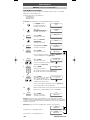 199
199
-
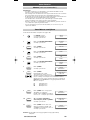 200
200
-
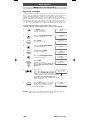 201
201
-
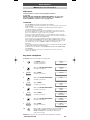 202
202
-
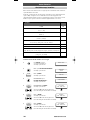 203
203
-
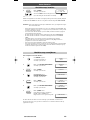 204
204
-
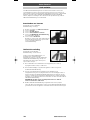 205
205
-
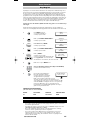 206
206
-
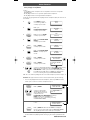 207
207
-
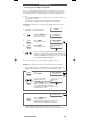 208
208
-
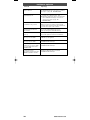 209
209
-
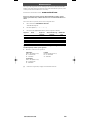 210
210
-
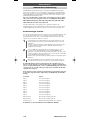 211
211
-
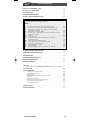 212
212
-
 213
213
-
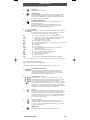 214
214
-
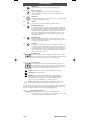 215
215
-
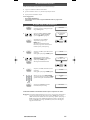 216
216
-
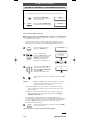 217
217
-
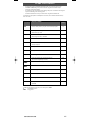 218
218
-
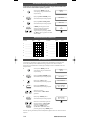 219
219
-
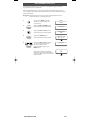 220
220
-
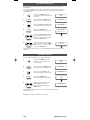 221
221
-
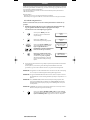 222
222
-
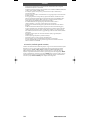 223
223
-
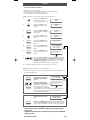 224
224
-
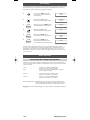 225
225
-
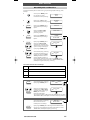 226
226
-
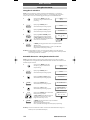 227
227
-
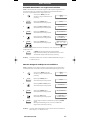 228
228
-
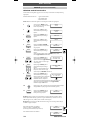 229
229
-
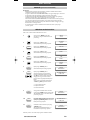 230
230
-
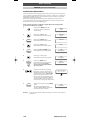 231
231
-
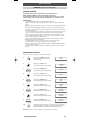 232
232
-
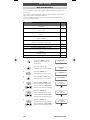 233
233
-
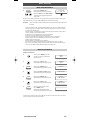 234
234
-
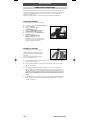 235
235
-
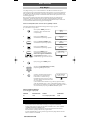 236
236
-
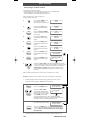 237
237
-
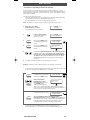 238
238
-
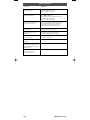 239
239
-
 240
240
-
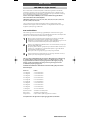 241
241
-
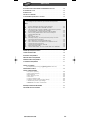 242
242
-
 243
243
-
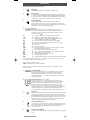 244
244
-
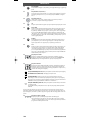 245
245
-
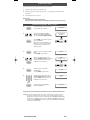 246
246
-
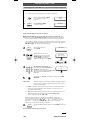 247
247
-
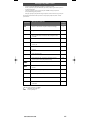 248
248
-
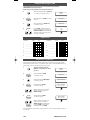 249
249
-
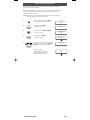 250
250
-
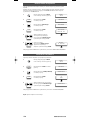 251
251
-
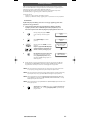 252
252
-
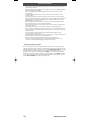 253
253
-
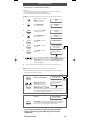 254
254
-
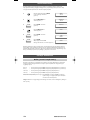 255
255
-
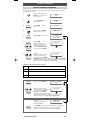 256
256
-
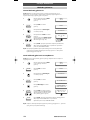 257
257
-
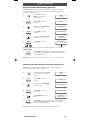 258
258
-
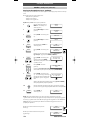 259
259
-
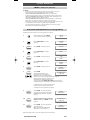 260
260
-
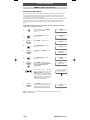 261
261
-
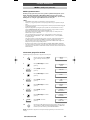 262
262
-
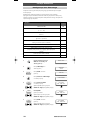 263
263
-
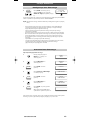 264
264
-
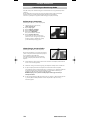 265
265
-
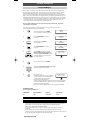 266
266
-
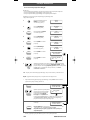 267
267
-
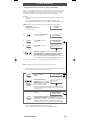 268
268
-
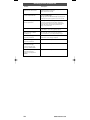 269
269
-
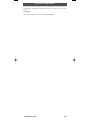 270
270
-
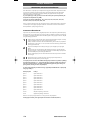 271
271
-
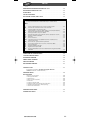 272
272
-
 273
273
-
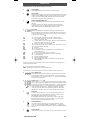 274
274
-
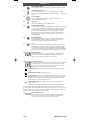 275
275
-
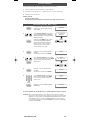 276
276
-
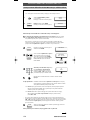 277
277
-
 278
278
-
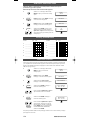 279
279
-
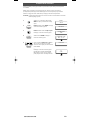 280
280
-
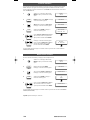 281
281
-
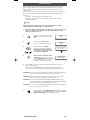 282
282
-
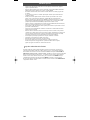 283
283
-
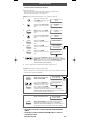 284
284
-
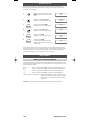 285
285
-
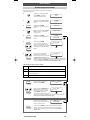 286
286
-
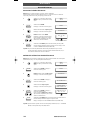 287
287
-
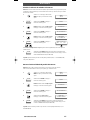 288
288
-
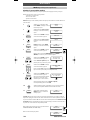 289
289
-
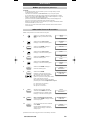 290
290
-
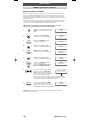 291
291
-
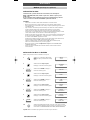 292
292
-
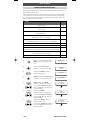 293
293
-
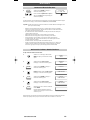 294
294
-
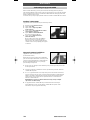 295
295
-
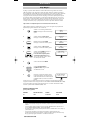 296
296
-
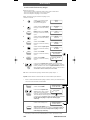 297
297
-
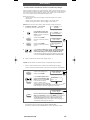 298
298
-
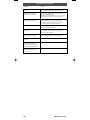 299
299
-
 300
300
-
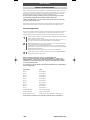 301
301
-
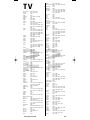 302
302
-
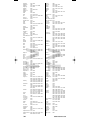 303
303
-
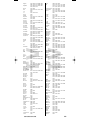 304
304
-
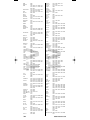 305
305
-
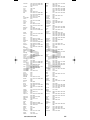 306
306
-
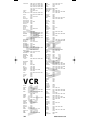 307
307
-
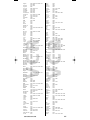 308
308
-
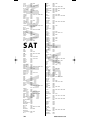 309
309
-
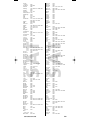 310
310
-
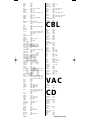 311
311
-
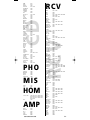 312
312
-
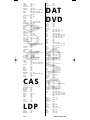 313
313
-
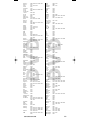 314
314
-
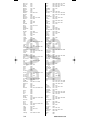 315
315
-
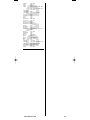 316
316
-
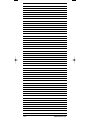 317
317
-
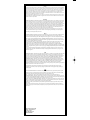 318
318
-
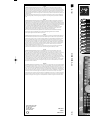 319
319
v jiných jazycích
- polski: One For All URC-7781 Instrukcja obsługi
- español: One For All URC-7781 Manual de usuario
- italiano: One For All URC-7781 Manuale utente
- Deutsch: One For All URC-7781 Benutzerhandbuch
- português: One For All URC-7781 Manual do usuário
- français: One For All URC-7781 Manuel utilisateur
- English: One For All URC-7781 User manual
- Nederlands: One For All URC-7781 Handleiding
Související papíry
-
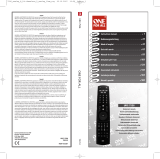 One For All URC 7556 Návod k obsluze
One For All URC 7556 Návod k obsluze
-
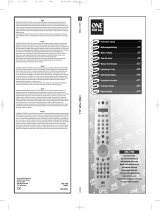 One For All URC-7780 Uživatelský manuál
One For All URC-7780 Uživatelský manuál
-
One For All URC-7525 Uživatelský manuál
-
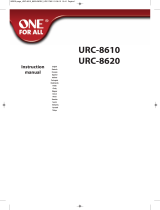 One For All URC-8620 Návod k obsluze
One For All URC-8620 Návod k obsluze
-
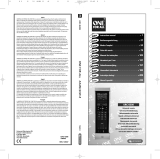 One For All URC 8308 Návod k obsluze
One For All URC 8308 Návod k obsluze
-
One For All URC1280 Návod k obsluze
-
One For All urc 8305 kameleon 5 Uživatelský manuál
-
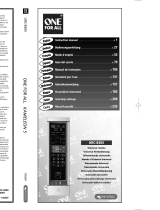 One For All KAMELEON 5 Uživatelský manuál
One For All KAMELEON 5 Uživatelský manuál
-
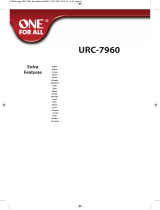 One For All URC-7960 Extra Návod k obsluze
One For All URC-7960 Extra Návod k obsluze
-
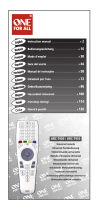 One For All urc7955 Návod k obsluze
One For All urc7955 Návod k obsluze