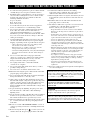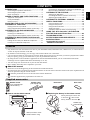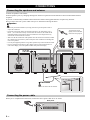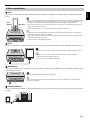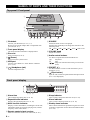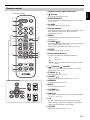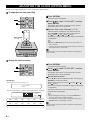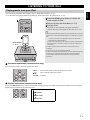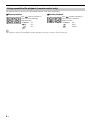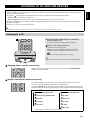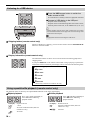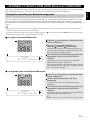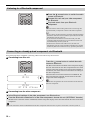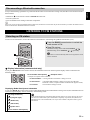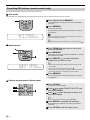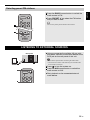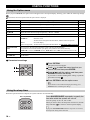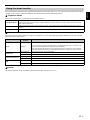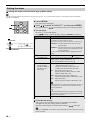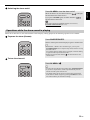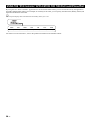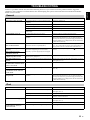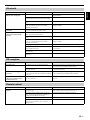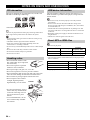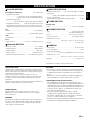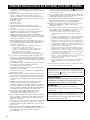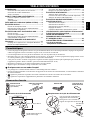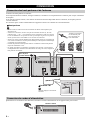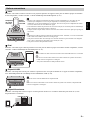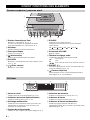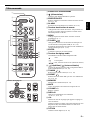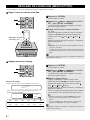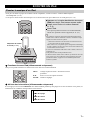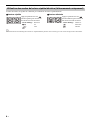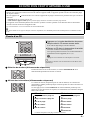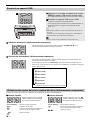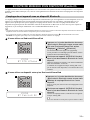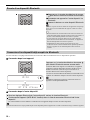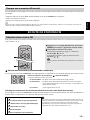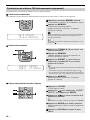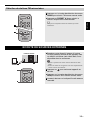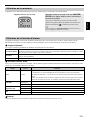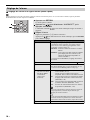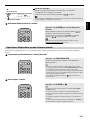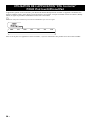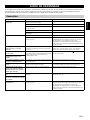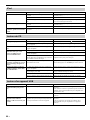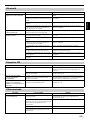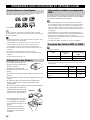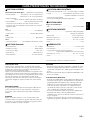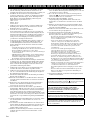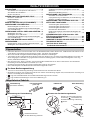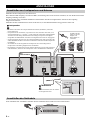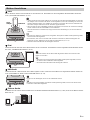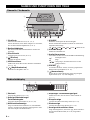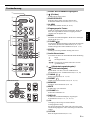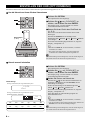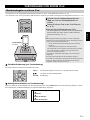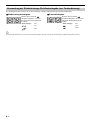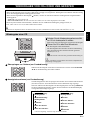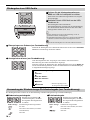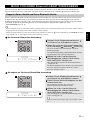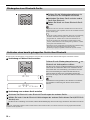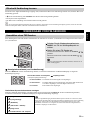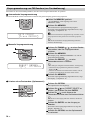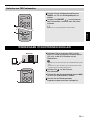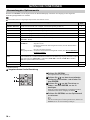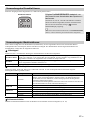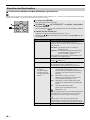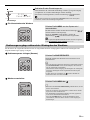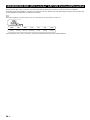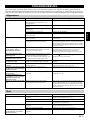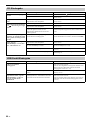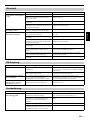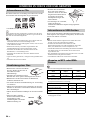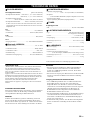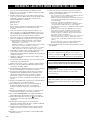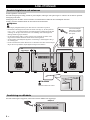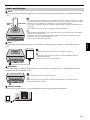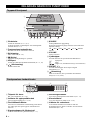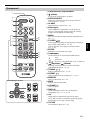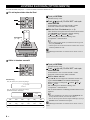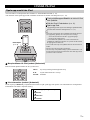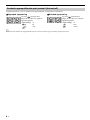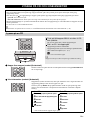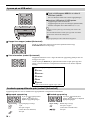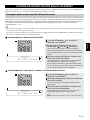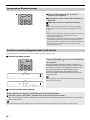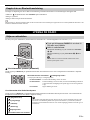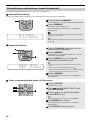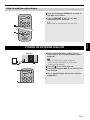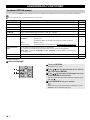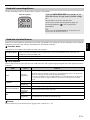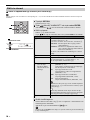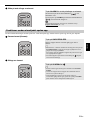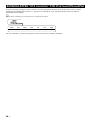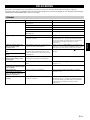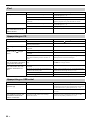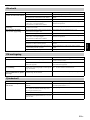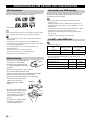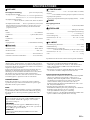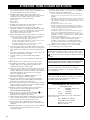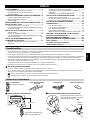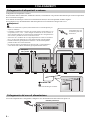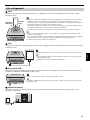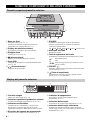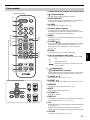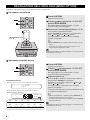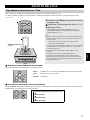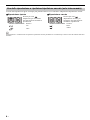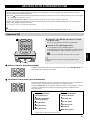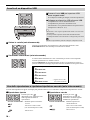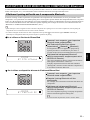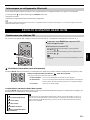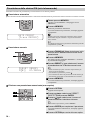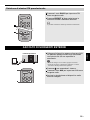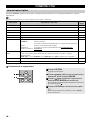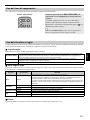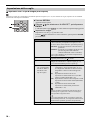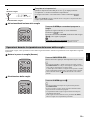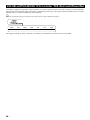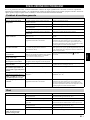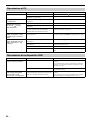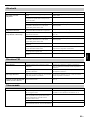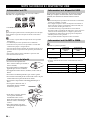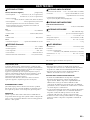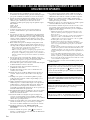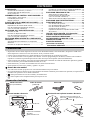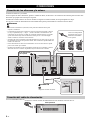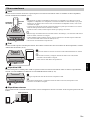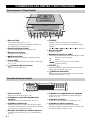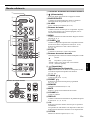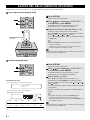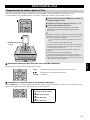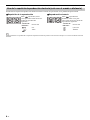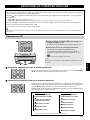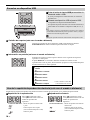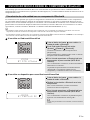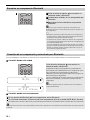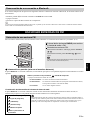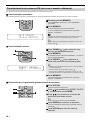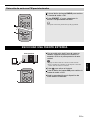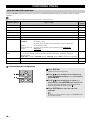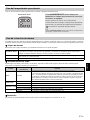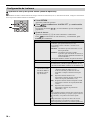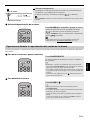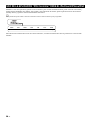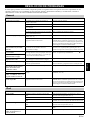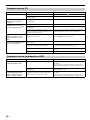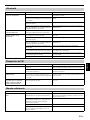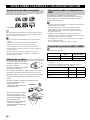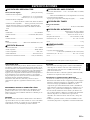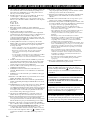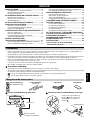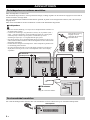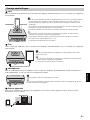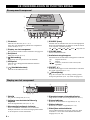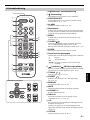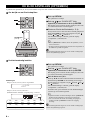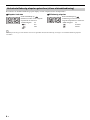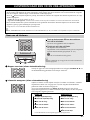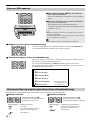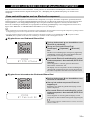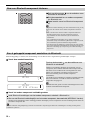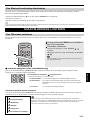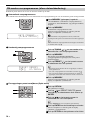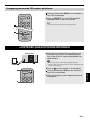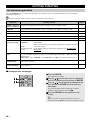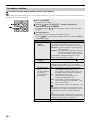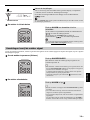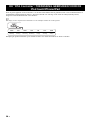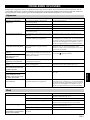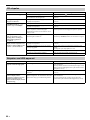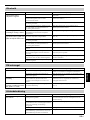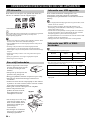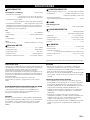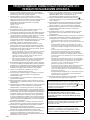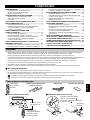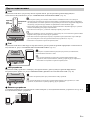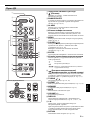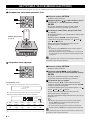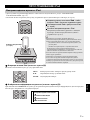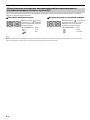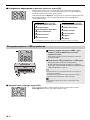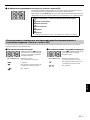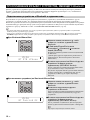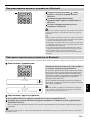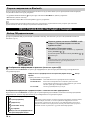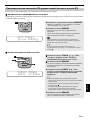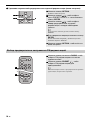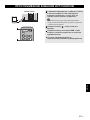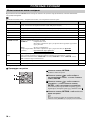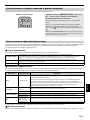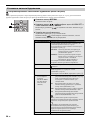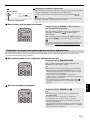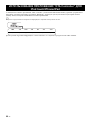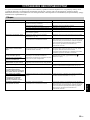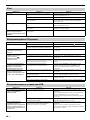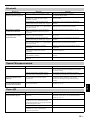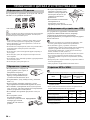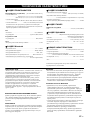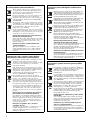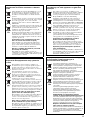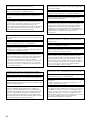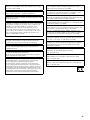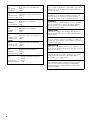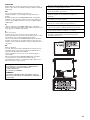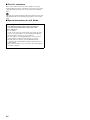Yamaha MCR-B142 Návod k obsluze
- Kategorie
- Přijímač
- Typ
- Návod k obsluze
Tato příručka je také vhodná pro

OWNER’S MANUAL
MODE D’EMPLOI
BEDIENUNGSANLEITUNG
BRUKSANVISNING
MANUALE DI ISTRUZIONI
MANUAL DE INSTRUCCIONES
GEBRUIKSAANWIJZING
ИНСТРУКЦИЯ ПО ЭКСПЛУАТАЦИИ
27
May
Micro Component System
Micro-Chaîne
MCR-B142
G

i En
1 To assure the finest performance, please read this manual
carefully. Keep it in a safe place for future reference.
2 Install this unit in a well ventilated, cool, dry, clean place
-
away from direct sunlight, heat sources, vibration, dust,
moisture and cold. For proper ventilation, allow the
following minimum clearances.
Top: 15 cm (6 in)
Rear: 10 cm (4 in)
Sides: 10 cm (4 in)
3 Locate this unit away from other elec
trical appliances,
motors, or transformers to avoid humming sounds.
4 Do not expose this unit to sudden temperature changes
from co
ld to hot, and do not locate this unit in an
environment with high humidity (i.e. a room with a
humidifier) to prevent condensation inside this unit, which
may cause an electrical shock, fire, damage to this unit,
and/or personal injury.
5 Avoid installing this unit w
here foreign object may fall
onto this unit and/or this unit may be exposed to liquid
dripping or splashing. On the top of this unit, do not place:
– Other components, as they may cause damage and/or
discoloration on the surface of this unit.
– Burning objects (i.e. candles), as they may cause fire,
dama
ge to this unit, and/or personal injury.
– Containers with liquid in them,
as they may fall and liquid
may cause electrical shock to the user and/or damage to
this unit.
6 Do not cover this unit with a newspaper, tablecloth,
curtain, etc. in order not to obstruct heat radiation. If the
temperature inside this unit rises, it may cause fire,
damage to this unit, and/or personal injury.
7 Do not plug in this unit to a wall outlet until all
con
nections are complete.
8 Do not operate this unit upside-down.
It may overheat,
possibly causing damage.
9 Do not use force on switches, knobs and/or cords.
10 When disconnecting the power cable from the wall outlet,
grasp th
e plug; do not pull the cable.
11 Do not clean this unit with chemical solvents; this might
damage
the finish. Use a clean, dry cloth.
12 Only voltage specified on this unit must
be used. Using
this unit with a higher voltage than specified is dangerous
and may cause fire, damage to this unit, and/or personal
injury. Yamaha will not be held responsible for any
damage resulting from use of this unit with a voltage other
than specified.
13 To prevent damage by lightning, keep the power cable
disconnec
ted from a wall outlet or this unit during a
lightning storm.
14 Do not attempt to modify or fix this
unit. Contact qualified
Yamaha service personnel when any service is needed.
The cabinet should never be opened for any reasons.
15 When not planning to use this un
it for long periods of time
(i.e. vacation), disconnect the AC power plug from the
wall outlet.
16 Be sure to read the “TROUBLESHOOTING” section on
common operating errors before concluding that this unit
is faulty.
17 Before moving this unit, press to set the system to off,
and disconnect the AC power plug from the wall outlet.
18 Condensation will form when the surrounding
temperature change
s suddenly. Disconnect the power
cable from the outlet, then leave this unit alone.
19 When using this unit for a long time, this unit may become
w
arm. Turn the system off, then leave this unit alone for
cooling.
20 Install this unit near the wall outlet and where the AC
power
plug can be reached easily.
21 The batteries shall not be exposed to excessive heat such
as
sunshine, fire or the like. When you dispose of
batteries, follow your regional regulations.
– Keep the batteries in a location out of reach of children.
Batteries can be dangerous if a child were to put in his or
her mouth.
– If the batteries grow old, the effective operation range of
the r
emote control decreases considerably. If this happens,
replace the batteries with new one as soon as possible.
– Do not use old batteries together with new ones.
– Do not use different types of batteries (such as alkaline
and manganese batte
ries) together. Read the packaging
carefully as these different types of batteries may have the
same shape and color.
– Exhausted batteries may leak. If
the batteries have leaked,
dispose of them immediately. Avoid touching the leaked
material or letting it come into contact with clothing, etc.
Clean the battery compartment thoroughly before
installing new batteries.
– If you plan not to use the unit for a long period of time,
r
emove the batteries from the unit. Otherwise, the batteries
will wear out, possibly resulting in a leakage of battery
liquid that may damage the unit.
– Do not throw away batteries with general house waste.
D
ispose of them correctly in accordance with your local
regulations.
22 Excessive sound pressure from earphones and headphones
can cause hearing loss.
CAUTION: READ THIS BEFORE OPERATING YOUR UNIT.
This unit is not disconnected from the AC power source as
long as it is connected to the wall outlet, even if this unit
itself is turned off by . In this state, this unit is designed
to consume a very small quantity of power.
WARNING
TO REDUCE THE RISK OF FIRE OR ELECTRIC
SH
OCK, DO NOT EXPOSE THIS UNIT TO RAIN OR
MOISTURE.
CAUTION
Danger of explosion if battery is incorrectly replaced.
Replace o
nly with the same or equivalent type.
There is a chance that placing this unit too close to a CRT-
ba
sed (Braun tube) TV set might impair picture color.
Should this happen, move this unit away from the TV set.

1 En
English
CONNECTIONS ........................................................2
Connecting the speakers and antenna ..........................2
Connecting the power cable...........................................2
Other connections..........................................................3
NAMES OF PARTS AND THEIR FUNCTIONS ........4
Top panel / Front panel..................................................4
Front panel display.........................................................4
Remote control...............................................................5
ADJUSTING THE CLOCK (OPTION MENU) ...........6
LISTENING TO YOUR iPod......................................7
Playing music from your iPod.........................................7
Using repeat/shuffle playback (remote control only)
......8
LISTENING TO CD AND USB DEVICES .................9
Listening to a CD............................................................9
Listening to a USB device............................................10
Using repeat/shuffle playback (remote control only)
....10
LISTENING TO MUSIC FROM YOUR Bluetooth
COMPONENT..........................................................11
Pairing this unit with your Bluetooth component ..........11
Listening to a Bluetooth compon
ent.............................12
Connecting an already-paired component via
Bluetooth
...12
Disconnecting a Bluetooth connection
.........................13
LISTENING TO FM STATIONS ..............................13
Selecting an FM station................................................13
Presetting FM stations (remote control only)
...............14
Selecting preset FM stations........................................15
LISTENING TO EXTERNAL SOURCES ................15
USEFUL FUNCTIONS ............................................16
Using the Option menu ................................................16
Using the sleep timer ...................................................16
Using the alarm function ..............................................17
Setting the alarm ..........................................................18
Operations while the alarm sound is playing................19
USING THE “DTA Controller” APPLICATION
FOR THE iPod touch/iPhone/iPad........................20
TROUBLESHOOTING ............................................21
NOTES ON DISCS AND USB DEVICES................24
SPECIFICATIONS...................................................
25
CONTENTS
• Play back music from external devices such as your iPod/iPhone/iPad, audio/data CDs, USB devices, or external devices
via the AUX jack, and listen to the FM.
•By the Bluetooth technology, you can enjoy clear sound without wire connections.
• Use your favorite music or a beep tone as an alarm. When the set time arrives, the music you select is played at the volume
that you specify, giving you the ideal start to your day (IntelliAlarm function).
•
By using the free “DTA Controller” application for the iPod touch/iPhone/iPad, you can control this unit
and take
advantage of more sophisticated alarm functionality (☞ P. 20).
• You can easily store and recall 30 of your favorite FM stations.
• Bass, middle, and treble can be adjusted to your taste.
About this manual
• References to the iPod appearing in this manual also include the iPhone.
• If an operation can be performed using either the buttons on the unit itself or from the remote control, the explanation will
focus on operation using the remote control.
• indicates precautions for use of the unit and its feature limitations.
• indicates supplementary explanations for better use.
How to use the remote control Replacing the battery in the remote control
Features
Supplied accessories
Dock coverFM antenna
(uses a CR2032 type
Lithium Battery)
Remote control Speaker cable
(1.5 m (4.9') x 2)
Within 6 m (20')
Battery insulation sheet:
Remove before using.
CR2032 type
Lithium Battery
While pushing the release tab
in direction , slide out the
battery holder in direction .
(at the end of this manual)
Additional information................................................i

2 En
Connect the speakers and antenna.
If FM reception is poor, try changing the height or direction or placement of the antenna to find a location that has better
reception.
If you use a commercially available outdoor antenna instead of the supplied antenna, reception may be better.
Do not connect this unit’s po
wer cable until you’ve finished connecting all cables.
When you’ve completed all connections, con
nect this unit’s power cable to an AC outlet.
CONNECTIONS
Connecting the speakers and antenna
Connecting the power cable
ANTENNA SPEAKERS
AUX IN
FM
Speakers
• You must peel off the insulation (covering) from the tip of the speaker cable to
expose the conductor.
• Check the connections; make sure that left and right (L, R) and polarity (red: +,
black: –) are connected correctly. If connections are incorrect, the sound will be
unnatural and the low frequencies may be insufficient. There might not be any
sound at all if connections are incorrect.
• Take care that the conductors of the speaker cable do not touch each other, and that
the conductors do not touch any other metal part. Such conditions can damage this
unit or the speakers.
• Use only the supplied speakers. Using other speakers may result in unnatural sound.
• If you’re using this unit nearby a CRT display and you notice distorted color or
noise in the display, move the speakers farther away from the display.
Twist the bare wires
tightly so the individual
strands are not splayed.
FM antenna
Be sure to stretch out the antenna.
To the AC
wall outlet
Rear panel

3 En
CONNECTIONS
English
iPod
Connect your iPod to the iPod dock on the top panel. For details on compatible iPod models, refer to
“SPECIFICATIONS”
(P. 25)
.
iPad
Connect your iPad to the front panel USB port. For details on compatible iPad models, refer to “SPECIFICATIONS” (P. 25).
USB device
Connect your USB device to the USB port on the front panel. For details on playable files, refer to “NOTES ON DISCS AND
USB DEVICES” (P. 24).
External devices
Using a commercially available 3.5 mm mini-plug cable, connect your external device to the AUX jack on the rear panel of
this unit.
Other connections
iPod dock
• Be sure to use a dock adaptor that is compatible with your iPod. If you do not use the adaptor or the
adaptor is not compatible, the connection could be loose or poor, which could cause damage to the
connector. For details on dock adaptor information, please visit Apple’s official website.
• If an iPod in a protective case is forcibly connected, the connector may be damaged. Remove the
protective case before connection.
• When the iPod is not in use, install the dock cover to protect the connector.
• Your iPod will be recharged while it is connected to the dock. However if USB is selected as the
audio source, the iPod will not be recharged.
• Your iPod can also play back music and charge while connected to the USB port. To do this, select
USB as the audio source (☞ P. 10) .
• You can remove the iPod during playback.
Dock
adaptor
Make sure to use a Dock Connector to USB Cable that is supplied with your iPad.
• When you turn the system on and set the audio source to USB, the iPad
connected to this unit will be recharged.
• You can remove the iPad during playback.
Stop playback before disconnecting the USB device.
When you turn the system on and set the audio source to USB, the USB device connected to this
unit will be recharged.
AUX IN
Rear panel

4 En
a iPod dock
Connect your iPod here (☞ P. 3, 6, 7).
Be sure to use a dock adaptor that is compatible with
your iPod
(☞ P. 3).
b Front panel display
The clock and other information is displayed here.
c Disc slot
Insert a CD here (☞ P. 9).
d (Power)
Press to turn the system on/off.
e USB port
Connect your USB device / iPod / iPhone / iPad here
(
☞
P. 3, 10).
f (Headphone jack)
Connect headphones here.
g SOURCE
Switch the audio source to be played.
Pressing this repeatedly will change the selection in the
following ord
er.
CD iPod
USB FM BT AUX back to CD
h VOLUME knob
Adjust the volume.
i Audio control buttons
Use these to operate the iPod/CD/USB device.
j PRESET /
Use these buttons to select a radio station that you’ve
stored (☞ P. 15).
k (Eject button)
Eject the CD (cannot be operated while the option menu
(☞ P. 16) is displayed).
a Alarm time
This indicates the alarm time (☞ P. 18).
b Repeat/shuffle indicator
Displays the playback mode (☞ P. 8, 10).
c Multi-function indicator
Displays various information, including the clock time,
information about the currently-playing track, and the
frequency of the radio station.
d Remote control signal receiver
Make sure that this sensor is not obstructed (☞ P. 1).
e Sleep indicator
Turns on if the sleep timer has been set (☞ P. 16).
f Alarm indicator
Turns on if the alarm has been set (☞ P. 18).
g Weekly alarm indicator
Shows alarm information specified using the free “DTA
Controller” application for the iPod touch/iPhone/iPad
(☞ P. 20).
NAMES OF PARTS AND THEIR FUNCTIONS
Top panel / Front panel
1
2
k
3
4 5 6 7 89 j
:
Play/Pause
:
Stop
/ :
Skip, Search backward/forward (press and hold
down)
Front panel display
~~~~~~
~~~~~~
43
7
1 2
6 5

5 En
NAMES OF PARTS AND THEIR FUNCTIONS
English
a Remote control signal transmitter
b (Power)
Press to turn the system on/off.
c SNOOZE/SLEEP
Set the sleep timer or switch the alarm to snooze mode
(☞ P. 16, 19).
d ALARM
Switch the alarm on/off (☞ P. 19).
e Source buttons
Switch the audio source to be played. If you press one of
these while the system is off, the system will
automatically turn on.
f MENU
Switch the iPod menu item / Return to the previous
menu (☞ P. 7).
g FOLDER /
Switch the playback folder when playing music on data
CDs or USB devices (☞ P. 9, 10).
Select items or edit numerical
values (☞ P. 7, 16).
h ENTER
Confirm a selected item or value.
i Audio control buttons
Use these to operate the iPod/CD/USB device.
j (Repeat)/ (Shuffle)
Play music on an iPod, CD or USB device in repeat/
shuffle mode (☞ P. 8, 10).
k TUNING /
Tune the radio (☞ P. 13, 14).
l PRESET /
Select a FM station that you stored (☞ P. 14, 15).
m MEMORY
Store a FM station (☞ P. 14).
n MUTE
Mute or unmute the sound.
o VOLUME + / –
Adjust the volume.
p DISPLAY
Switch the information shown in the front panel display
(☞ P. 6, 7, 9, 10,
13).
q +10
Skip ten songs ahead of the currently-playing song.
When playing a data CD or a USB device, this button
skips ten
songs within the current folder.
r OPTION
Display the option menu (☞ P. 16).
Remote control
3
4
5
6
9
j
k
l
m
1
8
2
p
q
r
n
o
7
iPod control buttons
:
Stop
:
Play/Pause
/ :
Skip, Search backward/forward (press and hold
down)

6 En
You’ll use the option menu (☞ P. 16) to set this unit’s date and time.
To copy the time from your iPod
Setting the clock manually
ADJUSTING THE CLOCK (OPTION MENU)
1 Press OPTION.
The option menu will appear.
2 Press / to select “CLOCK SET,” and then
press ENTER.
The display will indicate “CLOCK YEAR,” and the
numerical value to be set will blink.
3 Set your iPod in the iPod dock (☞ P. 3).
The time will be copied from your iPod to this unit.
Press ENT
ER to confirm the items in the order of
year month day hour minute.
When clock setting has finished,
the display will indicate
“Completed!”
• By pressing DISPLAY you can select the time format (12-
hour / 24-hour).
• The time will not be copied if the iPod is alrea
dy connected or
if the audio source is set to USB.
The time settings will be reset if the unit
remains unpowered for
about one hour.
1 Press OPTION.
The option menu will appear.
2 Press / to select “CLOCK SET,” and then
press ENTER.
The display will indicate “CLOCK YEAR,” and the
numerical value to be set will blink.
3 Set the date and time.
Press ▲/▼ to edit each numerical value, and then press
ENTER to confirm the setting.
Set the items in the order of year month day
hour minute.
When clock setting has finished,
the display will indicate
“Completed!”
The clock will be set to 0 second the moment you
complete the clock settings.
• While making these settings, you can press DISPLAY to
select the time format (12-hour / 24-hour).
• If you decide to cancel witho
ut changing the setting, press
OPTION before confirming the change.
The time settings will be reset if the unit
remains unpowered for
about one hour.
Dock adaptor
(☞ P. 3)
3
4
2
1
26
Apr
Jan Feb Mar Apr May Jun
January February March April May June
Jul Aug Sep Oct Nov Dec
July August September October November December
1
32
15:30
iPod
Display (24-hour) when the system is on
Display (24-hour) when the system is off (POWER SAVING: NORMAL)
Clock display

7 En
English
• For details on compatible iPod models, refer to “SPECIFICATIONS” (P. 25).
• Your iPod can also play back music and rechar
ge while connected to the USB port (☞ P. 10).
iPod menu operations (remote control only)
You can use the remote control to operate your iPod.
Display information (remote control only)
If you press DISPLAY on the remote control while a song is playing or paused, the information shown on the front panel
display will be switched in the following order.
LISTENING TO YOUR iPod
Playing music from your iPod
1 Press the iPod source button to switch the
audio source to iPod.
2 Set your iPod in the iPod dock (☞ P. 3 ).
3 Play the iPod.
Playback can be controlled with either the remote
control, iPod or the front panel on this unit (☞ P.
4, 5).
• Performing the following operations will automatically switch the
audio source to iPod and start playback even if this unit is system-
off.
− Co
nnect your iPod in the playback state to the iPod dock.
− Play back the connec
ted iPod.
In some cases, the audio source might
not switch automatically
if the audio source is USB or if there is currently a Bluetooth
connection.
• If USB is selected as the audio source, the iPod will not be
rechar
ged.
• You can remove the iPod
during playback.
• If iPod is selected as the audio source, thi
s unit will automatically
turn the system off when 60 minutes have elapsed without a
device being connected to the iPod dock nor any operation
performed.
1
2
Dock adaptor
(☞ P. 3)
MENU:
Switch menu items / Return to the previous menu
/ :
Move between items in the menu
ENTER:
Confirm
Elapsed song playback time
Song name
Album name
Artist name

LISTENING TO YOUR iPod
8 En
The playback status is shown by the repeat/shuffle indicator in the front panel display.
Repeat playback Shuffle playback
The operation or display of repeat/shuffle may differ, depending on the type or software version of iPod used.
Using repeat/shuffle playback (remote control only)
Press (repeat) repeatedly to
select one of the following
playback modes.
No display: Off
: One
:
All
Press (shuffle) repeatedly to
select one of the following
playback modes.
No display: Off
: Songs
: Albums

9 En
English
Skipping folders (remote control only)
Display information (remote control only)
LISTENING TO CD AND USB DEVICES
The unit will operate as follows when playing back tracks/files on CD/USB devices.
• If the CD/USB device being played is stopped
, the track that you listened will start playback from the beginning of the
track the next time you play.
• If you press while playback is stopped, tracks will
play as follows the next time playback begins:
− Audio CD: Play from the first track of the CD.
−
Data CD*/USB device:
Play from the first track of the folder contains the track you listened to last time.
• This unit automatically turns off the system if no operation has been performed for 60 minutes after CD/USB device
playback is stopped.
* “Data CD” is a CD that contains MP3/WMA files.
For details on playable discs and files, refer to “NOTES ON DISCS AND USB DEVICES” (P. 24).
Listening to a CD
1 Press the CD source button to switch the
audio source to CD.
If a CD is already inserted, playback will start.
2 Insert a CD into the disc slot.
Playback starts automatically.
Playback can be controlled with either the remote
control,
or the front panel on this unit (☞ P.
4, 5).
Insert the CD with the label side facing upward.
Folders and files on a data CD are played in alphabetical order.
While a data CD is playing, you can use the remote control’s FOLDER ▲/▼
buttons to select the folder.
The folder number (only for a data CD) or
the song/file number is shown for
several seconds when starting playback or skipping tracks.
If you press
DISPLAY
on the remote control while a song is playing or paused, the
information shown on the front panel display will be switched in the following order.
1
2
Audio CD
Elapsed song playback time
Remaining song playback time
Song name*
Album name*
Artist name*
Data CD
Elapsed song playback time
Song name*
Album name*
Artist name*
File name
Folder name
* Shown only if this data is included in the song.

LISTENING TO CD AND USB DEVICES
10 En
Skipping folders (remote control only)
Display information (remote control only)
The playback status is shown by the repeat/shuffle indicator in the front panel display.
Repeat playback Shuffle playback
Listening to a USB device
1 Press the USB source button to switch the
audio source to USB.
If a USB device is already connected, playback will start.
2 Connect a USB device to the USB port.
Playback starts automatically.
Playback can be controlled using
either the remote control,
the front panel on this unit, or the USB device (
☞
P. 4, 5).
• Folders and files will play in the order in which they were written.
• Your iPod/iPhone/iPad can also play bac
k music and charge while
connected to the USB port.
Stop playback before disconnecting the USB device.
While a USB device is playing, you can use the remote control’s FOLDER ▲/▼
buttons to select the folder.
The folder/file number is shown for several
seconds when starting playback or
skipping tracks.
If you press
DISPLAY
on the remote control while a song is playing or paused, the
information shown on the front panel display will be switched in the following order
.
Using repeat/shuffle playback (remote control only)
1
2
Elapsed song playback time
Song name*
Album name*
Artist name*
File name
Folder name
* Shown only if this data is included in the song.
Press (repeat) repeatedly to
select one of the following
playback modes.
No display: Repeat mode off
: 1 track
: All tracks within the folder (data CD/
USB device only)
:
All tracks
Press (shuffle) repeatedly to
select one of the following
playback modes.
No display: Shuffle mode off
: All tracks within the folder (data CD/
USB device only)
: All tracks

11 En
English
This unit provides Bluetooth functionality. You can enjoy wireless music playback from your Bluetooth component (mobile
phone, digital audio player, etc.). Please also refer to the owner’s manual of your Bluetooth component.
Pairing is an operation that registers the
communicating component (subsequently called “the other component”) with this
unit. You’ll need to perform the pairing operation the first time you use your Bluetooth component with this unit, or if the
pairing settings have been deleted. Once pairing has been completed, subsequent reconnection will be easy even after the
Bluetooth connection is disconnected. If pairing is not successful, refer to the item “Bluetooth” in “TROUBLESHOOTING”
(P. 21).
• This unit can be paired with up to eight other components. When pairing with the ninth component has succeeded, pairing data for the
component with the oldest connection date will be deleted.
• If this unit is connected via B
luetooth to another component, hold down on the remote control or SOURCE on this unit to disconnect
the Blu
etooth connection before you perform the pairing operation.
If using an iPod touch/iPhone/iPad
If using other than an iPod touch/iPhone/iPad
LISTENING TO MUSIC FROM YOUR
Bluetooth
COMPONENT
Pairing this unit with your Bluetooth component
1 Press the source button to switch the audio
source to B
luetooth.
2 On your iPod touch/iPhone/iPad, turn
[Settings]
[General] [Bluetooth] on.
The Bluetooth connection list will appear in [Devices].
(This procedure or display
may differ depending on the
type of your iPod touch/iPhone/iPad.)
3 From the Bluetooth connection list of the other
component, choose this unit (MCR-B142
Ya m a h a ).
When pairing has been completed, your iPod touch/
iPhone/iPad will indicate “Connected”.
The front panel display of this unit will indicate “Pairing
OK” and show the name of the other component, and the
Bluetooth indicator will light.
1 Press the source button to switch the audio
source to B
luetooth.
2 Perform Bluetooth pairing on the other
component.
For details refer to the owner’s manual of the other
component.
3 From the Bluetooth connection list of the other
component, choose this unit (MCR-B142
Ya m a h a ).
When pairing has been completed, the front panel display
of this unit will indicate “Pairing OK”.
If you are asked to enter a password, enter the numerals “0000”.
15:30
BT
DTA iPhone
1
3
1
15:30
BT
Pairing OK
3

LISTENING TO MUSIC FROM YOUR Bluetooth COMPONENT
12 En
Once pairing has been completed, connecting a Bluetooth will be easy the next time.
Connecting from this unit
Connecting from the other component
Listening to a Bluetooth component
1 Press the source button to switch the audio
source to Bluetoo
th.
2 Connect this unit and your other component
via Bluetooth.
3 Play back music from your Bluetooth
component.
Take care that the volume setting of this unit is not too high. We
recommend that you adjust the volume on the other component.
• If you connect via Blu
etooth from your other component and play
back music while this unit is turned the system off, this unit will
automatically turn the system on.
• If you disconnect the Bl
uetooth connection from your other
component while the audio source is set to Bluetooth, this unit
will automatically turn the system off.
•If Blu
etooth is selected as the audio source, this unit will
automatically turn the system off when 60 minutes have elapsed
without any Bluetooth connection nor any operation performed.
Connecting an already-paired component via Bluetooth
Press the source button to switch the audio
source to B
luetooth.
The Bluetooth indicator will blink in the front panel display;
this unit will search for the other component that was most
recently connected via Bluetooth, and will then establish a
connection (You must first turn on the Bluetooth setting of
the other component).
When the Bluetooth connection
has been established, the
Bluetooth indicator will light, and the name of the other
component will be displayed.
Yamaha does not guarantee all connections between this unit and
Bluetooth component.
1 In the Bluetooth settings of the other component, turn Bluetooth on.
2
From the
Bluetooth
connection list of the other component, choose this unit (MCR-B142 Yamaha).
The Bluetooth connection will be established, and the front panel display of this unit will indicate the name of the other
component.
Bluetooth connections cannot be established from the other component when this unit is in power-conservation. Turn the system on.
15:30
15:30
BT
DTA iPhone

13 En
LISTENING TO FM STATIONS
English
If any of the following operations are performed while a Bluetooth connection is being used, the Bluetooth connection will be
disconnected.
• Hold down on the remote control or SOURCE on this unit.
• Turn the system off.
• Turn off the Bluetooth setting of the
other component.
When you connect an iPod touch/iPhone/iPad via Bluetooth, the Bluetooth connection may be disconnected if you switch the audio source to
iPod or USB while an iPod/iPhone/iPad is connected.
To listen to the FM station, connect the antenna as described in “Connecting the speakers and antenna” (P. 2).
Display information (remote control only)
If you press DISPLAY on the remote control, the information shown on the front panel display will be switched in the
following order.
Displaying Radio Data System information
If you press DISPLA
Y on the remote control while Radio Data System information is being received, the information shown
on the front panel display will be switched in the following order.
If the signal transmission of the Radio Data System station is too weak, this unit may not be
able to receive Radio Data System information completely. In particular, RT (Radio Text)
information uses a lot of bandwidth, so it may be less available compared to other types of
information.
Disconnecting a Bluetooth connection
LISTENING TO FM STATIONS
Selecting an FM station
1 Press the RADIO source button to switch the
audio source to FM.
2 Tune FM stations
Automatic tuning: Press and hold TUNING / .
Manual tuning: Press TUNING / repeatedly.
If you tune to a station manually while receiving FM, the sound
will be monaural.
1
2
Preset number and frequency Reception status*
* Example of reception status indication.
TUNED/STEREO: A strong FM stereo broadcast is being received.
TUNED/MONO: A monaural FM broadcast is being received (even if the FM
broadcast is stereo, reception will be monaural if the signal is weak).
Not TUNED: No broadcast is being received.
PS (Program Service)
PTY (Program Type)
RT (Radio Text)
CT (Clock Time)
Reception status
Preset number and frequency

LISTENING TO FM STATIONS
14 En
Use the preset function to store your favorite 30 stations.
Auto preset
This method tunes automatically, and automatically presets only the stations that have good reception.
Manual preset
Deleting a stored preset (Option menu)
Presetting FM stations (remote control only)
1 Press and hold down MEMORY.
“AUTO PRESET” will appear and “Press MEMORY”
will blink.
2 Press MEMORY.
Auto preset will begin.
When presetting has finished,
the display will indicate
“Completed!”.
When you perform auto preset, all stored stations are cleared
and the new stations are stored.
If you want to stop auto preset before it is completed, press .
1 Press TUNING / to tune a station that
you want to preset.
2 Press MEMORY.
The display will indicate “PRESET MEMORY,” and the
preset number will blink.
3 Press PRESET / to select the preset
number that you want to store.
• The lowest preset number that has not been stored will be
selected first.
• If you want to cancel the presetting, press .
• If you select a preset number in which a
station has already
been stored, it will be overwritten by the new station.
4 Press MEMORY.
When presetting has finished, the display will indicate
“Completed!”.
1 Press OPTION.
The option menu will appear.
2 Press / to select PRESET DELETE, and
then press ENTER.
3 Press / to select the preset number that
you want to delete.
If you want to cancel the deleting, press OPTION.
4 Press ENTER to complete the operation.
When deleting has finished, the display will indicate
“Deleted!”.
5 Press OPTION to exit the option menu.
AUTO PRESET
Press MEMORY
1 2
PRESETMEMORY
FM0187.50MHz
3
1
42
1 5
3 42

15 En
LISTENING TO EXTERNAL SOURCES
English
Selecting preset FM stations
1 Press the RADIO source button to switch the
audio source to FM
.
2 Press PRESET / to select the FM station
that you want to hear.
You can only select presets that have been stored.
LISTENING TO EXTERNAL SOURCES
1 Using a commercially available 3.5 mm mini-
plug cable, connect your external device to the
AUX jack on the rear panel of this unit.
• Turn off the system before connecting the audio cable.
• Turn down the volume of the unit and your external audio
dev
ice before connection.
2 Press to turn the system on.
3 Press the AUX source button to switch the
audio source to AUX.
4 Start playback on the connected external
audio device.
1
2
AUX IN
1
2
Rear panel
3

16 En
When you press
OPTION
, the option menu will appear in the front panel display, allowing you to make the following settings.
(eject button) cannot be operated while the option menu is displayed.
Default setting
Procedure for settings
When the specified time has elapsed, the system will turn off automatically.
USEFUL FUNCTIONS
Using the Option menu
Option menu Setting or range See page
PRESET DELETE Deletes a stored preset (shown only
if the audio source is FM).
14
DIMMER Adjusts the brightness of the front panel display (1*: bright, 2: medium, 3: dim).
–
EQ LOW Adjusts the tonal character (low frequencies) (–10 - 0* - +10 dB).
–
EQ MID Adjusts the tonal character (mid frequencies) (–10 - 0* - +10 dB).
–
EQ HIGH Adjusts the tonal character (high frequencies) (–10 - 0* - +10 dB).
–
BALANCE Adjusts the volume balance of the left and right speakers (L+10 - CENTER* - R+10).
–
POWER SAVING Switches the system-off state
–
AUTO POWER
OFF
You can specify the time after which the system will turn off automatically.
If no operation occurs for the duration you specify, the system will turn off automatically
(
TIME 12H
*: 12 hours,
TIME 8H
: 8 hours,
TIME 4H
: 4 hours,
OFF
: the system will not turn off).
–
CLOCK SET Sets the date and time.
6
ALARM SET Sets the alarm.
18
1 Press OPTION.
The option menu will appear.
2 Press / to select the menu item that you
want to set, and then press ENTER.
3 Press / to edit the setting, and then press
ENTER to confirm the setting.
If you want to continue making other settings, repeat the
procedure from step .
4 Press OPTION to exit the option menu.
If you decide to cancel without changing the setting, press
OPTION before confirming the change.
Using the sleep timer
Press SNOOZE/SLEEP repeatedly to specify the
time after which the system will turn off.
You can specify 30, 60, 90, 120 or OFF.
When you select a time, the sleep timer is turned on, and the
sleep indicator ( ) is shown in the front panel display.
If you press SNOOZE/SLEEP while the sleep timer is activated,
the sleep timer setting will be canceled.
NORMAL: Show the clock
An iPod can be charged in the iPod Dock, and the alarm will operate
ECO*:
(power saving mode)
No clock display
An iPod can be charged in the iPod Dock, but the alarm will not operate
1
3
4
2
2
Press repeatedly

17 En
USEFUL FUNCTIONS
English
The unit includes an alarm function (IntelliAlarm) that plays back audio sources or a set of beep (internal alarm sound) at the
set time using a variety of different methods. The alarm function has the following features.
3 types of alarms
Select from 3 alarm types, combining music and beep sounds.
Various audio sources
You can choose from iPod, audio CD, data CD, USB device, or FM. The following playback methods can also be selected
depending on the audio source:
* For information on creating a playlist, refer to the instructions for your iPod or iTunes.
Snooze
The snooze function can be enabled to replay the alarm after 5 minutes (☞ P. 19).
Using the alarm function
SOURCE+BEEP
The selected audio source and the beep sound are pla
yed at the set time.
Source playback begins to fade in 3
minutes before the set time and the volume gradually increases to the set volume. Then, at the set time, the
beep sound is activated.
SOURCE
The selected audio source is played at the set time. The volume fades in gradually and increases to the set
volume.
BEEP The beep sound is played at the set time.
Source
Playback
method
Function
iPod Resume
The unit resumes play from the last track you played.
If you’ve created a playlist* with the name “ALARM Yamaha DTA” in advance, the
playlist
stored on the iPod can be played back repeatedly.
When entering the playlist name, use single-byte spaces to separate
words, and enter
single-byte characters, taking care that uppercase/lowercase letters are used correctly.
Audio CD
Selected track The selected track is played repeatedly.
Resume The track you listened to last time is played back.
Data CD/USB device
Folder The selected folder is played repeatedly.
Resume The track you listened to last time is played back.
FM
Preset station The selected preset station is played.
Resume The FM station you listened to last
time is played back.

USEFUL FUNCTIONS
18 En
Setting the alarm time and alarm type (Option menu)
The alarm will not function when the unit is in power saving (☞ P. 16 ). To use the alarm function, set the Option menu item POWER
SAVING to NORMAL.
Setting the alarm
1 Press OPTION.
The option menu will appear.
2 Press / to select “ALARM SET”, and then press ENTER.
The alarm indicator ( ) and numerical value you’re setting will blink.
3 Set the alarm.
Set items 1-5 described below.
Press
/ to select a numerical value, and press ENTER to confirm it.
4 Complete the settings.
When you set the VOLUME for item 5, the display will indicate
“Completed!” and your settings will be confirmed.
The alarm will be turned on and the alarm indicator ( ) will light.
If you press OPTION or turn off the system while making alarm settings, the settings
will be cancelled.
4
9:12
Completed!
Alarm time
Alarm indicator
3
1
2
Items Setting or range
1
ALARM SELECT
* This can be selected after you’ve used the “DTA
Controller” to set the alarm (☞ P. 20).
If you’re not using the “DTA Controller”, proceed to
2
.
ONE DAY: An alarm that sounds only once at the
specified time.
WEEKLY:
An alarm whose time can be specified for
each day of the week (
settable only using
“DTA Controller”).
If you’ve chosen WEEKLY, this completes the alarm
setting.
2
ALARM TIME
Make settings in the order of hours minutes.
3
ALARM TYPE
Select from SOURCE+BEEP, SOURCE or BEEP. For
details, refer to “3 types of alarms” (P. 17)
.
If you selected BEEP, proceed to item
5.
4
SOURCE
(If you selected
SOURCE+BEEP or
SOURCE as the
alarm type)
iPod: Play back music from your iPod (
refer to
“Various audio sources” (P. 17)
).
The iPod connected via Bluetooth is not
available. Set the iPod in the iPod dock.
CD: Play back music from a CD.
Specify the track number (data CD: folder
number) (RESUME, 1-99).
USB: Play back music from a USB device.
Specify the folder number (RESUME, 1-999).
FM: Play a FM station.
Specify the preset number (RESUME, 1-30).
If the selected source cannot be played back at the time set
for the alarm (e.g., the iPod is not connected), the beep
sound is played back.
If you choose RESUME when specifying the track/folder/
preset number, the last-played track/folder/station will be
played (resume playback)
5
VOLUME
Specifies the volume (5-60) of the alarm.
Stránka se načítá ...
Stránka se načítá ...
Stránka se načítá ...
Stránka se načítá ...
Stránka se načítá ...
Stránka se načítá ...
Stránka se načítá ...
Stránka se načítá ...
Stránka se načítá ...
Stránka se načítá ...
Stránka se načítá ...
Stránka se načítá ...
Stránka se načítá ...
Stránka se načítá ...
Stránka se načítá ...
Stránka se načítá ...
Stránka se načítá ...
Stránka se načítá ...
Stránka se načítá ...
Stránka se načítá ...
Stránka se načítá ...
Stránka se načítá ...
Stránka se načítá ...
Stránka se načítá ...
Stránka se načítá ...
Stránka se načítá ...
Stránka se načítá ...
Stránka se načítá ...
Stránka se načítá ...
Stránka se načítá ...
Stránka se načítá ...
Stránka se načítá ...
Stránka se načítá ...
Stránka se načítá ...
Stránka se načítá ...
Stránka se načítá ...
Stránka se načítá ...
Stránka se načítá ...
Stránka se načítá ...
Stránka se načítá ...
Stránka se načítá ...
Stránka se načítá ...
Stránka se načítá ...
Stránka se načítá ...
Stránka se načítá ...
Stránka se načítá ...
Stránka se načítá ...
Stránka se načítá ...
Stránka se načítá ...
Stránka se načítá ...
Stránka se načítá ...
Stránka se načítá ...
Stránka se načítá ...
Stránka se načítá ...
Stránka se načítá ...
Stránka se načítá ...
Stránka se načítá ...
Stránka se načítá ...
Stránka se načítá ...
Stránka se načítá ...
Stránka se načítá ...
Stránka se načítá ...
Stránka se načítá ...
Stránka se načítá ...
Stránka se načítá ...
Stránka se načítá ...
Stránka se načítá ...
Stránka se načítá ...
Stránka se načítá ...
Stránka se načítá ...
Stránka se načítá ...
Stránka se načítá ...
Stránka se načítá ...
Stránka se načítá ...
Stránka se načítá ...
Stránka se načítá ...
Stránka se načítá ...
Stránka se načítá ...
Stránka se načítá ...
Stránka se načítá ...
Stránka se načítá ...
Stránka se načítá ...
Stránka se načítá ...
Stránka se načítá ...
Stránka se načítá ...
Stránka se načítá ...
Stránka se načítá ...
Stránka se načítá ...
Stránka se načítá ...
Stránka se načítá ...
Stránka se načítá ...
Stránka se načítá ...
Stránka se načítá ...
Stránka se načítá ...
Stránka se načítá ...
Stránka se načítá ...
Stránka se načítá ...
Stránka se načítá ...
Stránka se načítá ...
Stránka se načítá ...
Stránka se načítá ...
Stránka se načítá ...
Stránka se načítá ...
Stránka se načítá ...
Stránka se načítá ...
Stránka se načítá ...
Stránka se načítá ...
Stránka se načítá ...
Stránka se načítá ...
Stránka se načítá ...
Stránka se načítá ...
Stránka se načítá ...
Stránka se načítá ...
Stránka se načítá ...
Stránka se načítá ...
Stránka se načítá ...
Stránka se načítá ...
Stránka se načítá ...
Stránka se načítá ...
Stránka se načítá ...
Stránka se načítá ...
Stránka se načítá ...
Stránka se načítá ...
Stránka se načítá ...
Stránka se načítá ...
Stránka se načítá ...
Stránka se načítá ...
Stránka se načítá ...
Stránka se načítá ...
Stránka se načítá ...
Stránka se načítá ...
Stránka se načítá ...
Stránka se načítá ...
Stránka se načítá ...
Stránka se načítá ...
Stránka se načítá ...
Stránka se načítá ...
Stránka se načítá ...
Stránka se načítá ...
Stránka se načítá ...
Stránka se načítá ...
Stránka se načítá ...
Stránka se načítá ...
Stránka se načítá ...
Stránka se načítá ...
Stránka se načítá ...
Stránka se načítá ...
Stránka se načítá ...
Stránka se načítá ...
Stránka se načítá ...
Stránka se načítá ...
Stránka se načítá ...
Stránka se načítá ...
Stránka se načítá ...
Stránka se načítá ...
Stránka se načítá ...
Stránka se načítá ...
Stránka se načítá ...
Stránka se načítá ...
Stránka se načítá ...
Stránka se načítá ...
Stránka se načítá ...
Stránka se načítá ...
Stránka se načítá ...
Stránka se načítá ...
Stránka se načítá ...
Stránka se načítá ...
Stránka se načítá ...
Stránka se načítá ...
Stránka se načítá ...
Stránka se načítá ...
Stránka se načítá ...
Stránka se načítá ...
Stránka se načítá ...
Stránka se načítá ...
Stránka se načítá ...
Stránka se načítá ...
Stránka se načítá ...
Stránka se načítá ...
Stránka se načítá ...
Stránka se načítá ...
Stránka se načítá ...
Stránka se načítá ...
Stránka se načítá ...
Stránka se načítá ...
Stránka se načítá ...
Stránka se načítá ...
Stránka se načítá ...
Stránka se načítá ...
Stránka se načítá ...
Stránka se načítá ...
Stránka se načítá ...
Stránka se načítá ...
Stránka se načítá ...
Stránka se načítá ...
Stránka se načítá ...
Stránka se načítá ...
Stránka se načítá ...
Stránka se načítá ...
-
 1
1
-
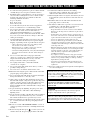 2
2
-
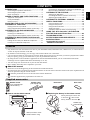 3
3
-
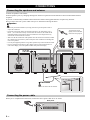 4
4
-
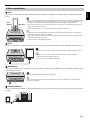 5
5
-
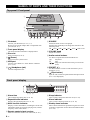 6
6
-
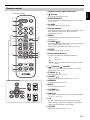 7
7
-
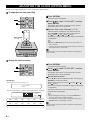 8
8
-
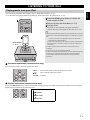 9
9
-
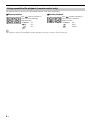 10
10
-
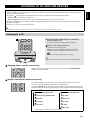 11
11
-
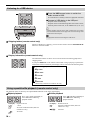 12
12
-
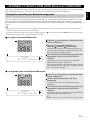 13
13
-
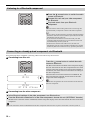 14
14
-
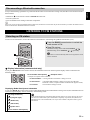 15
15
-
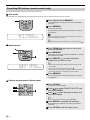 16
16
-
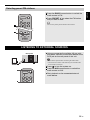 17
17
-
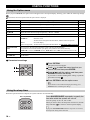 18
18
-
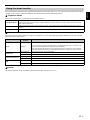 19
19
-
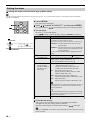 20
20
-
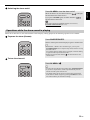 21
21
-
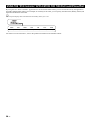 22
22
-
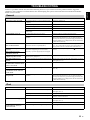 23
23
-
 24
24
-
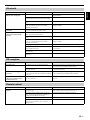 25
25
-
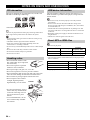 26
26
-
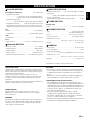 27
27
-
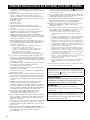 28
28
-
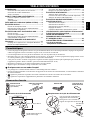 29
29
-
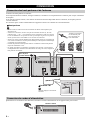 30
30
-
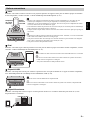 31
31
-
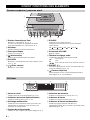 32
32
-
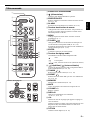 33
33
-
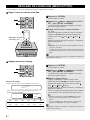 34
34
-
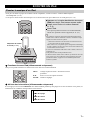 35
35
-
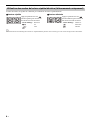 36
36
-
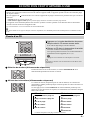 37
37
-
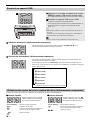 38
38
-
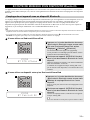 39
39
-
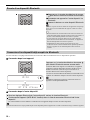 40
40
-
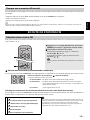 41
41
-
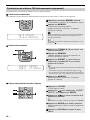 42
42
-
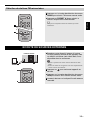 43
43
-
 44
44
-
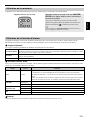 45
45
-
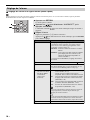 46
46
-
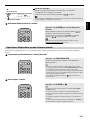 47
47
-
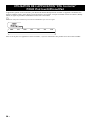 48
48
-
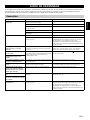 49
49
-
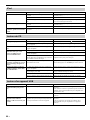 50
50
-
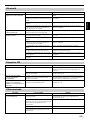 51
51
-
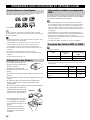 52
52
-
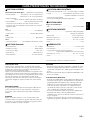 53
53
-
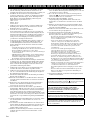 54
54
-
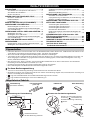 55
55
-
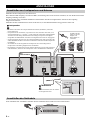 56
56
-
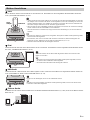 57
57
-
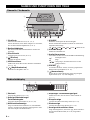 58
58
-
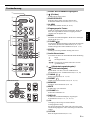 59
59
-
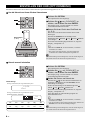 60
60
-
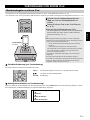 61
61
-
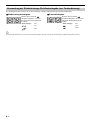 62
62
-
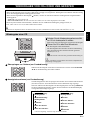 63
63
-
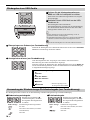 64
64
-
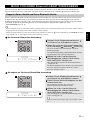 65
65
-
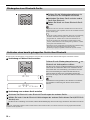 66
66
-
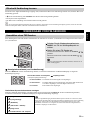 67
67
-
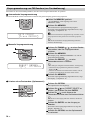 68
68
-
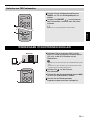 69
69
-
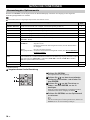 70
70
-
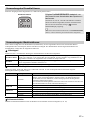 71
71
-
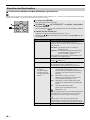 72
72
-
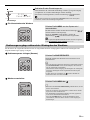 73
73
-
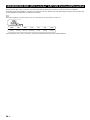 74
74
-
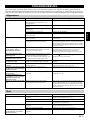 75
75
-
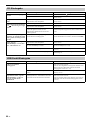 76
76
-
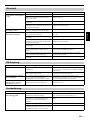 77
77
-
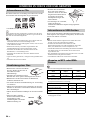 78
78
-
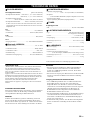 79
79
-
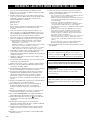 80
80
-
 81
81
-
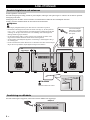 82
82
-
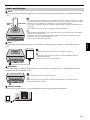 83
83
-
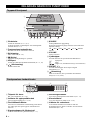 84
84
-
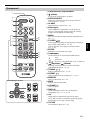 85
85
-
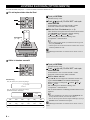 86
86
-
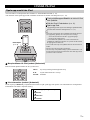 87
87
-
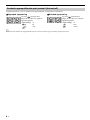 88
88
-
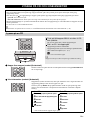 89
89
-
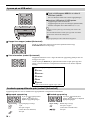 90
90
-
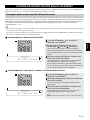 91
91
-
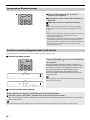 92
92
-
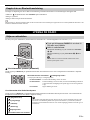 93
93
-
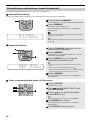 94
94
-
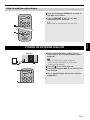 95
95
-
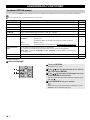 96
96
-
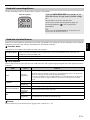 97
97
-
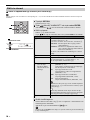 98
98
-
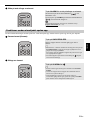 99
99
-
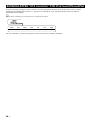 100
100
-
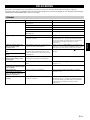 101
101
-
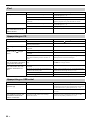 102
102
-
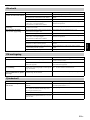 103
103
-
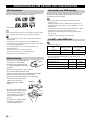 104
104
-
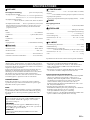 105
105
-
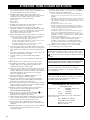 106
106
-
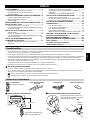 107
107
-
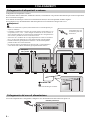 108
108
-
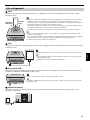 109
109
-
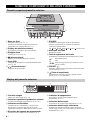 110
110
-
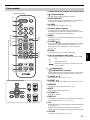 111
111
-
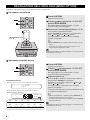 112
112
-
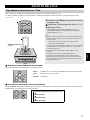 113
113
-
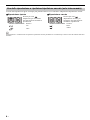 114
114
-
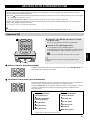 115
115
-
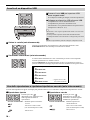 116
116
-
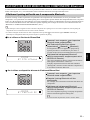 117
117
-
 118
118
-
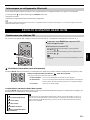 119
119
-
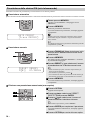 120
120
-
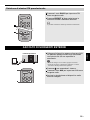 121
121
-
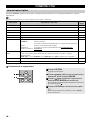 122
122
-
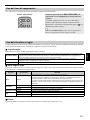 123
123
-
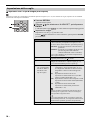 124
124
-
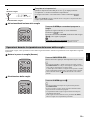 125
125
-
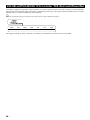 126
126
-
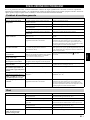 127
127
-
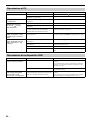 128
128
-
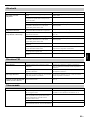 129
129
-
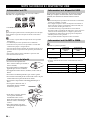 130
130
-
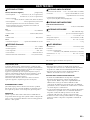 131
131
-
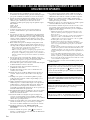 132
132
-
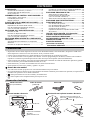 133
133
-
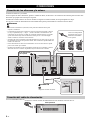 134
134
-
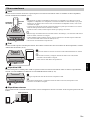 135
135
-
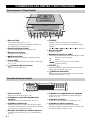 136
136
-
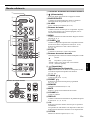 137
137
-
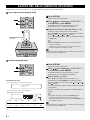 138
138
-
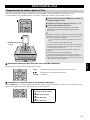 139
139
-
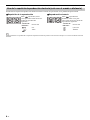 140
140
-
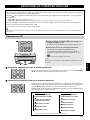 141
141
-
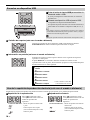 142
142
-
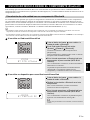 143
143
-
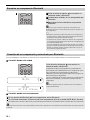 144
144
-
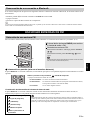 145
145
-
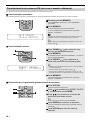 146
146
-
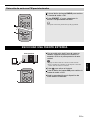 147
147
-
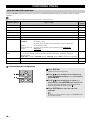 148
148
-
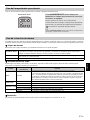 149
149
-
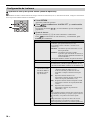 150
150
-
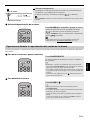 151
151
-
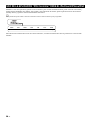 152
152
-
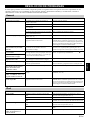 153
153
-
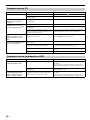 154
154
-
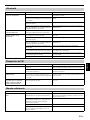 155
155
-
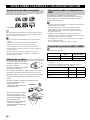 156
156
-
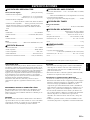 157
157
-
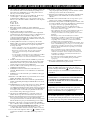 158
158
-
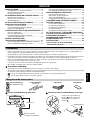 159
159
-
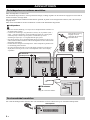 160
160
-
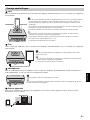 161
161
-
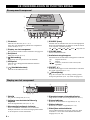 162
162
-
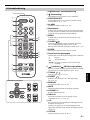 163
163
-
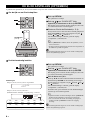 164
164
-
 165
165
-
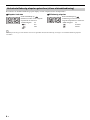 166
166
-
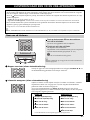 167
167
-
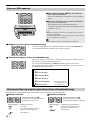 168
168
-
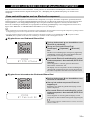 169
169
-
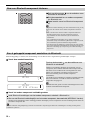 170
170
-
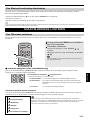 171
171
-
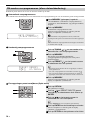 172
172
-
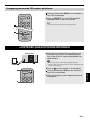 173
173
-
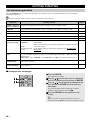 174
174
-
 175
175
-
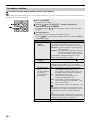 176
176
-
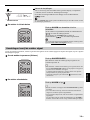 177
177
-
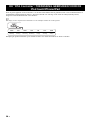 178
178
-
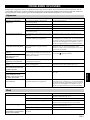 179
179
-
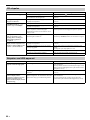 180
180
-
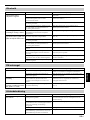 181
181
-
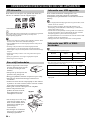 182
182
-
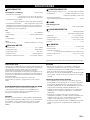 183
183
-
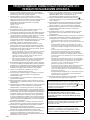 184
184
-
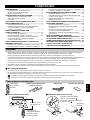 185
185
-
 186
186
-
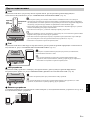 187
187
-
 188
188
-
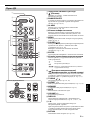 189
189
-
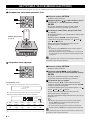 190
190
-
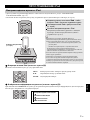 191
191
-
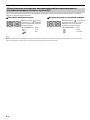 192
192
-
 193
193
-
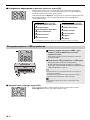 194
194
-
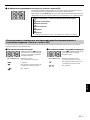 195
195
-
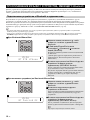 196
196
-
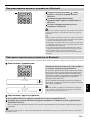 197
197
-
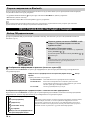 198
198
-
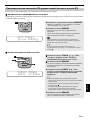 199
199
-
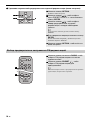 200
200
-
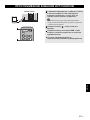 201
201
-
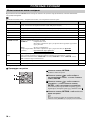 202
202
-
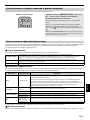 203
203
-
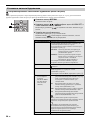 204
204
-
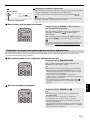 205
205
-
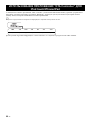 206
206
-
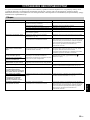 207
207
-
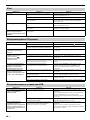 208
208
-
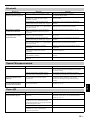 209
209
-
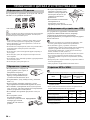 210
210
-
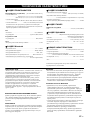 211
211
-
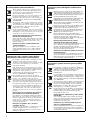 212
212
-
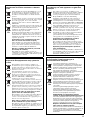 213
213
-
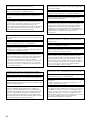 214
214
-
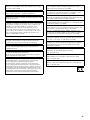 215
215
-
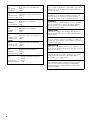 216
216
-
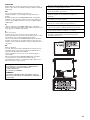 217
217
-
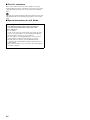 218
218
-
 219
219
Yamaha MCR-B142 Návod k obsluze
- Kategorie
- Přijímač
- Typ
- Návod k obsluze
- Tato příručka je také vhodná pro
v jiných jazycích
- español: Yamaha MCR-B142 El manual del propietario
- italiano: Yamaha MCR-B142 Manuale del proprietario
- Deutsch: Yamaha MCR-B142 Bedienungsanleitung
- svenska: Yamaha MCR-B142 Bruksanvisning
- français: Yamaha MCR-B142 Le manuel du propriétaire
- Türkçe: Yamaha MCR-B142 El kitabı
- English: Yamaha MCR-B142 Owner's manual
- dansk: Yamaha MCR-B142 Brugervejledning
- русский: Yamaha MCR-B142 Инструкция по применению
- suomi: Yamaha MCR-B142 Omistajan opas
- Nederlands: Yamaha MCR-B142 de handleiding
- română: Yamaha MCR-B142 Manualul proprietarului
Související papíry
-
Yamaha TSX-B232 White Uživatelský manuál
-
Yamaha TSX-132 Black Uživatelský manuál
-
Yamaha TSX-112 Návod k obsluze
-
Yamaha ISX-B820 Uživatelský manuál
-
Yamaha CRX-332 Návod k obsluze
-
Yamaha MCR-042 Orange Uživatelský manuál
-
Yamaha RX-V771 Návod k obsluze
-
Yamaha RX-V1071 Návod k obsluze
-
Yamaha RX-V671 Návod k obsluze
-
Yamaha RX-A2000 Návod k obsluze
Jiné dokumenty
-
Panasonic SCHC27EC Návod k obsluze
-
Panasonic SC-PMX5 Návod k obsluze
-
Philips AEA1000/00 Rychlý návod
-
Panasonic SCHC28EC Návod k obsluze
-
AudioSonic HF-1265 Uživatelský manuál
-
Panasonic RCCD350 Operativní instrukce
-
Philips SJM3140 Uživatelský manuál
-
Panasonic SCHC212EG Operativní instrukce
-
Sharp XL-BB20D(BR) Rychlý návod
-
Panasonic SCTMAX40E Operativní instrukce