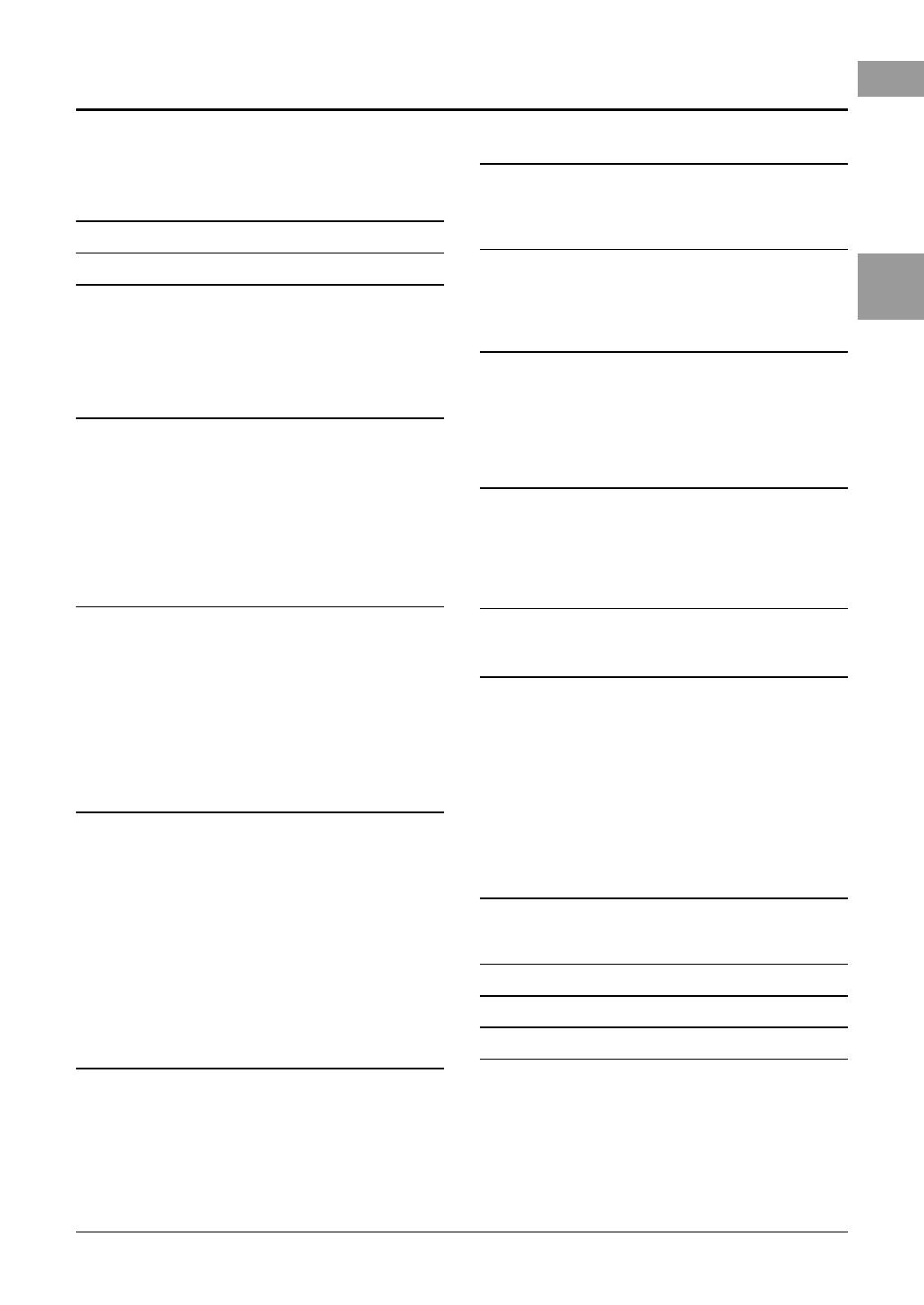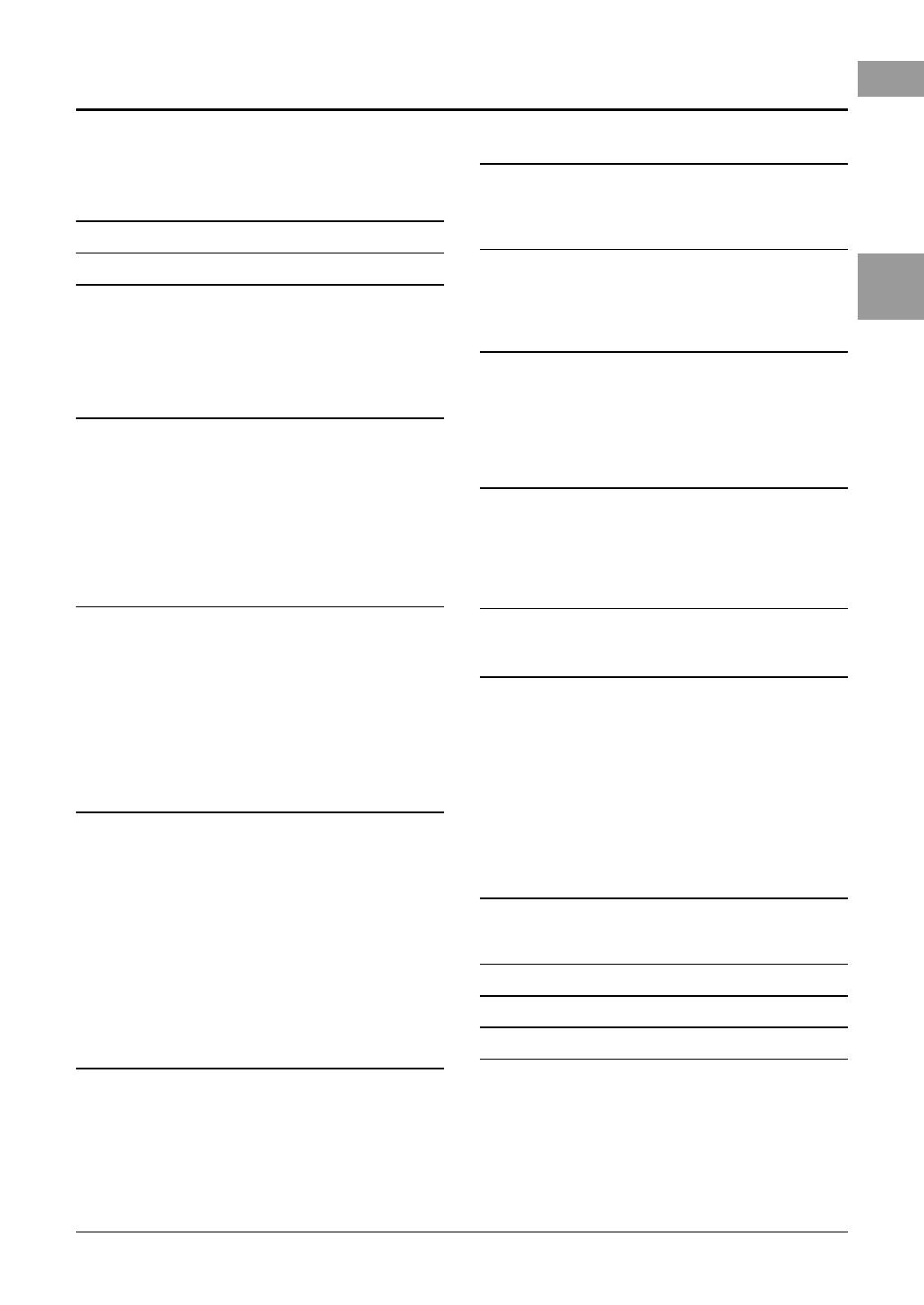
PSR-SX600 Owner’s Manual 9
Table of Contents
Table of Contents
Included Accessories............................................................7
About the Manuals................................................................7
Formats ................................................................................8
Information...........................................................................8
Welcome to Digital Workstation 10
Panel Controls 12
Setting Up 14
Power Requirements ..........................................................14
Turning the Power On/Off...................................................14
Adjusting the Master Volume .............................................15
Using the Headphones........................................................16
Changing the Display Language .........................................16
Playing the Demos..............................................................17
Basic Operations 18
Main Display Configuration ................................................18
Display-based Controls.......................................................20
Calling Up the Desired Display Instantly — Direct Access
...23
Messages Shown in the Display .........................................23
File Selection Display Configuration ...................................24
File Management ................................................................25
Entering Characters ............................................................31
Resetting to the Factory-programmed Settings ..................32
Data Backup .......................................................................33
1 Voices – Playing the keyboard – 34
Playing Voices ....................................................................34
Playing Super Articulation Voices.......................................36
Selecting Voices for the Parts.............................................37
Using the Metronome.........................................................38
Changing the Pitch of the Keyboard ...................................39
Using the Wheels................................................................40
Using the LIVE CONTROL Knobs........................................41
Applying Voice Effects ........................................................43
Setting the Touch Response of the Keyboard.....................46
Adding New Contents — Expansion Packs.........................47
2 Styles – Playing Rhythm and Accompaniment – 48
Playing a Style with the Auto Accompaniment....................48
Operating Style Playback ....................................................50
Changing the Chord Fingering Type....................................52
Letting Style playback follow your performance
(Unison & Accent) ..............................................................53
Turning Each Part of the Style On/Off.................................54
Calling up Appropriate Panel Settings for the Current
Style (One Touch Setting)...................................................55
Adjusting the Volume Balance Among the Parts.................56
Setting the Split Point.........................................................57
Specifying Chords with Your Right Hand while Playing
Bass with Your Left Hand ...................................................58
Creating/Editing Styles (Style Creator) ...............................59
3 Songs – Playing, Practicing and Recording Songs – 61
Playback of Songs ..............................................................61
Displaying Music Notation (Score) .....................................63
Displaying Lyrics/Text ........................................................64
Turning Each Channel of the Song On/Off ..........................65
One-handed Practice with the Guide Function ....................65
Repeat Playback .................................................................66
Recording Your Performance .............................................68
4 USB Audio Player/Recorder
– Recording and Playing Audio Files – 72
Playing Back Audio Files .................................................... 72
Recording Your Performance as Audio.............................. 75
5 Microphone – Sing Along with Song Playback or
Your Own Performance – 77
Connecting a Microphone .................................................. 77
Applying DSP Effects to Your Vocals................................. 78
Using the Talk Function ..................................................... 79
6 Multi Pads
– Adding Musical Phrases to Your Performance – 80
Playing the Multi Pads ....................................................... 80
Using Chord Match............................................................ 81
Using the Multi Pad Synchro Start Function ...................... 81
Creating a Multi Pad with Audio Files (WAV)
(Audio Link Multi Pad) ....................................................... 82
7 Registration Memory/Playlist
– Saving and Recalling Custom Panel Setups – 84
Registering Your Panel Setups .......................................... 85
Saving the Registration Memory as a Bank file.................. 86
Recalling a Registered Panel Setup.................................... 87
Using Playlists to Manage a Large Repertoire of Panel
Setups................................................................................ 88
8 Mixer – Editing the Volume and Tonal Balance – 92
Basic Procedure................................................................. 92
9 Connections
– Using Your Instrument with Other Devices – 94
Rear Panel ......................................................................... 94
Connecting USB Devices ([USB TO DEVICE] terminal)...... 95
Connecting to a Computer ([USB TO HOST] terminal)....... 97
Connecting to a Smart Device ([AUX IN] jack,
[USB TO HOST] terminal, Wireless LAN)........................... 99
Listening to Audio Playback by an External Device
through the Instrument’s Speaker ([AUX IN] jack) .......... 100
Connecting an External Stereo System
(OUTPUT [L/L+R]/[R] jacks)............................................ 101
Connecting a Foot Pedal (FOOT PEDAL jacks) ................. 102
10 Function – Making Global Settings and
Using Advanced Features – 103
Basic Procedure............................................................... 103
Function List .................................................................... 104
Direct Access Chart 105
Troubleshooting 107
Specifications 110
Index 112