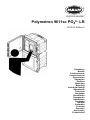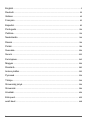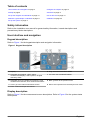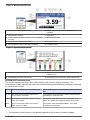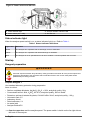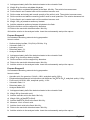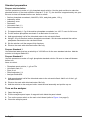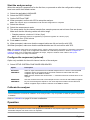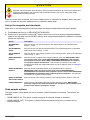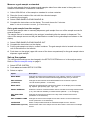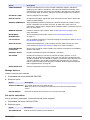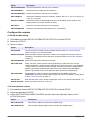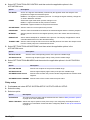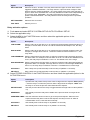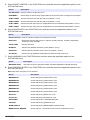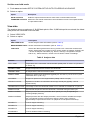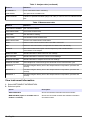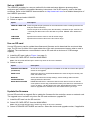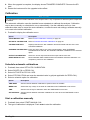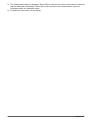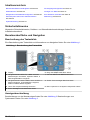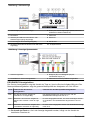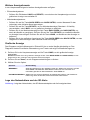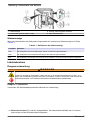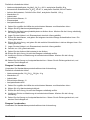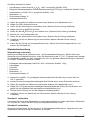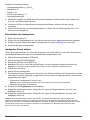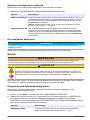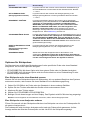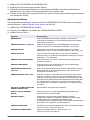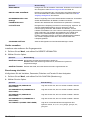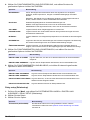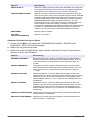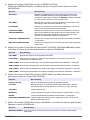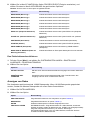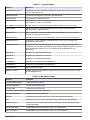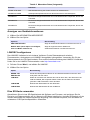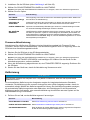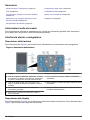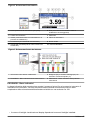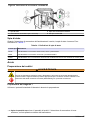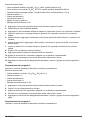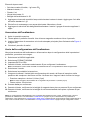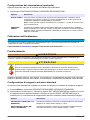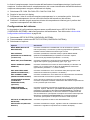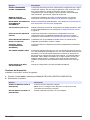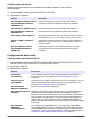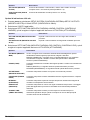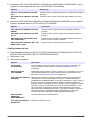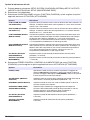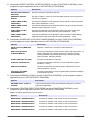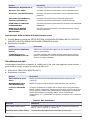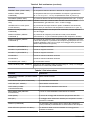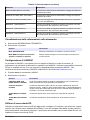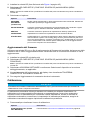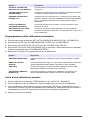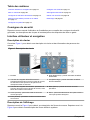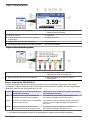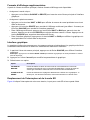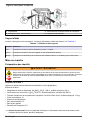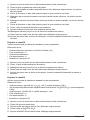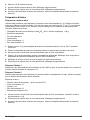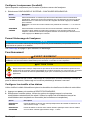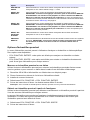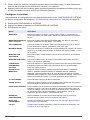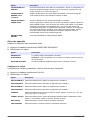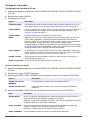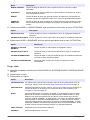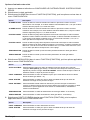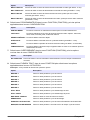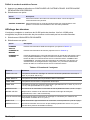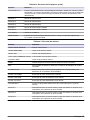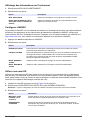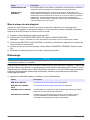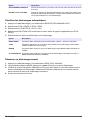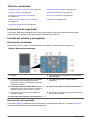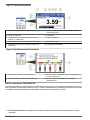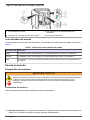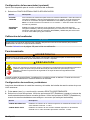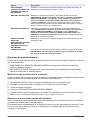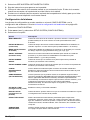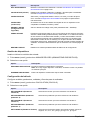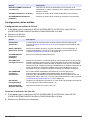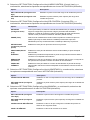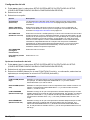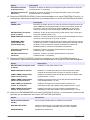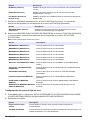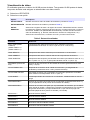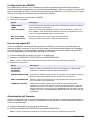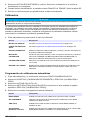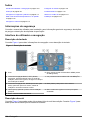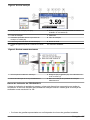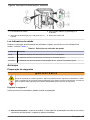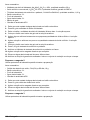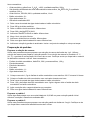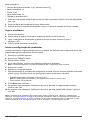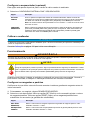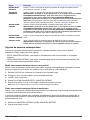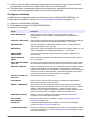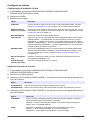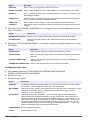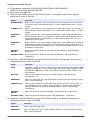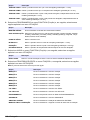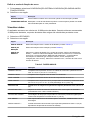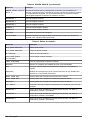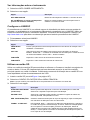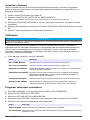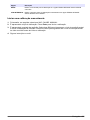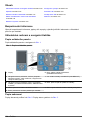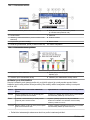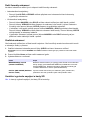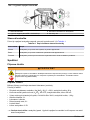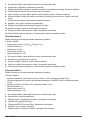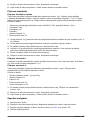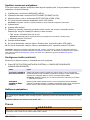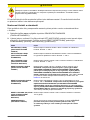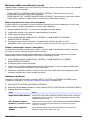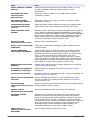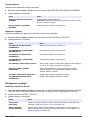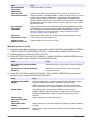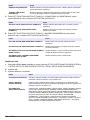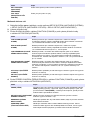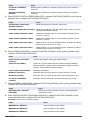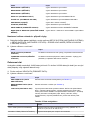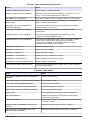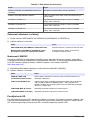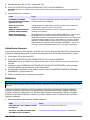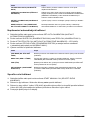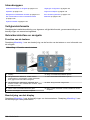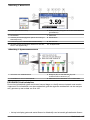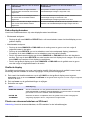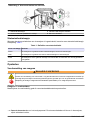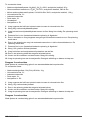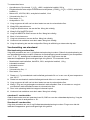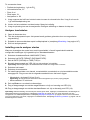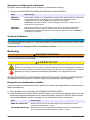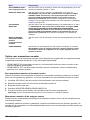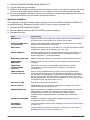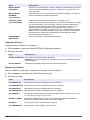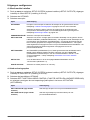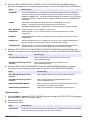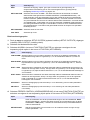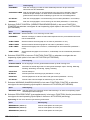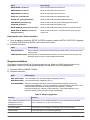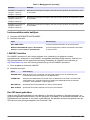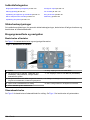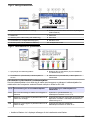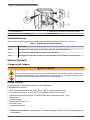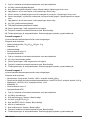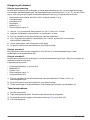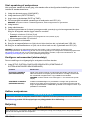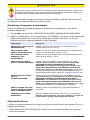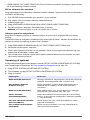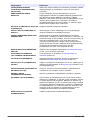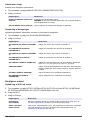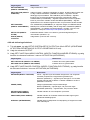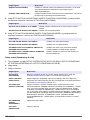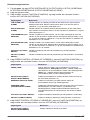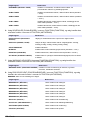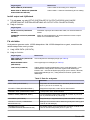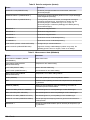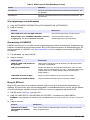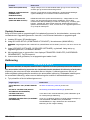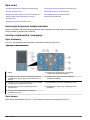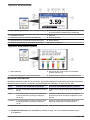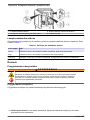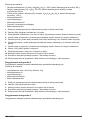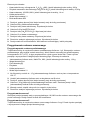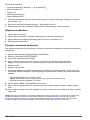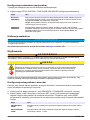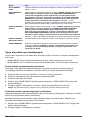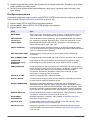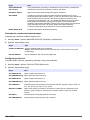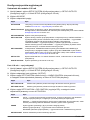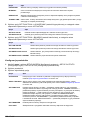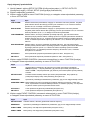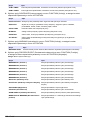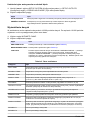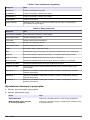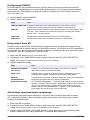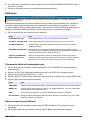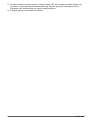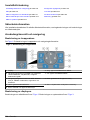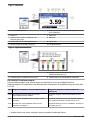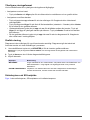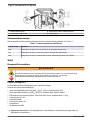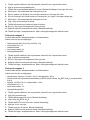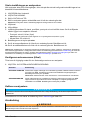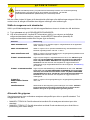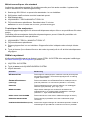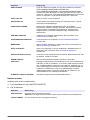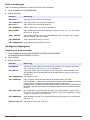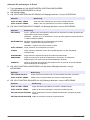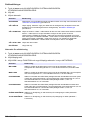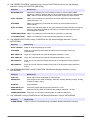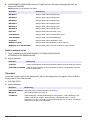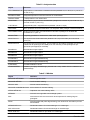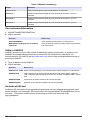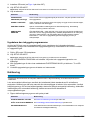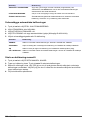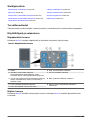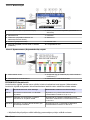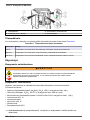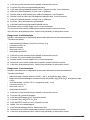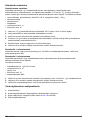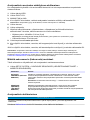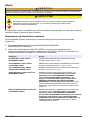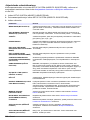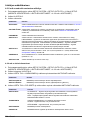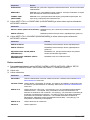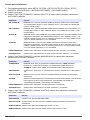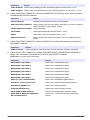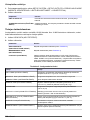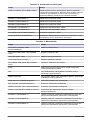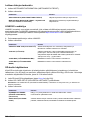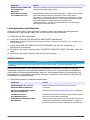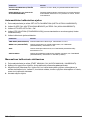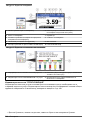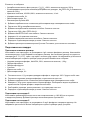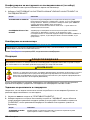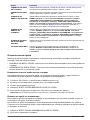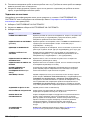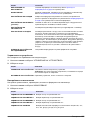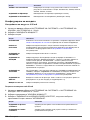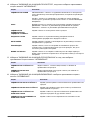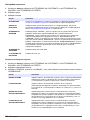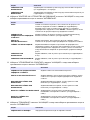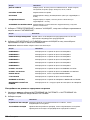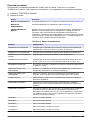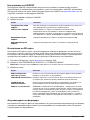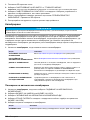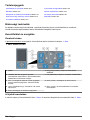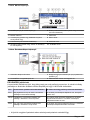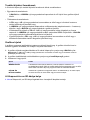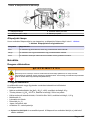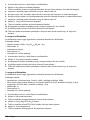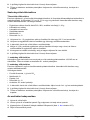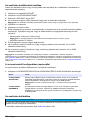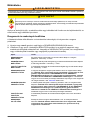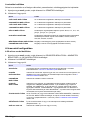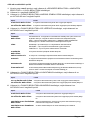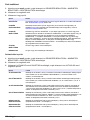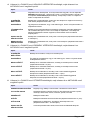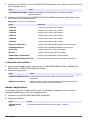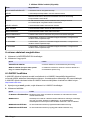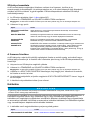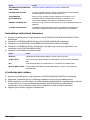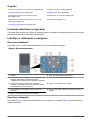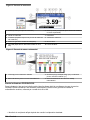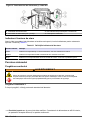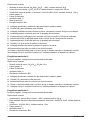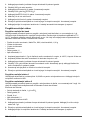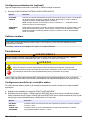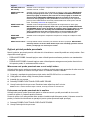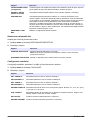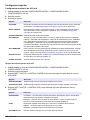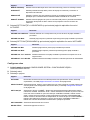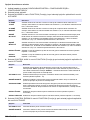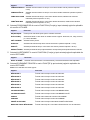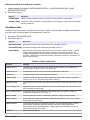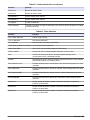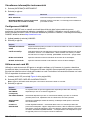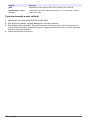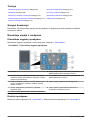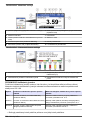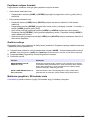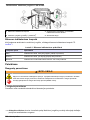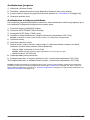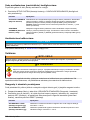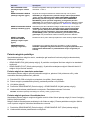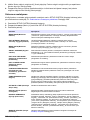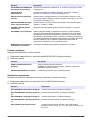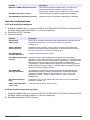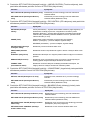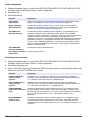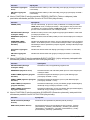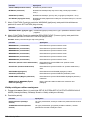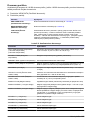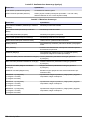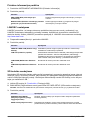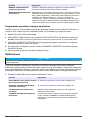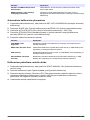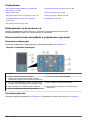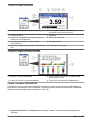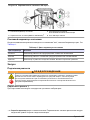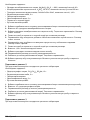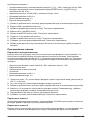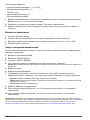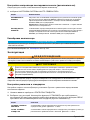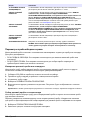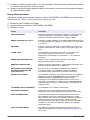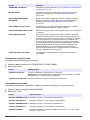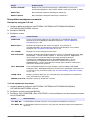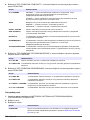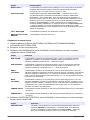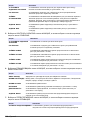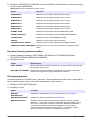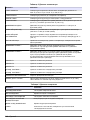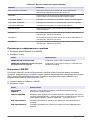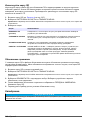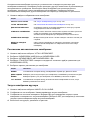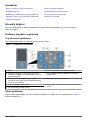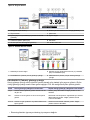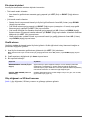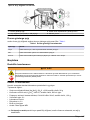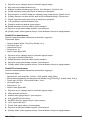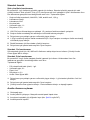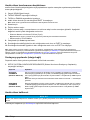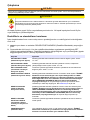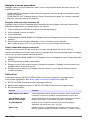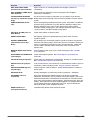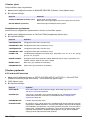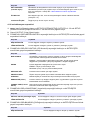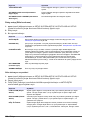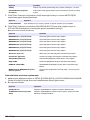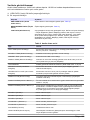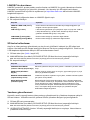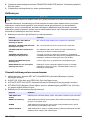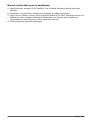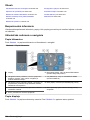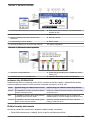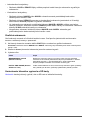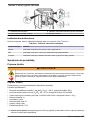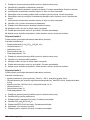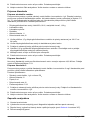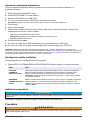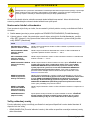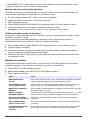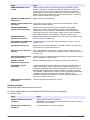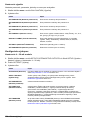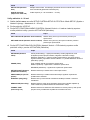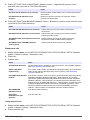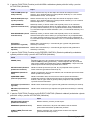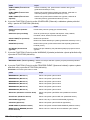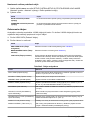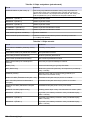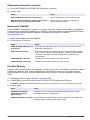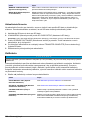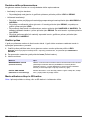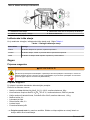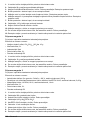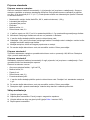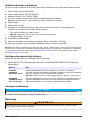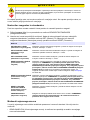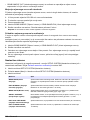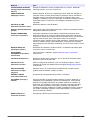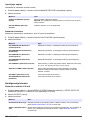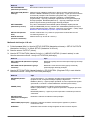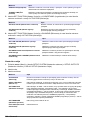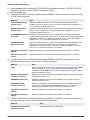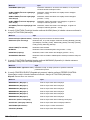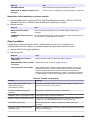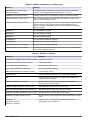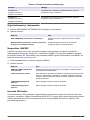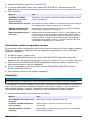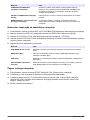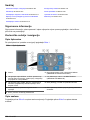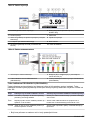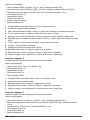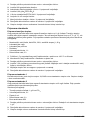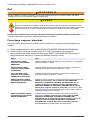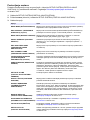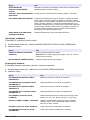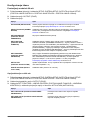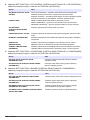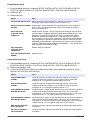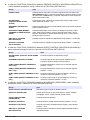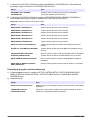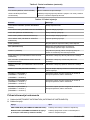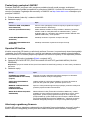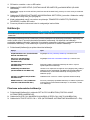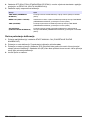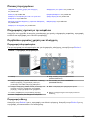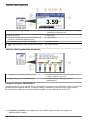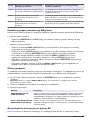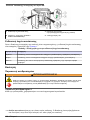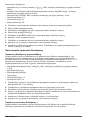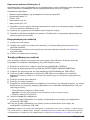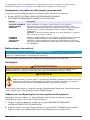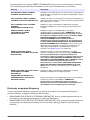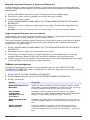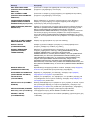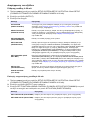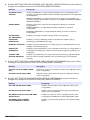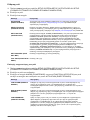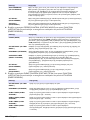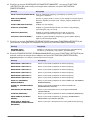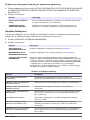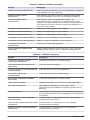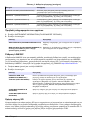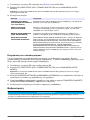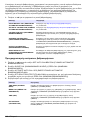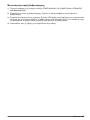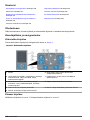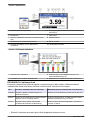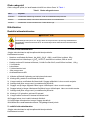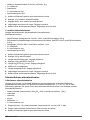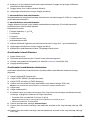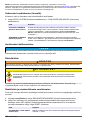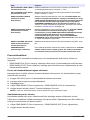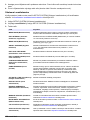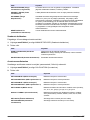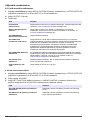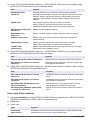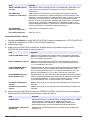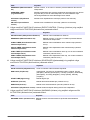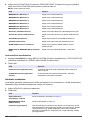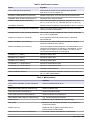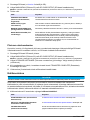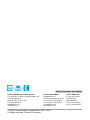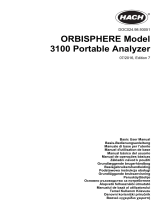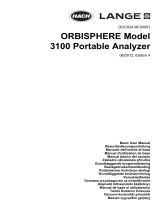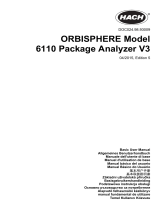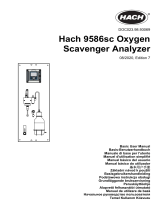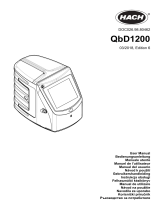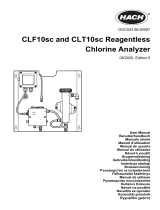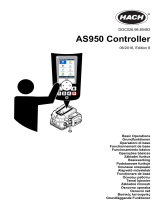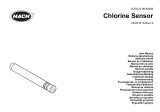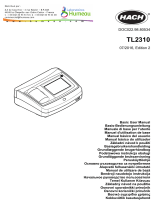Hach Polymetron 9611sc PO43-LR Operativní instrukce
- Typ
- Operativní instrukce

DOC023.98.80247
Polymetron 9611sc PO
4
3–
LR
07/2016, Edition 2
Operations
Betrieb
Funzionamento
Fonctionnement
Operaciones
Operações
Obsluha
Bediening
Betjening
Instrukcja obsługi
Operationer
Toiminnot
Операции
Üzemeltetés
Operaţiunile
Naudojimas
Операции
İşlemler
Prevádzka
Postopki
Operacije
Λειτουργίες
Funktsioonid

English..............................................................................................................................3
Deutsch.......................................................................................................................... 22
Italiano............................................................................................................................ 42
Français......................................................................................................................... 63
Español.......................................................................................................................... 83
Português.................................................................................................................... 104
Čeština......................................................................................................................... 124
Nederlands................................................................................................................. 144
Dansk............................................................................................................................164
Polski............................................................................................................................ 184
Svenska....................................................................................................................... 204
Suomi............................................................................................................................223
български................................................................................................................... 243
Magyar......................................................................................................................... 264
Română....................................................................................................................... 283
lietuvių kalba...............................................................................................................303
Русский........................................................................................................................324
Türkçe...........................................................................................................................344
Slovenský jazyk......................................................................................................... 364
Slovenski..................................................................................................................... 384
Hrvatski........................................................................................................................ 404
Ελληνικά...................................................................................................................... 425
eesti keel..................................................................................................................... 448
2

Table of contents
User interface and navigation on page 3 Configure the outputs on page 13
Startup on page 6 View data on page 17
Set up the reagents and standards on page 10 Use an SD card on page 19
Measure a grab sample or standard on page 11 Calibration on page 20
Set up the system on page 11
Safety information
Refer to the installation user manual for general safety information, hazard descriptions and
precautionary labels descriptions.
User interface and navigation
Keypad description
Refer to Figure 1 for the keypad description and navigation information.
Figure 1 Keypad description
1 Display 6 Diag: enter the DIAG/TEST MENU
2 Navigation keys RIGHT, LEFT: switch
measurement displays, select options, navigate
data entry fields
7 Cal: enter the CALIBRATE MENU
3 Navigation keys UP, DOWN: scroll menus, scroll
measurement channels, enter numbers and letters
8 Back: go back to the previous menu
4 Home: go to the main measurement screen 9 Menu: select options from the analyzer main menu
5 Enter: confirm and open sub-menus
Display description
Refer to Figure 2 for the measurement screen descriptions. Refer to Figure 3 for the system status
descriptions.
English
3

Figure 2 Measurement screen
1 Home (main measurement screen) 6 Relays (second icon shown if additional relay
installed)
2 Measurement channel 7 Parameter
3 Activity (shown during a measurement or calibration
process)
8 Measurement value
4 Reminder (for a maintenance task) 9 Channel name
5 SD card (shown when a SD card is inserted) 10 Analyzer name
Figure 3 System status screen
1 Calibration status information 3 Reagent (Rx) and standards (Sx) with fluid level
indicators (%)
1
2 PROGNOSYS service indicator bar 4 PROGNOSYS measurement quality indicator bar
PROGNOSYS indicator bars
The service indicator bar shows the number of days until a service task is necessary. The
measurement quality indicator bar shows the overall measurement health of the analyzer measured
on a scale from 0 to 100.
Color Color meaning for service indicator bar Color meaning for the measurement quality indicator
bar
Green There are at least 45 days until the next
service task is necessary.
The system is in good working condition and the health
percentage is more than 75%.
Yellow At least one service task is required in the
next 10 to 45 days.
The system needs attention to prevent a failure in the
future. The health percentage is between 50 and 75%.
Red One or more service tasks are required
within the next 10 days.
The system needs immediate attention. The health
percentage is below 50%.
1
The number of bottles shown in the display depends on the number of bottles installed.
4 English

Additional display formats
From the main measurement screen, additional display formats are available:
• Single channel analyzers:
• Push the LEFT and RIGHT arrows to switch between the main display and a graphical display.
• Multi-channel analyzers:
• Push the UP or DOWN key to display the measurement for the previous or next channel in
sequence.
• Push the RIGHT key to switch to the multi-channel display (default = 2 channels) or the LEFT
key to switch to the graphical display.
• In the multi-channel display, push the UP and DOWN keys to scroll through all channels. Push
the RIGHT key to add additional channels to the display. Push the LEFT key to remove
channels from the display.
• In the graphical display, push the UP or DOWN key to show the graph for the previous or next
channel in sequence.
Graphical display
The graph shows measurements for up to six channels at once. The graph supplies easy monitoring
of trends and shows changes in the process.
1. From the main measurement screen, push the LEFT arrow to show the graphical display.
Note: Push the UP or DOWN key to show the graph for the previous or next channel in sequence.
2. Push home to change the graph settings.
3. Select an option.
Option Description
MEASUREMENT VALUE Set the measurement value for the selected channel. Select between AUTO
SCALE and MANUALLY SCALE. Enter the minimum and maximum ppb value in
the MANUALLY SCALE menu.
DATE & TIME RANGE Select the date and time range to show on the graph: last day, last 48 hours, last
week or last month.
Power switch and SD card location
Figure 4 shows the power switch, the SD card slot and the indicator lights.
English
5

Figure 4 Power switch and SD card
1 Status indicator light 3 Analyzer ON/OFF indicator LED
2 Power switch (UP = ON)
2
4 SD card slot
Status indicator light
When the analyzer power switch is on, a status indicator light is on. Refer to Table 1.
Table 1 Status indicator definitions
Light color Definition
Green The analyzer is in operation with no warnings, errors or reminders.
Yellow The analyzer is in operation with active warnings or reminders.
Red The analyzer is not in operation due to an error condition. A serious problem has occurred.
Startup
Reagent preparation
W A R N I N G
Chemical exposure hazard. Obey laboratory safety procedures and wear all of the personal protective
equipment appropriate to the chemicals that are handled. Refer to the current safety data sheets
(MSDS/SDS) for safety protocols.
Prepare Reagent 1
Use standard laboratory protocols during preparation.
Items to collect:
• Sodium molybdate dihydrate, Na
2
MoO
4
·2H
2
O, > 99%, analytical quality, 90 g
• Concentrated sulfuric acid, H
2
SO
4
, 95–97%, analytical quality, 500 mL bottle
• Potassium antimonyl tartrate trihydrate, C
8
H
4
K
2
O
12
Sb
2
·3H
2
O, analytical qualitiy, 1.66 g
• Volumetric flask, 2 L
• Laboratory funnel
• Deionized water, 2 L
• Ice water bath
• Analyzer Bottle #R1
2
Open the upper door and the analytics panel. The power switch is inside on the far right side on
the back of the analyzer.
6 English

1. Add approximately half of the deionized water to the volumetric flask.
2. Weigh 90 g of sodium molybdate dihydrate.
3. Add the sodium molybdate dihydrate to the flask. Mix fully. The solution becomes warm.
4. Put the flask in an ice water bath until the solution becomes cool.
5. Stir the water and slowly add a small quantity of the sulfuric acid. The solution becomes warm.
6. Stir the solution and add the remaining sulfuric acid in small quantities. The solution becomes hot.
7. Put the flask in an ice water bath until the solution becomes cool.
8. Weigh 1.66 g of potassium antimonyl tartrate.
9. Add the potassium antimonyl tartrate trihydrate to the flask.
10. Stir the solution until the reagent fully dissolves.
11. Dilute to the mark with deionized water. Mix fully.
12. Add the solution to the analyzer bottle. Insert the seal assembly and put the cap on.
Prepare Reagent 2
Use standard laboratory protocols during preparation.
Items to collect:
• Sodium dodecyl sulfate, CH
3
(CH
2
)
11
SO
4
Na, 10 g
• Volumetric flask, 2 L
• Laboratory funnel
• Deionized water, 2 L
• Analyzer Bottle #R2
1. Add approximately half of the deionized water to the volumetric flask.
2. Weigh 10 g of sodium dodecyl sulfate.
3. Stir the solution until the reagent fully dissolves.
4. Dilute to the mark with deionized water. Mix fully.
5. Add the solution to the analyzer bottle. Insert the seal assembly and put the cap on.
Prepare Reagent 3
Use standard laboratory protocols during preparation.
Items to collect:
• Ascorbic acid, fine granules, C
6
H
8
O
6
, >99%, analytical quality, 200 g
• Ethylenediaminetetraacetic acid disodium salt dihydrate, Na
2
EDTA·2H
2
O, analytical quality, 0.66 g
• Formic acid, HCOOH, 88%, analytical quality, 14 mL
• Volumetric flask, 2 L
• Deionized water, 2 L
• Analyzer Bottle #R3
1. Add approximately half of the deionized water to the volumetric flask.
2. Weigh 200 g of ascorbic acid.
3. Add the ascorbic acid to the flask. Mix fully.
4. Weigh 0.66 g of Na
2
EDTA·2H
2
O.
5. Add the Na
2
EDTA·2H
2
O to the flask. Mix fully.
6. Measure 14 mL of formic acid.
7. Add the formic acid to the flask. Mix fully.
8. Dilute to the mark with deionized water. Mix fully.
9. Add the solution to the analyzer bottle. Insert the seal assembly and put the cap on.
English
7

Standard preparation
Prepare stock solution
Use this procedure to make a 1 g/L phosphate stock solution. Use the stock solution to make the
standard solution. If the stock solution is kept at 5 °C (41 °F), the shelf life is approximately one year.
Be sure to clean all labware before use. Items to collect:
• Sodium phosphate monobasic, NaH
2
PO
4
, 99%, analytical grade, 1.26 g
• Laboratory scale
• Laboratory oven
• Desiccator
• Volumetric flask, 1 L
• Deionized water, 2 L
1. Put approximately 1.5 g of the sodium phosphate monobasic in a 100 °C oven for 24 hours.
2. Put the sodium phosphate monobasic in a desiccator for one hour.
3. Add approximately half of the deionized water to the volumetric flask.
4. Weigh 1.26 g of the dried sodium phosphate monobasic. Stir the water and add the sodium
phosphate monobasic to the volumetric flask.
5. Stir the solution until the reagent fully dissolves.
6. Dilute to the mark with deionized water. Mix fully.
Prepare Standard 1
Use deionized water that has a resistivity of 18.2 MΩ-cm for the zero-standard solution. Add the
solution to Analyzer Bottle #S1.
Prepare Standard 2
Use this procedure to make a 3 mg/L phosphate standard solution. Be sure to clean all labware
before use.
Items to collect:
• Phosphate stock solution, 1 g/L as PO
4
• Volumetric flask, 2 L
• Pipet, 6 mL
• Deionized water, 2 L
• Analyzer Bottle #S2
1. Add approximately half of the deionized water to the volumetric flask. Add 6 mL of the 1 g/L
standard solution.
2. Dilute to the mark with deionized water. Mix fully.
3. Add the solution to the analyzer bottle. Insert the seal assembly and put the cap on.
Turn on the analyzer
1. Open the top door.
2. Pull the analytics panel open. A magnetic latch holds the panel closed.
3. Turn on the power switch on the main circuit board (refer to Figure 4 on page 6).
4. Close the analytics panel.
8
English

Start the analyzer setup
When the analyzer is powered on for the first time, or powered on after the configuration settings
have been set to their default values:
1. Select the applicable LANGUAGE.
2. Select the DATE FORMAT.
3. Set the DATE and TIME.
4. When prompted, confirm with YES to setup the analyzer.
Note: The analyzer stays in initialization mode until the configuration is complete.
5. Select the channel.
6. Select the measurement mode.
7. The setup results for the channel, sample flow, sample pressure and minimum flow are shown.
Make sure that the following values are within range:
• Sample pressure: minimum 0.14 bar (2 psi)
Note: The maximum pressure is regulated by a pressure regulator at 0.28 bar (4 psi).
• Minimum flow: 55 mL/minute
8. Push enter to confirm.
9. When prompted, make sure that the reagent bottles are full and confirm with YES.
10. When prompted, make sure that the standard bottles are full and confirm with YES.
Note: The analyzer setup does not configure relays, outputs, network cards, calculations or calibration parameters.
Refer to Calibration on page 20 for configuration information for calibration parameters. Refer to Configure the
outputs on page 13 for configuration information for relays, outputs or network cards. Refer to Set up the
calculation on page 12 to setup calculations.
Configure the sequencer (optional)
Option only available for the multi-channel version of the analyzer.
1. Select SETUP SYSTEM>CONFIGURE SEQUENCER.
Option Description
ACTIVATE
CHANNELS
Starts or stops measurements for individual sample sources. Use the UP and DOWN
navigation keys to scroll through the channels. Deselect a channel with the LEFT
navigation key. Push enter to confirm.
Note: Inactive channels are shown with a "~" character before the channel name on all
displays.
SEQUENCE
CHANNELS
Sets the measurement order of the sample sources. Use the UP and DOWN navigation
keys to scroll through the sequence. For each sequence number use the LEFT and
RIGHT navigation keys to select a channel. Push enter to confirm.
Calibrate the analyzer
N O T I C E
The manufacturer recommends calibration of the analyzer after 1 day of operation to allow all system components
to stabilize.
Refer to Calibration on page 20 to start a calibration.
Operation
W A R N I N G
Potential fire and explosion hazard. This equipment is intended for only aqueous type samples. Use with
flammable samples can result in a fire or explosion.
English 9

C A U T I O N
Chemical exposure hazard. Obey laboratory safety procedures and wear all of the personal protective
equipment appropriate to the chemicals that are handled. Refer to the current safety data sheets
(MSDS/SDS) for safety protocols.
When the lower door is opened, the current measurement or calibration is stopped. When the lower
door is closed, the previous measurement or calibration starts again.
Set up the reagents and standards
Make sure to set the sample flow rate and install the reagent bottles before this task is started.
1. Push menu and then go to REAGENTS/STANDARDS.
2. Select one of the options. Use the SET options when the volume of existing reagents/standards
needs to be adjusted. Use the RESET options when reagents/standards are replaced or renewed
(bottles are replaced).
Option Description
SET REAGENT
LEVEL
Sets the volume of a specific reagent in the reagent bottle to an estimated value.
Range: 1–100%.
SET STANDARD
LEVEL
Sets the volume of a specific standard solution in the standard bottle to a calculated
approximate value. Range: 1–100%.
SET CLEANING
LEVEL
Sets the volume of the cleaning solution in the cleaning solution bottle to an estimated
value. Range: 1–100%.
RESET REAGENT
LEVELS
Sets the volume of reagent in the reagent bottles to 100% full. IMPORTANT: make
sure to push enter, then select USER PREPARED REAGENTS if the reagents
were prepared in-house. Select HACH PREPARED REAGENTS if the reagents
were prepared by the manufacturer. This selection is important for accurate
measurements! Enter the reagent blank value for Hach reagents. Refer to Calibration
on page 20.
RESET STANDARD
LEVELS
Sets the volume of standard solution in the standard bottle to 100% full.
IMPORTANT: make sure to push enter, then select USER PREPARED
STANDARDS if the standards were prepared in-house. Select HACH PREPARED
STANDARDS if the standards were prepared by the manufacturer. This selection
is important for accurate measurements!
RESET CLEANING
SOLUTION LEVELS
Sets the volume of the cleaning solution in the cleaning solution bottle to 100% full.
PRIME REAGENTS Starts the flow of all reagents through the tube and valve system. IMPORTANT:
prime the reagents each time the reagents are changed to remove bubbles and
push the new reagents through the system.
Grab sample options
The grab sample menu allows the user to analyze a specific sample or standard. Two options are
available:
• GRAB SAMPLE IN: This option is used to analyze an external sample or standard.
• GRAB SAMPLE OUT: This option is used to extract a sample directly from a sample line for
external analysis.
10
English

Measure a grab sample or standard
Use the grab sample funnel to measure grab samples taken from other areas in the system or to
measure a standard for a calibration verification.
1. Collect 250–500 mL of the sample or standard in a clean container.
2. Rinse the funnel outside of the unit with the collected sample.
3. Install the funnel again.
4. Select GRAB SAMPLE>GRAB SAMPLE IN.
5. Complete the instructions on the display. The result shows for 5 minutes.
Note: To see the result after 5 minutes, go to the Event Log.
Get a grab sample from the analyzer
Use the grab sample tube to manually dispense a grab sample from one of the sample sources for
external analysis.
The sample source is measured by the analyzer immediately after the sample is dispensed. The
value of the sample source and the job identification number for the grab sample are shown on the
display.
1. Select GRAB SAMPLE>GRAB SAMPLE OUT.
2. Complete the instructions on the display.
3. Put the grab sample out tube in a clean container. The grab sample tube is located in the lower
unit of the cabinet on the left side.
4. Push down on the spigot (upper left corner of the lower compartment) for the grab sample tube to
dispense a grab sample.
Set up the system
The configuration settings can be changed in the SETUP SYSTEM menu or in the analyzer setup.
Refer to Start the analyzer setup on page 9.
1. Select SETUP SYSTEM.
2. Push menu and select SETUP SYSTEM.
3. Select an option.
Option Description
MEAS MODE Changes the mode of the measurement cycle. Options: interval or continuous
(default). The continuous mode measures approximately every 9 minutes.
EDIT INTERVAL
(conditional)
Changes the interval time when MEAS MODE is set to interval. Options:
10–240 minutes (default = 15 minutes).
MEAS UNITS Changes the measurement units that are shown on the display and in the data
log. Options: ppb (default), ppm, mg/L, µg/L.
SIGNAL AVERAGE Selects the number of measurements used to calculate an average measurement
(1–5). This reduces variability in measurements (default = 1, no averaging).
EDIT ANALYZER
NAME
Changes the name that is shown on the top of the measurement screen
(maximum of 16 characters).
EDIT CHANNEL NAME Changes the name of the sample source that is shown on the measurement
screen (maximum of 10 characters).
CONFIGURE
SEQUENCER (optional)
Starts or stops measurements for individual sample sources. Sets the
measurement order of the sample sources when there is more than one sample
source.
English 11

Option Description
SAMPLE MISSING Sets the operation that occurs if no sample is detected. Options: ON DELAY
(default) or OFF DELAY. ON DELAY: the instrument waits the remainder of the
measurement cycle, then goes to the next sample in the sequence. OFF DELAY:
the instrument waits 10 seconds, then goes to the next sample in the sequence.
SET DATE & TIME Sets the analyzer time and date.
DISPLAY SETUP Changes the language. Adjusts the order measurements are shown. Adjusts the
display contrast settings.
DISABLE REMINDERS Stops scheduled maintenance alerts for individual components. Options: tubing,
stir bar, colorimeter cell, air filter, stir motor, air relief valve, pinch valve, air
compressor, reagent valves, sample valves, standard valves, colorimeter LED, fan
filter, air check valve.
MANAGE DEVICES Installs or removes input modules. Refer to Manage devices on page 12 for
more information.
INSTRUMENT
INFORMATION
Shows the analyzer information. Refer to View instrument information
on page 18.
CALCULATION Set up variables, parameters, units and formulas for the analyzer. Refer to Set up
the calculation on page 12.
SETUP OUTPUTS Selects and configures the 4–20 mA setup, the relay setup and the error hold
mode. Refer to Configure the outputs on page 13 for more information.
SETUP NETWORK
(conditional)
Shows only if a network card is installed. The network card support is for Modbus,
Profibus and HART.
SECURITY SETUP Enables or disables the pass code (default = HACH55).
AIR PURGE Enables the air purge for use with an external air supply. Options: on or off
(default). Off: an external air supply is not used. The vent fan is enabled and the
air filter is installed. On: an external air supply is connected to the instrument. The
vent fan is disabled. The air filter is replaced with a fan filter plug. To use this
feature, make sure that the fan filter plug is installed. Refer to the documentation
that is supplied with the air purge kit.
RESET DEFAULTS Sets the configuration to the factory defaults.
Manage devices
Install or remove input modules.
1. Push menu and select MANAGE DEVICES.
2. Select an option.
Option Description
SCAN FOR DEVICES The system shows the connected devices.
Note: If no device is connected, the system returns to the main measurement
screen.
DELETE DEVICE Removes the device when the device is no longer connected.
Set up the calculation
Set up variables, parameters, units and formulas for the analyzer.
1. Push menu and select CALCULATION.
2. Select an option.
Option Description
SET VARIABLE X Selects the sensor referring to the variable X.
12 English

Option Description
SET PARAMETER X Selects the parameter referring to the variable X.
SET VARIABLE Y Selects the sensor referring to the variable Y.
SET PARAMETER Y Selects the parameter referring to the variable Y.
SET FORMULA Selects the calculation formula to complete. Options: None, X-Y, X+Y, X/Y, [X/Y]%, [X
+Y]/2, X*Y, [X-Y]%/X
DISPLAY FORMAT Selects the number of decimal places shown in a calculation result. Options: Auto,
XXXXX, XXXX.X, XXX.XX, XX.XXX, X.XXXX
SET UNITS Enters the unit name (maximum of 5 characters).
SET PARAMETER Enters the measurement name (maximum of 5 characters).
Configure the outputs
4–20 mA module setup
1. Push menu and select SETUP SYSTEM>SETUP OUTPUTS>4–20mA SETUP.
2. Select the OUTPUT.
3. Select an option.
Option Description
ACTIVATION The menu list items change with the selected function. Refer to 4–20 mA activation
options on page 13 for more information.
SELECT SOURCE Select the output. Options: None if the output is not configured, the analyzer name or
calculation if a calculation formula has been configured. Refer to Set up the calculation
on page 12.
SET PARAMETER Select the measurement channel from the list.
SET FUNCTION Select a function. Further options will vary depending on which function is chosen.
LINEAR CONTROL—Signal is linearly dependent on the process value. PID CONTROL
—Signal works as a PID (Proportional, Integral, Derivative) controller. LOGARITHMIC—
Signal is represented logarithmically within the process variable range. BILINEAR—
Signal is represented as two linear segments within the process variable range.
SET TRANSFER If TRANSFER is or will be selected as the ERROR HOLD MODE, select SET
TRANSFER and enter the transfer value. Range: 3.0 to 23.0 mA (default = 4.000). Refer
to Set the error hold mode on page 17.
SET FILTER Enter the filter value. This is a time-average filter value of 0 to 120 seconds (default = 0).
SCALE 0mA/4mA Select the scale (0–20 mA or 4–20 mA).
4–20 mA activation options
1. Push menu and select SETUP SYSTEM>SETUP OUTPUTS>4–20mA SETUP.
2. Select the applicable OUTPUT.
3. Select SET FUNCTION>LINEAR CONTROL and then select the applicable options in the
ACTIVATION menu.
Option Description
SET LOW VALUE Sets the low endpoint of the process variable range.
SET HIGH VALUE Sets the high endpoint (upper value) of the process variable range.
English 13

4. Select SET FUNCTION>PID CONTROL and then select the applicable options in the
ACTIVATION menu.
Option Description
SET MODE AUTO—the signal is automatically controlled by the algorithm when the analyzer uses
proportional, integral and derivative inputs.
MANUAL—the signal is controlled by the user. To change the signal manually, change the
% value in MANUAL OUTPUT.
PHASE Selects the signal result when process changes occur.
DIRECT—signal increases as the process increases.
REVERSE—signal increases as the process decreases.
SET SETPOINT Sets the value for a control point in the process.
PROP BAND Sets the value for the difference between the measured signal and the necessary setpoint.
INTEGRAL Sets the period of time from the reagent injection point to the contact with the measuring
device.
DERIVATIVE Sets a value that adjusts for vacillation of the process. The majority of applications can be
controlled without the use of the derivative setting.
TRANSIT TIME Sets the value to stop the PID control for a selected period of time when the sample moves
from the control pump to the measurement sensor.
5. Select SET FUNCTION>LOGARITHMIC and then select the applicable options in the
ACTIVATION menu.
Option Description
SET 50% VALUE Sets the value corresponding to 50% of the process variable range.
SET HIGH VALUE Sets the high endpoint (upper value) of the process variable range.
6. Select SET FUNCTION>BILINEAR and then select the applicable options in the ACTIVATION
menu.
Option Description
SET LOW VALUE Sets the low endpoint of the process variable range.
SET HIGH VALUE Sets the high endpoint (upper value) of the process variable range.
SET KNEE POINT VALUE Sets the value at which the process variable range divides into another linear
segment.
SET KNEE POINT CURRENT Sets the value of the current at the knee point value.
Relay setup
1. Push menu and select SETUP SYSTEM>SETUP OUTPUTS>RELAY SETUP.
2. Select the relay.
3. Select an option.
Option Description
ACTIVATION The menu list items change with the selected function. Refer to Relay activation options
on page 15 for more information.
SELECT SOURCE Selects the output. Options: None (if the relay is not configured), the analyzer name or
calculation (if a calculation formula has been configured). Refer to Set up the calculation
on page 12.
14 English

Option Description
SET FUNCTION Selects a function. ALARM—The relay starts when the upper or lower alarm value is
triggered. FEEDER CONTROL—The relay shows if a process value is larger or falls
below a setpoint. EVENT CONTROL—The relay toggles if a process value reaches an
upper or lower limit. SCHEDULER—The relay switches at certain times independently of
any process value. WARNING—The relay shows warning and error conditions in
probes. PROCESS EVENT—The relay switches when the analyzer does a specified
operation.
SET TRANSFER Selects active or inactive.
FAIL SAFE Selects yes or no.
Relay activation options
1. Push menu and select SETUP SYSTEM>SETUP OUTPUTS>RELAY SETUP.
2. Select the applicable relay.
3. Select ALARM in the FUNCTION menu and then select the applicable options in the
ACTIVATION menu.
Option Description
LOW ALARM Sets the value to set the relay to on in response to the decreasing measured value. For
example, if the low alarm is set for 1.0 and the measured value drops to 0.9, the relay
starts.
HIGH ALARM Sets the value to set the relay to on in response to the increasing measured value. For
example, if the high alarm is set for 1.0 and the measured value increases to 1.1, the
relay starts.
LOW DEADBAND Sets the range where the relay stays on after the measured value increases above the
low alarm value. For example, if the low alarm is set for 1.0 and the low deadband is set
for 0.5, the relay stays on between 1.0 and 1.5. The default is 5% of the range.
HIGH DEADBAND Sets the range where the relay stays on after the measured value decreases below the
high alarm value. For example, if the high alarm is set for 4.0 and the high deadband is
set for 0.5, the relay stays on between 3.5 and 4.0. The default is 5% of the range.
OFF DELAY Sets a delay time (0–300 seconds) to set the relay off (default = 5 seconds).
ON DELAY Sets a delay time (0–300 seconds) to set the relay on (default = 5 seconds).
4. Select FEEDER CONTROL in the FUNCTION menu and then select the applicable options in the
ACTIVATION menu.
Option Description
PHASE Specifies the relay status if the process value is larger than the setpoint. HIGH (default)
—sets the relay to on when the process value is larger than the setpoint. LOW—sets
the relay to on when the process value falls below the setpoint.
SET SETPOINT Sets the process value for the relay to toggle between the high and low value (default =
10).
DEADBAND Sets a delay so that the relay will be stable as the process value converges to the
setpoint.
OVERFEED TIMER Sets the maximum amount of time to get to the process setpoint. When the time
expires and the relay does not show the setpoint, the relay is set to off. After an
overfeed alarm occurs, reset the timer manually.
OFF DELAY Sets a delay time to set the relay to off (default = 5 seconds).
ON DELAY Sets a delay time to set the relay to on (default = 5 seconds).
English 15

5. Select EVENT CONTROL in the FUNCTION menu and then select the applicable options in the
ACTIVATION menu.
Option Description
SET SETPOINT Sets the value to set the relay to on.
DEADBAND Sets a delay so that the relay will be stable as the process value converges to the setpoint.
OnMax TIMER Sets the maximum time the relay stays on (default = 0 min).
OffMax TIMER Sets the maximum time the relay stays off (default = 0 min).
OnMin TIMER Sets the time the relay stays on, independent from the measured value (default = 0 min).
OffMin TIMER Sets the time the relay stays off, independent from the measured value (default = 0 min).
6. Select SCHEDULER in the FUNCTION menu and then select the applicable options in the
ACTIVATION menu.
Option Description
HOLD OUTPUTS Holds or transfers outputs for the selected channels.
RUN DAYS Selects the days the relay stays on. Options: Sunday, Monday, Tuesday, Wednesday,
Thursday, Friday, Saturday
START TIME Sets the start time.
INTERVAL Sets the time between activation cycles (default = 5 min).
DURATION Sets the period of time the relay is set to on (default = 30 sec).
OFF DELAY Sets the time for additional hold/output time after the relay is set to off.
7. Select WARNING in the FUNCTION menu and then select the applicable options in the
ACTIVATION menu.
Option Description
WARNING LEVEL Sets the level for the warning activation and starts applicable individual warnings.
8. Select PROCESS EVENT in the FUNCTION menu and then select the applicable options in the
ACTIVATION menu.
Note: More than one option can be selected.
Option Description
MEASURING 1 Closes relay during measurement cycle.
MEASURING 2 Closes relay during measurement cycle.
MEASURING 3 Closes relay during measurement cycle.
MEASURING 4 Closes relay during measurement cycle.
MEASURING 5 Closes relay during measurement cycle.
MEASURING 6 Closes relay during measurement cycle.
ZERO CAL Closes relay during ZERO CAL cycle.
SLOPE CAL Closes relay during SLOPE CAL cycle.
SHUTDOWN Closes relay when in SHUTDOWN mode.
STARTUP Closes relay during STARTUP cycle.
GRAB SAMPLE Closes relay during GRAB SAMPLE measurement.
MARK END OF MEASUR Closes relay for 1 second at the end of each measurement cycle.
16 English

Set the error hold mode
1. Push menu and select SETUP SYSTEM>SETUP OUTPUTS>ERROR HOLD MODE.
2. Select an option.
Option Description
HOLD OUTPUTS Holds the outputs at the last known value when communications are lost.
TRANSFER OUTPUTS Switches to the transfer mode when communications are lost. The outputs transfer
to a pre-defined value.
View data
The analyzer stores a maximum of 18,000 data points. After 18,000 data points are stored, the oldest
data points are overwritten with new data.
1. Select VIEW DATA.
2. Select an option.
Option Description
ANALYZER DATA Shows analyzer status information (refer to Table 2).
MEASUREMENT DATA Shows measurement information (refer to Table 3).
LOG DATA Selects the data log and/or the event log. DATA LOG—shows the measurement
values. Select start time, number of hours and/or number of readings. EVENT LOG
—shows all analyzer information (e.g. alarms, warnings, configuration changes,
and so on.). Select start time, number of hours and/or number of readings.
Table 2 Analyzer data
Element Definition
CELL TEMP Temperature of the colorimeter cell block heater (ideally 49.8 °C to 50.2 °C (121.64 °F
to 122.36 °F))
REAGENT TEMP Reagent temperature before it enters the colorimeter
AMBIENT TEMP Air temperature inside the electronics area
SAMPLE TEMP Sample pre-heater block temperature (typically 45 °C to 55 °C (113 °F to 131 °F) but
could reach 58 °C (136.4 °F))
AIR PRESS Reagent air pressure in the reagent bottles (ideally 3.95 to 4.10 psi)
LED DUTY CYCLE Depends on condition of colorimeter cell and age of analyzer (typically 7,200 to
40,000 counts)
HEATER DUTY CYCLE Percentage of time the colorimeter heater is on to maintain a constant 50 °C (122 °F)
SAMPLE FLOW Approximate sample flow into the colorimeter, measured during the flush cycle
SAMPLE PRESS 1 Sample pressure before the pre-heater block (ideally 2 to 4.5 psi depending on
incoming sample pressure)
SAMPLE PRESS 2 Sample pressure after the sample pre-heater, which is used to calculate the sample
flow. The sample pressure is almost zero when the flush is set to off and is
approximately 0.2 psi when the flush is on (depends on inlet pressure and flow).
REAGENT 1 Level of reagent remaining
REAGENT 2 Level of reagent remaining
REAGENT 3 Level of reagent remaining
STANDARD 1 Level of standard solution remaining
English 17

Table 2 Analyzer data (continued)
Element Definition
STANDARD 2 Level of standard solution remaining
FAN SPEED The speed of the ventilation fan.
LEAK COUNTS Indication of possible fluid leaks (range 0 to 1023). A count of over 511 indicates a fluid
leak
Table 3 Measurement data
Element Definition
LAST MEAS CHANNEL Last channel measured.
LAST MEAS TIME Time of last measurement.
LAST ABS Last absorbance reading.
LAST CONC Concentration of last measurement.
NEXT MEAS TIME Time the next measurement will be taken.
DARK Number of A/D counts measured when the LED is turned off.
REF Reference A/D count used to compensate for natural color and turbidity.
SAMPLE A/D counts measurement (after color development) used to determine the
concentration of the sample.
DARK STD DEV Standard deviation of dark counts out of 6 readings.
REF STD DEV Standard deviation of reference counts out of 6 readings.
SAMPLE STD DEV Standard deviation of sample counts out of 6 readings.
SAMPLE VOLUME Total sample flush volume through the colorimeter for the measurement cycle.
REAGENT 1 Calculated reagent delivery time to the sample based on temperature, pressure and
viscosity.
REAGENT 2 Calculated reagent delivery time to the sample based on temperature, pressure and
viscosity.
REAGENT 3 Calculated reagent delivery time to the sample based on temperature, pressure and
viscosity.
View instrument information
1. Select INSTRUMENT INFORMATION.
2. Select an option.
Option Description
ANALYZER INFO Shows the software information and serial number.
MODULE INFO (option is available when a
module is installed)
Shows the connected modules with software information
and serial number.
18 English

Set up LINK2SC
The LINK2SC procedure is a secure method for the data exchange between process probes,
analyzers and LINK2SC-compatible laboratory instruments. Use an SD memory card for the data
exchange. Refer to the LINK2SC documentation on http://www.hach.com for a detailed description of
the LINK2SC procedure.
1. Push menu and select LINK2SC.
2. Select an option.
Option Description
CREATE A NEW JOB Starts the grab sample operation for the measurement value exchange between the
analyzer and the laboratory.
JOB LIST Selects the job file to send the job to the laboratory or deletes the job. JOB TO LAB
—the analyzer data is sent to the SD card as a job file. ERASE JOB—deletes the
data.
JOB ID MIN Specifies the minimum value for the ID number range.
JOB ID MAX Specifies the maximum value for the ID number range.
Use an SD card
Use an SD memory card to update the software and firmware and to download the event and data
logs. The SD icon is visible in the upper status bar of the main measurement screen when a card is
installed. The manufacturer recommends to use an SD card with a minimum of 2 GB storage
capacity.
1. Install the SD card (refer to Figure 4 on page 6).
2. Select SD CARD SETUP from the MAIN MENU.
Note: The SD CARD SETUP option shows only when an SD card is installed.
3. Select an option.
Option Description
UPGRADE SOFTWARE
(conditional)
Shows when an the upgrade file is available on the SD card. Select the specific
device for the upgrade.
SAVE LOGS Selects the device for the download data and to save the logs for last day, last
week, last month or all.
MANAGE
CONFIGURATION
Saves and restores the backup settings, restore settings and/or transfer
settings between instruments.
WORK WITH DEVICES READ DEVICE FILES—selects the data for each device to save on the SD
card. Options: sensor diag, measurement data (curve data for a measurement
cycle), cal history, cal data and/or test script. WRITE DEVICE FILES—shows
when an upgrade file is available for a new measurement cycle script.
Update the firmware
Use an SD card with an upgrade file to update the firmware for the controller, sensor or network card.
The upgrade menu is shown only when the SD card contains an upgrade file.
1. Install the SD card into the SD card slot.
2. Select SD CARD SETUP from the MAIN MENU.
Note: The SD CARD SETUP option shows only when an SD card is installed.
3. Select UPGRADE SOFTWARE and confirm. Select the device and upgrade version, if applicable.
English
19

4. When the upgrade is complete, the display shows TRANSFER COMPLETE. Remove the SD
card.
5. Restart the instrument for the upgrade to take effect.
Calibration
N O T I C E
The manufacturer recommends calibration of the analyzer after 1 day of operation to allow all system components
to stabilize.
The automatic calibration uses the installed known standards to calibrate the analyzer. Calibration
can be done manually or scheduled to occur automatically. Use the calibration menu to view
calibration data, start or cancel the auto calibration, override the auto cal settings, calibrate manually
or to reset to the default calibration.
1. Push cal to display the calibration menu.
Option Description
START MANUAL CAL Refer to Start a calibration manually on page 20.
SET AUTO CALIBRATION Refer to Schedule automatic calibrations on page 20.
CALIBRATION DATA Displays data from the last calibration and the due date and time of the next
scheduled calibration.
OVERRIDE CALIBRATION Enter new slope and/or zero value (reagent blank). When OVERRIDE
CALIBRATION is selected, the automatic calibration is disabled for the selected
option.
OUTPUT CALIBRATION Select a 4-20 mA output and enter the output values to be sent.
RESET DEFAULT CAL Reset calibration data to default values and disables automatic calibration. On
completion, perform a new calibration.
Schedule automatic calibrations
1. Push cal, then select SET AUTO CALIBRATION.
2. Select SLOPE CAL or ZERO CAL.
3. Select ACTIVATE AUTO CAL>YES.
4. Select STD SOLUTION and enter the standard value in ppb(not applicable for ZERO CAL).
5. Select a schedule option for calibration.
Option Description
TIME BASE Sets the interval between calibrations. Options: DAYS or HOURS.
WEEK DAY Selects the day or days of the week for calibration when TIME BASE is set to DAY.
TIME Sets the time of day for calibration when the TIME BASE is set to DAY.
SET INTERVAL Sets the interval between automatic calibrations in hours when the TIME BASE is set to
HOURS .
Start a calibration manually
1. Push cal, then select START MANUAL CAL.
2. The type of calibration is displayed. Push enter to start the calibration.
20
English
Stránka se načítá ...
Stránka se načítá ...
Stránka se načítá ...
Stránka se načítá ...
Stránka se načítá ...
Stránka se načítá ...
Stránka se načítá ...
Stránka se načítá ...
Stránka se načítá ...
Stránka se načítá ...
Stránka se načítá ...
Stránka se načítá ...
Stránka se načítá ...
Stránka se načítá ...
Stránka se načítá ...
Stránka se načítá ...
Stránka se načítá ...
Stránka se načítá ...
Stránka se načítá ...
Stránka se načítá ...
Stránka se načítá ...
Stránka se načítá ...
Stránka se načítá ...
Stránka se načítá ...
Stránka se načítá ...
Stránka se načítá ...
Stránka se načítá ...
Stránka se načítá ...
Stránka se načítá ...
Stránka se načítá ...
Stránka se načítá ...
Stránka se načítá ...
Stránka se načítá ...
Stránka se načítá ...
Stránka se načítá ...
Stránka se načítá ...
Stránka se načítá ...
Stránka se načítá ...
Stránka se načítá ...
Stránka se načítá ...
Stránka se načítá ...
Stránka se načítá ...
Stránka se načítá ...
Stránka se načítá ...
Stránka se načítá ...
Stránka se načítá ...
Stránka se načítá ...
Stránka se načítá ...
Stránka se načítá ...
Stránka se načítá ...
Stránka se načítá ...
Stránka se načítá ...
Stránka se načítá ...
Stránka se načítá ...
Stránka se načítá ...
Stránka se načítá ...
Stránka se načítá ...
Stránka se načítá ...
Stránka se načítá ...
Stránka se načítá ...
Stránka se načítá ...
Stránka se načítá ...
Stránka se načítá ...
Stránka se načítá ...
Stránka se načítá ...
Stránka se načítá ...
Stránka se načítá ...
Stránka se načítá ...
Stránka se načítá ...
Stránka se načítá ...
Stránka se načítá ...
Stránka se načítá ...
Stránka se načítá ...
Stránka se načítá ...
Stránka se načítá ...
Stránka se načítá ...
Stránka se načítá ...
Stránka se načítá ...
Stránka se načítá ...
Stránka se načítá ...
Stránka se načítá ...
Stránka se načítá ...
Stránka se načítá ...
Stránka se načítá ...
Stránka se načítá ...
Stránka se načítá ...
Stránka se načítá ...
Stránka se načítá ...
Stránka se načítá ...
Stránka se načítá ...
Stránka se načítá ...
Stránka se načítá ...
Stránka se načítá ...
Stránka se načítá ...
Stránka se načítá ...
Stránka se načítá ...
Stránka se načítá ...
Stránka se načítá ...
Stránka se načítá ...
Stránka se načítá ...
Stránka se načítá ...
Stránka se načítá ...
Stránka se načítá ...
Stránka se načítá ...
Stránka se načítá ...
Stránka se načítá ...
Stránka se načítá ...
Stránka se načítá ...
Stránka se načítá ...
Stránka se načítá ...
Stránka se načítá ...
Stránka se načítá ...
Stránka se načítá ...
Stránka se načítá ...
Stránka se načítá ...
Stránka se načítá ...
Stránka se načítá ...
Stránka se načítá ...
Stránka se načítá ...
Stránka se načítá ...
Stránka se načítá ...
Stránka se načítá ...
Stránka se načítá ...
Stránka se načítá ...
Stránka se načítá ...
Stránka se načítá ...
Stránka se načítá ...
Stránka se načítá ...
Stránka se načítá ...
Stránka se načítá ...
Stránka se načítá ...
Stránka se načítá ...
Stránka se načítá ...
Stránka se načítá ...
Stránka se načítá ...
Stránka se načítá ...
Stránka se načítá ...
Stránka se načítá ...
Stránka se načítá ...
Stránka se načítá ...
Stránka se načítá ...
Stránka se načítá ...
Stránka se načítá ...
Stránka se načítá ...
Stránka se načítá ...
Stránka se načítá ...
Stránka se načítá ...
Stránka se načítá ...
Stránka se načítá ...
Stránka se načítá ...
Stránka se načítá ...
Stránka se načítá ...
Stránka se načítá ...
Stránka se načítá ...
Stránka se načítá ...
Stránka se načítá ...
Stránka se načítá ...
Stránka se načítá ...
Stránka se načítá ...
Stránka se načítá ...
Stránka se načítá ...
Stránka se načítá ...
Stránka se načítá ...
Stránka se načítá ...
Stránka se načítá ...
Stránka se načítá ...
Stránka se načítá ...
Stránka se načítá ...
Stránka se načítá ...
Stránka se načítá ...
Stránka se načítá ...
Stránka se načítá ...
Stránka se načítá ...
Stránka se načítá ...
Stránka se načítá ...
Stránka se načítá ...
Stránka se načítá ...
Stránka se načítá ...
Stránka se načítá ...
Stránka se načítá ...
Stránka se načítá ...
Stránka se načítá ...
Stránka se načítá ...
Stránka se načítá ...
Stránka se načítá ...
Stránka se načítá ...
Stránka se načítá ...
Stránka se načítá ...
Stránka se načítá ...
Stránka se načítá ...
Stránka se načítá ...
Stránka se načítá ...
Stránka se načítá ...
Stránka se načítá ...
Stránka se načítá ...
Stránka se načítá ...
Stránka se načítá ...
Stránka se načítá ...
Stránka se načítá ...
Stránka se načítá ...
Stránka se načítá ...
Stránka se načítá ...
Stránka se načítá ...
Stránka se načítá ...
Stránka se načítá ...
Stránka se načítá ...
Stránka se načítá ...
Stránka se načítá ...
Stránka se načítá ...
Stránka se načítá ...
Stránka se načítá ...
Stránka se načítá ...
Stránka se načítá ...
Stránka se načítá ...
Stránka se načítá ...
Stránka se načítá ...
Stránka se načítá ...
Stránka se načítá ...
Stránka se načítá ...
Stránka se načítá ...
Stránka se načítá ...
Stránka se načítá ...
Stránka se načítá ...
Stránka se načítá ...
Stránka se načítá ...
Stránka se načítá ...
Stránka se načítá ...
Stránka se načítá ...
Stránka se načítá ...
Stránka se načítá ...
Stránka se načítá ...
Stránka se načítá ...
Stránka se načítá ...
Stránka se načítá ...
Stránka se načítá ...
Stránka se načítá ...
Stránka se načítá ...
Stránka se načítá ...
Stránka se načítá ...
Stránka se načítá ...
Stránka se načítá ...
Stránka se načítá ...
Stránka se načítá ...
Stránka se načítá ...
Stránka se načítá ...
Stránka se načítá ...
Stránka se načítá ...
Stránka se načítá ...
Stránka se načítá ...
Stránka se načítá ...
Stránka se načítá ...
Stránka se načítá ...
Stránka se načítá ...
Stránka se načítá ...
Stránka se načítá ...
Stránka se načítá ...
Stránka se načítá ...
Stránka se načítá ...
Stránka se načítá ...
Stránka se načítá ...
Stránka se načítá ...
Stránka se načítá ...
Stránka se načítá ...
Stránka se načítá ...
Stránka se načítá ...
Stránka se načítá ...
Stránka se načítá ...
Stránka se načítá ...
Stránka se načítá ...
Stránka se načítá ...
Stránka se načítá ...
Stránka se načítá ...
Stránka se načítá ...
Stránka se načítá ...
Stránka se načítá ...
Stránka se načítá ...
Stránka se načítá ...
Stránka se načítá ...
Stránka se načítá ...
Stránka se načítá ...
Stránka se načítá ...
Stránka se načítá ...
Stránka se načítá ...
Stránka se načítá ...
Stránka se načítá ...
Stránka se načítá ...
Stránka se načítá ...
Stránka se načítá ...
Stránka se načítá ...
Stránka se načítá ...
Stránka se načítá ...
Stránka se načítá ...
Stránka se načítá ...
Stránka se načítá ...
Stránka se načítá ...
Stránka se načítá ...
Stránka se načítá ...
Stránka se načítá ...
Stránka se načítá ...
Stránka se načítá ...
Stránka se načítá ...
Stránka se načítá ...
Stránka se načítá ...
Stránka se načítá ...
Stránka se načítá ...
Stránka se načítá ...
Stránka se načítá ...
Stránka se načítá ...
Stránka se načítá ...
Stránka se načítá ...
Stránka se načítá ...
Stránka se načítá ...
Stránka se načítá ...
Stránka se načítá ...
Stránka se načítá ...
Stránka se načítá ...
Stránka se načítá ...
Stránka se načítá ...
Stránka se načítá ...
Stránka se načítá ...
Stránka se načítá ...
Stránka se načítá ...
Stránka se načítá ...
Stránka se načítá ...
Stránka se načítá ...
Stránka se načítá ...
Stránka se načítá ...
Stránka se načítá ...
Stránka se načítá ...
Stránka se načítá ...
Stránka se načítá ...
Stránka se načítá ...
Stránka se načítá ...
Stránka se načítá ...
Stránka se načítá ...
Stránka se načítá ...
Stránka se načítá ...
Stránka se načítá ...
Stránka se načítá ...
Stránka se načítá ...
Stránka se načítá ...
Stránka se načítá ...
Stránka se načítá ...
Stránka se načítá ...
Stránka se načítá ...
Stránka se načítá ...
Stránka se načítá ...
Stránka se načítá ...
Stránka se načítá ...
Stránka se načítá ...
Stránka se načítá ...
Stránka se načítá ...
Stránka se načítá ...
Stránka se načítá ...
Stránka se načítá ...
Stránka se načítá ...
Stránka se načítá ...
Stránka se načítá ...
Stránka se načítá ...
Stránka se načítá ...
Stránka se načítá ...
Stránka se načítá ...
Stránka se načítá ...
Stránka se načítá ...
Stránka se načítá ...
Stránka se načítá ...
Stránka se načítá ...
Stránka se načítá ...
Stránka se načítá ...
Stránka se načítá ...
Stránka se načítá ...
Stránka se načítá ...
Stránka se načítá ...
Stránka se načítá ...
Stránka se načítá ...
Stránka se načítá ...
Stránka se načítá ...
Stránka se načítá ...
Stránka se načítá ...
Stránka se načítá ...
Stránka se načítá ...
Stránka se načítá ...
Stránka se načítá ...
Stránka se načítá ...
Stránka se načítá ...
Stránka se načítá ...
Stránka se načítá ...
Stránka se načítá ...
Stránka se načítá ...
Stránka se načítá ...
Stránka se načítá ...
Stránka se načítá ...
Stránka se načítá ...
Stránka se načítá ...
Stránka se načítá ...
Stránka se načítá ...
Stránka se načítá ...
Stránka se načítá ...
Stránka se načítá ...
Stránka se načítá ...
Stránka se načítá ...
Stránka se načítá ...
Stránka se načítá ...
Stránka se načítá ...
Stránka se načítá ...
Stránka se načítá ...
Stránka se načítá ...
Stránka se načítá ...
Stránka se načítá ...
Stránka se načítá ...
Stránka se načítá ...
Stránka se načítá ...
Stránka se načítá ...
Stránka se načítá ...
Stránka se načítá ...
Stránka se načítá ...
Stránka se načítá ...
Stránka se načítá ...
Stránka se načítá ...
Stránka se načítá ...
Stránka se načítá ...
Stránka se načítá ...
Stránka se načítá ...
Stránka se načítá ...
Stránka se načítá ...
Stránka se načítá ...
Stránka se načítá ...
Stránka se načítá ...
Stránka se načítá ...
Stránka se načítá ...
Stránka se načítá ...
Stránka se načítá ...
Stránka se načítá ...
Stránka se načítá ...
Stránka se načítá ...
Stránka se načítá ...
Stránka se načítá ...
Stránka se načítá ...
Stránka se načítá ...
Stránka se načítá ...
Stránka se načítá ...
Stránka se načítá ...
Stránka se načítá ...
Stránka se načítá ...
Stránka se načítá ...
Stránka se načítá ...
Stránka se načítá ...
Stránka se načítá ...
-
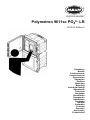 1
1
-
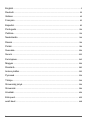 2
2
-
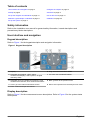 3
3
-
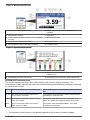 4
4
-
 5
5
-
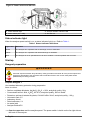 6
6
-
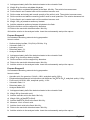 7
7
-
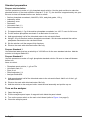 8
8
-
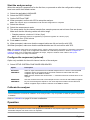 9
9
-
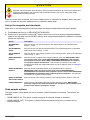 10
10
-
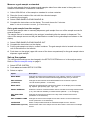 11
11
-
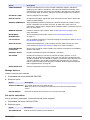 12
12
-
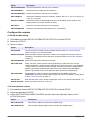 13
13
-
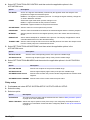 14
14
-
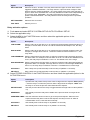 15
15
-
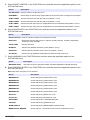 16
16
-
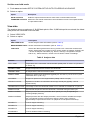 17
17
-
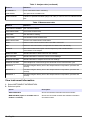 18
18
-
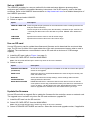 19
19
-
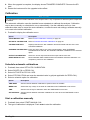 20
20
-
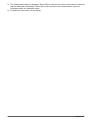 21
21
-
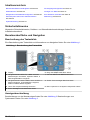 22
22
-
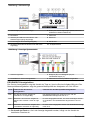 23
23
-
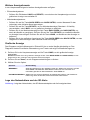 24
24
-
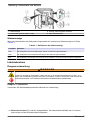 25
25
-
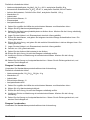 26
26
-
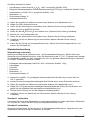 27
27
-
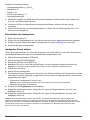 28
28
-
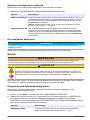 29
29
-
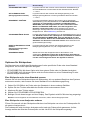 30
30
-
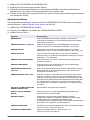 31
31
-
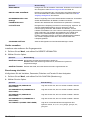 32
32
-
 33
33
-
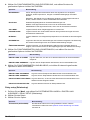 34
34
-
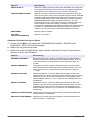 35
35
-
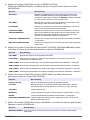 36
36
-
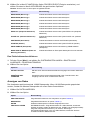 37
37
-
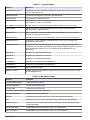 38
38
-
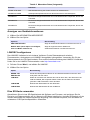 39
39
-
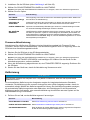 40
40
-
 41
41
-
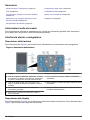 42
42
-
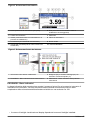 43
43
-
 44
44
-
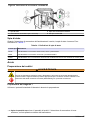 45
45
-
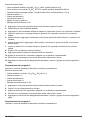 46
46
-
 47
47
-
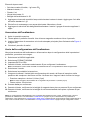 48
48
-
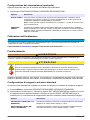 49
49
-
 50
50
-
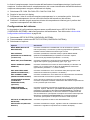 51
51
-
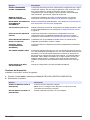 52
52
-
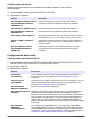 53
53
-
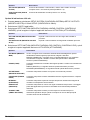 54
54
-
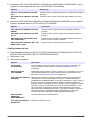 55
55
-
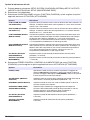 56
56
-
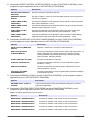 57
57
-
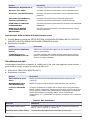 58
58
-
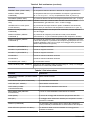 59
59
-
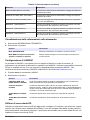 60
60
-
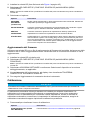 61
61
-
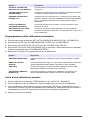 62
62
-
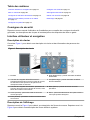 63
63
-
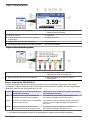 64
64
-
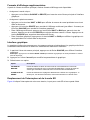 65
65
-
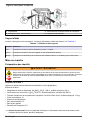 66
66
-
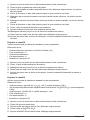 67
67
-
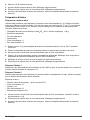 68
68
-
 69
69
-
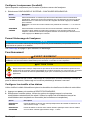 70
70
-
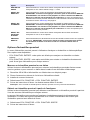 71
71
-
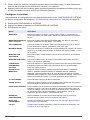 72
72
-
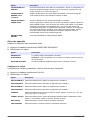 73
73
-
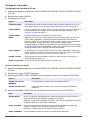 74
74
-
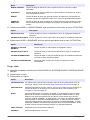 75
75
-
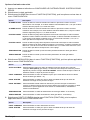 76
76
-
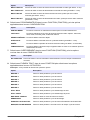 77
77
-
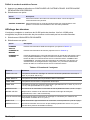 78
78
-
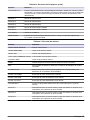 79
79
-
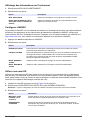 80
80
-
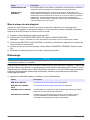 81
81
-
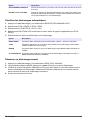 82
82
-
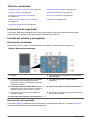 83
83
-
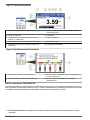 84
84
-
 85
85
-
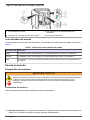 86
86
-
 87
87
-
 88
88
-
 89
89
-
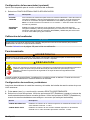 90
90
-
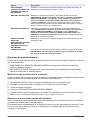 91
91
-
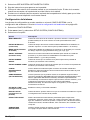 92
92
-
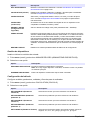 93
93
-
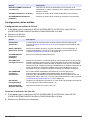 94
94
-
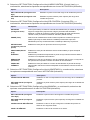 95
95
-
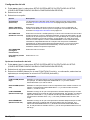 96
96
-
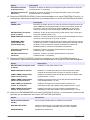 97
97
-
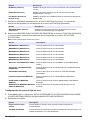 98
98
-
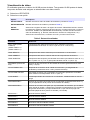 99
99
-
 100
100
-
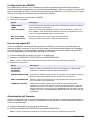 101
101
-
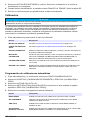 102
102
-
 103
103
-
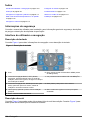 104
104
-
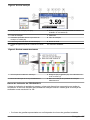 105
105
-
 106
106
-
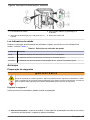 107
107
-
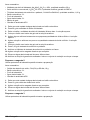 108
108
-
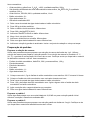 109
109
-
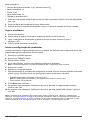 110
110
-
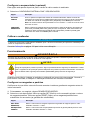 111
111
-
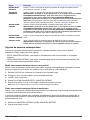 112
112
-
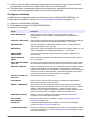 113
113
-
 114
114
-
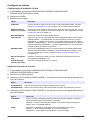 115
115
-
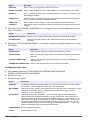 116
116
-
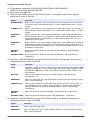 117
117
-
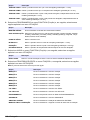 118
118
-
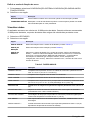 119
119
-
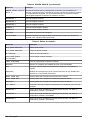 120
120
-
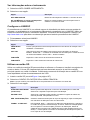 121
121
-
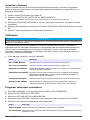 122
122
-
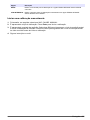 123
123
-
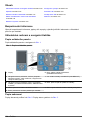 124
124
-
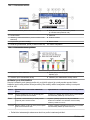 125
125
-
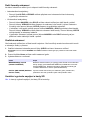 126
126
-
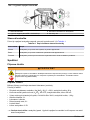 127
127
-
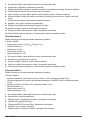 128
128
-
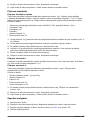 129
129
-
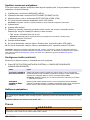 130
130
-
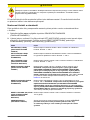 131
131
-
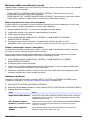 132
132
-
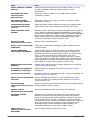 133
133
-
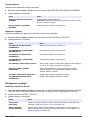 134
134
-
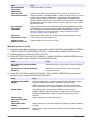 135
135
-
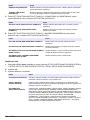 136
136
-
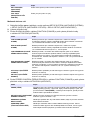 137
137
-
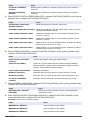 138
138
-
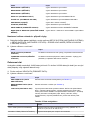 139
139
-
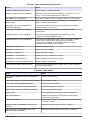 140
140
-
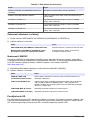 141
141
-
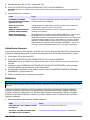 142
142
-
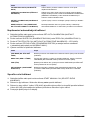 143
143
-
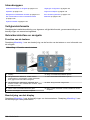 144
144
-
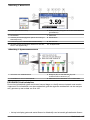 145
145
-
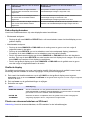 146
146
-
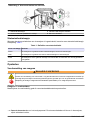 147
147
-
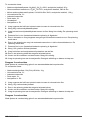 148
148
-
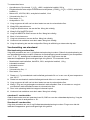 149
149
-
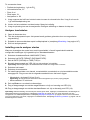 150
150
-
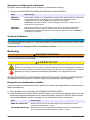 151
151
-
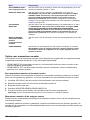 152
152
-
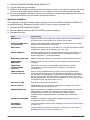 153
153
-
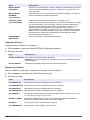 154
154
-
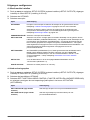 155
155
-
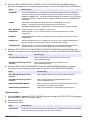 156
156
-
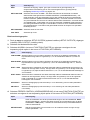 157
157
-
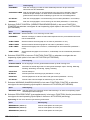 158
158
-
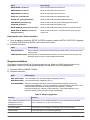 159
159
-
 160
160
-
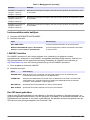 161
161
-
 162
162
-
 163
163
-
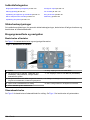 164
164
-
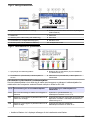 165
165
-
 166
166
-
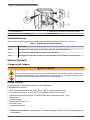 167
167
-
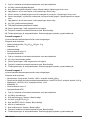 168
168
-
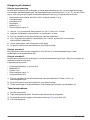 169
169
-
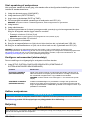 170
170
-
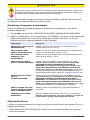 171
171
-
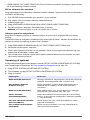 172
172
-
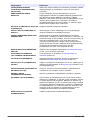 173
173
-
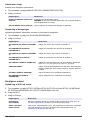 174
174
-
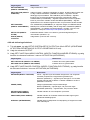 175
175
-
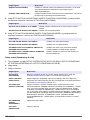 176
176
-
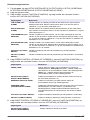 177
177
-
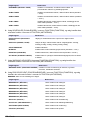 178
178
-
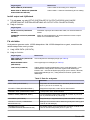 179
179
-
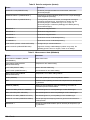 180
180
-
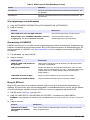 181
181
-
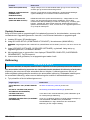 182
182
-
 183
183
-
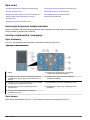 184
184
-
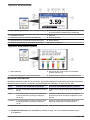 185
185
-
 186
186
-
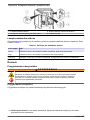 187
187
-
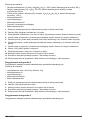 188
188
-
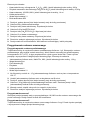 189
189
-
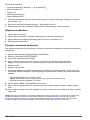 190
190
-
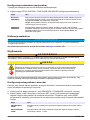 191
191
-
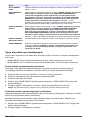 192
192
-
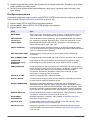 193
193
-
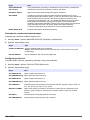 194
194
-
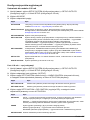 195
195
-
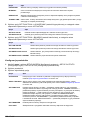 196
196
-
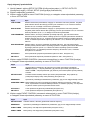 197
197
-
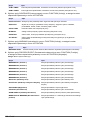 198
198
-
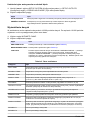 199
199
-
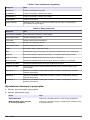 200
200
-
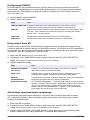 201
201
-
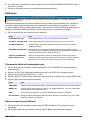 202
202
-
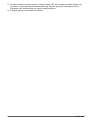 203
203
-
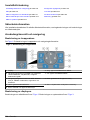 204
204
-
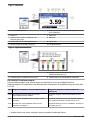 205
205
-
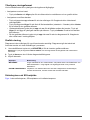 206
206
-
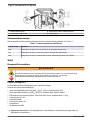 207
207
-
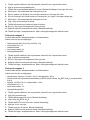 208
208
-
 209
209
-
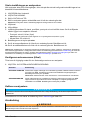 210
210
-
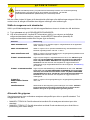 211
211
-
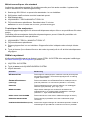 212
212
-
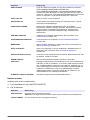 213
213
-
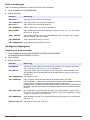 214
214
-
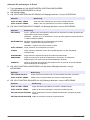 215
215
-
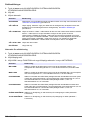 216
216
-
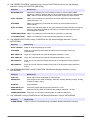 217
217
-
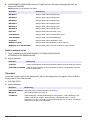 218
218
-
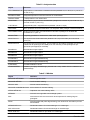 219
219
-
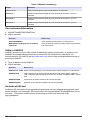 220
220
-
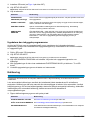 221
221
-
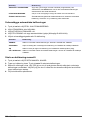 222
222
-
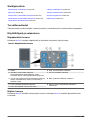 223
223
-
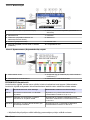 224
224
-
 225
225
-
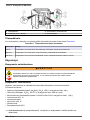 226
226
-
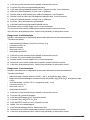 227
227
-
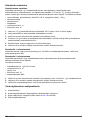 228
228
-
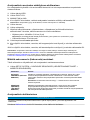 229
229
-
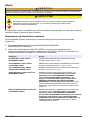 230
230
-
 231
231
-
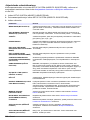 232
232
-
 233
233
-
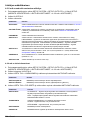 234
234
-
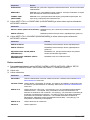 235
235
-
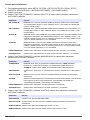 236
236
-
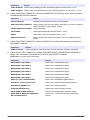 237
237
-
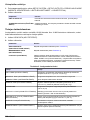 238
238
-
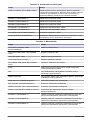 239
239
-
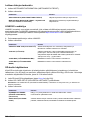 240
240
-
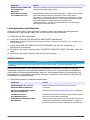 241
241
-
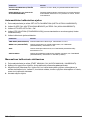 242
242
-
 243
243
-
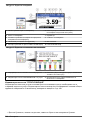 244
244
-
 245
245
-
 246
246
-
 247
247
-
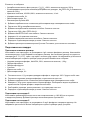 248
248
-
 249
249
-
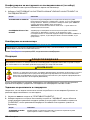 250
250
-
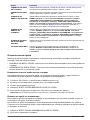 251
251
-
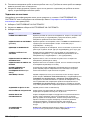 252
252
-
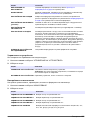 253
253
-
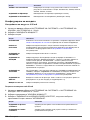 254
254
-
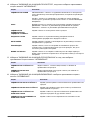 255
255
-
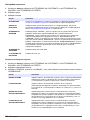 256
256
-
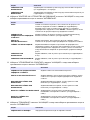 257
257
-
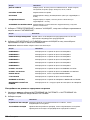 258
258
-
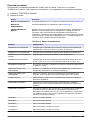 259
259
-
 260
260
-
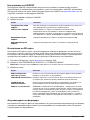 261
261
-
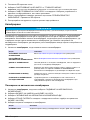 262
262
-
 263
263
-
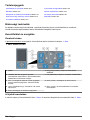 264
264
-
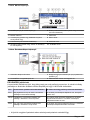 265
265
-
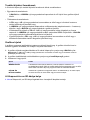 266
266
-
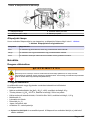 267
267
-
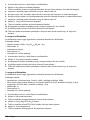 268
268
-
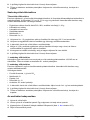 269
269
-
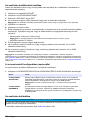 270
270
-
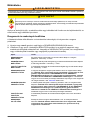 271
271
-
 272
272
-
 273
273
-
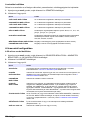 274
274
-
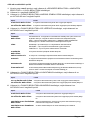 275
275
-
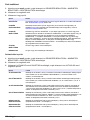 276
276
-
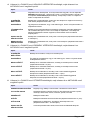 277
277
-
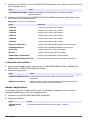 278
278
-
 279
279
-
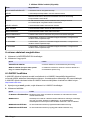 280
280
-
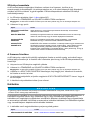 281
281
-
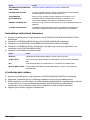 282
282
-
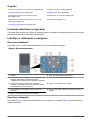 283
283
-
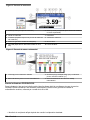 284
284
-
 285
285
-
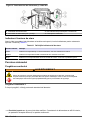 286
286
-
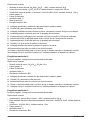 287
287
-
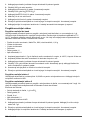 288
288
-
 289
289
-
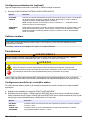 290
290
-
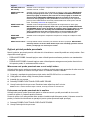 291
291
-
 292
292
-
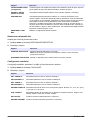 293
293
-
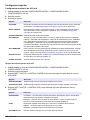 294
294
-
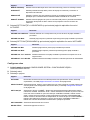 295
295
-
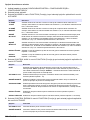 296
296
-
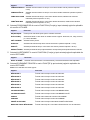 297
297
-
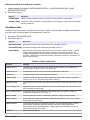 298
298
-
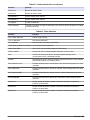 299
299
-
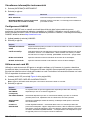 300
300
-
 301
301
-
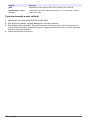 302
302
-
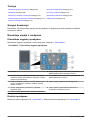 303
303
-
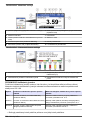 304
304
-
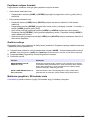 305
305
-
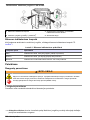 306
306
-
 307
307
-
 308
308
-
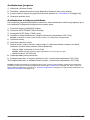 309
309
-
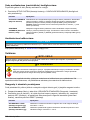 310
310
-
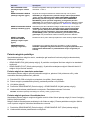 311
311
-
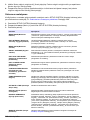 312
312
-
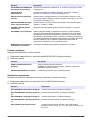 313
313
-
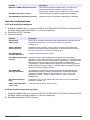 314
314
-
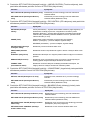 315
315
-
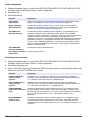 316
316
-
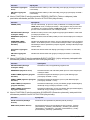 317
317
-
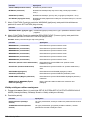 318
318
-
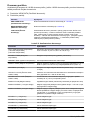 319
319
-
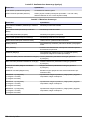 320
320
-
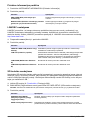 321
321
-
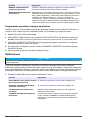 322
322
-
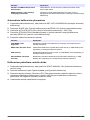 323
323
-
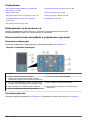 324
324
-
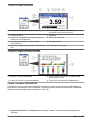 325
325
-
 326
326
-
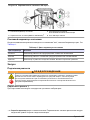 327
327
-
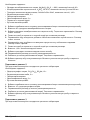 328
328
-
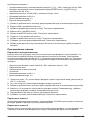 329
329
-
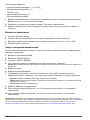 330
330
-
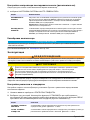 331
331
-
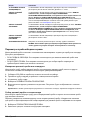 332
332
-
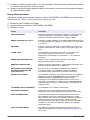 333
333
-
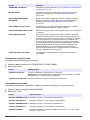 334
334
-
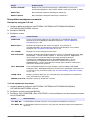 335
335
-
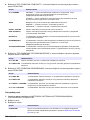 336
336
-
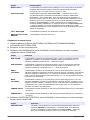 337
337
-
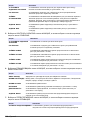 338
338
-
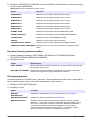 339
339
-
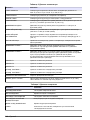 340
340
-
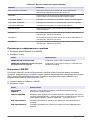 341
341
-
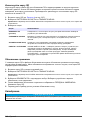 342
342
-
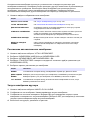 343
343
-
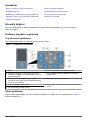 344
344
-
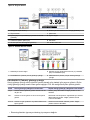 345
345
-
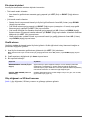 346
346
-
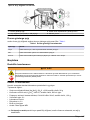 347
347
-
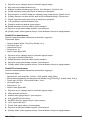 348
348
-
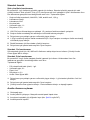 349
349
-
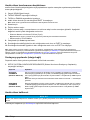 350
350
-
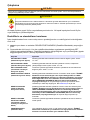 351
351
-
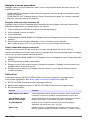 352
352
-
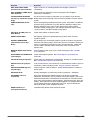 353
353
-
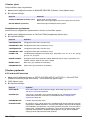 354
354
-
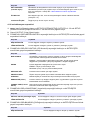 355
355
-
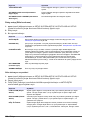 356
356
-
 357
357
-
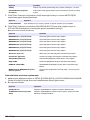 358
358
-
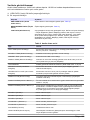 359
359
-
 360
360
-
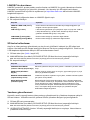 361
361
-
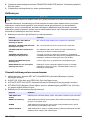 362
362
-
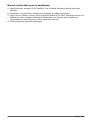 363
363
-
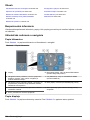 364
364
-
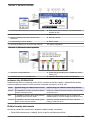 365
365
-
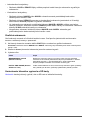 366
366
-
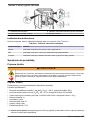 367
367
-
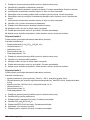 368
368
-
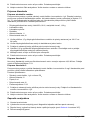 369
369
-
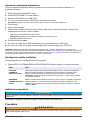 370
370
-
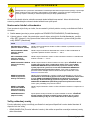 371
371
-
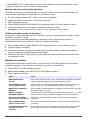 372
372
-
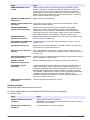 373
373
-
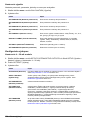 374
374
-
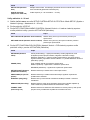 375
375
-
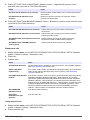 376
376
-
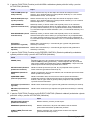 377
377
-
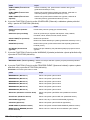 378
378
-
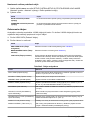 379
379
-
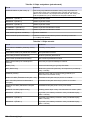 380
380
-
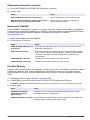 381
381
-
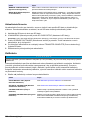 382
382
-
 383
383
-
 384
384
-
 385
385
-
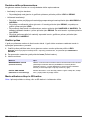 386
386
-
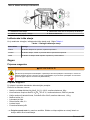 387
387
-
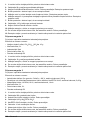 388
388
-
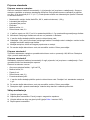 389
389
-
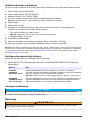 390
390
-
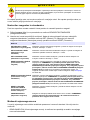 391
391
-
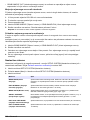 392
392
-
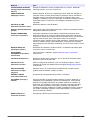 393
393
-
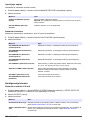 394
394
-
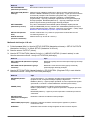 395
395
-
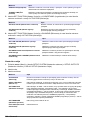 396
396
-
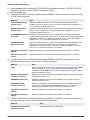 397
397
-
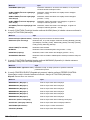 398
398
-
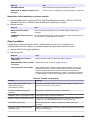 399
399
-
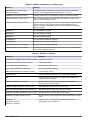 400
400
-
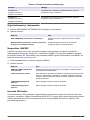 401
401
-
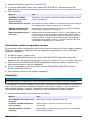 402
402
-
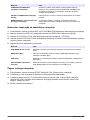 403
403
-
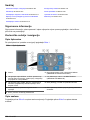 404
404
-
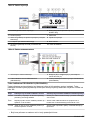 405
405
-
 406
406
-
 407
407
-
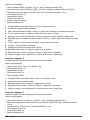 408
408
-
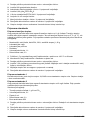 409
409
-
 410
410
-
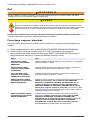 411
411
-
 412
412
-
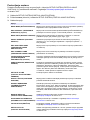 413
413
-
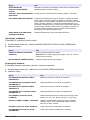 414
414
-
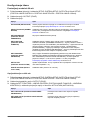 415
415
-
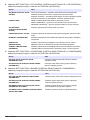 416
416
-
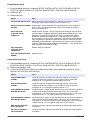 417
417
-
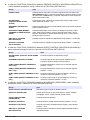 418
418
-
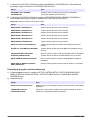 419
419
-
 420
420
-
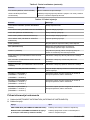 421
421
-
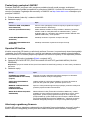 422
422
-
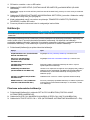 423
423
-
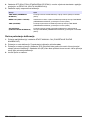 424
424
-
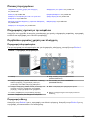 425
425
-
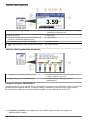 426
426
-
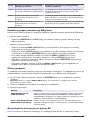 427
427
-
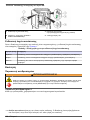 428
428
-
 429
429
-
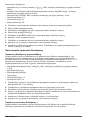 430
430
-
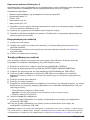 431
431
-
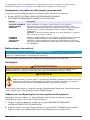 432
432
-
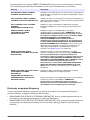 433
433
-
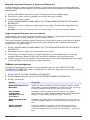 434
434
-
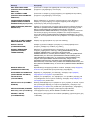 435
435
-
 436
436
-
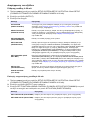 437
437
-
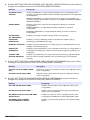 438
438
-
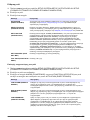 439
439
-
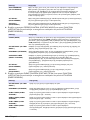 440
440
-
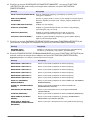 441
441
-
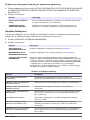 442
442
-
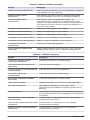 443
443
-
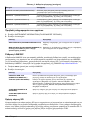 444
444
-
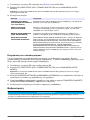 445
445
-
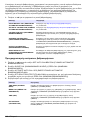 446
446
-
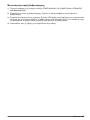 447
447
-
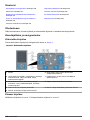 448
448
-
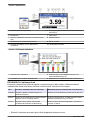 449
449
-
 450
450
-
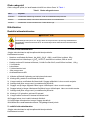 451
451
-
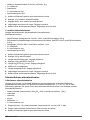 452
452
-
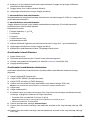 453
453
-
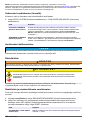 454
454
-
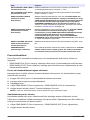 455
455
-
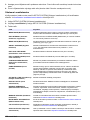 456
456
-
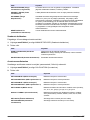 457
457
-
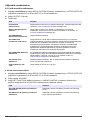 458
458
-
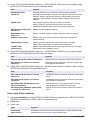 459
459
-
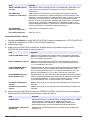 460
460
-
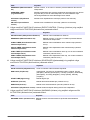 461
461
-
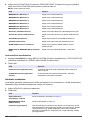 462
462
-
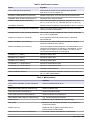 463
463
-
 464
464
-
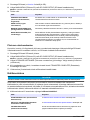 465
465
-
 466
466
-
 467
467
-
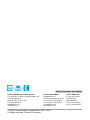 468
468
Hach Polymetron 9611sc PO43-LR Operativní instrukce
- Typ
- Operativní instrukce
v jiných jazycích
- polski: Hach Polymetron 9611sc PO43-LR Instrukcja obsługi
- español: Hach Polymetron 9611sc PO43-LR Instrucciones de operación
- italiano: Hach Polymetron 9611sc PO43-LR Istruzioni per l'uso
- Deutsch: Hach Polymetron 9611sc PO43-LR Bedienungsanleitung
- eesti: Hach Polymetron 9611sc PO43-LR Kasutusjuhend
- slovenčina: Hach Polymetron 9611sc PO43-LR Návod na používanie
- svenska: Hach Polymetron 9611sc PO43-LR Bruksanvisningar
- português: Hach Polymetron 9611sc PO43-LR Instruções de operação
- français: Hach Polymetron 9611sc PO43-LR Mode d'emploi
- Türkçe: Hach Polymetron 9611sc PO43-LR Kullanma talimatları
- English: Hach Polymetron 9611sc PO43-LR Operating instructions
- dansk: Hach Polymetron 9611sc PO43-LR Betjeningsvejledning
- русский: Hach Polymetron 9611sc PO43-LR Инструкция по эксплуатации
- suomi: Hach Polymetron 9611sc PO43-LR Käyttö ohjeet
- Nederlands: Hach Polymetron 9611sc PO43-LR Handleiding
- română: Hach Polymetron 9611sc PO43-LR Instrucțiuni de utilizare
Související papíry
-
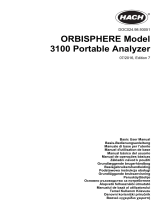 Hach Lange ORBISPHERE 3100 Basic User Manual
Hach Lange ORBISPHERE 3100 Basic User Manual
-
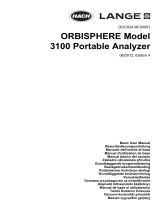 Hach Lange ORBISPHERE 3100 Basic User Manual
Hach Lange ORBISPHERE 3100 Basic User Manual
-
Hach CL17sc Uživatelský manuál
-
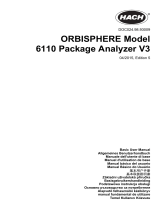 Hach ORBISPHERE 6110 Uživatelský manuál
Hach ORBISPHERE 6110 Uživatelský manuál
-
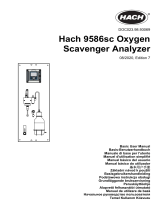 Hach 9586sc Basic User Manual
Hach 9586sc Basic User Manual
-
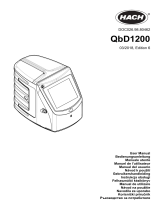 Hach QbD1200 AutoSampler Uživatelský manuál
Hach QbD1200 AutoSampler Uživatelský manuál
-
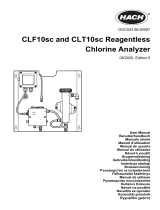 Hach CLF10sc Uživatelský manuál
Hach CLF10sc Uživatelský manuál
-
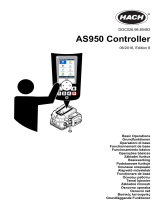 Hach AS950 Basic Operations
Hach AS950 Basic Operations
-
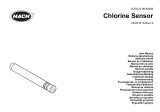 Hach Chlorine Sensor Uživatelský manuál
Hach Chlorine Sensor Uživatelský manuál
-
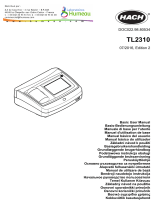 Hach TL2310 Basic User Manual
Hach TL2310 Basic User Manual
Jiné dokumenty
-
Milnor 60044 SG3 Operativní instrukce
-
Laserliner CoatingTest-Master Operativní instrukce
-
Mettler Toledo 30 425 550 Uživatelský manuál
-
Mettler Toledo 30 425 550 Uživatelský manuál
-
Siemens REV12 Installation Instructions Manual
-
Siemens REV23 Installation Instructions Manual
-
Sera copper-Test (Cu) Information For Use
-
Sera phosphate-Test (PO4) Information For Use
-
Sera iron-Test (Fe) Information For Use
-
DAB E.sybox 30 Instruction For Installation And Maintenance